Page 352 of 685
4-102
Multimedia System
MP3 Information Display
Press the key Select
[Display] Select [Media Display]
This feature is used to change the
information displayed within USB
and MP3 CD modes.
1) Folder/File : Displays file name
and folder name
2) Album/Artist/Song : Displays
album name/artist name/song
Sound Settings
Sound Settings
Press the key Select
[Sound] Select [Sound Setting]Use the , , , buttons to
adjust the Fader/Balance settings.
Use the , buttons to adjust the
Bass/Middle/Treble settings.
Press the button to reset.DefaultSETUP
SETUP
Page 354 of 685
4-104
Multimedia System
Touch Screen Beep
Press the key Select [Sound]
Select [Touch Screen Beep]
This feature is used to turn the touch
screen beep on/off.
Blue Link Voice Volume
Press the key Select [Sound]
Select [Blue Link Voice Vol.]
Turn the TUNE knob to adjust the
Blue Link Voice Volume.
❈Blue Link
®may differ depending
on the selected audio.
System Setting
Memory Information
Press the key Select
[System] Select [Memory Information]
This feature displays information
related to system memory.
1) Using : Displays capacity currently
in use
2) Capacity : Displays total capacity
SETUP
SETUP SETUP
Page 358 of 685

4-108
Multimedia System
6. Suspend Route
“Suspend Route” VR command
allows the user to suspend and
pause Turn by Turn(TBT) route guid-
ance while in the guidance mode.
7. Resume Route
“Resume Route” VR command
allows the user to resume Turn by
Turn(TBT) route guidance.
➂ (Blue Link
®for SOS)
In the case of an emergency,
requests for help to the Blue Link
®
center.
Call is connected to the Blue Link
®
emergency rescue center. Re-press-
ing the key will end the call.
If already on a Bluetooth
®phone call,
the call will end to connect you to the
Blue Link
®Emergency Rescue
Center.
Information
• You cannot talk simultaneously on
the Bluetooth®phone and Blue
Link®phone.
• While on a Bluetooth®call, pressing
the key or key will dis-
play a message indicating that you
are currently on a call.
• A message will be displayed if you
receive a Bluetooth
®Bluetooth®
Wireless Technology call while already
on a Blue Link®call. At this time,
press the key on the steering
wheel remote controller to accept the
call. The phone bell will not ring.
i
Page 361 of 685
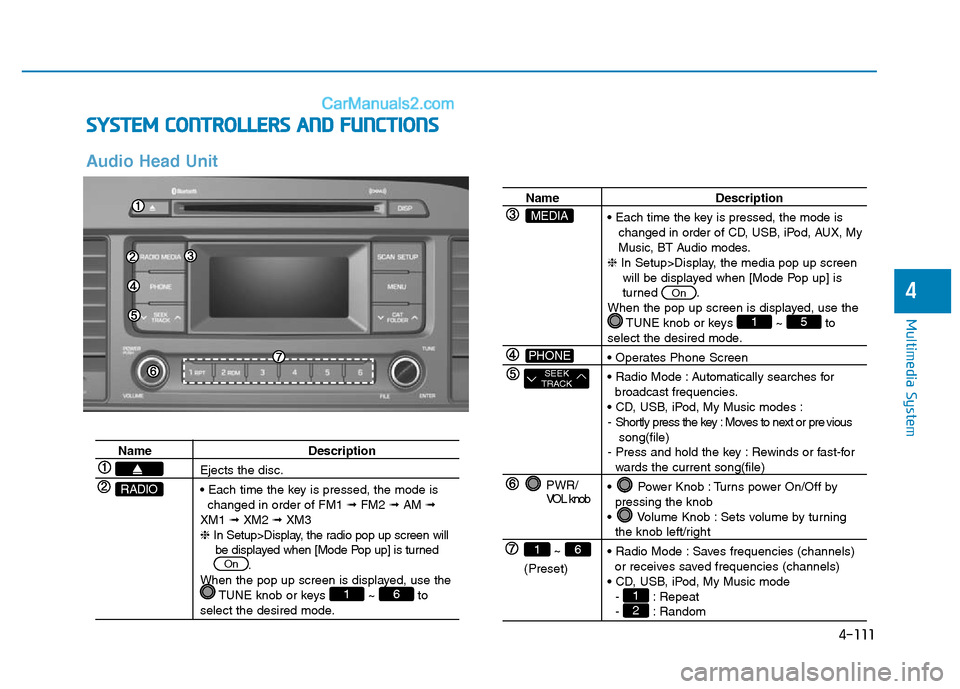
4-111
Multimedia System
4
SYSTEM CONTROLLERS AND FUNCTIONS
Audio Head Unit
Name Description
Ejects the disc.
• Each time the key is pressed, the mode is
changed in order of FM1 ➟FM2 ➟AM ➟
XM1 ➟XM2 ➟XM3
❈In Setup>Display, the radio pop up screen will
be displayed when [Mode Pop up] is turned
.
When the pop up screen is displayed, use the
TUNE knob or keys ~ to
select the desired mode.
61
On
RADIO
Name Description
• Each time the key is pressed, the mode is
changed in order of CD, USB, iPod, AUX, My
Music, BT Audio modes.
❈In Setup>Display, the media pop up screen
will be displayed when [Mode Pop up] is
turned .
When the pop up screen is displayed, use the
TUNE knob or keys ~ to
select the desired mode.
• Operates Phone Screen
• Radio Mode : Automatically searches for
broadcast frequencies.
• CD, USB, iPod, My Music modes :
- Shortly press the key : Moves to next or pre vious
song(file)
- Press and hold the key : Rewinds or fast-for
wards the current song(file)
• Power Knob : Turns power On/Off by
pressing the knob
• Volume Knob : Sets volume by turning
the knob left/right
• Radio Mode : Saves frequencies (channels)
or receives saved frequencies (channels)
• CD, USB, iPod, My Music mode
- : Repeat
- : Random21
51
On
PWR/
VOL knob
~
(Preset)
61
SEEK
TRACK
PHONE
MEDIA
Page 362 of 685

4-112
Multimedia System
Name Description
• Each time the button is shortly pressed, it
sets the screen Off ➟Screen On ➟Screen
Off
❈Audio operation is maintained and only the
screen will be turned Off. In the screen Off
state, press any key to turn the screen On
again.
DISP
Name Description
• Radio Mode
- Shortly press the key : Previews each broad
cast for 5 seconds each
- Press and hold the key : Previews the broadcasts
saved in Preset ~ for 5 seconds
each.
❈Press the key again to continue
listening to the current frequency.
•
XM™Radio Mode
- Press and hold the key : Previews all
receivable broadcasts for 10 seconds each
• CD, USB, iPod mode
- Shortly press the key : Previews each song
(file) for 10 seconds each
❈Press the key again to continue
listening to the current song (file).
• Shortly press the key : Moves to the Display,
Sound, Phone, System setting modes
• Displays menus for the current mode.
• Radio Mode
- XM™ RADIO : Category Search
• MP3, CD, USB mode : Folder Search
❈May differ depending on the selected audio
• Radio mode : Changes frequency by turning
the knob left/right
• XM™ Radio mode : Changes channel by
turning the knob left/right
• CD, USB, iPod mode: Searches songs (files)
by turning the knob left/right
❈ When the desired song is displayed, press
the knob to play the song.
SCAN
SCAN
61
TUNE
knob
CATFOLDER
MENU
SETUP
SCAN
Page 363 of 685
4-113
Multimedia System
4
SETUP
Display Settings
Press the key Select
[Display] through TUNE knob or
keyMode Pop up
[Mode Pop up] Changes
/
selection mode
• During On state, press the
or key to display the mode
change pop up screen.Media Display
When playing an MP3 file, select the
desired display info from ‘Folder/File’
or ‘Album/Artist/Song’.MEDIA
RADIO
OffOn
1
SETUP
Page 365 of 685
![Hyundai Sonata Plug-in Hybrid 2016 Owners Manual 4-115
Multimedia System
4
System Settings
Press the key Select [System]
through tune knob or key
Memory Information
Displays currently used memory and
total system memory.
Select [Memory Information Hyundai Sonata Plug-in Hybrid 2016 Owners Manual 4-115
Multimedia System
4
System Settings
Press the key Select [System]
through tune knob or key
Memory Information
Displays currently used memory and
total system memory.
Select [Memory Information](/manual-img/35/19656/w960_19656-364.png)
4-115
Multimedia System
4
System Settings
Press the key Select [System]
through tune knob or key
Memory Information
Displays currently used memory and
total system memory.
Select [Memory Information] OK
The currently used memory is dis-
played on the left side while the total
system memory is displayed on the
right side.
Prompt Feedback
This feature is used to change voice
command feedback between Normal
and Expert modes.
Select [Prompt Feedback] Set
through
TUNEknob
• Normal(On) : This mode is for
beginner users and provides
detailed instructions during voice
command operation.
• Expert(Off) :This mode is for expert
users and omits some information
during voice command operation.
(When using Expert mode, guid-
ance instructions can be heard
through the [Help] or [Menu] com-
mands.Language
This menu is used to set the display
and voice recognition language.
Select [Language] Set through TUNE
knob
❈The system will reboot after the
language is changed.
❈Language support by region
-
4
SETUP
Page 367 of 685

4-117
Multimedia System
4
XMTMRADIO
Your vehicle is equipped with a 3
month complimentary period of XM™
Satellite Radio. XM™provides
access to over 130 channels of
music, information, and entertain-
ment programming.
SEEK
Press the key
• Shortly pressing the key : select
previous or next channel.
• Pressing and holding the key : con-
tinuously move to previous or next
channel.
❈If the “Category” icon is displayed,
channels are changed within the
current category.
SCAN
Press the key
• Shortly pressing the key : Previews
each broadcast for 10 seconds
each
❈Press the key again to con-
tinue listening to the current fre-
quency
❈If the “Category” icon is displayed,
channels are changed within the
current category.
Category
Press the key Set through
the
TUNEknob
• The display will indicate the catego-
ry menus, highlight the category
that the current channel belongs to.
• In the Category List Mode, press
the key to navigate cate-
gory list.
• Press the tune knob to select the
lowest channel in the highlighted
category.
❈If channel is selected by selecting
category, then the “CATEGORY”
icon is displayed at the top of the
screen.
CATFOLDER
CATFOLDER
SCAN
SCAN
SEEK
TRACK