2016 Hyundai Santa Fe Sport Steering wheel controls
[x] Cancel search: Steering wheel controlsPage 69 of 763
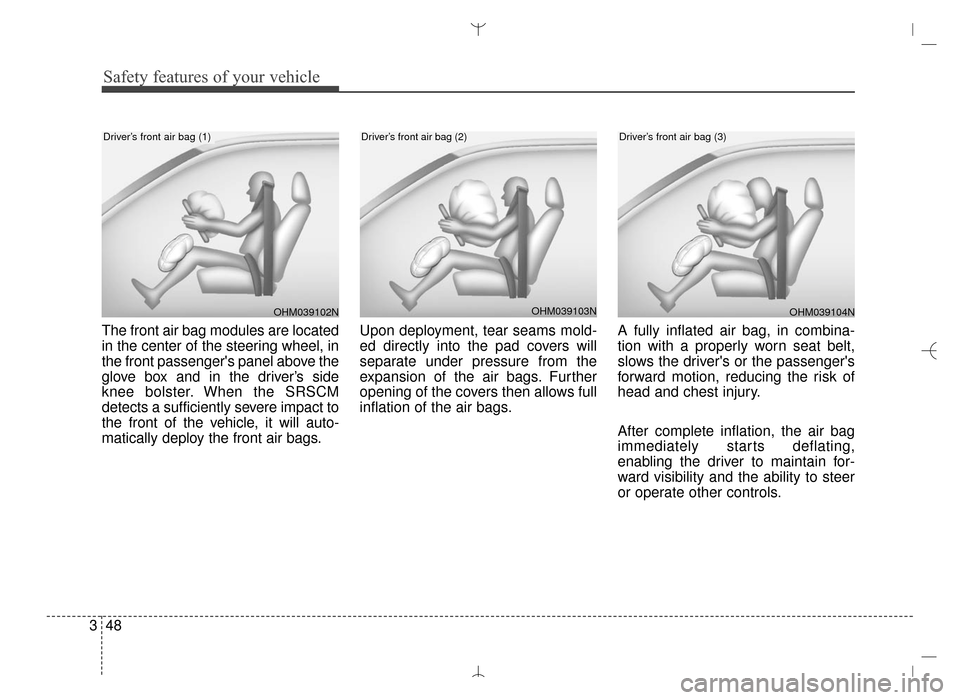
Safety features of your vehicle
48
3
The front air bag modules are located
in the center of the steering wheel, in
the front passenger's panel above the
glove box and in the driver’s side
knee bolster. When the SRSCM
detects a sufficiently severe impact to
the front of the vehicle, it will auto-
matically deploy the front air bags. Upon deployment, tear seams mold-
ed directly into the pad covers will
separate under pressure from the
expansion of the air bags. Further
opening of the covers then allows full
inflation of the air bags.
A fully inflated air bag, in combina-
tion with a properly worn seat belt,
slows the driver's or the passenger's
forward motion, reducing the risk of
head and chest injury.
After complete inflation, the air bag
immediately starts deflating,
enabling the driver to maintain for-
ward visibility and the ability to steer
or operate other controls.
OHM039103N
Driver’s front air bag (2)
OHM039102N
Driver’s front air bag (1)
OHM039104N
Driver’s front air bag (3)
AN HMA 3.QXP 3/5/2015 3:09 PM Page 48
Page 78 of 763
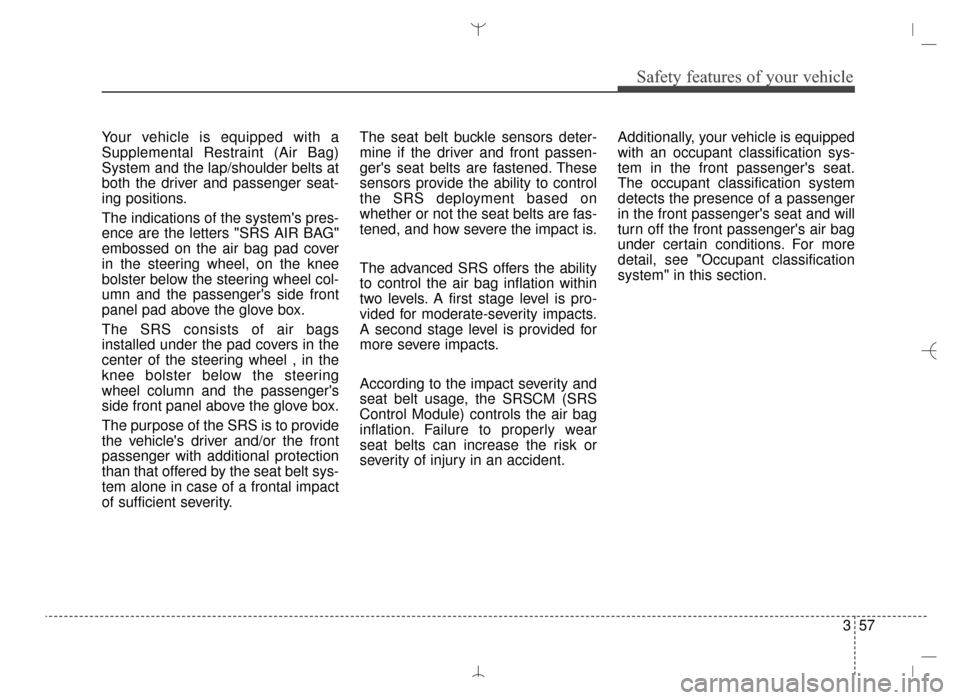
357
Safety features of your vehicle
Your vehicle is equipped with a
Supplemental Restraint (Air Bag)
System and the lap/shoulder belts at
both the driver and passenger seat-
ing positions.
The indications of the system's pres-
ence are the letters "SRS AIR BAG"
embossed on the air bag pad cover
in the steering wheel, on the knee
bolster below the steering wheel col-
umn and the passenger's side front
panel pad above the glove box.
The SRS consists of air bags
installed under the pad covers in the
center of the steering wheel , in the
knee bolster below the steering
wheel column and the passenger's
side front panel above the glove box.
The purpose of the SRS is to provide
the vehicle's driver and/or the front
passenger with additional protection
than that offered by the seat belt sys-
tem alone in case of a frontal impact
of sufficient severity.The seat belt buckle sensors deter-
mine if the driver and front passen-
ger's seat belts are fastened. These
sensors provide the ability to control
the SRS deployment based on
whether or not the seat belts are fas-
tened, and how severe the impact is.
The advanced SRS offers the ability
to control the air bag inflation within
two levels. A first stage level is pro-
vided for moderate-severity impacts.
A second stage level is provided for
more severe impacts.
According to the impact severity and
seat belt usage, the SRSCM (SRS
Control Module) controls the air bag
inflation. Failure to properly wear
seat belts can increase the risk or
severity of injury in an accident.
Additionally, your vehicle is equipped
with an occupant classification sys-
tem in the front passenger's seat.
The occupant classification system
detects the presence of a passenger
in the front passenger's seat and will
turn off the front passenger's air bag
under certain conditions. For more
detail, see "Occupant classification
system" in this section.
AN HMA 3.QXP 3/5/2015 3:09 PM Page 57
Page 149 of 763
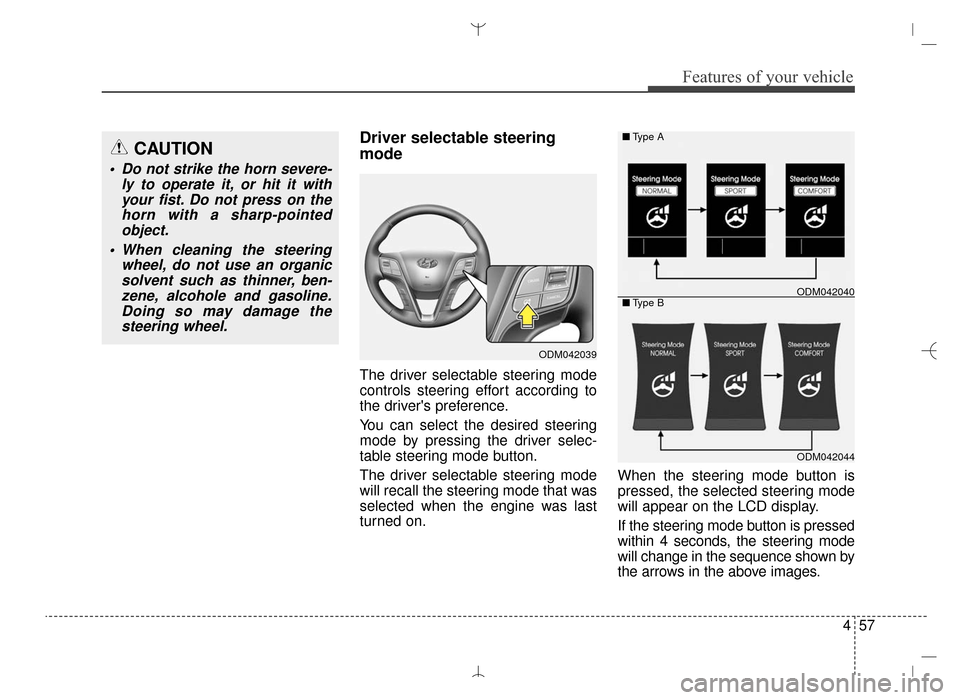
457
Features of your vehicle
Driver selectable steering
mode
The driver selectable steering mode
controls steering effort according to
the driver's preference.
You can select the desired steering
mode by pressing the driver selec-
table steering mode button.
The driver selectable steering mode
will recall the steering mode that was
selected when the engine was last
turned on.When the steering mode button is
pressed, the selected steering mode
will appear on the LCD display.
If the steering mode button is pressed
within 4 seconds, the steering mode
will change in the sequence shown by
the arrows in the above images.
ODM042039
ODM042044
■
Type A
■ Type B
ODM042040
CAUTION
Do not strike the horn severe-
ly to operate it, or hit it withyour fist. Do not press on thehorn with a sharp-pointedobject.
When cleaning the steering wheel, do not use an organicsolvent such as thinner, ben-zene, alcohole and gasoline.Doing so may damage thesteering wheel.
AN HMA 4A.QXP 3/5/2015 3:18 PM Page 57
Page 297 of 763
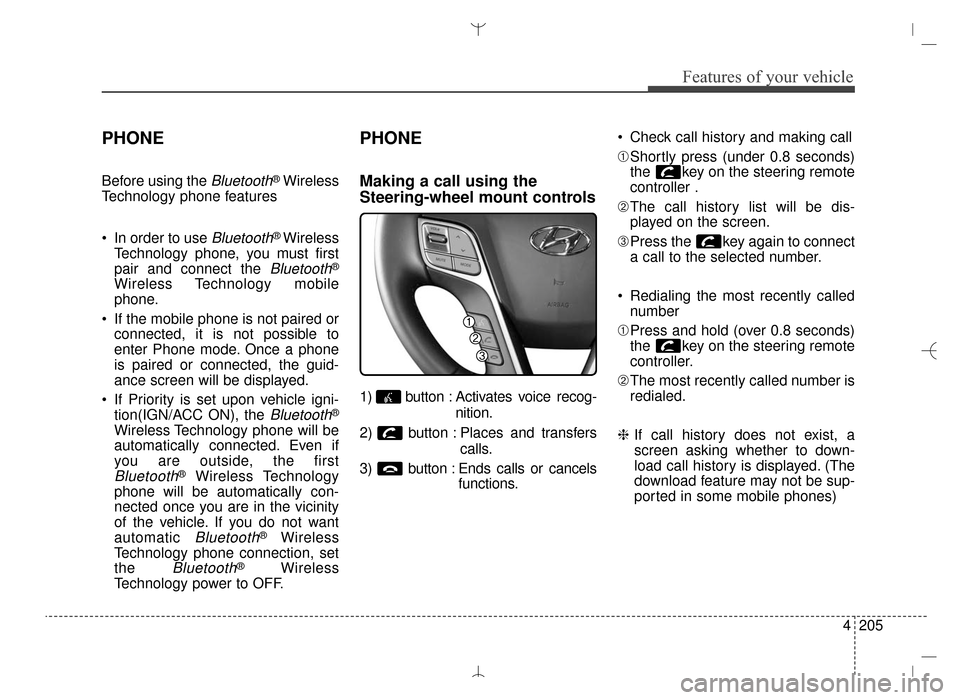
4205
Features of your vehicle
PHONE
Before using the Bluetooth®Wireless
Technology phone features
In order to use
Bluetooth® Wireless
Technology phone, you must first
pair and connect the
Bluetooth®
Wireless Technology mobile
phone.
If the mobile phone is not paired or connected, it is not possible to
enter Phone mode. Once a phone
is paired or connected, the guid-
ance screen will be displayed.
If Priority is set upon vehicle igni- tion(IGN/ACC ON), the
Bluetooth®
Wireless Technology phone will be
automatically connected. Even if
you are outside, the first
Bluetooth®Wireless Technology
phone will be automatically con-
nected once you are in the vicinity
of the vehicle. If you do not want
automatic
Bluetooth®Wireless
Technology phone connection, set
the
Bluetooth®Wireless
Technology power to OFF.
PHONE
Making a call using the
Steering-wheel mount controls
1) button : Activates voice recog-
nition.
2) button : Places and transfers calls.
3) button : Ends calls or cancels functions. Check call history and making call
➀
Shortly press (under 0.8 seconds)
the key on the steering remote
controller .
➁ The call history list will be dis-
played on the screen.
\b Press the key again to connect
a call to the selected number.
Redialing the most recently called number
➀ Press and hold (over 0.8 seconds)
the key on the steering remote
controller.
➁ The most recently called number is
redialed.
❈ If call history does not exist, a
screen asking whether to down-
load call history is displayed. (The
download feature may not be sup-
ported in some mobile phones)
AN HMA 4C (169~AUDIO 1).QXP 6/25/2015 2:05 PM Page 205
Page 321 of 763
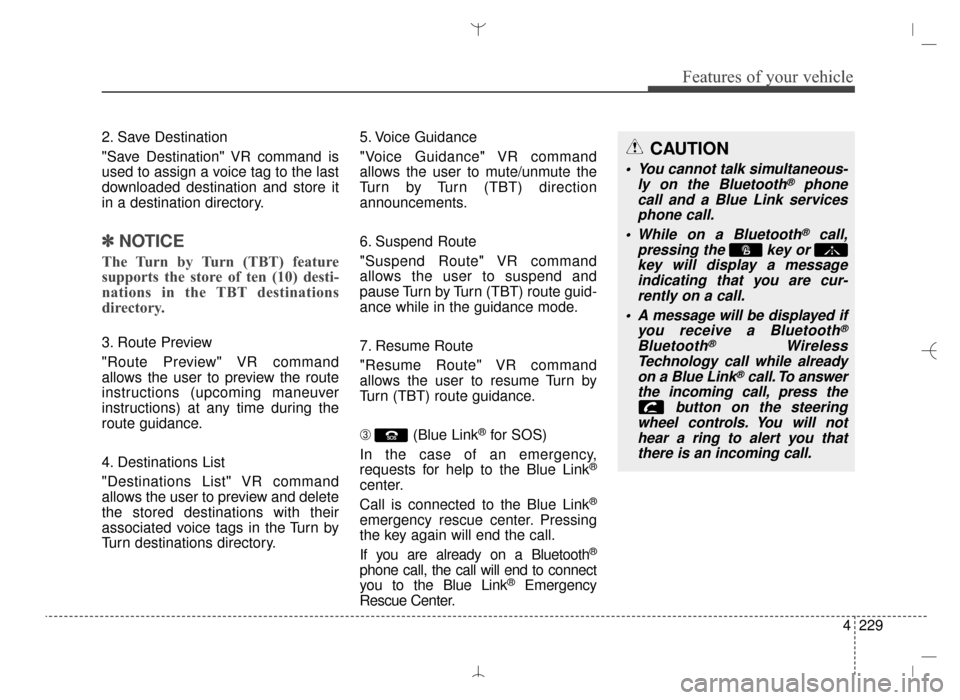
4229
Features of your vehicle
2. Save Destination
"Save Destination" VR command is
used to assign a voice tag to the last
downloaded destination and store it
in a destination directory.
✽ ✽NOTICE
The Turn by Turn (TBT) feature
supports the store of ten (10) desti-
nations in the TBT destinations
directory.
3. Route Preview
"Route Preview" VR command
allows the user to preview the route
instructions (upcoming maneuver
instructions) at any time during the
route guidance.
4. Destinations List
"Destinations List" VR command
allows the user to preview and delete
the stored destinations with their
associated voice tags in the Turn by
Turn destinations directory. 5. Voice Guidance
"Voice Guidance" VR command
allows the user to mute/unmute the
Turn by Turn (TBT) direction
announcements.
6. Suspend Route
"Suspend Route" VR command
allows the user to suspend and
pause Turn by Turn (TBT) route guid-
ance while in the guidance mode.
7. Resume Route
"Resume Route" VR command
allows the user to resume Turn by
Turn (TBT) route guidance.
\b
(Blue Link
®for SOS)
In the case of an emergency,
requests for help to the Blue Link
®
center.
Call is connected to the Blue Link
®
emergency rescue center. Pressing
the key again will end the call.
If you are already on a Bluetooth
®
phone call, the call will end to connect
you to the Blue Link®Emergency
Rescue Center.
CAUTION
You cannot talk simultaneous- ly on the Bluetooth®phone
call and a Blue Link services phone call.
While on a Bluetooth
®call,
pressing the key or key will display a messageindicating that you are cur-rently on a call.
A message will be displayed if you receive a Bluetooth
®
Bluetooth®Wireless
Technology call while already on a Blue Link
®call. To answer
the incoming call, press the button on the steering
wheel controls. You will not hear a ring to alert you thatthere is an incoming call.
AN HMA 4C (169~AUDIO 1).QXP 6/25/2015 2:05 PM Page 229
Page 392 of 763
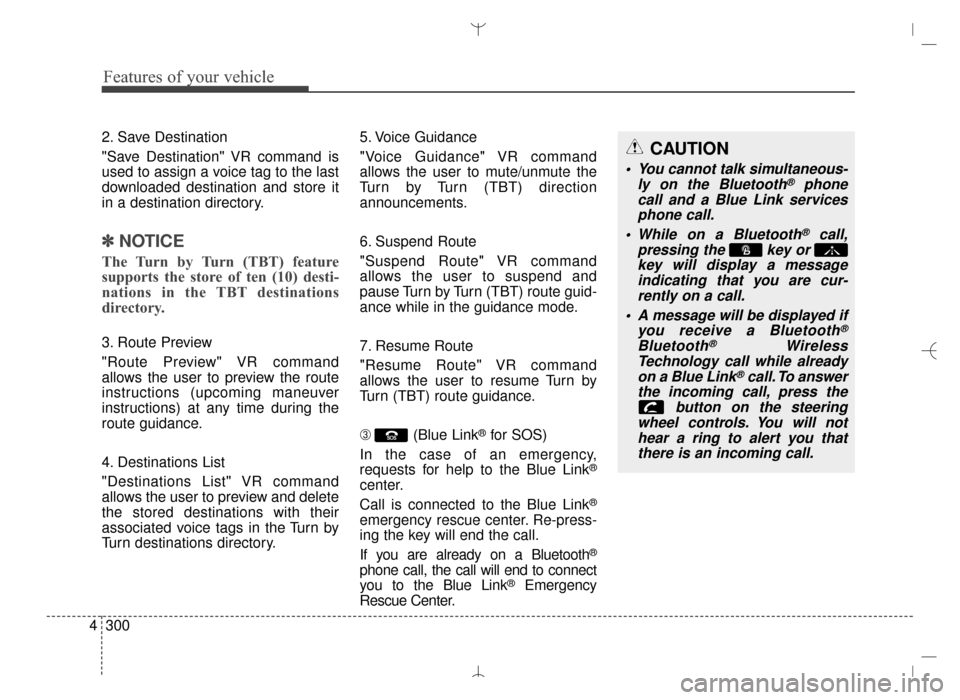
Features of your vehicle
300
4
2. Save Destination
"Save Destination" VR command is
used to assign a voice tag to the last
downloaded destination and store it
in a destination directory.
✽ ✽
NOTICE
The Turn by Turn (TBT) feature
supports the store of ten (10) desti-
nations in the TBT destinations
directory.
3. Route Preview
"Route Preview" VR command
allows the user to preview the route
instructions (upcoming maneuver
instructions) at any time during the
route guidance.
4. Destinations List
"Destinations List" VR command
allows the user to preview and delete
the stored destinations with their
associated voice tags in the Turn by
Turn destinations directory. 5. Voice Guidance
"Voice Guidance" VR command
allows the user to mute/unmute the
Turn by Turn (TBT) direction
announcements.
6. Suspend Route
"Suspend Route" VR command
allows the user to suspend and
pause Turn by Turn (TBT) route guid-
ance while in the guidance mode.
7. Resume Route
"Resume Route" VR command
allows the user to resume Turn by
Turn (TBT) route guidance.
\b
(Blue Link
®for SOS)
In the case of an emergency,
requests for help to the Blue Link
®
center.
Call is connected to the Blue Link
®
emergency rescue center. Re-press-
ing the key will end the call.
If you are already on a Bluetooth
®
phone call, the call will end to connect
you to the Blue Link®Emergency
Rescue Center.
CAUTION
You cannot talk simultaneous- ly on the Bluetooth®phone
call and a Blue Link services phone call.
While on a Bluetooth
®call,
pressing the key or key will display a messageindicating that you are cur-rently on a call.
A message will be displayed if you receive a Bluetooth
®
Bluetooth®Wireless
Technology call while already on a Blue Link
®call. To answer
the incoming call, press the button on the steering
wheel controls. You will not hear a ring to alert you thatthere is an incoming call.
AN HMA 4C (169~AUDIO 1).QXP 6/25/2015 2:05 PM Page 300
Page 429 of 763
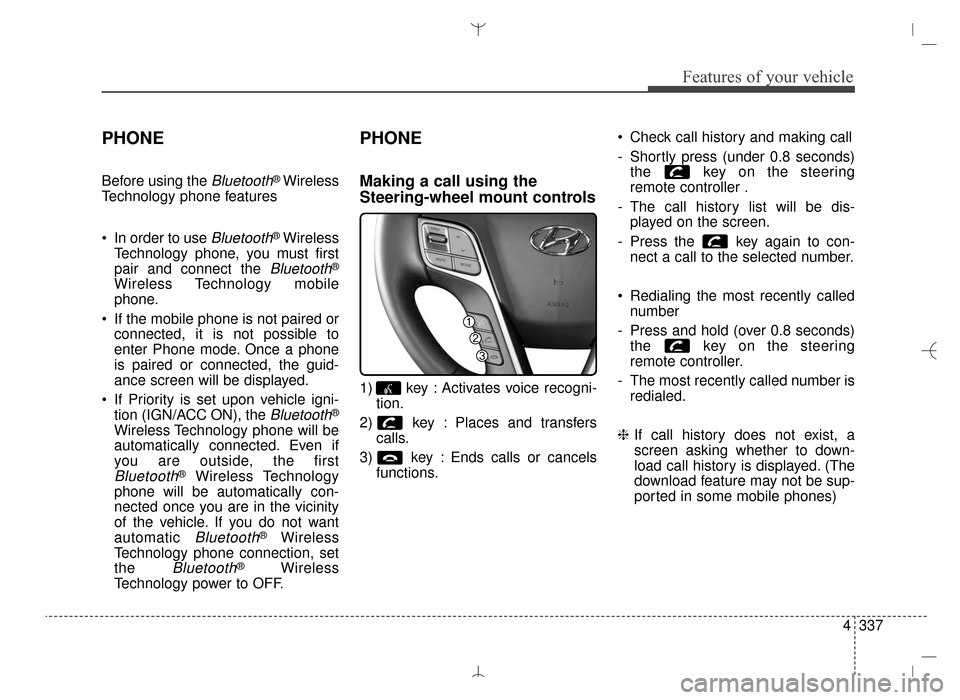
4337
Features of your vehicle
PHONE
Before using the Bluetooth® Wireless
Technology phone features
In order to use
Bluetooth®Wireless
Technology phone, you must first
pair and connect the
Bluetooth®
Wireless Technology mobile
phone.
If the mobile phone is not paired or connected, it is not possible to
enter Phone mode. Once a phone
is paired or connected, the guid-
ance screen will be displayed.
If Priority is set upon vehicle igni- tion (IGN/ACC ON), the
Bluetooth®
Wireless Technology phone will be
automatically connected. Even if
you are outside, the first
Bluetooth®Wireless Technology
phone will be automatically con-
nected once you are in the vicinity
of the vehicle. If you do not want
automatic
Bluetooth®Wireless
Technology phone connection, set
the
Bluetooth®Wireless
Technology power to OFF.
PHONE
Making a call using the
Steering-wheel mount controls
1) key : Activates voice recogni- tion.
2) key : Places and transfers calls.
3) key : Ends calls or cancels functions. Check call history and making call
- Shortly press (under 0.8 seconds)
the key on the steering
remote controller .
- The call history list will be dis- played on the screen.
- Press the key again to con- nect a call to the selected number.
Redialing the most recently called number
- Press and hold (over 0.8 seconds) the key on the steering
remote controller.
- The most recently called number is redialed.
❈ If call history does not exist, a
screen asking whether to down-
load call history is displayed. (The
download feature may not be sup-
ported in some mobile phones)
AN HMA 4D (303~AUDIO 1).QXP 6/9/2015 4:25 PM Page 337
Page 453 of 763
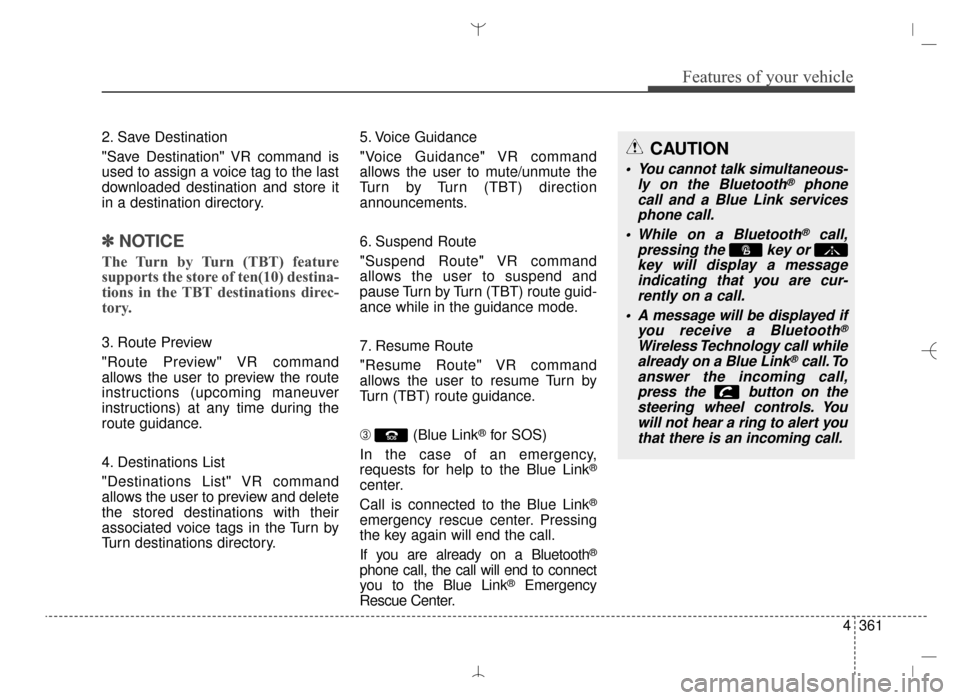
4361
Features of your vehicle
2. Save Destination
"Save Destination" VR command is
used to assign a voice tag to the last
downloaded destination and store it
in a destination directory.
✽ ✽NOTICE
The Turn by Turn (TBT) feature
supports the store of ten(10) destina-
tions in the TBT destinations direc-
tory.
3. Route Preview
"Route Preview" VR command
allows the user to preview the route
instructions (upcoming maneuver
instructions) at any time during the
route guidance.
4. Destinations List
"Destinations List" VR command
allows the user to preview and delete
the stored destinations with their
associated voice tags in the Turn by
Turn destinations directory. 5. Voice Guidance
"Voice Guidance" VR command
allows the user to mute/unmute the
Turn by Turn (TBT) direction
announcements.
6. Suspend Route
"Suspend Route" VR command
allows the user to suspend and
pause Turn by Turn (TBT) route guid-
ance while in the guidance mode.
7. Resume Route
"Resume Route" VR command
allows the user to resume Turn by
Turn (TBT) route guidance.
\b
(Blue Link
®for SOS)
In the case of an emergency,
requests for help to the Blue Link
®
center.
Call is connected to the Blue Link
®
emergency rescue center. Pressing
the key again will end the call.
If you are already on a Bluetooth
®
phone call, the call will end to connect
you to the Blue Link®Emergency
Rescue Center.
CAUTION
You cannot talk simultaneous- ly on the Bluetooth®phone
call and a Blue Link services phone call.
While on a Bluetooth
®call,
pressing the key or key will display a messageindicating that you are cur-rently on a call.
A message will be displayed if you receive a Bluetooth
®
Wireless Technology call whilealready on a Blue Link®call. To
answer the incoming call, press the button on thesteering wheel controls. Youwill not hear a ring to alert youthat there is an incoming call.
AN HMA 4D (303~AUDIO 1).QXP 6/9/2015 4:25 PM Page 361