Page 331 of 550
Features of your vehicle246
4❈ Illustration on using voice commands Starting voice command.Shortly pressing the key (under 0.8 seconds): Skipping Voice Recognition End voice command.
Shortly pressing the key (under 0.8 seconds):
More HelpMore Help
Please say a commandPlease say a...More Help.
You can say Radio, FM, AM, Media, CD, USB, Aux,
My Music, iPod
®, Bluetooth Audio, Phone, Call
History or Phone book. Please say a command.
More Help.
You can say Radio, FM, AM, Media, CD, USB, Aux,
My Music, iPod
®, Bluetooth Audio, Phone, Call
History or Phone book. Please say a command.
Ding~Ding~
Shortly pressing the key
(under 0.8 seconds)
Phone book
Cancel
Please say a commandPhone book.
Please say the name of the phone book you
want to call.
Ding~
Di-Ding~(Cancel Sound)Ding~
Shortly pressing the key
(under 0.8 seconds):
EL(FL) UK 4B AUDIO.QXP 3/13/2015 4:19 PM Page 246
Page 333 of 550
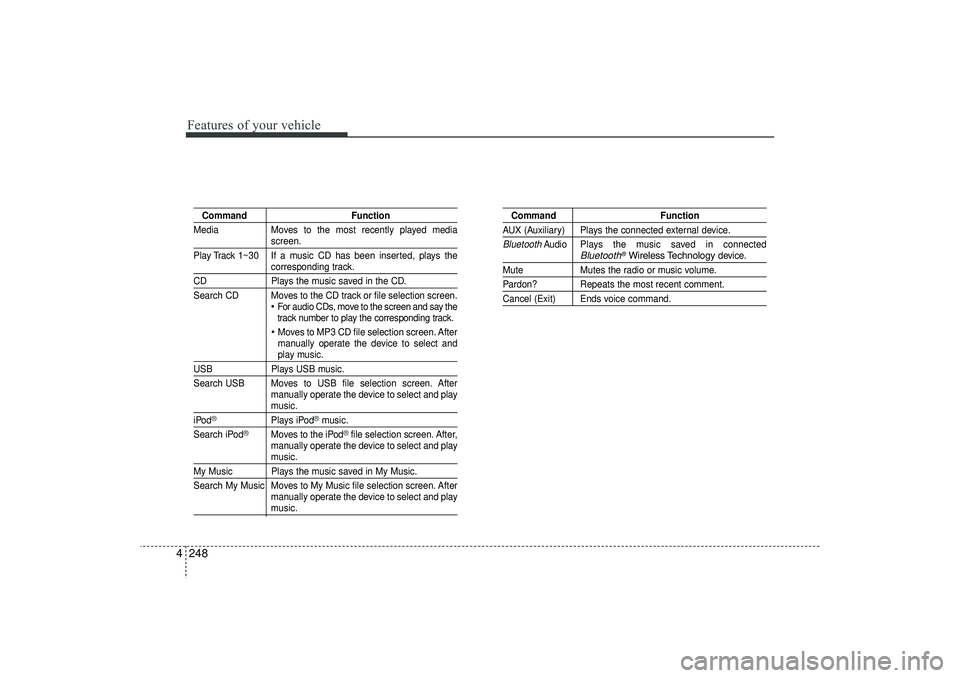
Features of your vehicle248
4
Command Function
Media Moves to the most recently played media
screen.
Play Track 1~30 If a music CD has been inserted, plays thecorresponding track.
CD Plays the music saved in the CD.
Search CD Moves to the CD track or file selection screen.
For audio CDs, move to the screen and say the
track number to play the corresponding track. Moves to MP3 CD file selection screen. After
manually operate the device to select andplay music.
USB Plays USB music.
Search USB Moves to USB file selection screen. After manually operate the device to select and play
music.
iPod
®
Plays iPod
®music.
Search iPod
®
Moves to the iPod
®file selection screen. After,
manually operate the device to select and play
music.
My Music Plays the music saved in My Music.
Search My Music Moves to My Music file selection screen. After manually operate the device to select and play
music.
Command FunctionAUX (Auxiliary) Plays the connected external device.Bluetooth
Audio Plays the music saved in connected
Bluetooth
®Wireless Technology
device.
Mute Mutes the radio or music volume.Pardon? Repeats the most recent comment.Cancel (Exit) Ends voice command.
EL(FL) UK 4B AUDIO.QXP 3/13/2015 4:19 PM Page 248
Page 336 of 550
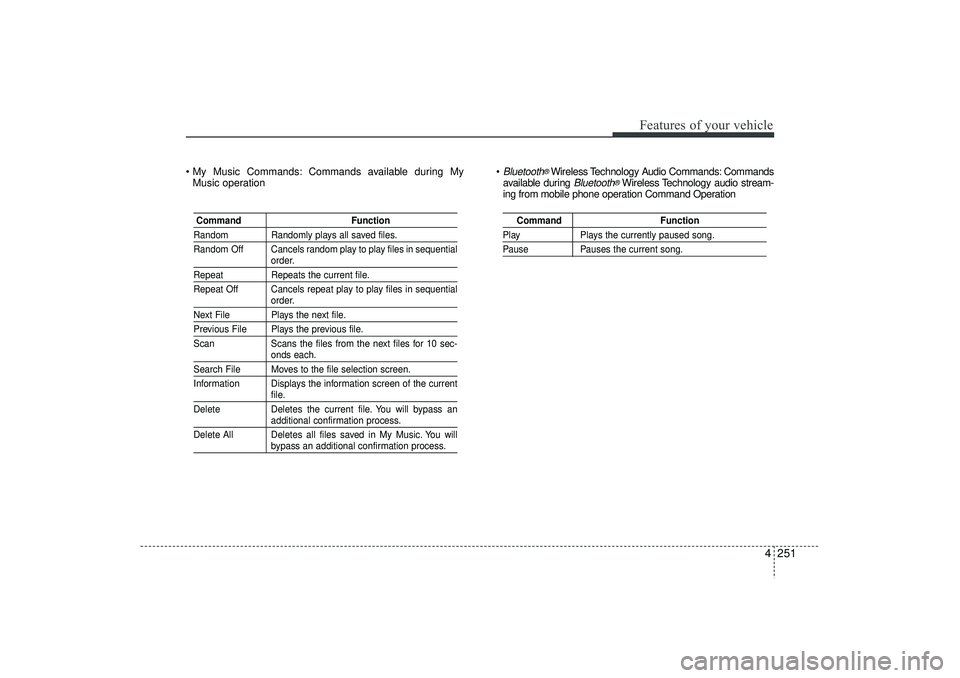
4 251
Features of your vehicle
My Music Commands: Commands available during MyMusic operation
Bluetooth
®Wireless Technology Audio Commands: Commands
available during
Bluetooth
®Wireless Technology audio stream-
ing from mobile phone operation Command Operation
Command FunctionRandom Randomly plays all saved files.
Random Off Cancels random play to play files in sequential
order.
RepeatRepeats the current file.
Repeat Off Cancels repeat play to play files in sequential
order.
Next File Plays the next file.Previous File Plays the previous file.
Scan Scans the files from the next files for 10 sec-
onds each.
Search File Moves to the file selection screen.
Information Displays the information screen of the current
file.
Delete Deletes the current file. You will bypass anadditional confirmation process.
Delete All Deletes all files saved in My Music. You willbypass an additional confirmation process.
Command Function
PlayPlays the currently paused song.PausePauses the current song.
EL(FL) UK 4B AUDIO.QXP 3/13/2015 4:19 PM Page 251
Page 343 of 550
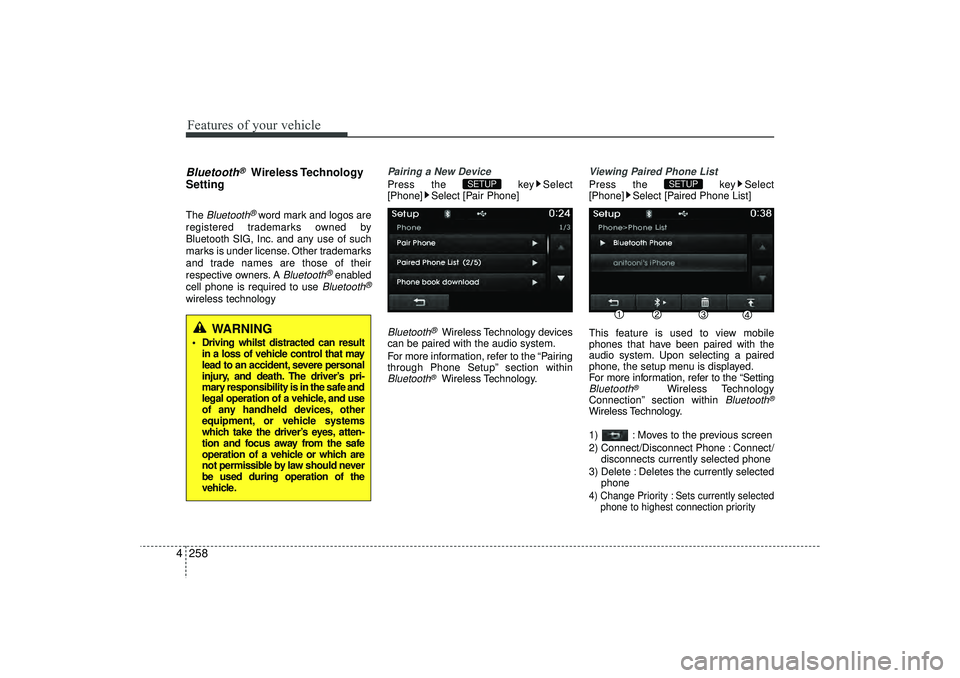
Features of your vehicle258
4Bluetooth
®
Wireless Technology
Setting
The
Bluetooth
®word mark and logos are
registered trademarks owned by
Bluetooth SIG, Inc. and any use of such
marks is under license. Other trademarks
and trade names are those of their
respective owners. A
Bluetooth
®enabled
cell phone is required to use
Bluetooth
®
wireless technology
Pairing a New DevicePress the key Select
[Phone] Select [Pair Phone]Bluetooth
®Wireless Technology devices
can be paired with the audio system.
For more information, refer to the “Pairing
through Phone Setup” section within
Bluetooth
®Wireless Technology.
Viewing Paired Phone ListPress the key Select
[Phone] Select [Paired Phone List]
This feature is used to view mobile
phones that have been paired with the
audio system. Upon selecting a paired
phone, the setup menu is displayed.
For more information, refer to the “SettingBluetooth
®
Wireless Technology
Connection” section within
Bluetooth
®
Wireless Technology.
1) : Moves to the previous screen
2) Connect/Disconnect Phone : Connect/ disconnects currently selected phone
3) Delete : Deletes the currently selected phone4) Change Priority : Sets currently selected phone to highest connection priority
SETUP
SETUP
WARNING
Driving whilst distracted can resultin a loss of vehicle control that may
lead to an accident, severe personal
injury, and death. The driver’s pri-
mary responsibility is in the safe and
legal operation of a vehicle, and use
of any handheld devices, other
equipment, or vehicle systems
which take the driver’s eyes, atten-
tion and focus away from the safe
operation of a vehicle or which are
not permissible by law should never
be used during operation of the
vehicle.
EL(FL) UK 4B AUDIO.QXP 3/13/2015 4:19 PM Page 258
Page 344 of 550
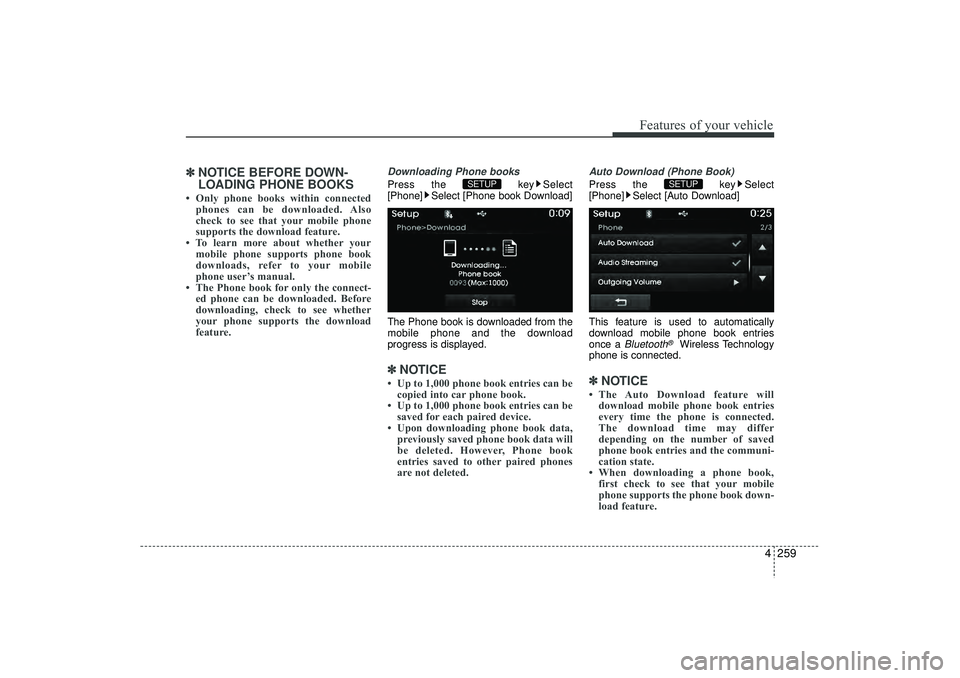
4 259
Features of your vehicle
✽
✽NOTICE BEFORE DOWN-
LOADING PHONE BOOKS • Only phone books within connected
phones can be downloaded. Also
check to see that your mobile phone
supports the download feature.
• To learn more about whether your mobile phone supports phone book
downloads, refer to your mobile
phone user’s manual.
• The Phone book for only the connect- ed phone can be downloaded. Before
downloading, check to see whether
your phone supports the download
feature.
Downloading Phone booksPress the key Select
[Phone] Select [Phone book Download]
The Phone book is downloaded from the
mobile phone and the download
progress is displayed.✽ ✽ NOTICE • Up to 1,000 phone book entries can be
copied into car phone book.
• Up to 1,000 phone book entries can be saved for each paired device.
• Upon downloading phone book data, previously saved phone book data will
be deleted. However, Phone book
entries saved to other paired phones
are not deleted.
Auto Download (Phone Book)Press the key Select
[Phone] Select [Auto Download]
This feature is used to automatically
download mobile phone book entries
once a
Bluetooth
®
Wireless Technology
phone is connected.
✽ ✽ NOTICE • The Auto Download feature will
download mobile phone book entries
every time the phone is connected.
The download time may differ
depending on the number of saved
phone book entries and the communi-
cation state.
• When downloading a phone book, first check to see that your mobile
phone supports the phone book down-
load feature.
SETUP
SETUP
EL(FL) UK 4B AUDIO.QXP 3/13/2015 4:19 PM Page 259
Page 345 of 550
Features of your vehicle260
4Audio StreamingPress the key Select
[Phone] Select [Audio Streaming]
When Audio Streaming is turned on, you
can play music files saved in yourBluetooth
®
Wireless Technology device
through the audio system.
Outgoing VolumePress the key Select
[Phone] Select [Outgoing Volume]
Use the , buttons to adjust the
outgoing volume level.Turning Bluetooth System OffPress the key Select
[Phone] Select [Bluetooth System Off]
Once
Bluetooth
®Wireless Technology is
turned off,
Bluetooth
®
Wireless
Technology related features will not be
supported within the audio system.
✽ ✽ NOTICE To turn Bluetooth
®Wireless Technology
back on, go to [Phone] and
press “Yes”.SETUP
SETUP SETUP
SETUP
CAUTION
Bluetooth
®
Wireless Technology
audio streaming may not be support- ed in some Bluetooth
®
Wireless
Technology phones.
EL(FL) UK 4B AUDIO.QXP 3/13/2015 4:19 PM Page 260
Page 348 of 550
4 263
Features of your vehicle
APPENDIX
NameDescription
12hr12 Hour24hr24 Hour
AST(A.Store) Automatically selects and
saves channels
AMA AM Radio (Auto store)AUXExternal Audio modeBassDeep soundTrebleHigh sound
BT Audio
Bluetooth
®Wireless
Technology Audio
FMA FM Radio (Auto store)
Power Bass This is a sound system fea-
ture that provides live bass.
Power Treble This is a sound system fea-ture that provides live treble.
Preset Saved radio frequencyRDS SearchRadio Data System SearchTA OffTraffic Announcement
EL(FL) UK 4B AUDIO.QXP 3/13/2015 4:19 PM Page 263