Page 18 of 473

1-9
Your vehicle at a glance
IINN TTEERR IIOO RR OO VVEERR VV IIEE WW (( RR IIGG HH TT SS IIDD EE))
11. Remote mirror controls* .......................3-41
2. Heated outside rear view mirror switch* /
Door lock switch ...........................3-41/3-12
3. Power window switches* ......................3-27
4. Ignition switch .........................................5-5
5. Passenger heat controls* ...................3-116
6. Electric step control* (Bus) ...................3-17
7. Door lock control* .................................3-13
8. Door unlock control* ............................3-13
9. Hazard warning flasher switch .............3-95
10. LDWS switch* .....................................5-37
11. Idle Stop and Go system OFF switch* .5-8
12. Parking assist system ON/OFF switch* .3-89
13. PTO switch*(VAN, Truck) ....................5-41
14. Cigarette lighter*...............................3-126
15. AUX, USB* ...........................................4-2
16. Power outlet* ....................................3-128
17. Cup holder ........................................3-127
18. Glove box..........................................3-125
19. Hood release lever .............................3-30
20. Clutch pedal
21. Brake pedal
22. Accelerator pedal
23. Parking brake lever .............................5-19
24. Ventilator switch* ..............................3-123
25. Room lamp switch (BUS) .................3-108 Cargo lamp switch (VAN)
Dumy switch (Trucks)
26. Sunglass holder* ..............................3-125
27. Interior mirror ......................................3-39
28. Sunvisor............................................3-128
* : if equipped OEU014004
The actual shape may differ from the illustration.
Page 112 of 473
3-50
Convenient features of your vehicle
Main display
MMUULLTT II-- DD IISS PP LLAA YY (( IIFF EE QQ UUIIPP PPEEDD ))
ModesSymbolExplanation
Trip Computer or
This mode displays driving information like the tripmeter, fuel economy, and so on.
For more details, refer to “Trip Computer” in this chapter.
Drive Info.
(if equipped)This mode displays the state of Cruise Control System (CC) or the Lane Departure
Warning System (LDWS). For more details, refer to the chapter 5.
AV N
(if equipped)This mode displays the state of the A/V (Radio, CD USB, AUX, etc.) system.
Turn By Turn (TBT) (if equipped)This mode displays the state of the navigation.
Information
connection.
It indicates system failures, such as fuel consumption, engine-idling hour and major ECUs.
User SettingsOn this mode, you can change settings of the doors, lamps, and so on.
❈ For controlling the LCD modes, refer to "LCD Display Control" in this chapter.
Page 115 of 473
3-53
Convenient features of your vehicle
3
Trip computer
This displays the drive information
like as the driving distance, average
fuel economy, etc. For detail, refer to
the “Trip computer” in the chapter 3.
Drive info. mode (If equipped)
This mode displays the state of the
CC or LDWS. For more details, referto the chapter 5.
AV information (If equipped)
This mode displays the state of the
AV (Radio, CD, USB, AUX etc.).
OEU044123/OEU044124/OEU044125/OEU044148
■
Type A ■Type BOEU044212OEU044213
Page 144 of 473
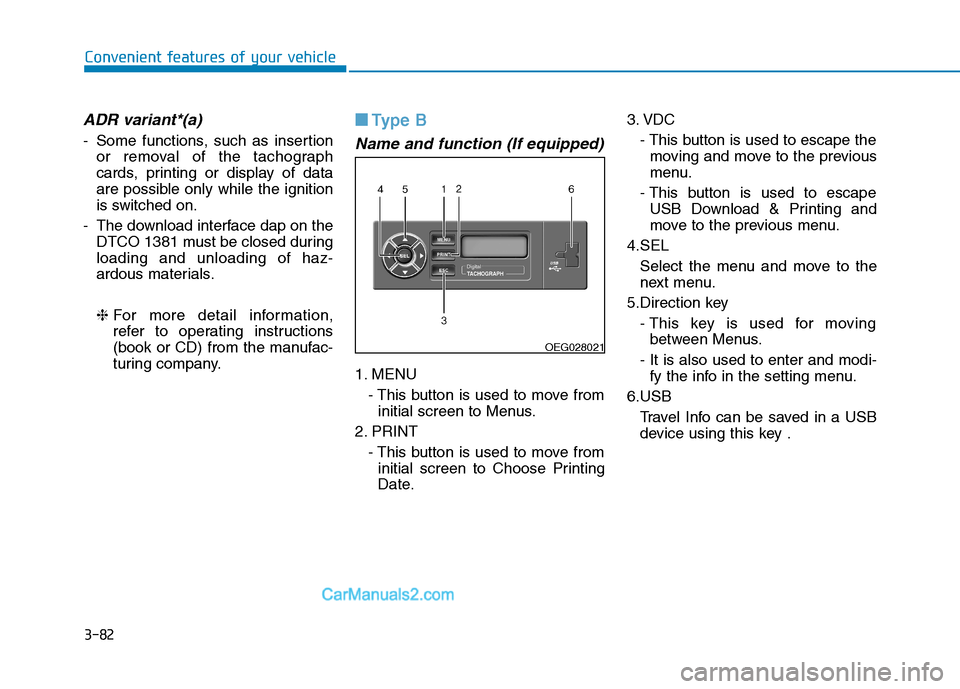
3-82
Convenient features of your vehicle
ADR variant*(a)
- Some functions, such as insertionor removal of the tachograph
cards, printing or display of data
are possible only while the ignition
is switched on.
- The download interface dap on the DTCO 1381 must be closed duringloading and unloading of haz-
ardous materials. ❈ For more detail information,
refer to operating instructions
(book or CD) from the manufac-
turing company.
■■
Type B
Name and function (If equipped)
1. MENU
- This button is used to move frominitial screen to Menus.
2. PRINT - This button is used to move frominitial screen to Choose Printing
Date. 3. VDC
- This button is used to escape themoving and move to the previous
menu.
- This button is used to escape USB Download & Printing and
move to the previous menu.
4.SEL Select the menu and move to the
next menu.
5.Direction key - This key is used for movingbetween Menus.
- It is also used to enter and modi- fy the info in the setting menu.
6.USB Travel Info can be saved in a USBdevice using this key .
OEG028021
Page 145 of 473
3-83
Convenient features of your vehicle
3
LCD Display
1.It displays the current date infor-mation.
2.It displays the current time.
3.It displays the current driving con- dition.
- IGN ON for vehicle stop
- Vehicle Driving
- Vehicle IDLE
4.It displays the time from Key On to now.
5.It displays the distance from Key On to the current location.
Search travel information
1.Initial screen
It displays Date, Time, Driving con-
dition, Travel hour, Travel distance.
2.Search travel info
❙❙
�
❚
OCY28401M
OCY28402M
Do not use the USB devices
not qualified certificate
because of compatibility.
The product records informa-
tion while the vehicle is run-
ning. No key or menu will be
working.
CAUTION
Page 146 of 473
3-84
Convenient features of your vehicle
3.Select travel data you want toinquire:
Nothing displays when there is no
travel info recorded.
4.Select travel time you want to inquire:
Displays the time elapsed from Key
On to Key Off.
5.Displays travel time info you inquired:
The travel info calculated above (4)
will be displayed.USB Download
1.Initial screen
It displays Date, Time, Driving con-
dition, Travel hour, Travel distance.
2.Select print travel info mode 3.Select USB download mode
4.Set and select travel period:
Select (Total, Day 1 ~ 99) by using
the direction (UP, down) key.
5.Check USB and download pro- gression is displayed.
- Click VDC in the downloading toescape and it goes to (3).
- If USB is not inserted, it goes to page (7).
- Don’t remove USB while down- load is in process.
6.Display the completion of data storage to USB device.
- If download is completed, removethe USB device.
7.Error massage is displayed when no USB is inserted.
OCY28403M
Page 149 of 473
3-87
Convenient features of your vehicle
3
Printing
Shortcut setting: Press key to
move to (4).
1.Initial screenIt displays Date, Time, Driving con-
dition, Travel hour, Travel distance. 2.Select print travel info mode
3.Select printing mode
4.Select print date
- All date can be set.
- No travel record will be displayedwhen no record is available.
5.Displays progression in USB print- er
- Click VDC key to escape theprocess and to move to (3).
- Don’t remove printer while it is printing.
6.Displays printing completed in USB printer
- Don’t remove USB printer.
7.Error message is displayed when USB printer is disconnected.
Printing type
- Displays the printing type printed inportable printer integrated version
is printed. The printer is based on
(48mm, 384dots) Report - Graph.
- Time axis is set 1dot/min. The axis displays 1 minute’s average speed
as 2dots for 1km/h. If the speed
exceeds 150km/h, it displays150km/h.
PRINT
OCY28409M
Page 193 of 473
Multimedia System
4
Multimedia System
Multimedia system .................................................4-2Aux, usb and ipod ®
...........................................................4-2
Antenna ...............................................................................4-2
Audio remote control .......................................................4-3
How vehicle audio works ................................................4-4
Caring for disc....................................................................4-7
CD player (for RDS model) : AC210MDEE ................4-13
CD player : AC110MDGG, AC110MDGN,
AC110MDGL ......................................................................4-14
Radio, set up, volume control : AM210MDEE,
AMB00MDGL, AMB00MDGN, AMB00MDGG.............4-47
CD player (for RDS model) : AC210MDEE
(for turkey) .......................................................................4-56
4