Page 233 of 475
Features of your vehicle
150
4
RADIO MODE
Basic Mode Screen
(1) Mode Display
Displays currently operating mode.
(2) Frequency
Displays the current frequency.
(3) Preset
Displays currently playing preset
number [1] ~ [6].
(4) MENU
Displays Radio menus. (5) Preset Display
Displays saved presets.
(6) A.Store(Auto Store)
Automatically saves frequencies with
superior reception to Preset buttons.
Page 235 of 475
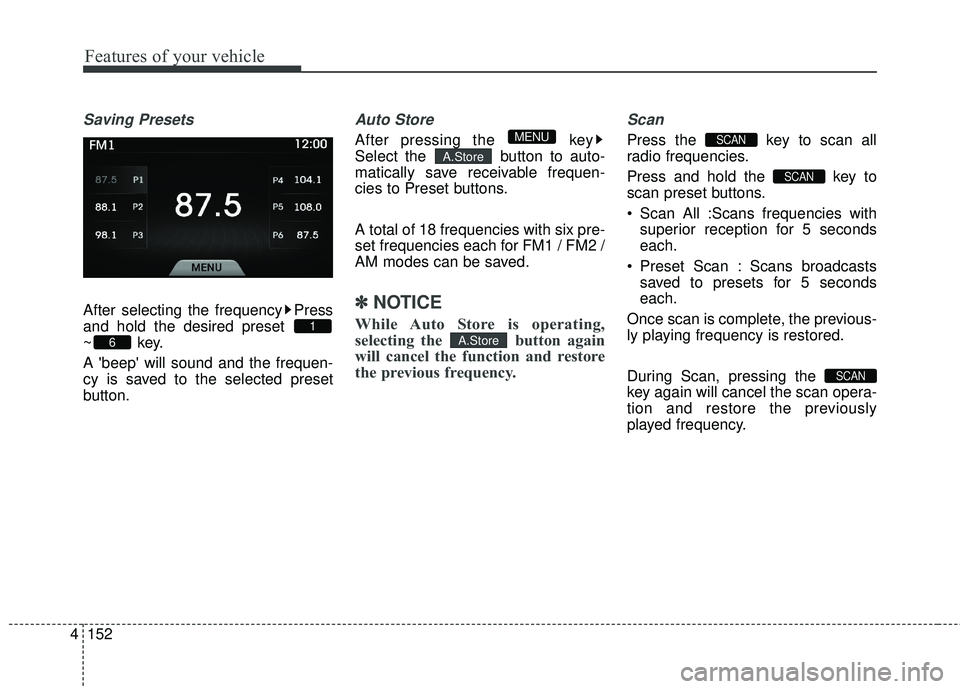
Features of your vehicle
152
4
Saving Presets
After selecting the frequency Press
and hold the desired preset
~key.
A 'beep' will sound and the frequen-
cy is saved to the selected preset
button.
Auto Store
After pressing the key
Select the button to auto-
matically save receivable frequen-
cies to Preset buttons.
A total of 18 frequencies with six pre-
set frequencies each for FM1 / FM2 /
AM modes can be saved.
✽ ✽
NOTICE
While Auto Store is operating,
selecting the button again
will cancel the function and restore
the previous frequency.
Scan
Press the key to scan all
radio frequencies.
Press and hold the key to
scan preset buttons.
Scan All :Scans frequencies with
superior reception for 5 seconds
each.
Preset Scan : Scans broadcasts saved to presets for 5 seconds
each.
Once scan is complete, the previous-
ly playing frequency is restored.
During Scan, pressing the
key again will cancel the scan opera-
tion and restore the previously
played frequency.
SCAN
SCAN
SCAN
A.Store
A.Store
MENU
6
1
Page 239 of 475
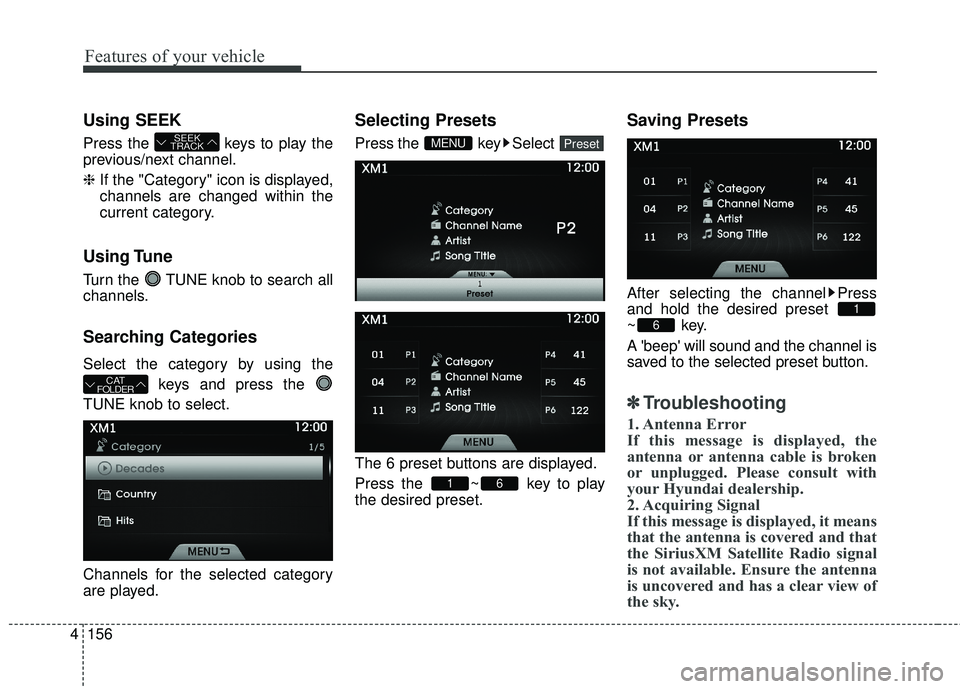
Features of your vehicle
156
4
Using SEEK
Press the keys to play the
previous/next channel.
❈ If the "Category" icon is displayed,
channels are changed within the
current category.
Using Tune
Turn the TUNE knob to search all
channels.
Searching Categories
Select the category by using the
keys and press the
TUNE knob to select.
Channels for the selected category
are played.
Selecting Presets
Press the key Select
The 6 preset buttons are displayed.
Press the ~ key to play
the desired preset.
Saving Presets
After selecting the channel Press
and hold the desired preset
~key.
A 'beep' will sound and the channel is
saved to the selected preset button.
✽ ✽ Troubleshooting
1. Antenna Error
If this message is displayed, the
antenna or antenna cable is broken
or unplugged. Please consult with
your Hyundai dealership.
2. Acquiring Signal
If this message is displayed, it means
that the antenna is covered and that
the SiriusXM Satellite Radio signal
is not available. Ensure the antenna
is uncovered and has a clear view of
the sky.
6
1
61
PresetMENU
CAT
FOLDER
SEEK
TRACK