Page 230 of 546

4143
Features of your vehicle
✽
✽NOTICE - USING THE
USB DEVICE
• To use an external USB device,
make sure the device is not con-
nected when starting up the
vehicle. Connect the device after
starting up.
• If you start the engine when the USB device is connected, it may
damage the USB device. (USB
flashdrives are very sensitive to
electric shock.)
• If the engine is started up or turned off while the external
USB device is connected, the
external USB device may not
work.
• The System may not play unau- thenticated MP3 or WMA files.
1) It can only play MP3 files with the compression rate between
8Kbps~320Kbps.
2) It can only play WMA music files with the compression rate
between 8Kbps~320Kbps.
• Take precautions for static elec- tricity when connecting or dis-
connecting the external USB
device. (Continued)(Continued)
• An encrypted MP3 PLAYER is
not recognizable.
• Depending on the condition of the external USB device, the
connected external USB device
can be unrecognizable.
• When the formatted byte/sector setting of External USB device
is not either 512BYTE or
2048BYTE, then the device will
not be recognized.
• Use only a USB device format- ted to FAT 12/16/32.
• USB devices without USB I/F authentication may not be rec-
ognizable.
• Make sure the USB connection terminal does not come in con-
tact with the human body or
other objects.
• If you repeatedly connect or dis- connect the USB device in a
short period of time, it may
break the device.
• You may hear a strange noise when connecting or disconnect-
ing a USB device. (Continued)(Continued)
• If you disconnect the external
USB device during playback in
USB mode, the external USB
device can be damaged or may
malfunction. Therefore, discon-
nect the external USB device
when the audio is turned off or
in another mode. (e.g, Radio,
CD)
• Depending on the type and capacity of the external USB
device or the type of the files
stored in the device, there is a
difference in the time taken for
recognition of the device.
• Do not use the USB device for purposes other than playing
music files.
• Playing videos through the USB is not supported.
• Use of USB accessories such as rechargers or heaters using USB
I/F may lower performance or
cause trouble. (Continued)
Page 236 of 546
4149
Features of your vehicle
The Bluetooth and Voice Recognition Manual is provided in two versions due to software version differences.
Before reading the manual, check the following.
Press the key in FM Radio screen
1. If you can find "FM <87.5~107.9>" on the screen,(Go to 4-204 page)
2. If you can find "FM <89.1>" on the screen, (Go to 4-150 page)
Page 238 of 546
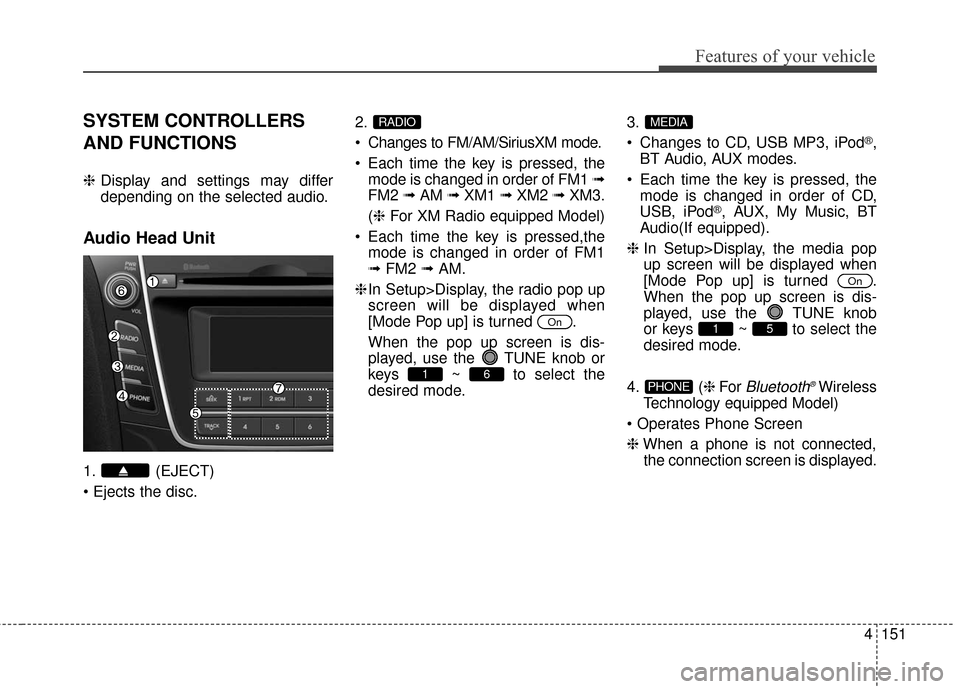
4151
Features of your vehicle
SYSTEM CONTROLLERS
AND FUNCTIONS
❈Display and settings may differ
depending on the selected audio.
Audio Head Unit
1. (EJECT)
2.
Changes to FM/AM/SiriusXM mode.
Each time the key is pressed, the
mode is changed in order of FM1 ➟
FM2 ➟AM ➟XM1 ➟XM2 ➟XM3.
(❈ For XM Radio equipped Model)
Each time the key is pressed,the mode is changed in order of FM1
➟ FM2 ➟AM.
❈ In Setup>Display, the radio pop up
screen will be displayed when
[Mode Pop up] is turned .
When the pop up screen is dis-
played, use the TUNE knob or
keys ~ to select the
desired mode. 3.
Changes to CD, USB MP3, iPod
®,
BT Audio, AUX modes.
Each time the key is pressed, the mode is changed in order of CD,
USB, iPod
®, AUX, My Music, BT
Audio(If equipped).
❈ In Setup>Display, the media pop
up screen will be displayed when
[Mode Pop up] is turned .
When the pop up screen is dis-
played, use the TUNE knob
or keys ~ to select the
desired mode.
4. ( ❈For
Bluetooth®Wireless
Technology equipped Model)
❈ When a phone is not connected,
the connection screen is displayed.PHONE
51
On
MEDIA
61
On
RADIO
Page 239 of 546

Features of your vehicle
152
4
5. ,
Radio Mode : Automatically
searches for broadcast frequen-
cies.
CD, USB, iPod
®, My Music modes
- Shortly press the key (under 0.8 seconds): Moves to next or previ-
ous song (file)
- Press and hold the key (over 0.8 seconds): Rewinds or fast-for-
wards the current song.
BT Audio mode : Moves to next or previous song(file)
6. PWR/VOL knob
Power : Turns power On/Off by pressing the knob
Volume : Sets volume by turn- ing the knob left/right 7. ~ (Preset)
Radio Mode: Saves frequencies
(channels) or receives saved fre-
quencies (channels)
CD, USB, iPod®, My Music mode
- : Repeat
- : Random
In the Radio, Media, Setup, and Menu pop up screen, the number
menu is selected.
8.
Each time the button is shortlypressed (under 0.8 seconds), it
sets the screen Off ➟ Screen On
➟ Screen Off
❈ Audio operation is maintained and
only the screen will be turned Off.
In the screen Off state, press any
key to turn the screen On again.
DISP
2 RDM
1 RPT
61TRACKSEEK
Page 240 of 546

4153
Features of your vehicle
9.
Radio Mode-Shortly press the key (under 0.8seconds): Previews each broadcast
for 5 seconds each.
-Press and hold the key (over 0.8 seconds): Previews the broadcasts
saved in Preset ~ for 5
seconds each.
❈ Press the key again to
continue listening to the current
frequency.
❈ SiriusXM RADIO does not support
the Preset scan feature.
CD, USB mode -Shortly press the key (under 0.8seconds): Previews each song (file)
for 10 seconds each
❈ Press the key again to
continue listening to the current
song (file). 10.
Shortly press the key (under 0.8
seconds) : Moves to the Display,
Sound, Clock, Phone, System set-
ting modes
Press and hold the key (over 0.8 seconds) : Move to the Time set-
ting screen
11.
Displays supported menus within each mode.
12. ,
Radio Mode - SiriusXM RADIO : Category Search
MP3 CD, USB mode : Folder Search
❈ May differ depending on the
selected audio. 13. TUNE knob
Radio mode : Changes frequency
by turning the knob left/right
CD, USB, iPod
®mode: Searches
songs (files) by turning the knob
left/right
❈ When the desired song is displayed,
press the knob to play the song.
Moves focus in all selection menus and selects menus.
FOLDERCAT
MENU
SETUPCLOCK
SCAN
SCAN
61
SCAN
Page 243 of 546
Features of your vehicle
156
4
SYSTEM CONTROLLERS
AND FUNCTIONS
❈ Display and settings may differ
depending on the selected audio.
Audio Head Unit
1. (EJECT)
2.
Changes to FM/AM mode.
Each time the key is pressed, the
mode is changed in order of FM1 ➟
FM2 ➟AM
❈ In Setup>Display, the radio pop up
screen will be displayed when
[Mode Pop up] is turned .
When the pop up screen is dis-
played, use the TUNE knob or
keys ~ to select the
desired mode. 3.
Changes to CD, USB MP3, iPod
®,
BT Audio, AUX modes.
Each time the key is pressed, the mode is changed in order of CD,
USB, iPod
®, AUX, My Music, BT
Audio(if equipped).
❈ In Setup>Display, the media pop
up screen will be displayed when
[Mode Pop up] is turned .
When the pop up screen is dis-
played, use the TUNE knob or
keys ~ to select the
desired mode.
4. ( ❈For
Bluetooth®Wireless
Technology equipped Model)
❈ When a phone is not connected,
the connection screen is dis-
played.PHONE
51
On
MEDIA
61
On
RADIO
Page 244 of 546

4157
Features of your vehicle
5. ,
Radio Mode : Automaticallysearches for broadcast frequen-
cies.
CD, USB, iPod
®, My Music modes
- Shortly press the key (under 0.8 seconds): Moves to next or previ-
ous song (file)
- Press and hold the key (over 0.8 seconds): Rewinds or fast-for-
wards the current song.
BT Audio mode : Moves to next or previous song(file)
6. PWR/VOL knob
Power : Turns power On/Off by pressing the knob
Volume : Sets volume by turn- ing the knob left/right 7. ~ (Preset)
Radio Mode: Saves frequencies
(channels) or receives saved fre-
quencies (channels)
CD, USB, iPod®, My Music mode
- : Repeat
- : Random
In the Radio, Media, Setup, and Menu pop up screen, the number
menu is selected.
8.
Each time the button is shortlypressed (under 0.8 seconds), it
sets the screen Off ➟ Screen On
➟ Screen Off
❈ Audio operation is maintained and
only the screen will be turned Off.
In the screen Off state, press any
key to turn the screen On again.
DISP
2 RDM
1 RPT
61TRACKSEEK
Page 245 of 546

Features of your vehicle
158
4
9.
Radio Mode
-Shortly press the key (under 0.8seconds): Previews each broadcast
for 5 seconds each.
-Press and hold the key (over 0.8 seconds): Previews the broadcasts
saved in Preset ~ for 5
seconds each.
❈ Press the key again to
continue listening to the current
frequency.
CD, USB mode -Shortly press the key (under 0.8seconds): Previews each song (file)
for 10 seconds each
❈ Press the key again to
continue listening to the current
song (file). 10.
Shortly press the key (under 0.8
seconds) : Moves to the Display,
Sound, Clock, Phone, System set-
ting modes
Press and hold the key (over 0.8 seconds) : Move to the Time set-
ting screen
11.
Displays supported menus within each mode.
12. ,
MP3 CD, USB mode : Folder Search
❈ May differ depending on the
selected audio. 13. TUNE knob
Radio mode : Changes frequency
by turning the knob left/right
CD, USB, iPod
®mode: Searches
songs (files) by turning the knob
left/right
❈ When the desired song is displayed,
press the knob to play the song.
Moves focus in all selection menus and selects menus.
FOLDERFOLDER
MENU
SETUPCLOCK
SCAN
SCAN
61
SCAN