Page 248 of 521
Features of your vehicle
168
4
RADIO MODE
Basic Mode Screen
(1) Mode Display
Displays currently operating mode.
(2) Frequency
Displays the current frequency.
(3) Preset
Displays currently playing preset
number [1] ~ [6].
(4) MENU
Displays Radio menus. (5) Preset Display
Displays saved presets.
(6) A.Store(Auto Store)
Automatically saves frequencies with
superior reception to Preset buttons.
Page 249 of 521
4169
Features of your vehicle
Switching to Radio Mode
Pressing the key will change
the operating mode in order of FM1
➟ FM2 ➟ AM ➟ XM1 ➟ XM2 ➟ XM3.
If [Mode Pop up] is turned on within [Display], then pressing thekey will display the Radio
mode pop up screen.
Use TUNE knob to move the
focus. Press the TUNE knob to
select.
✽ ✽ NOTICE
If the key is pressed with the
system power off, then the power
will turn on and the most recently
played broadcast will be played.
Searching Radio Frequencies
Using Seek
Press the , key to
play the previous/next frequency.
Using TUNE
Turn the TUNE knob to select the
frequency.
Increases/decreased by
200kHz
Increases/decreased by 10kHz
Using Radio Mode
Selecting Presets
Press the key Select
The 6 presets are displayed.
Press the ~ key to play the
desired preset.
6 1
PresetMENU
TRACKSEEK
RADIO
RADIO
SETUP
RADIO
Page 250 of 521

Features of your vehicle
170
4
Saving Presets
After selecting the frequency Press
and hold the desired preset ~
key.
A 'beep' will sound and the frequen-
cy is saved to the selected preset
button.
Auto Store
After pressing the key
Select the button to auto-
matically save receivable frequen-
cies to Preset buttons.
A total of 18 frequencies with six pre-
set frequencies each for FM1 / FM2 /
AM modes can be saved.
✽ ✽ NOTICE
While Auto Store is operating,
selecting the button again
will cancel the function and restore
the previous frequency.
Scan
Press the key to scan all
radio frequencies.
Press and hold the key (over
0.8 seconds) to scan preset buttons.
Scan All :Scans frequencies with
superior reception for 5 seconds
each.
Preset Scan : Scans broadcasts saved to presets for 5 seconds
each.
Once scan is complete, the previous-
ly playing frequency is restored.
During Scan, pressing the
key again will cancel the scan opera-
tion and restore the previously
played frequency.
SCAN
SCAN
SCAN
A.Store
A.Store
MENU
6
1
Page 251 of 521
4171
Features of your vehicle
XM RADIO MODE
Basic Mode Screen
(1) Mode Display
Displays currently operating mode.
(2) Channel Information
Displays the category, channel num-
ber, channel name, artist and song
title.
(3) Preset
Displays currently playing preset
number [1] ~ [6].
(4) MENU
Displays XM Radio menus.
(5) Preset Display
Displays saved presets.
Page 252 of 521
Using SEEK
Press the , keys to
play the previous/next channel.
❈If the “Category” icon is displayed,
channels are changed within the
current category.
Using Tune
Press the TUNE knob to search
all channels.
Searching Categories
Select the category by using the
, keys and press the
TUNE knob to select.
Channels for the selected category
are played.
Selecting Presets
Press the key Select
The 6 preset buttons are displayed.
Press the ~ key to play the
desired preset.
Saving Presets
After selecting the channel Press
and hold the desired preset ~ key.
A 'beep' will sound and the channel
is saved to the selected preset but-
ton.
6
1
6 1
PresetMENU
FOLDERFOLDER
TRACKSEEK
4172
Features of your vehicle
Page 277 of 521
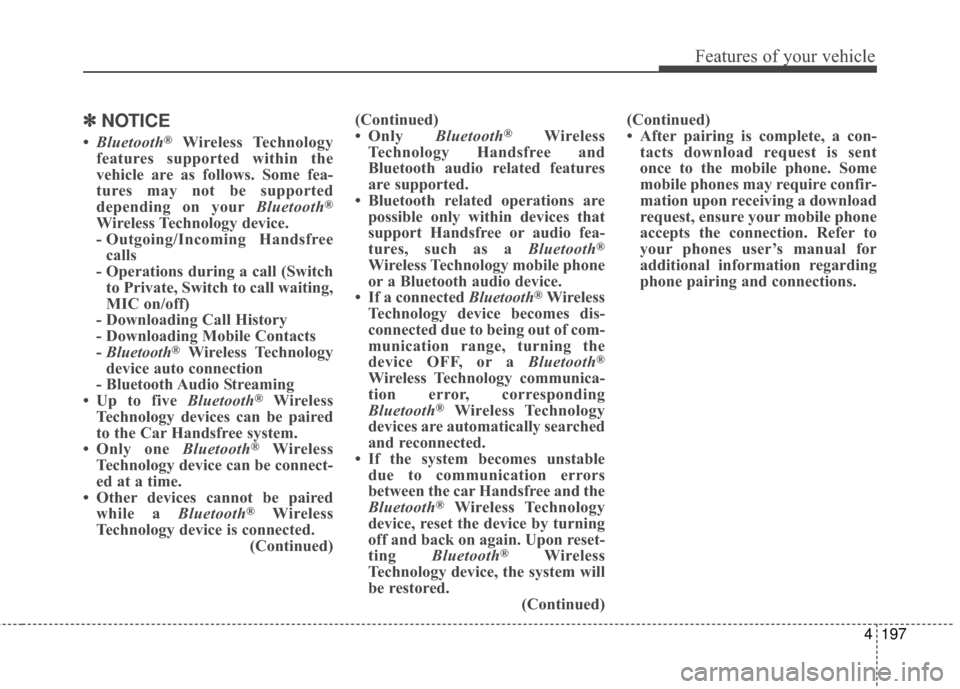
4197
Features of your vehicle
✽
✽NOTICE
•Bluetooth®Wireless Technology
features supported within the
vehicle are as follows. Some fea-
tures may not be supported
depending on your Bluetooth
®
Wireless Technology device.
- Outgoing/Incoming Handsfree
calls
- Operations during a call (Switch to Private, Switch to call waiting,
MIC on/off)
- Downloading Call History
- Downloading Mobile Contacts
- Bluetooth
®Wireless Technology
device auto connection
- Bluetooth Audio Streaming
• Up to five Bluetooth
®Wireless
Technology devices can be paired
to the Car Handsfree system.
• Only one Bluetooth
®Wireless
Technology device can be connect-
ed at a time.
• Other devices cannot be paired while a Bluetooth
®Wireless
Technology device is connected. (Continued)(Continued)
• Only
Bluetooth
®Wireless
Technology Handsfree and
Bluetooth audio related features
are supported.
• Bluetooth related operations are possible only within devices that
support Handsfree or audio fea-
tures, such as a Bluetooth
®
Wireless Technology mobile phone
or a Bluetooth audio device.
• If a connected Bluetooth
®Wireless
Technology device becomes dis-
connected due to being out of com-
munication range, turning the
device OFF, or a Bluetooth
®
Wireless Technology communica-
tion error, corresponding
Bluetooth
®Wireless Technology
devices are automatically searched
and reconnected.
• If the system becomes unstable due to communication errors
between the car Handsfree and the
Bluetooth
®Wireless Technology
device, reset the device by turning
off and back on again. Upon reset-
ting Bluetooth
®Wireless
Technology device, the system will
be restored. (Continued)(Continued)
• After pairing is complete, a con-
tacts download request is sent
once to the mobile phone. Some
mobile phones may require confir-
mation upon receiving a download
request, ensure your mobile phone
accepts the connection. Refer to
your phones user’s manual for
additional information regarding
phone pairing and connections.
Page 287 of 521
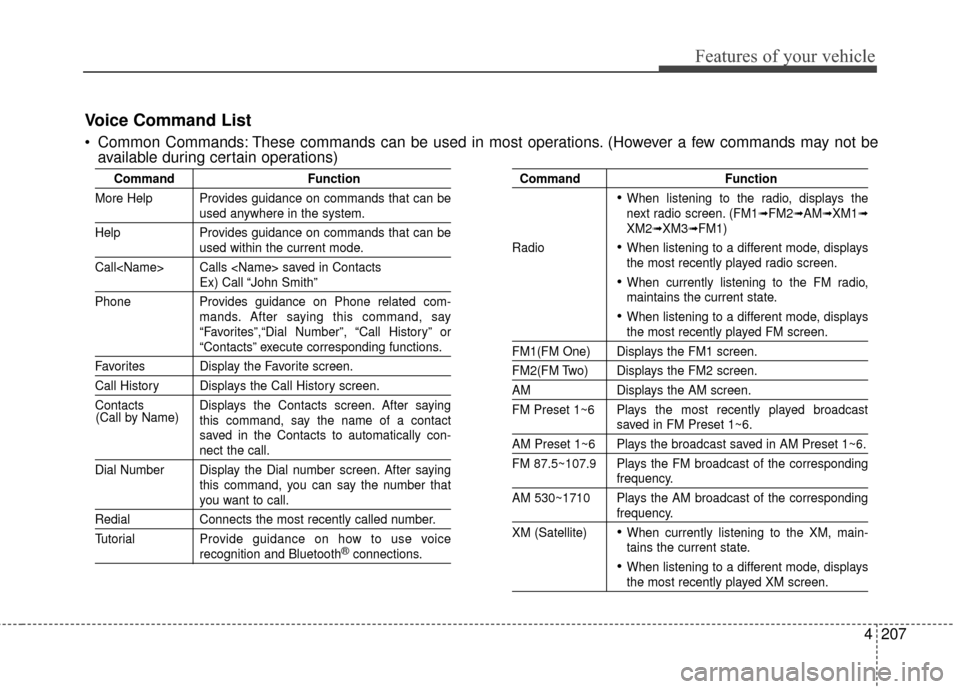
4207
Features of your vehicle
CommandFunction
More Help Provides guidance on commands that can be
used anywhere in the system.
Help Provides guidance on commands that can be
used within the current mode.
Call Calls saved in Contacts
Ex) Call “John Smith”
Phone Provides guidance on Phone related com- mands. After saying this command, say
“Favorites”,“Dial Number”, “Call History” or
“Contacts” execute corresponding functions.
Favorites Display the Favorite screen.
Call History Displays the Call History screen.
Contacts Displays the Contacts screen. After sayingthis command, say the name of a contact
saved in the Contacts to automatically con-
nect the call.
Dial Number Display the Dial number screen. After saying this command, you can say the number that
you want to call.
RedialConnects the most recently called number.
Tutorial Pro vide guidance on how to use voice
recognition and Bluetooth®connections.
Command Function
When listening to the radio, displays the
next radio screen. (FM1➟FM2➟AM➟XM1➟XM2➟XM3➟FM1)
Radio
When listening to a different mode, displays
the most recently played radio screen.
When currently listening to the FM radio,
maintains the current state.
When listening to a different mode, displaysthe most recently played FM screen.
FM1(FM One) Displays the FM1 screen.
FM2(FM Two) Displays the FM2 screen.
AM Displays the AM screen.
FM Preset 1~6 Plays the most recently played broadcast
saved in FM Preset 1~6.
AM Preset 1~6 Plays the broadcast saved in AM Preset 1~6.
FM 87.5~107.9 Plays the FM broadcast of the corresponding
frequency.
AM 530~1710 Plays the AM broadcast of the corresponding
frequency.
XM (Satellite)
When currently listening to the XM, main-
tains the current state.
When listening to a different mode, displaysthe most recently played XM screen.
(Call by Name)
Voice Command List
Common Commands: These commands can be used in most operations. (However a few commands may not be
available during certain operations)
Page 289 of 521
4209
Features of your vehicle
FM/AM radio commands: available during FM, AMradio operation Satellite radio commands: Commands that can be
used while listening to Satellite Radio.
Command Function
Preset 1~6 Plays the broadcast saved in Preset 1~6.
Scan Scans receivable frequencies from the current
broadcast and plays for 10 seconds each.
Preset Scan Moves to the next preset from the current
present and plays for 10 seconds each.
Command Function
Channel 0~255 Play the selected Satellite Radio channel.
Scan Scans receivable channels from the current
broadcast and plays for 10 seconds each.
Preset 1~6 Plays the broadcast saved in Preset 1~6.