Page 329 of 661
uuBlu-ray/DVD Rear Entertainment System*uFront Control Panel Operation
328
Features
■Auto speaker setting
Mutes the sounds from the rear speakers.
1. Select .
2. Select Settings .
3. Select Rear Audio .
4. Select Auto Speaker .
5. Select On or Off .
■Rear control setting
Disables controls from the remote.
1. Select .
2. Select Settings .
3. Select Rear Audio .
4. Select Rear Control .
5. Select On or Off .
■Rear System Setup1Rear System Setup
This function mutes the sound to the rear speakers
when the Rear Audio system is operating. If the rear
system if off the speakers work as normal.
16 PILOT-31TG76000.book 328 ページ 2015年6月15日 月曜日 午前11時30分
Page 335 of 661
334
uuBlu-ray/DVD Rear Entertainment System*uAudio Sources for Front and Rear Seats
Features
Audio Sources for Front and Rear Seats
The table shows the possible audio source combinations of the front audio system
and Blu-ray/DVD rear entertainme nt system’s simultaneous use.
*1: The front seat passengers are only able to hear the DVD’s sound from the front speakers.
FrontAM/FM
RadioSiriusXM ®
RadioCDDVD*1
Blu-rayTM*,*1USB
iPodPandora®*
AhaTM*Rear
AM/FM RadioYesYesYesYesYesYes
SiriusXM ®
RadioYesYesYesYesYesNo
CDYesYesYesYesYesYes
DVD
Blu-rayTM *,*1YesYesYesYesYesYes
USB
iPodYesYesYesYesYesYes
1 Audio Sources for Front and Rear Seats
Yes: These audio sources ar e simultaneously playable.
When listening to same source in both the front and
rear, the playing channel or track will also be the
same for each.
No: These audio sources are not simultaneously
playable.
* Not available on all models
16 PILOT-31TG76000.book 334 ページ 2015年6月15日 月曜日 午前11時30分
Page 370 of 661
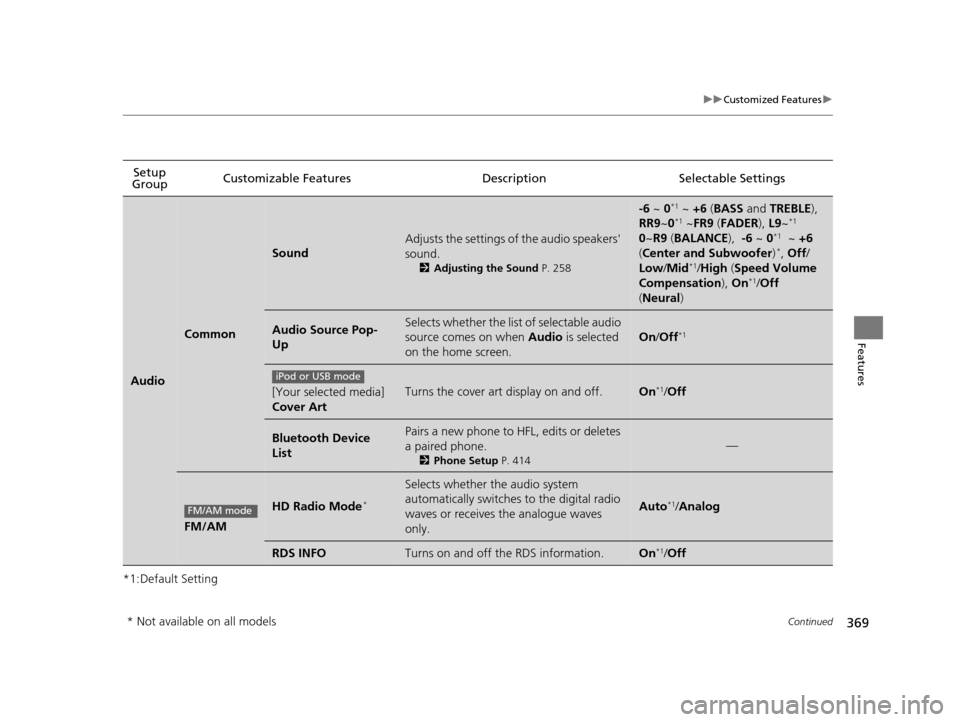
369
uuCustomized Features u
Continued
Features
*1:Default SettingSetup
Group Customizable Features Descri
ption Selectable Settings
Audio
Common
Sound
Adjusts the settings of the audio speakers'
sound.
2Adjusting the Sound P. 258
-6 ~ 0*1 ~ +6 (BASS and TREBLE),
RR9 ~0*1 ~FR9 (FADER ), L9~*1
0 ~R9 (BALANCE ), -6 ~ 0*1 ~ +6
( Center and Subwoofer )*, Off /
Low /Mid*1/High (Speed Volume
Compensation ), On*1/Off
( Neural )
Audio Source Pop-
UpSelects whether the list of selectable audio
source comes on when Audio is selected
on the home screen.
On /Off*1
[Your selected media]
Cover ArtTurns the cover art display on and off.On*1/Off
Bluetooth Device
ListPairs a new phone to HFL, edits or deletes
a paired phone.
2 Phone Setup P. 414
—
FM/AM
HD Radio Mode*
Selects whether the audio system
automatically switches to the digital radio
waves or receives the analogue waves
only.
Auto*1/Analog
RDS INFOTurns on and off the RDS information.On*1/Off
iPod or USB mode
FM/AM mode
* Not available on all models
16 PILOT-31TG76000.book 369 ページ 2015年6月15日 月曜日 午前11時30分
Page 377 of 661
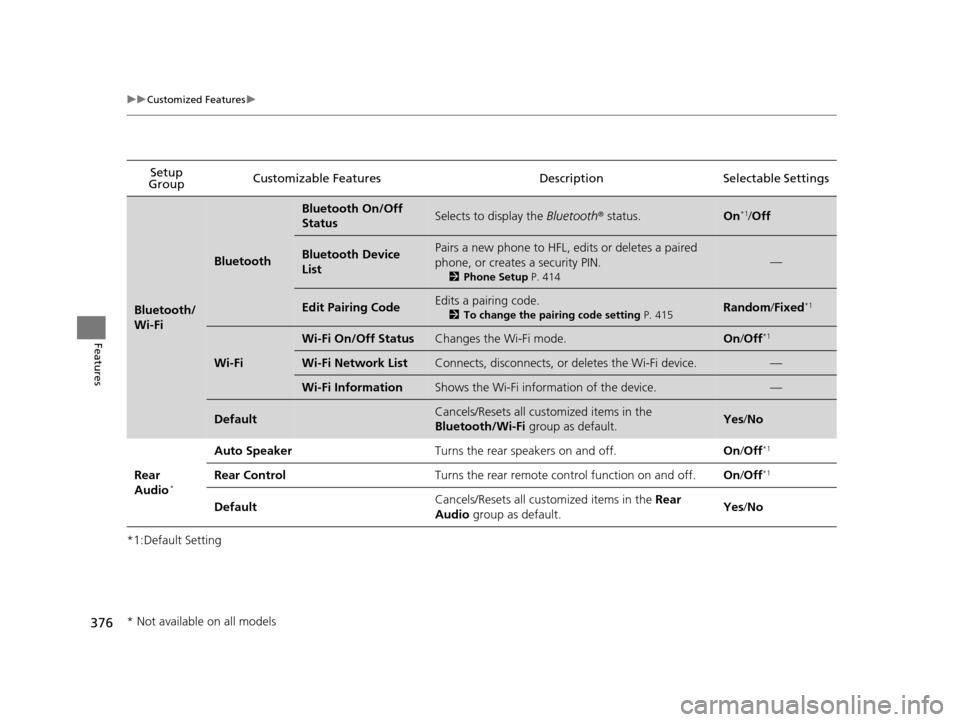
376
uuCustomized Features u
Features
*1:Default SettingSetup
Group Customizable Features
DescriptionSelectable Settings
Bluetooth/
Wi-Fi
Bluetooth
Bluetooth On/Off
StatusSelects to display the Bluetooth® status.On*1/Off
Bluetooth Device
ListPairs a new phone to HFL, edits or deletes a paired
phone, or creates a security PIN.
2 Phone Setup P. 414
—
Edit Pairing CodeEdits a pairing code.
2To change the pairing code setting P. 415Random/Fixed*1
Wi-Fi
Wi-Fi On/Off StatusChanges the Wi-Fi mode.On /Off*1
Wi-Fi Network ListConnects, disconnects, or deletes the Wi-Fi device.—
Wi-Fi InformationShows the Wi-Fi information of the device.—
DefaultCancels/Resets all customized items in the
Bluetooth/Wi-Fi group as default.Yes/No
Rear
Audio*
Auto SpeakerTurns the rear speakers on and off.On /Off*1
Rear ControlTurns the rear remote con trol function on and off.On/Off*1
DefaultCancels/Resets all customized items in the Rear
Audio group as default.Yes/No
* Not available on all models
16 PILOT-31TG76000.book 376 ページ 2015年6月15日 月曜日 午前11時30分
Page 394 of 661
Continued393
uuBluetooth ® HandsFreeLink ®u HFL Menus
Features
You can change the ring tone setting.
1.Press the button or the button.
2. Rotate to select Phone Setup, then
press .
3. Rotate to select Ringtone, then press
.
4. Rotate to select Fixed or Mobile
Phone , then press .
You can select a caller’s information to be displayed when you have an incoming
call. 1.Press the button or the button.
2. Rotate to select Phone Setup, then
press .
3. Rotate to select Caller ID Info, then
press .
4. Rotate to select a mode you want, then
press .
■Ring Tone1Ring Tone
Fixed: The fixed ring tone sounds from the speakers.
Mobile Phone: The ring tone stored in the
connected cell phone sounds from the speakers.
■Caller’s ID Information1 Caller’s ID Information
Name Priority: A caller’s name is displayed if it is
stored in the phonebook.
Number Priority: A caller’s phone number is
displayed.
16 PILOT-31TG76000.book 393 ページ 2015年6月15日 月曜日 午前11時30分
Page 401 of 661
uuBluetooth ® HandsFreeLink ®u HFL Menus
400
Features
You can make calls by inputting any phone number, or by using the imported
phonebook, call history, speed dial entries, or redial.
■Making a Call1Making a Call
Any voice-tagged speed dial entry can be dialed by
voice from any screen.
Press the button and follow the prompts.
Once a call is connected, you can hear the voice of
the person you are call ing through the audio
speakers.
16 PILOT-31TG76000.book 400 ページ 2015年6月15日 月曜日 午前11時30分
Page 419 of 661
uuBluetooth ® HandsFreeLink ®u HFL Menus
418
Features
You can change the ring tone setting.
1.Go to the phone settings screen.
2 Phone settings screen P. 409
2.Select Ring Tone.
3. Select Fixed or Mobile Phone .
■Ring Tone1Ring Tone
Fixed: The fixed ring tone sounds from the speakers.
Mobile Phone : The ring tone stored in the
connected cell phone s ounds from the speakers.
16 PILOT-31TG76000.book 418 ページ 2015年6月15日 月曜日 午前11時30分
Page 428 of 661
Continued427
uuBluetooth ® HandsFreeLink ®u HFL Menus
Features
■To delete all modified voice tags
1. Select .
2. Select Settings .
3. Select System.
4. Select the Voice Recog tab.
5. Select Phonebook Phonetic
Modification .
6. Select the phone you want to delete
phonetic modification.
u The contact name list appears.
7. Select Delete All.
8. You will receive a confirmation message on
the screen, then select Yes.
You can make calls by inputting any phone
number, or by using the imported
phonebook, call history, speed dial entries, or
redial.
■Making a Call1 Making a Call
Any voice-tagged speed dial entry can be dialed by
voice from most screens.
Press the button and say the voice tag name.
Once a call is connected, you can hear the voice of
the person you are call ing through the audio
speakers.
16 PILOT-31TG76000.book 427 ページ 2015年6月15日 月曜日 午前11時30分