2016 HONDA ODYSSEY radio controls
[x] Cancel search: radio controlsPage 4 of 565

Contents
Child Safety P. 52Exhaust Gas Hazard P. 66Safety Labels P. 67
Opening and Closing the Tailgate P. 121 Opening and Closing the Sliding Doors P. 127
Opening and Closing the Moonroof* P. 141 Operating the Switches Around the Steering Wheel P. 142
Adjusting the Seats P. 161 Interior Lights/Interior Convenience Items P. 176
Climate Control System
* P. 198
Audio Error Messages P. 267 General Information on the Audio System P. 272
HomeLink ® Universal Transceiver* P. 325 Bluetooth ® HandsFreeLink ® P. 327, 360 Compass* P. 392
When Driving P. 407 Braking P. 436Parking Your Vehicle P. 440
Fuel Economy P. 449 Accessories and Modifications P. 450
Maintenance Under the Hood P. 463 Replacing Light Bulbs P. 475
Checking and Maintaining Tires P. 490 Battery P. 499 Remote Transmitter Care P. 500
Heating and Cooling System
*/Climate Control System* Maintenance P. 504 Cleaning P. 505
Engine Does Not Start P. 520 Jump Starting P. 523 Shift Lever Does Not Move P. 525
Fuses P. 533 Emergency Towing P. 539
Devices that Emit Radio Waves P. 545 Reporting Safety Defects P. 546 Emissions Testing P. 547
Customer Service Information P. 552
Quick Reference GuideP. 4
Safe DrivingP. 25
Instrument PanelP. 69
ControlsP. 107
FeaturesP. 205
DrivingP. 395
MaintenanceP. 451
Handling the UnexpectedP. 509
InformationP. 541
IndexP. 553
16 US ODYSSEY-31TK86500.book 3 ページ 2015年6月24日 水曜日 午後3時0分
Page 16 of 565

15
Quick Reference Guide
Features (P205)
Audio Remote Controls
(P210)
●VOL (Volume) Button
Press / to adjust the volume up/down.
● MODE Button
Press to change the audio mode: FM/AM/
SiriusXM ®
*/CD/USB/iPod/ Bluetooth®
Audio/Pandora ®*/AhaTM */AUX.
● CH (Channel) Button
Radio: Press to change the preset station. Press and hold to select the next or
previous strong station.
CD/USB device: Press to skip to the beginning of the
next song or return to the beginning
of the current song.
Press and hold to change a folder/
album.
MODE Button
CH Button
VOL Button
34
Audio System (P211, 234)
FM/AM Button
VOL /
(Volume/Power)
Knob
(CD Eject) Button
Selector Knob Preset Buttons
(
1- 6)
AUX
Button
SETTINGS Button
(P211)
Models with one display
BACK
Button PHONE
Button
CD Slot
MENU
Button
Audio/Information
Screen
CD
Button Button
(Skip/Seek)
Button (Skip/Seek)
Button
DISPLAY Button
* Not available on all models
16 US ODYSSEY-31TK86500.book 15 ページ 2015年6月24日 水曜日 午後3時0分
Page 113 of 565
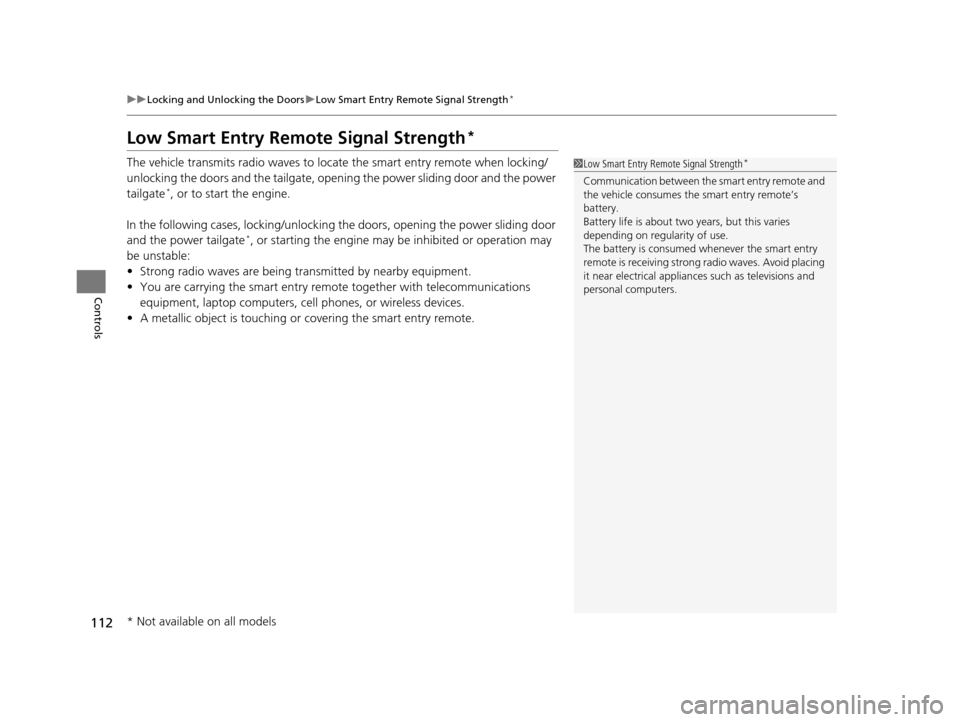
112
uuLocking and Unlocking the Doors uLow Smart Entry Remote Signal Strength*
Controls
Low Smart Entry Remo te Signal Strength*
The vehicle transmits radio waves to loca te the smart entry remote when locking/
unlocking the doors and the tailgate, opening the power sliding door and the power
tailgate
*, or to start the engine.
In the following cases, locking/unlocking the doors, opening the power sliding door
and the power tailgate
*, or starting the engine may be inhibited or operation may
be unstable:
• Strong radio waves are being tra nsmitted by nearby equipment.
• You are carrying the smart entry remote together with telecommunications
equipment, laptop computers, ce ll phones, or wireless devices.
• A metallic object is touching or covering the smart entry remote.
1Low Smart Entry Remote Signal Strength*
Communication between the smart entry remote and
the vehicle consumes the smart entry remote’s
battery.
Battery life is about two years, but this varies
depending on re gularity of use.
The battery is consumed whenever the smart entry
remote is receivi ng strong radio wave s. Avoid placing
it near electrical appliances such as televisions and
personal computers.
* Not available on all models
16 US ODYSSEY-31TK86500.book 112 ページ 2015年6月24日 水曜日 午後3時0分
Page 206 of 565

205
Features
This chapter describes how to operate technology features.
Audio SystemAbout Your Audio System ................ 206
USB Port .......................................... 207
Auxiliary Input Jack .......................... 207
Audio System Theft Protection
*....... 208
Region Setting ................................. 209
Audio Remote Controls .................... 210
Audio System Basic Operation ........ 211
Audio/Information Screen ................ 212
Display Setup ................................... 217
Adjusting the Sound ........................ 216
Playing AM/FM Radio ....................... 218
Models with one display
Playing a CD .................................... 221
Playing an iPod ................................ 224
Playing Internet Radio ...................... 227
Playing a USB Flash Drive ................. 229
Playing Bluetooth ® Audio................. 232
Audio System Basic Operation ........ 234
Audio with Touch Screen ................. 235
Audio/Information Screen ................ 238
Display Setup ................................... 244
Adjusting the Sound ........................ 243
Playing AM/FM Radio ....................... 245
Playing SiriusXM ® Radio
*................. 249
Models with two displays
Playing a CD .................................... 252
Playing an iPod ................................ 255
Playing Internet Radio ...................... 259
Playing a USB Flash Drive ................. 262
Playing Bluetooth ® Audio ................ 265
Audio Error Messages ...................... 267
General Information on the Audio System ............................................. 272
Rear Entertainment System
*........... 276
Customized Features ........................ 295
HomeLink ® Universal Transceiver
*.. 325
Bluetooth® HandsFreeLink® ..... 327, 360
Compass
*.......................................... 392
* Not available on all models
16 US ODYSSEY-31TK86500.book 205 ページ 2015年6月24日 水曜日 午後3時0分
Page 211 of 565

210
uuAudio System uAudio Remote Controls
Features
Audio Remote Controls
Allows you to operate the audio system while driving.
MODE Button
Cycles through the audio modes as follows:
FMAM SiriusXM
*CD USB iPod
Bluetooth ® AudioPandora ®*AhaTM*AUX
VOL Button
Press : To increase the volume.
Press : To decrease the volume.
CH Button
• When listening to the radio
Press
(+: To select the next preset radio station.
Press
(-: To select the previous preset radio station.
Press and hold
(+: To select the next strong station.
Press and hold
(-: To select the previous strong station.
• When listening to a CD, iPod, USB flash drive, or Bluetooth® Audio
Press
(+: To skip to the next song.
Press
(-: To go back to the beginning of the current or previous song.
• When listening to a CD or USB flash drive
Press and hold
(+: To skip to the next folder/album.
Press and hold
(-: To go back to the previous folder/album.
• When listening to Pandora ®*
Press (+: To skip to the next song.
Press and hold
(+: To select the next station.
Press and hold
(-: To select the previous station.
1 Audio Remote Controls
Some mode appears only when an appropriate
device or medium is used.
Depending on the Bluetooth® device you connect,
some functions ma y not be operated.
MODE Button
CH
(Channel)
ButtonVOL
(Volume)
Button3
4
* Not available on all models
16 US ODYSSEY-31TK86500.book 210 ページ 2015年6月24日 水曜日 午後3時0分
Page 220 of 565
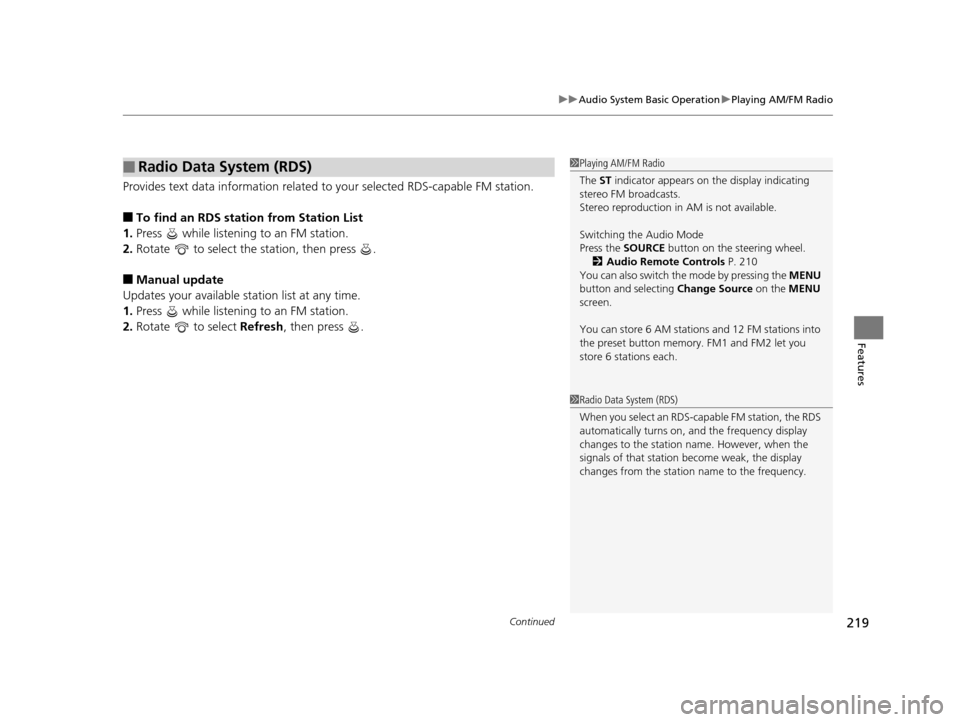
Continued219
uuAudio System Basic Operation uPlaying AM/FM Radio
Features
Provides text data information related to your selected RDS-capable FM station.
■To find an RDS station from Station List
1. Press while listening to an FM station.
2. Rotate to select the station, then press .
■Manual update
Updates your available st ation list at any time.
1. Press while listening to an FM station.
2. Rotate to select Refresh, then press .
■Radio Data System (RDS)1Playing AM/FM Radio
The ST indicator appears on the display indicating
stereo FM broadcasts.
Stereo reproduction in AM is not available.
Switching the Audio Mode
Press the SOURCE button on the steering wheel.
2 Audio Remote Controls P. 210
You can also switch the mode by pressing the MENU
button and selecting Change Source on the MENU
screen.
You can store 6 AM stations and 12 FM stations into
the preset button memory. FM1 and FM2 let you
store 6 stations each.
1 Radio Data System (RDS)
When you select an RDS-capable FM station, the RDS
automatically turns on, and the frequency display
changes to the station name. However, when the
signals of that station become weak, the display
changes from the statio n name to the frequency.
16 US ODYSSEY-31TK86500.book 219 ページ 2015年6月24日 水曜日 午後3時0分
Page 247 of 565
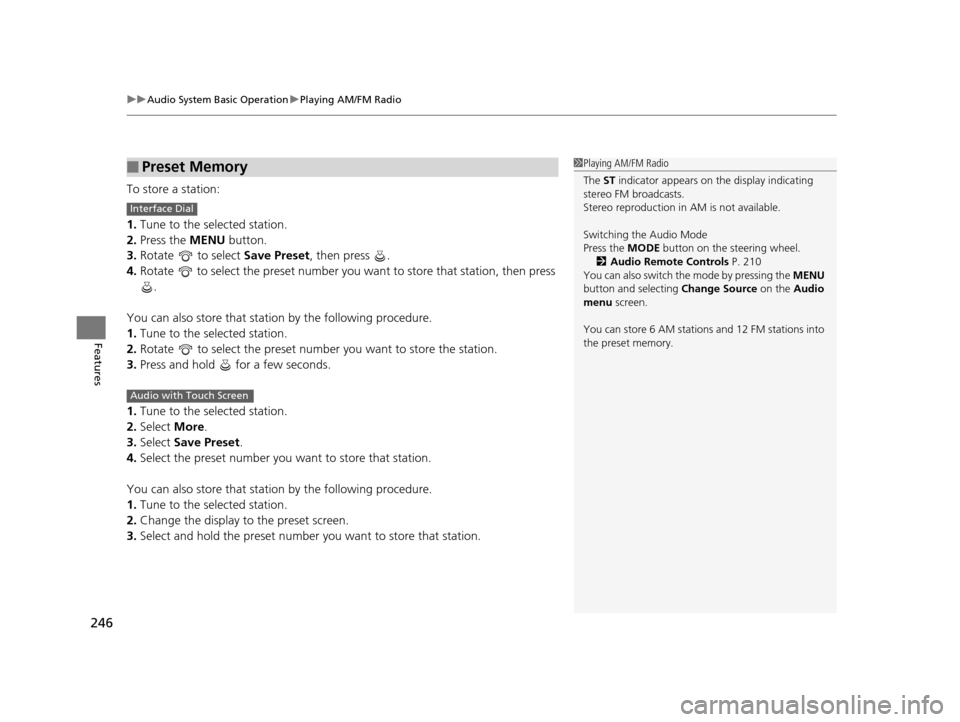
uuAudio System Basic Operation uPlaying AM/FM Radio
246
Features
To store a station:
1. Tune to the selected station.
2. Press the MENU button.
3. Rotate to select Save Preset, then press .
4. Rotate to select the preset number you want to store that station, then press \
.
You can also store that statio n by the following procedure.
1. Tune to the selected station.
2. Rotate to select the preset number you want to store the station.
3. Press and hold for a few seconds.
1. Tune to the selected station.
2. Select More.
3. Select Save Preset .
4. Select the preset number you want to store that station.
You can also store that statio n by the following procedure.
1. Tune to the selected station.
2. Change the display to the preset screen.
3. Select and hold the preset number you want to store that station.
■Preset Memory1Playing AM/FM Radio
The ST indicator appears on the display indicating
stereo FM broadcasts.
Stereo reproduction in AM is not available.
Switching the Audio Mode
Press the MODE button on the steering wheel.
2 Audio Remote Controls P. 210
You can also switch the mode by pressing the MENU
button and selecting Change Source on the Audio
menu screen.
You can store 6 AM stations and 12 FM stations into
the preset memory.
Interface Dial
Audio with Touch Screen
16 US ODYSSEY-31TK86500.book 246 ページ 2015年6月24日 水曜日 午後3時0分
Page 251 of 565
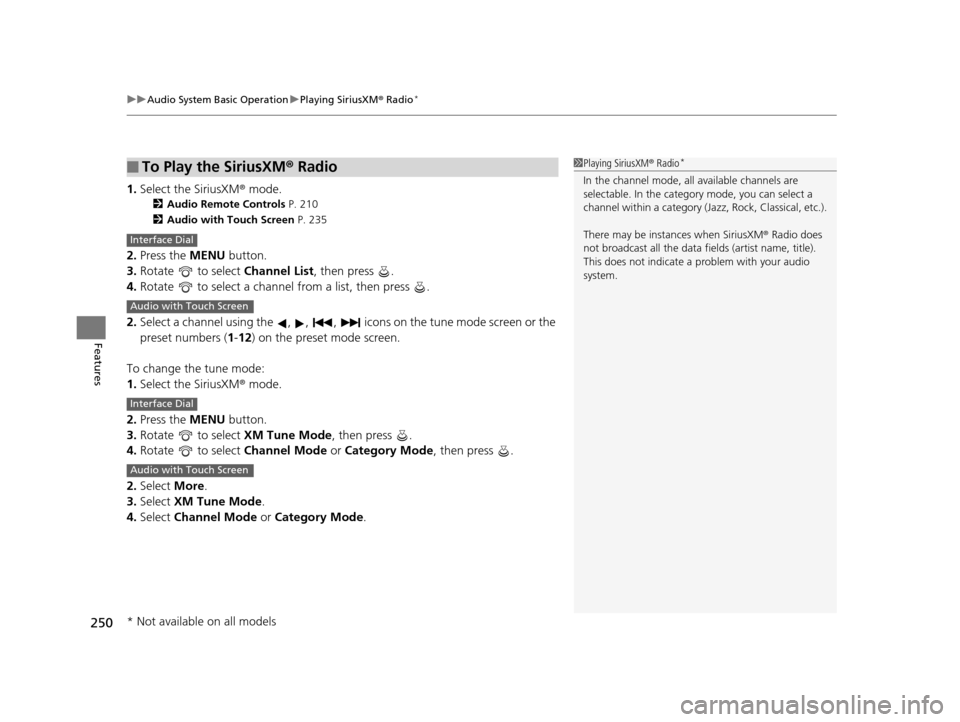
uuAudio System Basic Operation uPlaying SiriusXM ® Radio*
250
Features
1. Select the SiriusXM® mode.
2 Audio Remote Controls P. 210
2 Audio with Touch Screen P. 235
2.Press the MENU button.
3. Rotate to select Channel List, then press .
4. Rotate to select a channel from a list, then press .
2. Select a channel using the , , , icons on the tune mode screen or the
preset numbers ( 1-12 ) on the preset mode screen.
To change the tune mode:
1. Select the SiriusXM® mode.
2. Press the MENU button.
3. Rotate to select XM Tune Mode, then press .
4. Rotate to select Channel Mode or Category Mode , then press .
2. Select More.
3. Select XM Tune Mode .
4. Select Channel Mode or Category Mode .
■To Play the SiriusXM® Radio1Playing SiriusXM ® Radio*
In the channel mode, all available channels are
selectable. In the categor y mode, you can select a
channel within a ca tegory (Jazz, Rock, Classical, etc.).
There may be instances when SiriusXM ® Radio does
not broadcast all the data fi elds (artist name, title).
This does not indicate a problem with your audio
system.
Interface Dial
Audio with Touch Screen
Interface Dial
Audio with Touch Screen
* Not available on all models
16 US ODYSSEY-31TK86500.book 250 ページ 2015年6月24日 水曜日 午後3時0分