Page 63 of 250
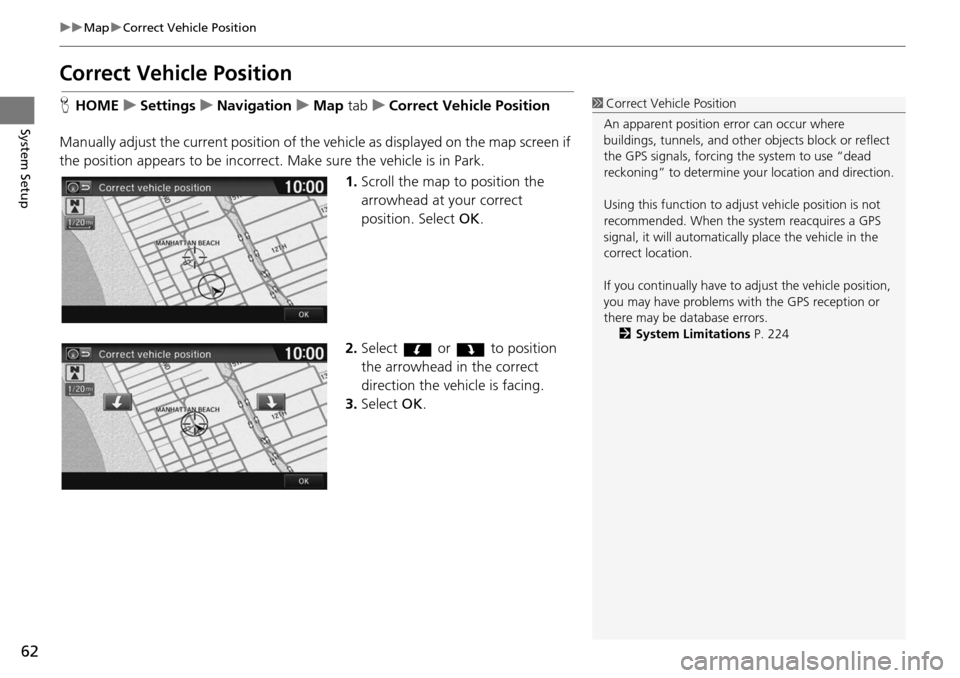
62
uu Map u Correct Vehicle Position
System Setup
Correct Vehicle Position
H HOME u Settings u Navigation u Map tab u C orrect Vehicle Position
Manually adjust the current position of the vehicle as displaye
d on the map screen if
the position appears to be incorrect. Make sure the vehicle is in Park.
1.Scroll the map to position the
arrowhead at
your correct
position. Select OK.
2. Select or to position
the arrowhead in the correct
d i
rection the vehicle is facing.
3. Select OK.
1Correct Vehicle Position
An apparent position error can occur where
buildings, tunnels, and other objects block or reflect
the GPS signals, forcing the system to use “dead
reckoning” to determine your location and direction.
Using this function to adju st vehicle position is not
recommended. When the system reacquires a GPS
signal, it will automaticall y place the vehicle in the
correct location.
If you continually have to adjust the vehicle position,
you may have problems with the GPS reception or
there may be database errors. 2 System Limitations P. 224
Page 64 of 250
63
System Setup
System Settings
HHOME u Settings u System
Select an item.
The following items are available:
• Home tab: Chan
ges the setting for the HOME screen.
Home Screen Edit Order : Changes the
position of icons on the HOME screen.
2Home Screen Edit Order P. 64
• Display tab: Adjusts the screen’s preferences and change the background color
of the menu screen.
2 Display Settings P. 65
• Sound/Beep tab: Changes the system sound and beep settings.
2 Sound and Beep Settings P. 67
• Voice Recog tab: Changes the setting for the vo ice control system and modifies
Song By Voice and phonebook voice commands.
2 Voice Recognition Settings P. 69
• Clock tab: Sets the automatic adjustment of the system clock for daylight saving
and international time zones.
2 Clock Adjustment P. 70
• Others tab: Sets other basic settings for the system.
2 Other Settings P. 76
1 System Settings
Select All tab to see the all items in a list.
Page 66 of 250
65
System Setup
Display Settings
Display
HHOME u Settings u System u Display tab u Display Settings
Adjusts the screen’s preferences. 1.Select or to adjust the
desired item.
u You can also slid e or flick
the
bar to adjust the value.
2. Select OK.
The following items are available:
• Brightness : Ad
justs the screen’s brightness.
• Contrast :
Adjusts the screen’s contrast.
• Black Level : Adjusts the scr
een’s black level.
1Display
You can set separate daytim e and nighttime settings
for Brightness, Contrast, and Black Level. Adjust
each setting when the displa y is in either daytime or
nighttime mode.
Page 67 of 250
66
uu Display Settings u Background Color
System Setup
Background Color
H HOME u Settings u System u Display tab u Background Color
Changes the background color of the menu screen. 1.Select a color for the menu scr
een.
2. Select OK.
Page 71 of 250
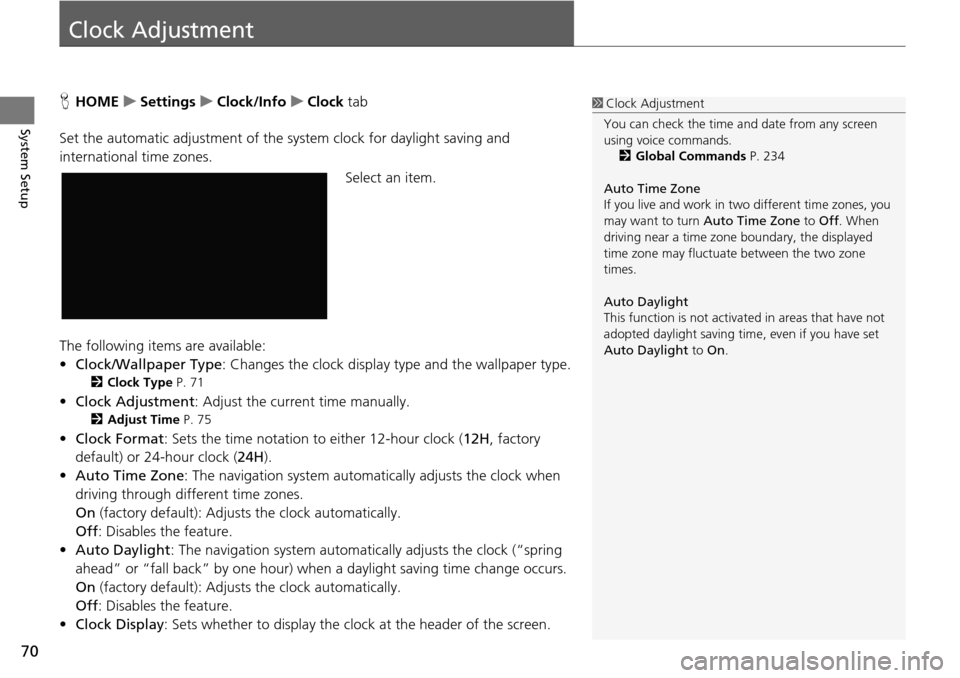
70
System Setup
Clock Adjustment
HHOME u Settings u Clock/Info u Clock tab
Set the automatic adjustment of the sy st
em clock for daylight saving and
international time zones.
Select an item.
The following items are available:
• Clock/Wallpaper Type: Changes the clock display
type and the wallpaper type.
2Clock Type P. 71
• Clock Adjustment : Adjust the current time manually.
2Adjust Time P. 75
•Clock Format : Sets the time notation to either 12-hour clock ( 12H, factory
default) or 24-hour clock ( 24H).
• Auto Time Zone :
The navigation system automa tically adjusts the clock when
driving through different time zones.
On (factory default): Adjust s
the clock automatically.
Off : Disables
the feature.
• Auto Daylight : The
navigation system automati cally adjusts the clock (“spring
ahead” or “fall back” by one hour) when a daylight saving time change occurs.
On (factory default): Adjust s
the clock automatically.
Off : Disables
the feature.
• Clock Display :
Sets whether to display the clock at the header of the screen.
1Clock Adjustment
You can check the time a nd date from any screen
using voice commands.
2 Global Commands P. 234
Auto Time Zone
If you live and work in tw o different time zones, you
may want to turn Auto Time Zone to Off. When
driving near a time zone boundary, the displayed
time zone may fluctuat e between the two zone
times.
Auto Daylight
This function is not activated in areas that have not
adopted daylight saving time , even if you have set
Auto Daylight to On.
Page 73 of 250
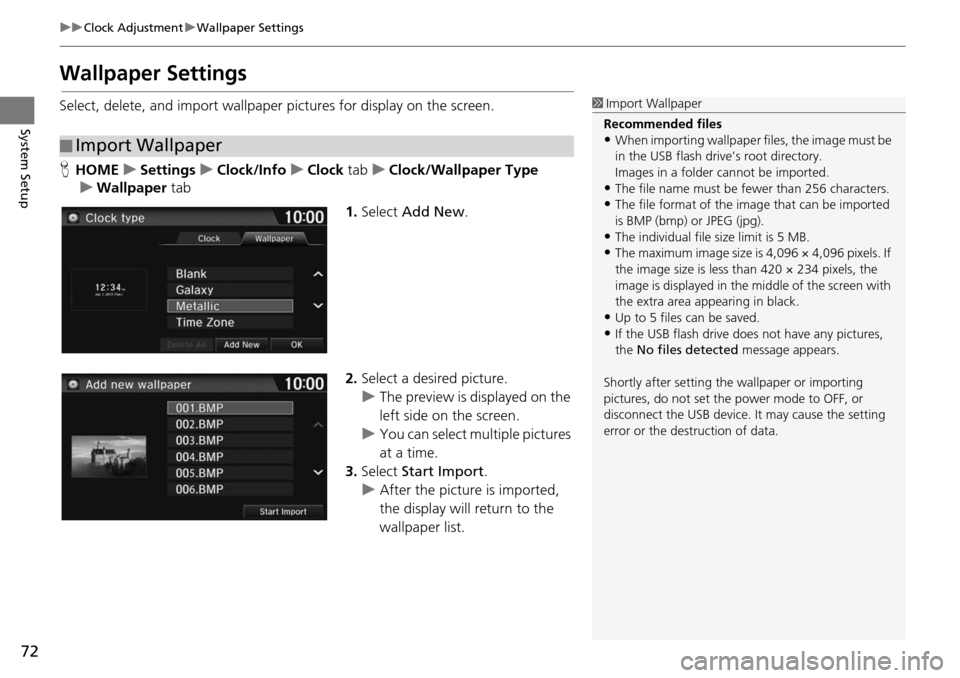
72
uu Clock Adjustment u Wallpaper Settings
System Setup
Wallpaper Settings
Select, delete, and import wallpaper pictures for display on the screen.
H HOME u Settings u Clock/Info u Clock tab u Clock/Wallpaper Type
u Wallpaper tab
1.Select Add New .
2. Select a desired picture.
u The preview is
displayed on the
left side on the screen.
u You can select multip
le pictures
at a time.
3. Select Start Im
port.
u After the picture is imported,
the display
will return to the
wallpaper list.
■ Import Wallpaper
1
Import Wallpaper
Recommended files
•When importing wallpaper files, the image must be
in the USB flash drive’s root directory.
Images in a folder cannot be imported.
•The file name must be fewer than 256 characters.•The file format of the im age that can be imported
is BMP (bmp) or JPEG (jpg).
•The individual file size limit is 5 MB.•The maximum image size is 4,096 × 4,096 pixels. If
the image size is less than 420 × 234 pixels, the
image is displayed in the middle of the screen with
the extra area appearing in black.
•Up to 5 files can be saved.
•If the USB flash drive doe s not have any pictures,
the No files detected message appears.
Shortly after setting th e wallpaper or importing
pictures, do not set the power mode to OFF, or
disconnect the USB device. It may cause the setting
error or the destruction of data.
Page 74 of 250
Continued73
uu Clock Adjustment u Wallpaper Settings
System SetupH HOME u Settings u Clock/Info u Clock tab u Clock/Wallpaper Type
u Wallpaper tab
1.Select a desired wallpaper.
u The preview is displayed on the
left
side on the screen.
2. Select Set.
u Select Pr
eview to se
e a preview
at full-size screen.
3. Select OK.
■Select Wallpaper1
Select Wallpaper
When the file size is large, it takes a while to be
previewed.
Page 75 of 250
uu Clock Adjustment u Wallpaper Settings
74
System SetupH HOME u Settings u Clock/Info u Clock tab u Clock/Wallpaper Type
u Wallpaper tab
1.Select a wallpaper that you want
to delete.
u The preview is
displayed on the
left side on the screen.
2. Select Dele
te.
u The co nfirmation message will
appea
r.
3. Select Yes.
u The display will
return to the
wallpaper list.
■ Delete Wallpaper1
Delete Wallpaper
Select Delete All to delete all im ported wallpapers.
“Blank ”, “Galaxy ”, “Metallic ” and “Time Zone ”
cannot be deleted.