Page 255 of 532
uuAudio System Basic Operation uPlaying a USB Flash Drive
254
Features
1. Press the button and select Music
Search .
2. Select a folder.
3. Select a track.
■How to Select a File from the Music Research List1Playing a USB Flash Drive
Use the recommended USB flash drives.
2 General Information on the Audio System
P. 267
Files in WMA format prot ected by digital rights
management (DRM) are not played.
The audio system displays Unplayable File, and then
skips to the next file.
If there is a problem, you may see an error message
on the audio/information screen.
2 iPod/USB Flash Drive P. 263
Track Selection Folder Selection
15 CR-V-31T0A6300.book 254 ページ 2015年2月2日 月曜日 午前10時35分
Page 257 of 532

256
uuAudio System Basic Operation uPlaying Bluetooth ® Audio
Features
Playing Bluetooth ® Audio
Your audio system allows you to listen to music from your Bluetooth-compatible
phone.
This function is available when the phone is paired and connected to the vehicle’s
Bluetooth ® HandsFreeLink ® (HFL) system.
2 Phone Setup P. 320
*1:Depending on the Bluetooth device you connect, some or all of the lists may not
be displayed.
1 Playing Bluetooth ® Audio
Not all Bluetooth -enabled phones with streaming
audio capabilities are compatible with the system.
For a list of compatible phones:
•U.S.: Visit www.handsfreelink.honda.com , or call
1-888-528-7876.
•Canada: Visit www.handsfreelink.ca , or call 1-888-
528-7876.
In some states, it may be illegal to operate devices
that use data while driving.
Only one phone can be used with HFL at a time.
When there are more than two paired phones in the
vehicle, the first paired phone the system finds is
automatically linked.
If more than one phone is paired to the HFL system,
there may be a delay before the system begins to play.
In some cases, the name of the artist, album, or track
may not appear correctly.
A NO CONNECT message may be displayed if:
•The phone is not linked to HFL.
•The phone is not turned on.
•The phone is not in the vehicle.•An incompatible phone is connected.
The following functions may not be available on
some devices:
•Pause function
•Group selection
Audio/Information
Screen
VOL (Volume)
Buttons
Press to adjust
the volume.
(Back) Button
Press to go back to
the previous
display.
(Power) Button
Press to turn the
audio system on
and off.
(Menu) Button
Press to display the
menu items.
Group Icons
Select or to
change group.
Pause Icon
Play Icon
�_� �_�Š�€�“�‹�>�_�_�_�N�O�>�d�‡�Š�ƒ�>�_�_�_�n�†�
�Û�Û
i-MID
Bluetooth
Indicator
Appears when your
phone is connected
to HFL.
Track Icons
Select or
to change tracks.
Open/Close Icon*1
Displays/hides the
detailed
information.
Bluetooth Indicator
Appears when your
phone is connected
to HFL.
15 CR-V-31T0A6300.book 256 ページ 2015年2月2日 月曜日 午前10時35分
Page 258 of 532
257
uuAudio System Basic Operation uPlaying Bluetooth ® Audio
Features
1. Make sure that your phone is paired and
connected to HFL.
2. Press the Bluetooth ® Audio mode.
If the phone is not recognized, another HFL-
compatible phone, which is not compatible
for Bluetooth ® Audio, may already be
connected.
■To pause or resume a file
Select the play icon or pause icon.
1.Press the button.
2. Select Music Search.
3. Select a search catego ry (e.g., Albums).
4. Select an item.
u The selection begins playing.
■To Play Bluetooth ® Audio Files1 To Play Bluetooth ® Audio Files
To play the audio files, y ou may need to operate your
phone. If so, follow the phone maker's operating
instructions.
Switching to another mode pauses the music playing
from your phone.
�Û�Û
■Searching for Music1 Searching for Music
Depending on the Bluetooth device you connect,
some or all of the list s may not be displayed.
15 CR-V-31T0A6300.book 257 ページ 2015年2月2日 月曜日 午前10時35分
Page 259 of 532
258
uuAudio System Basic Operation uPlaying a Video Using the HDMI ®
Features
Playing a Video Using the HDMI ®
Your audio system allows you to play videos from an HDMI®-compatible device.
Connect the device, using an HDMI ® cable, then select the HDMI® mode.
2HDMI ® Port* P. 209
Audio/Information Screen
VOL (Volume) Buttons
Press to adjust the volume.
(Back) Button
Press to go back to the previous
display.
(Power) Button
Press to turn the audio system
on and off.
(Menu) Button
Press to display the menu items.
i-MID
* Not available on all models
15 CR-V-31T0A6300.book 258 ページ 2015年2月2日 月曜日 午前10時35分
Page 261 of 532

260
uuAudio System Basic Operation uSmartphone Apps
Features
Smartphone Apps
You can connect a compatible smartphone to the system to enable integration
between the smartphone’s approved apps and the vehicle. This allows you to
control the phone through the vehicle display. To check smart phone compatibility,
download the HondaLink app, and view connection instructions, visit
handsfreelink.honda.com. For the latest apps and feature details, check
hondalink.com .1Smartphone Apps
Park in a safe place be fore connecting your phone
and while operating the displayed apps.
Not all phones and apps ar e compatible with the
system. The system does not display all the available
apps on smartphone, and so me apps need to be
preinstalled. Ask a dealer for details.
You need to switch the Bluetooth connection to your
smartphone if another electr onic device is connected.
2 Changing the currently paired phone
P. 321
The following may vary by phone type:
•Connection methods.
•How to connect a smartphone to the system.•Apps that can be operated on the screen.
•Display response ti me/update time.
We do not support every app operation on the
display audio.
Ask the app provider for an y questions on the app’s
features.
(Back) Button
Select to go back to the previous display.
(Not available on all phones.)
(Home) Button
Select to go back to
home screen or to
a previous display.
Microphones Audio/Information
Screen
i-MID
Arrow
Appears when the
phone is connected
to the system.
Select to display
available apps.
(Menu) Button
Select to display the menu on the app you
selected. (Not available on all apps.)
15 CR-V-31T0A6300.book 260 ページ 2015年2月2日 月曜日 午前10時35分
Page 262 of 532
261
uuAudio System Basic Operation uSiri Eyes Free
Features
Siri Eyes Free
You can talk to Siri using the Talk button on the steering wheel when your iPhone is
paired to Bluetooth ® HandsFreeLink ®.
2Phone Setup P. 320
■Using Eyes Free
1Siri Eyes Free
Siri is a trademark of Apple Inc.
Check Apple Inc. website for features available for
Siri.
When operating the vehicle, only use Siri through the
Talk button.
1 Using Eyes Free
Some commands work only on specific phone
features or apps.
(Hang-up/back) button:
Press to deactivate Siri.
(Talk) button:
Press and hold until the display changes as shown.
Appears
when Siri is
activated in
Eyes Free
While in Eyes Free:
The display remains the same.
No feedback or commands
appear.
15 CR-V-31T0A6300.book 261 ページ 2015年2月2日 月曜日 午前10時35分
Page 263 of 532
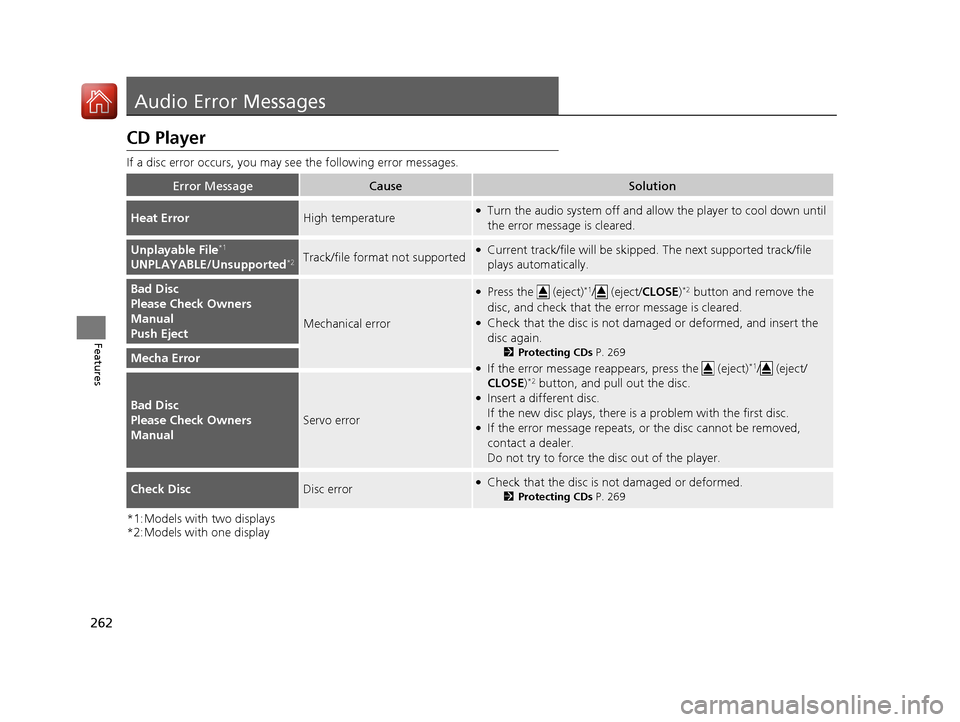
262
Features
Audio Error Messages
CD Player
If a disc error occurs, you may see the following error messages.
*1:Models with two displays
*2:Models with one display
Error MessageCauseSolution
Heat ErrorHigh temperature●Turn the audio system off and allo w the player to cool down until
the error message is cleared.
Unplayable File*1
UNPLAYABLE/Unsupported*2Track/file format not supported●Current track/file will be skippe d. The next supported track/file
plays automatically.
Bad Disc
Please Check Owners
Manual
Push Eject
Mechanical error
●Press the (eject)*1/ (eject/ CLOSE)*2 button and remove the
disc, and check that the error message is cleared.
●Check that the disc is not damaged or deformed, and insert the
disc again.
2 Protecting CDs P. 269
●If the error message reappears, press the (eject)*1/ (eject/
CLOSE)*2 button, and pull out the disc.●Insert a different disc.
If the new disc plays, there is a problem with the first disc.
●If the error message repeats, or the disc cannot be removed,
contact a dealer.
Do not try to force the disc out of the player.
Mecha Error
Bad Disc
Please Check Owners
Manual
Servo error
Check DiscDisc error●Check that the disc is not damaged or deformed.
2Protecting CDs P. 269
15 CR-V-31T0A6300.book 262 ページ 2015年2月2日 月曜日 午前10時35分
Page 264 of 532

263
uuAudio Error Messages uiPod/USB Flash Drive
Features
iPod/USB Flash Drive
If an error occurs while playing an iPod or USB flash drive, you may see the following
error messages. If you cannot clear the error message, contact a dealer.
*1:Models with two displays
*2:Models with one display
Error MessageSolution
USB ErrorAppears when there is a problem with the USB adapte r unit. Check if the device is compatible with
the USB adapter unit.
The connected USB device has a
problem.
See Owner’s Manual
*1
Bad USB Device
Please Check Owners Manual.*2
Appears when an incompatible de vice is connected. Disconnect the device. Then turn the audio
system off, and turn it on again. Do not reconnect the device that caused the error.
No Song*2Appears when the iPod is empty. Check that compatible files are stored on the device.
Unsupported Version*1
Unsupported Ver*2Appears when an unsupported iPod is connected. If it appears when a supported iPod is
connected, update the iPod software to the newer version.
Connect Retry*1
Retry Connection*2Appears when the system does not ackn owledge the iPod. Reconnect the iPod.
Unplayable FileAppears when the files in the USB flash drive are DRM or an unsupported format. This error
message appears for about 3 seco nds, then plays the next song.
No Data
Appears when the iPod is empty. Check that compatible files are stored on the device.
Appears when the USB flash drive is empty or th ere are no MP3, WMA, or AAC files in the USB
flash drive. Check that compatible files are stored on the device.
UnsupportedAppears when an unsupported device is connect ed. If it appears when a supported device is
connected, reconnect the device.
iPod*1
USB flash drive
15 CR-V-31T0A6300.book 263 ページ 2015年2月2日 月曜日 午前10時35分