Page 41 of 145
40
uuNavigation uCustom Avoidances
System SetupH u (Back) uSettings uNavigation uCustom Avoidances
u Add Avoid Area
1.Select the upper-left (right) corner
of the area to avoid. Select Next.
u The icon is displayed on the
map.
2. Select the lower-right (left) corner
of the area to avoid. Select Next.
u The selected area is shaded on
the map.
■Adding an Avoid Area
16 CIVIC NAVI-31TBA8000.book 40 ページ 2015年8月21日 金曜日 午後2時55分
Page 42 of 145
41
uuNavigation uCustom Avoidances
Continued
System Setup
3. Select Done.
H u (Back) uNavigation uCustom Avoidances uAdd Avoid
Road
1.Select the starting point of the
section of road to avoid. Select
Next .
u The icon is displayed on the
map.
■Adding an Avoid Road
16 CIVIC NAVI-31TBA8000.book 41 ページ 2015年8月21日 金曜日 午後2時55分
Page 43 of 145
42
uuNavigation uCustom Avoidances
System Setup
2. Select the ending point of the road
section. Select Next.
u The selected road is displayed in
pink.
3. Select Done.
16 CIVIC NAVI-31TBA8000.book 42 ページ 2015年8月21日 金曜日 午後2時55分
Page 44 of 145
43
uuNavigation uCustom Avoidances
System SetupH u (Back) uSettings uNavigation uCustom Avoidances
1. Select .
2. Select options you want to delete.
u Select Select All for all options
in the list.
3. Select Delete .
■Deleting Custom Avoidances1
Deleting Custom Avoidances
Select if you want to search the saved custom
avoidance.
16 CIVIC NAVI-31TBA8000.book 43 ページ 2015年8月21日 金曜日 午後2時55分
Page 46 of 145
45
System Setup
Other Settings
Units
Hu (Back) uSettings uUnits uUnits
Set the units and display on the map of the navigation system. 1.Select an option.
2. Select Save.
The following options are available:
• Miles (factory default): Sets the units to miles.
• Kilometers: Sets the units to kilometers.
16 CIVIC NAVI-31TBA8000.book 45 ページ 2015年8月21日 金曜日 午後2時55分
Page 47 of 145
46
uuOther Settings uLanguage & Keyboard
System Setup
Language & Keyboard
H u (Back) uSettings uLanguage & Keyboard
Set the language for the unit and the keyboard layout. Select an option.
The following options are available:
• Voice Language : Sets the language for voice prompts.
2Voice Language P. 47
•Keyboard Language : Sets the language for your keyboard.
2Keyboard Language P. 47
•Keyboard Layout : Sets the keyboard layout.
2Keyboard Layout P. 48
1Language & Keyboard
When you select a language for the audio system, the
language setting of the navigation system is
automatically switched.
See the Owner’s Manual for instructions.
16 CIVIC NAVI-31TBA8000.book 46 ページ 2015年8月21日 金曜日 午後2時55分
Page 50 of 145
49
uuOther Settings uDevice
Continued
System Setup
Device
H u (Back) uSettings uDevice
Select an option.
The following options are available:
• About : Displays the device information.
2About P. 50
•Travel History: Allows the system to record information for suggested routes,
previous routes and destinations, and Trip Log features.
• Clear Travel History: Deletes the recorded information.
• Update Map : Displays the description screen of map update.
2Obtaining a Navigation Update P. 134
16 CIVIC NAVI-31TBA8000.book 49 ページ 2015年8月21日 金曜日 午後2時55分
Page 55 of 145
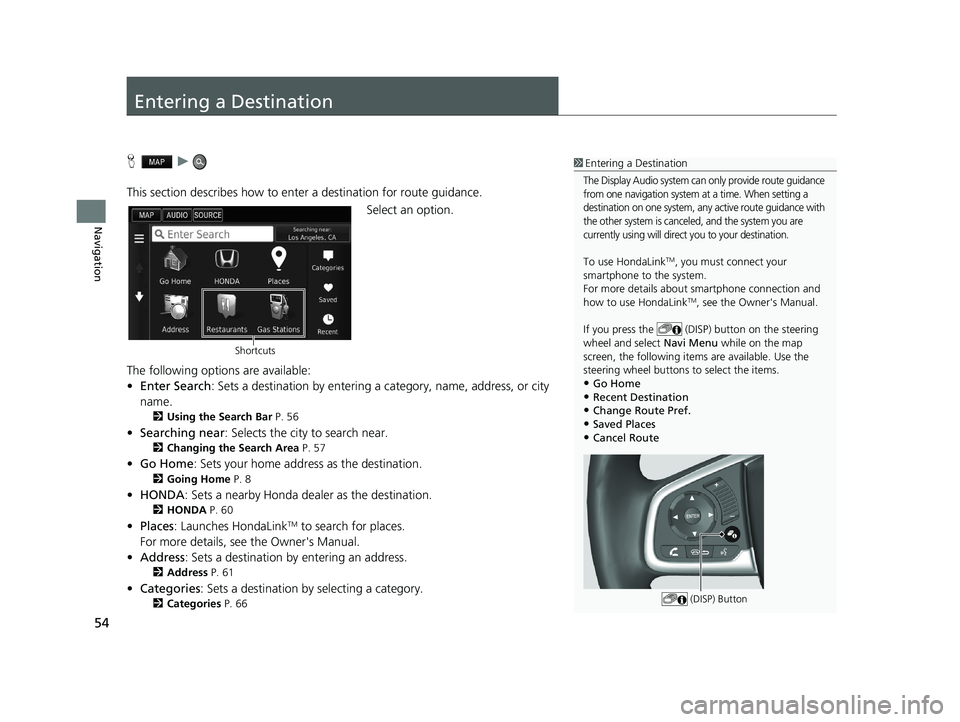
54
Navigation
Entering a Destination
Hu
This section describes how to enter a destination for route guidance. Select an option.
The following options are available:
• Enter Search : Sets a destination by entering a category, name, address, or city
name.
2 Using the Search Bar P. 56
•Searching near : Selects the city to search near.
2Changing the Search Area P. 57
•Go Home : Sets your home address as the destination.
2Going Home P. 8
•HONDA: Sets a nearby Honda dealer as the destination.
2 HONDA P. 60
•Places: Launches HondaLinkTM to search for places.
For more details, see the Owner's Manual.
• Address : Sets a destination by entering an address.
2Address P. 61
•Categories : Sets a destination by selecting a category.
2Categories P. 66
1Entering a Destination
The Display Audio system can only provide route guidance
from one navigation system at a time. When setting a
destination on one system, any active route guidance with
the other system is canceled, and the system you are
currently using will direct you to your destination.
To use HondaLinkTM, you must connect your
smartphone to the system.
For more details about sm artphone connection and
how to use HondaLink
TM, see the Owner's Manual.
If you press the (DISP) button on the steering
wheel and select Navi Menu while on the map
screen, the following items are available. Use the
steering wheel buttons to select the items.
•Go Home•Recent Destination
•Change Route Pref.
•Saved Places
•Cancel Route
(DISP) Button
Shortcuts
16 CIVIC NAVI-31TBA8000.book 54 ページ 2015年8月21日 金曜日 午後2時55分