Page 355 of 585
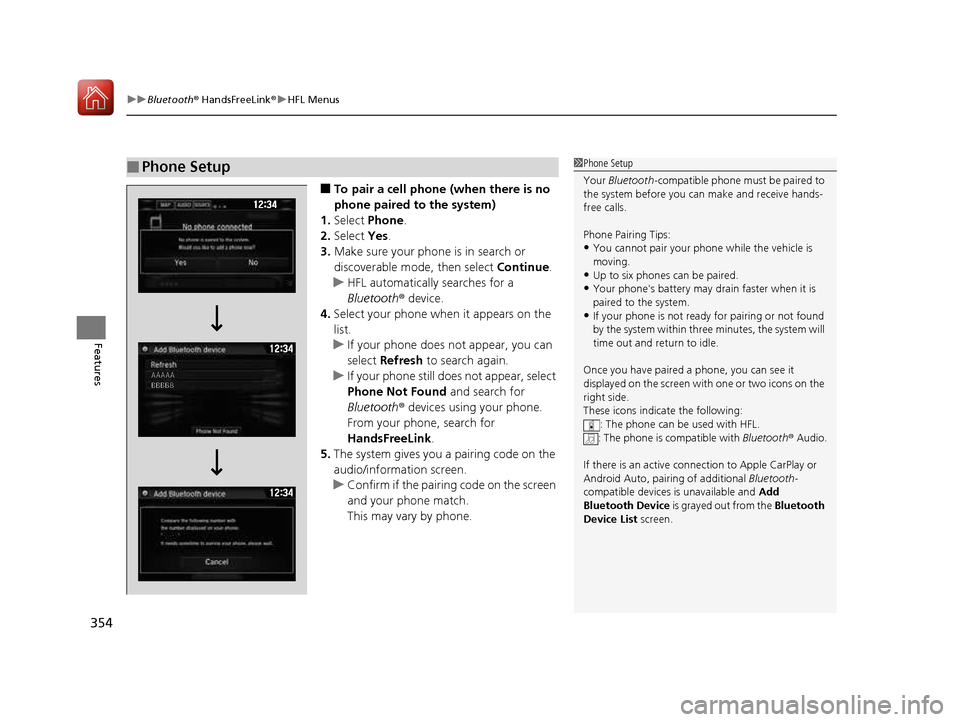
uuBluetooth® HandsFreeLink ®uHFL Menus
354
Features
■ To pair a cell phone (when there is no
phone paired to the system)
1. Select Phone .
2. Select Yes.
3. Make sure your phone is in search or
discoverable mode, then select Continue.
uHFL automatically searches for a
Bluetooth® device.
4. Select your phone when it appears on the
list.
uIf your phone does not appear, you can select Refresh to search again.
uIf your phone still does not appear, select
Phone Not Found and search for
Bluetooth ® devices using your phone.
From your phone, search for
HandsFreeLink .
5. The system gives you a pairing code on the
audio/information screen.
uConfirm if the pairing code on the screen
and your phone match.
This may vary by phone.
■Phone Setup1Phone Setup Your Bluetooth -compatible phone must be paired to
the system before you ca n make and receive hands-
free calls.
Phone Pairing Tips: • You cannot pair your phone while the vehicle is
moving.
• Up to six phones can be paired.
• Your phone's battery may dr ain faster when it is
paired to the system.
• If your phone is not ready for pairing or not found
by the system within three minutes, the system will time out and return to idle.
Once you have paired a phone, you can see it
displayed on the screen with one or two icons on the right side.
These icons indicate the following: : The phone can be used with HFL.
: The phone is compatible with Bluetooth® Audio.
If there is an active connection to Appl e CarPlay or
Android Auto, pairing of additional Bluetooth-
compatible devices is unavailable and Add
Bluetooth Device is grayed out from the Bluetooth
Device List screen.
16 CIVIC 2D HC2 (0A 01 0C)-31TBG6000.book 354 ページ >0>.>/6年>0月>/>0日 金曜日 午後4時>/6分
Page 356 of 585
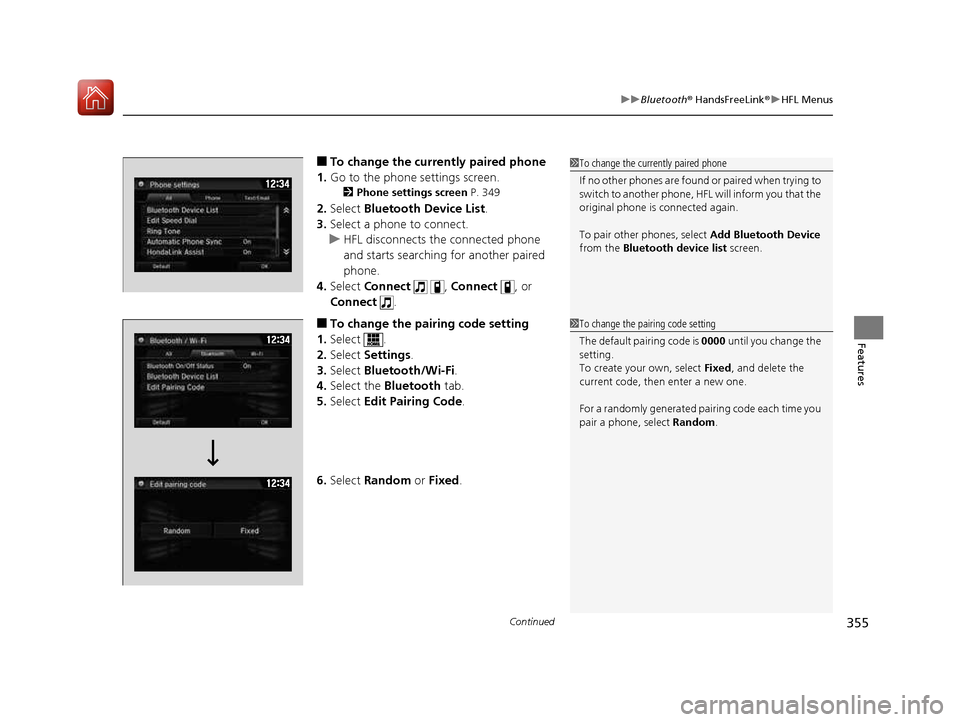
Continued355
uuBluetooth® HandsFreeLink ®uHFL Menus
Features
■To change the currently paired phone
1. Go to the phone settings screen.
2 Phone settings screen P. 349
2. Select Bluetooth Device List .
3. Select a phone to connect.
uHFL disconnects the connected phone
and starts searching for another paired
phone.
4. Select Connect , Connect , or
Connect .
■ To change the pairing code setting
1. Select .
2. Select Settings .
3. Select Bluetooth/Wi-Fi .
4. Select the Bluetooth tab.
5. Select Edit Pairing Code .
6. Select Random or Fixed .
1To change the currently paired phone
If no other phones are found or paired when trying to
switch to another phone, HFL will inform you that the
original phone is connected again.
To pair other phones, select Add Bluetooth Device
from the Bluetooth device list screen.
1To change the pairing code setting
The default pairing code is 0000 until you change the
setting.
To create your own, select Fixed, and delete the
current code, then enter a new one.
For a randomly generated pa iring code each time you
pair a phone , select Random .
16 CIVIC 2D HC2 (0A 01 0C)-31TBG6000.book 355 ページ >0>.>/6年>0月>/>0日 金曜日 午後4時>/6分
Page 357 of 585
356
uuBluetooth® HandsFreeLink ®uHFL Menus
Features
■To delete a paired phone
1. Go to the phone settings screen.
2 Phone settings screen P. 349
2. Select Bluetooth Device List .
3. Select a phone you want to delete.
4. Select Delete .
5. A confirmation message appears on the screen. Select Yes.
16 CIVIC 2D HC2 (0A 01 0C)-31TBG6000.book 356 ページ >0>.>/6年>0月>/>0日 金曜日 午後4時>/6分
Page 358 of 585
Continued357
uuBluetooth® HandsFreeLink ®uHFL Menus
Features
■To turn on or off the text/e-mail function
1. Go to the Phone settings screen.
2 Phone settings screen P. 349
2. Select the Text/Email tab, then Enable
Text/Email .
uA pop-up menu appears on the screen.
3. Select On or Off .
■ To turn on or off the text/e-mail notice
1. Go to the Phone settings screen.
2 Phone settings screen P. 349
2. Select the Text/Email tab, then New
Message Notification .
uA pop-up menu appears on the screen.
3. Select On or Off .
■To Set Up Text/E-mail Message Options1To Set Up Text/E-mail Message Options
To use the text/e-mail message function, it may be
necessary to set up on your phone.
1To turn on or off the text/e-mail notice
On: A pop-up notification comes on every time you
receive a new message.
Off: The message you receive is stored in the system
without not ification.
16 CIVIC 2D HC2 (0A 01 0C)-31TBG6000.book 357 ページ >0>.>/6年>0月>/>0日 金曜日 午後4時>/6分
Page 359 of 585
uuBluetooth® HandsFreeLink ®uHFL Menus
358
Features
You can change the ring tone setting. 1.Go to the phone settings screen.
2 Phone settings screen P. 349
2. Select Ring Tone .
3. Select Fixed or Mobile Phone .
■Ring Tone1Ring Tone
Fixed: The fixed ring tone sounds from the speakers.
Mobile Phone : For certain conne cted phones, the
ring tone stored in the phone sounds from the
speakers.
16 CIVIC 2D HC2 (0A 01 0C)-31TBG6000.book 358 ページ >0>.>/6年>0月>/>0日 金曜日 午後4時>/6分
Page 360 of 585
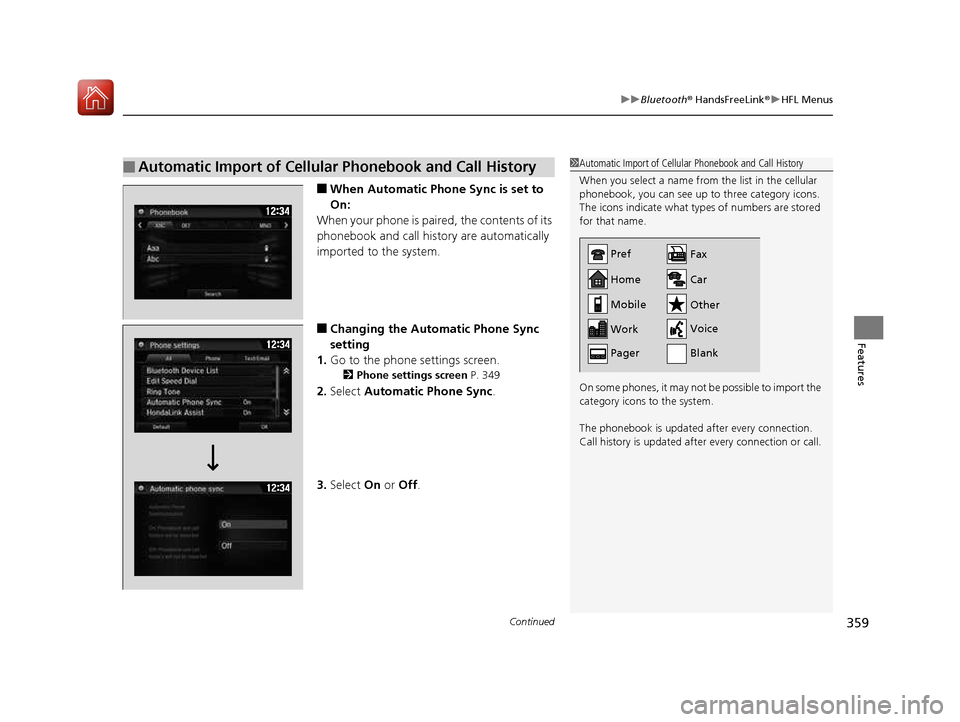
Continued359
uuBluetooth® HandsFreeLink ®uHFL Menus
Features
■When Automatic Phone Sync is set to
On:
When your phone is paired, the contents of its
phonebook and call history are automatically
imported to the system. ■ Changing the Automatic Phone Sync
setting
1. Go to the phone settings screen.
2 Phone settings screen P. 349
2. Select Automatic Phone Sync .
3. Select On or Off .
■Automatic Import of Cellular Phonebook and Call History1Automatic Import of Cellular Phonebook and Call History
When you select a name from the list in the cellular
phonebook, you can see up to three category icons.
The icons indicate what types of numbers are stored
for that name.
On some phones, it may not be possible to import the
category icons to the system.
The phonebook is updated after every connection.
Call history is updated after every connection or call.
Home
Mobile
Work
PagerFax
Car
Other Voice
Pref
Blank
16 CIVIC 2D HC2 (0A 01 0C)-31TBG6000.book 359 ページ >0>.>/6年>0月>/>0日 金曜日 午後4時>/6分
Page 361 of 585
uuBluetooth® HandsFreeLink ®uHFL Menus
360
Features
Up to 20 speed dial numbers can be stored per phone. To store a speed dial number: 1.Go to the Phone menu screen.
2 Phone menu screen P. 352
2. Select Speed Dial .
3. Select New Entry .
From Import from Call History :
uSelect a number from the call history.
From Manual Input :
uInput the number manually.
From Import from Phonebook :
uSelect a number from the connected cell
phone’s imported phonebook.
4. When the speed dial is successfully stored,
you are asked to create a voice tag for the number. Select Yes or No.
5. Select Record , or use the button and
follow the prompts to complete the voice tag.
■Speed Dial1Speed Dial
When a voice tag is stored, press the button to
call the number using the voice tag. Say the voice tag name.
16 CIVIC 2D HC2 (0A 01 0C)-31TBG6000.book 360 ページ >0>.>/6年>0月>/>0日 金曜日 午後4時>/6分
Page 362 of 585
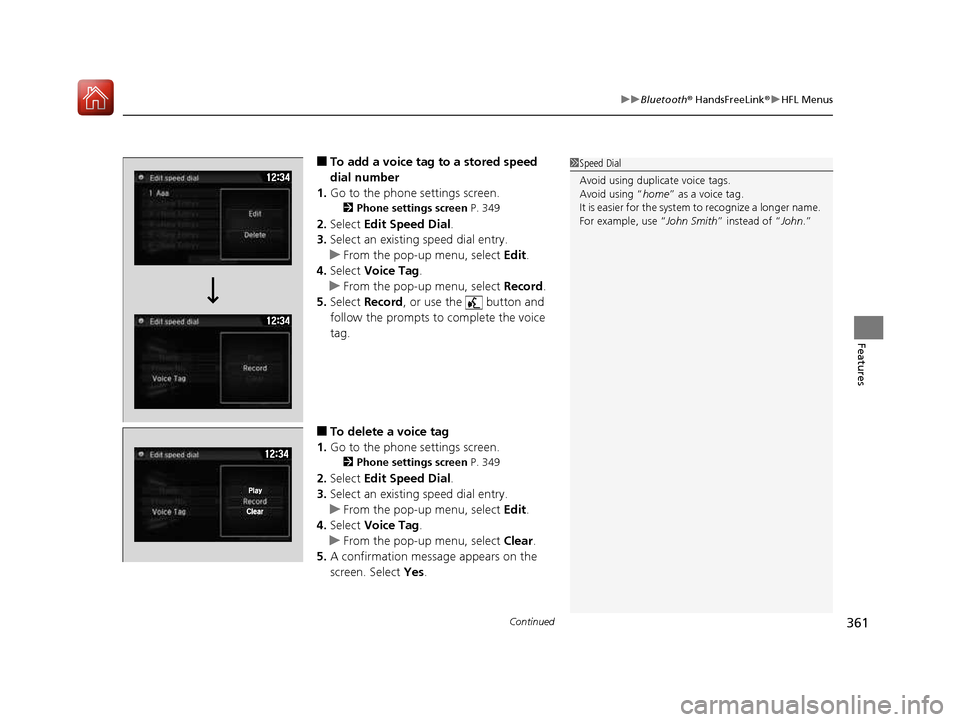
Continued361
uuBluetooth® HandsFreeLink ®uHFL Menus
Features
■To add a voice tag to a stored speed
dial number
1. Go to the phone settings screen.
2 Phone settings screen P. 349
2. Select Edit Speed Dial .
3. Select an existing speed dial entry.
uFrom the pop-up menu, select Edit.
4. Select Voice Tag .
uFrom the pop-up menu, select Record.
5. Select Record , or use the button and
follow the prompts to complete the voice tag.
■ To delete a voice tag
1. Go to the phone settings screen.
2 Phone settings screen P. 349
2. Select Edit Speed Dial .
3. Select an existing speed dial entry.
uFrom the pop-up menu, select Edit.
4. Select Voice Tag .
uFrom the pop-up menu, select Clear.
5. A confirmation message appears on the
screen. Select Yes.
1Speed Dial
Avoid using duplicate voice tags.
Avoid using “ home” as a voice tag.
It is easier for the system to recognize a longer name.
For example, use “ John Smith” instead of “ John.”
16 CIVIC 2D HC2 (0A 01 0C)-31TBG6000.book 361 ページ >0>.>/6年>0月>/>0日 金曜日 午後4時>/6分