Page 231 of 585
uuAudio System Basic OperationuAudio/Information Screen
230
Features
■ To remove icons from the home screen
You can delete the icons on the home screen. 1.Select and hold an icon.
uThe screen switches to the customization
screen.
2. Drag and drop the icon you want to remove
to the trash icon.
uThe icon is removed from the home screen.
3. Select OK.
uThe screen will return to the home screen.
1To remove icons from the home screen
You cannot delete the Phone, Info , Audio ,
Settings , Navigation *
, HondaLink , Aha ,
Smartphone Connection , App List , and
Instrument Panel icons.
Apps or widgets will not be deleted by deleting the
icon on the home screen.
Select and hold.
Drag and drop to trash icon.
* Not available on all models
16 CIVIC 2D HC2 (0A 01 0C)-31TBG6000.book 230 ページ >0>.>/6年>0月>/>0日 金曜日 午後4時>/6分
Page 303 of 585
302
uuCustomized Featuresu
Features
Audio Source Pop-Up
Cover Art
Tune Start
Sports Flash Setup
Traffic & Weather Setup
Other
SXM*
Default
Bluetooth Device ListBluetooth
Video
Multiple Channel Mix Preset
Home Screen Edit Order
Configuration of Instrument Panel
Tachometer Setting
Display Settings
Background Color *1
Display
System
Touch Panel Sensitivity
Brightness
Contrast
Black Level
Blue
Amber
Red
Violet
BlueGreen
Home
Menu icon position *2
*1 : Does not appear when you chang
e the screen interface design.
*2 : Appears only when you change the screen interface design.
* Not available on all models
16 CIVIC 2D HC2 (0A 01 0C)-31TBG6000.book 302 ページ >0>.>/6年>0月>/>0日 金曜日 午後4時>/6分
Page 314 of 585
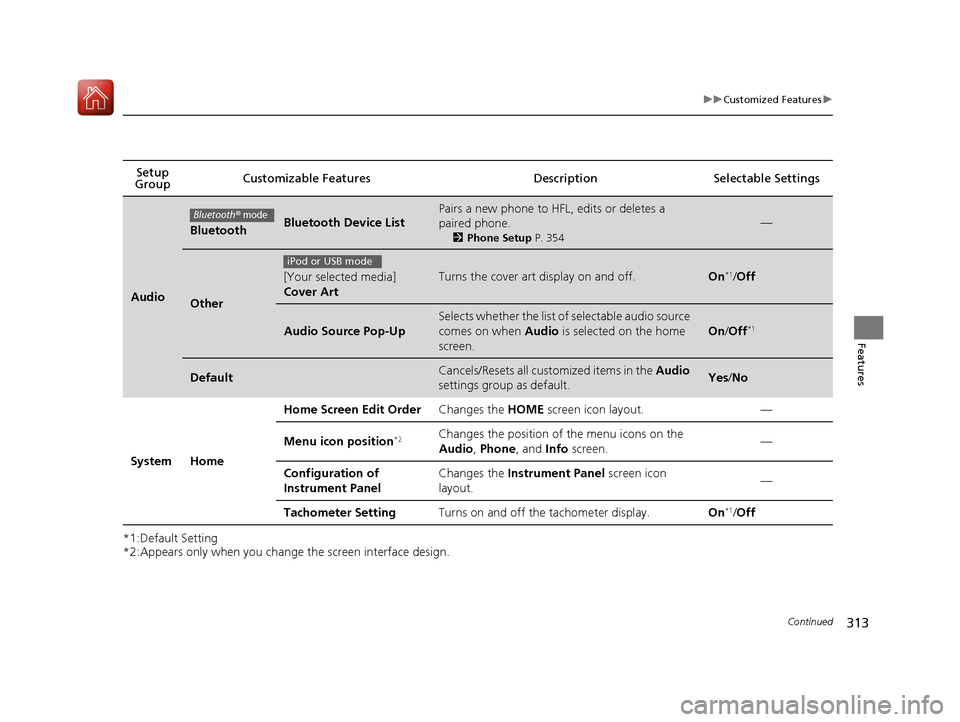
313
uuCustomized Featuresu
Continued
Features
*1:Default Setting
*2:Appears only when you change the screen interface design.Setup
Group Customizable Features Descri
ption Selectable Settings
Audio
BluetoothBluetooth Device List
Pairs a new phone to HFL, edits or deletes a paired phone.
2Phone Setup P. 354
—
Other
[Your selected media] Cover ArtTurns the cover art display on and off.On*1
/Off
Audio Source Pop-Up
Selects whether the list of selectable audio source
comes on when Audio is selected on the home
screen.
On /Off *1
DefaultCancels/Resets all customized items in the
Audio
settings group as default.Yes /No
System Home Home Screen Edit Order
Changes the HOME screen icon layout. —
Menu icon position *2Changes the position of the menu icons on the
Audio
, Phone , and Info screen. —
Configuration of
Instrument Panel Changes the
Instrument Panel screen icon
layout. —
Tachometer Setting Turns on and off the tachometer display. On*1
/Off
Bluetooth® mode
iPod or USB mode
16 CIVIC 2D HC2 (0A 01 0C)-31TBG6000.book 313 ページ >0>.>/6年>0月>/>0日 金曜日 午後4時>/6分
Page 321 of 585
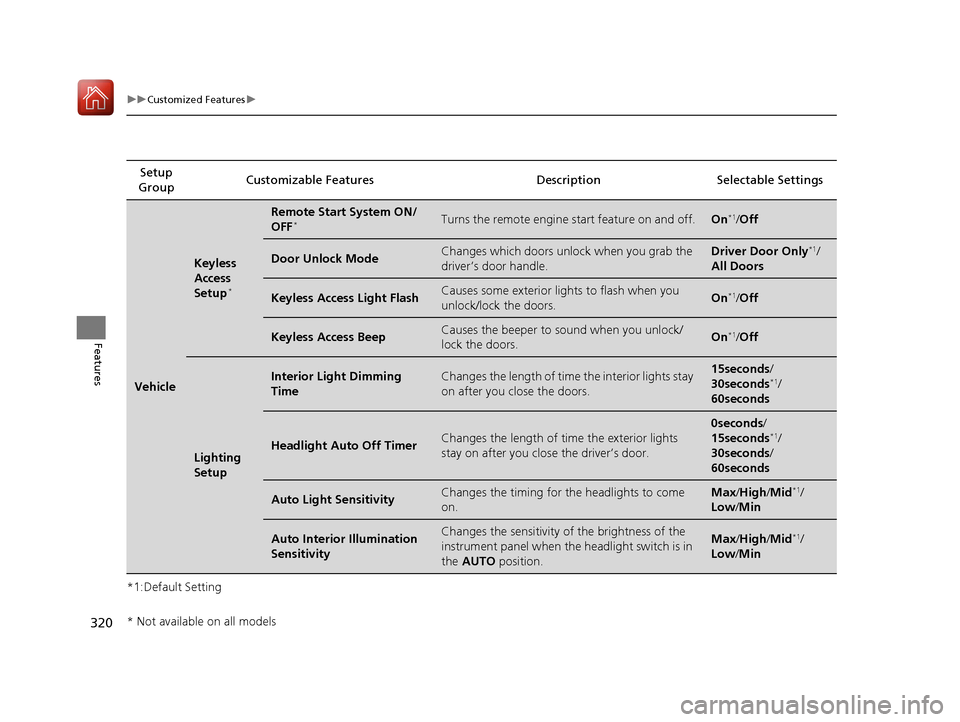
320
uuCustomized Featuresu
Features
*1:Default SettingSetup
Group Customizable Features Desc
ription Selectable Settings
Vehicle
Keyless
Access
Setup*
Remote Start System ON/ OFF
*Turns the remote engine start feature on and off.On*1
/Off
Door Unlock ModeChanges which doors unlock when you grab the
driver’s door handle.Driver Door Only *1
/
All Doors
Keyless Access Light FlashCauses some exterior lights to flash when you
unlock/lock the doors.On *1
/Off
Keyless Access BeepCauses the beeper to sound when you unlock/
lock the doors.On *1
/Off
Lighting
Setup
Interior Light Dimming TimeChanges the length of time the interior lights stay
on after you close the doors.15seconds /
30seconds *1
/
60seconds
Headlight Auto Off TimerChanges the length of ti me the exterior lights
stay on after you close the driver’s door.
0seconds /
15seconds *1
/
30seconds /
60seconds
Auto Light SensitivityChanges the timing for the headlights to come
on.Max /High /Mid *1
/
Low /Min
Auto Interior Illumination SensitivityChanges the sensitivity of the brightness of the
instrument panel when the headlight switch is in
the AUTO position.Max/High /Mid *1
/
Low /Min
* Not available on all models
16 CIVIC 2D HC2 (0A 01 0C)-31TBG6000.book 320 ページ >0>.>/6年>0月>/>0日 金曜日 午後4時>/6分
Page 406 of 585
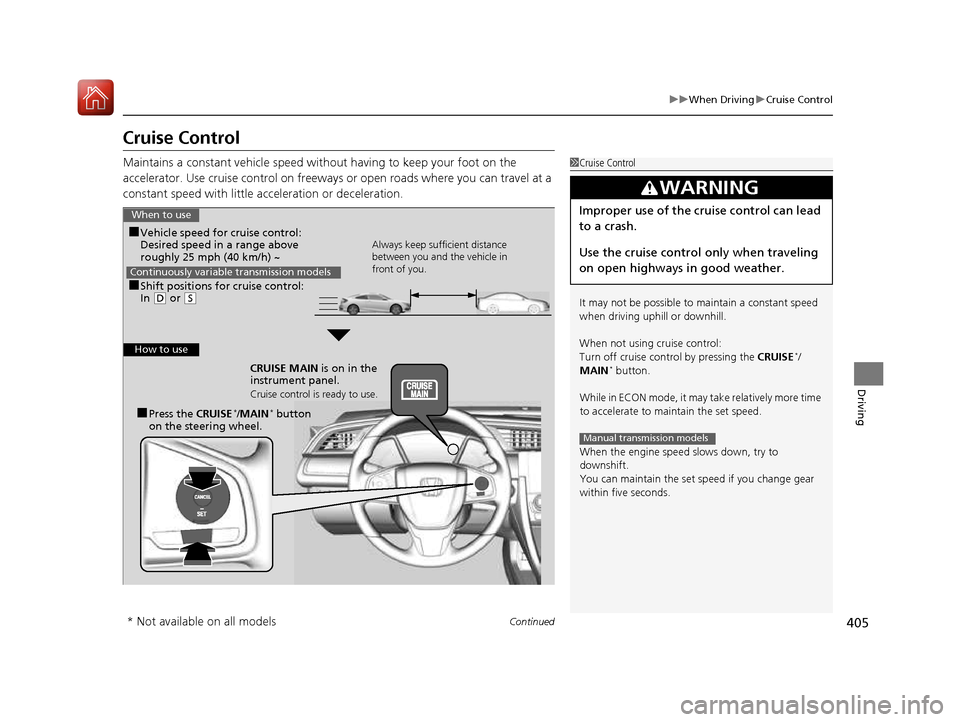
405
uuWhen DrivinguCruise Control
Continued
Driving
Cruise Control
Maintains a constant vehicle speed without having to keep your foot on the
accelerator. Use cruise control on freeways or open roads where you can travel at a
constant speed with little ac celeration or deceleration.
1Cruise Control It may not be possible to maintain a constant speed
when driving uphill or downhill.
When not using cruise control:
Turn off cruise control by pressing the CRUISE*
/
MAIN *
button.
While in ECON mode, it may take relatively more time
to accelerate to maintain the set speed.
When the engine speed slows down, try to downshift.
You can maintain the set sp eed if you change gear
within five seconds.
3WARNING
Improper use of the cruise control can lead
to a crash.
Use the cruise control only when traveling
on open highways in good weather.
Manual transmission models
When to use
■ Shift positions for cruise control: In (D or (S Always keep sufficient distance
between you and the vehicle in
front of you.
Continuously variable transmission models
■
Vehicle speed for cruise control:
Desired speed in a range above
roughly 25 mph (40 km/h) ~
How to use
CRUISE MAIN is on in the
instrument panel.
Cruise control is ready to use.
■ Press the CRUISE*
/MAIN *
button
on the steering wheel.
* Not available on all models
16 CIVIC 2D HC2 (0A 01 0C)-31TBG6000.book 405 ページ >0>.>/6年>0月>/>0日 金曜日 午後4時>/6分
Page 409 of 585
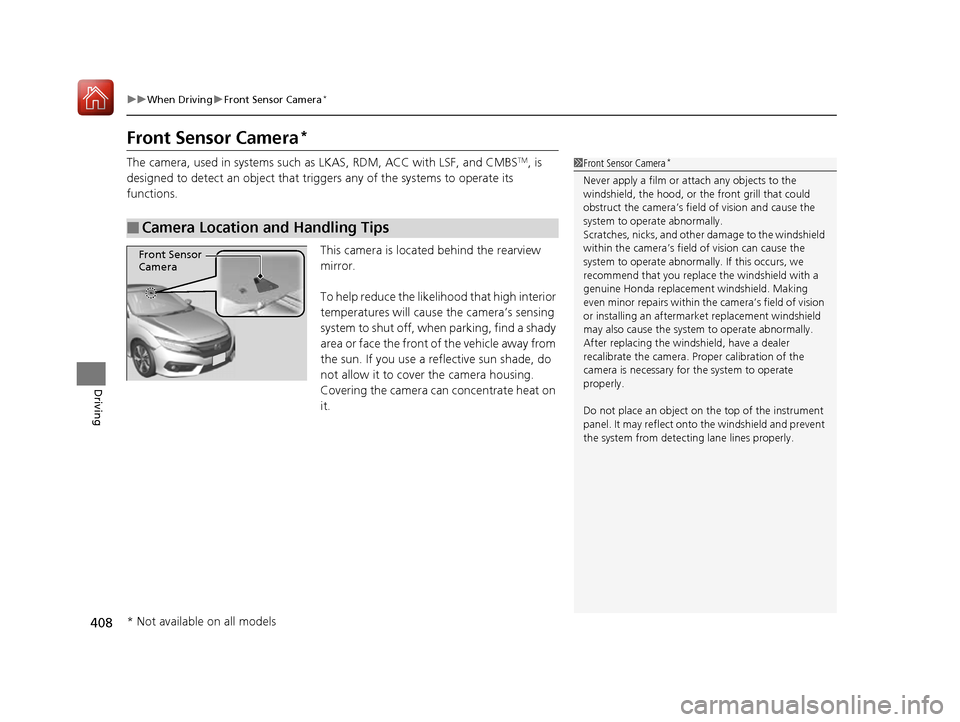
408
uuWhen DrivinguFront Sensor Camera*
Driving
Front Sensor Camera *
The camera, used in systems such as LKAS, RDM, ACC with LSF, and CMBS TM
, is
designed to detect an object that triggers any of the systems to operate its
functions.
This camera is located behind the rearview mirror.
To help reduce the likelihood that high interior
temperatures will cause the camera’s sensing
system to shut off, when parking, find a shady
area or face the front of the vehicle away from
the sun. If you use a reflective sun shade, do
not allow it to cover the camera housing.
Covering the camera can concentrate heat on it.
■Camera Location and Handling Tips
1Front Sensor Camera *
Never apply a film or attach any objects to the
windshield, the hood, or the front grill that could
obstruct the camera’s fiel d of vision and cause the
system to operate abnormally.
Scratches, nicks, and othe r damage to the windshield
within the camera’s fiel d of vision can cause the
system to operate abnormall y. If this occurs, we
recommend that you replac e the windshield with a
genuine Honda replacem ent windshield. Making
even minor repairs within th e camera’s field of vision
or installing an aftermarket replacement windshield
may also cause the system to operate abnormally.After replacing the winds hield, have a dealer
recalibrate the camera. Pr oper calibration of the
camera is necessary for the system to operate
properly.
Do not place an object on the top of the instrument
panel. It may reflect onto the windshield and prevent
the system from detect ing lane lines properly.
Front Sensor
Camera
* Not available on all models
16 CIVIC 2D HC2 (0A 01 0C)-31TBG6000.book 408 ページ >0>.>/6年>0月>/>0日 金曜日 午後4時>/6分
Page 412 of 585
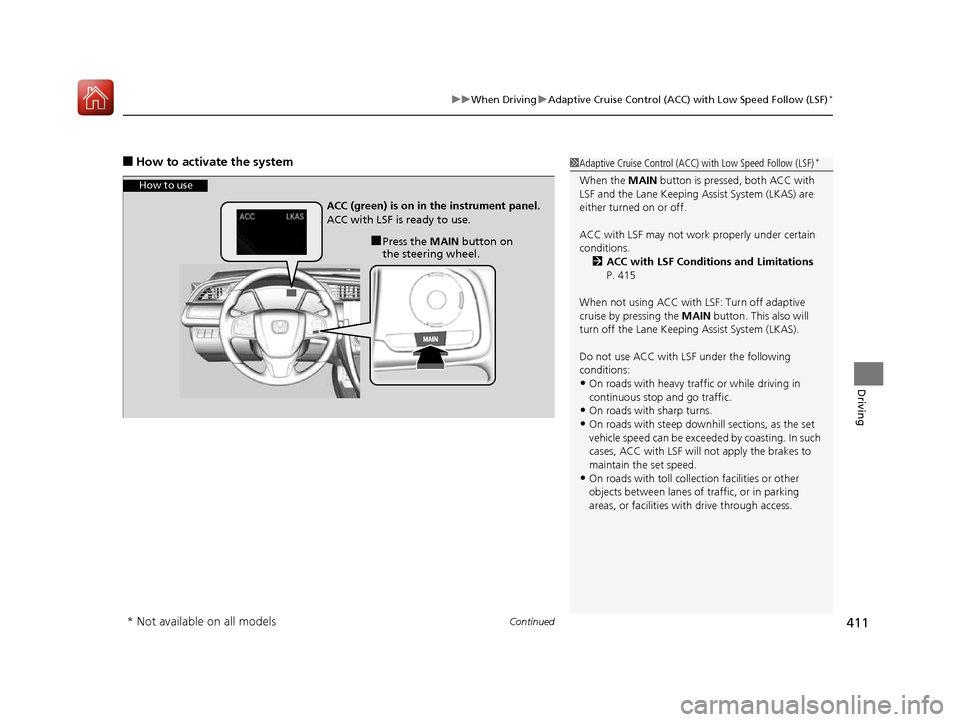
Continued411
uuWhen DrivinguAdaptive Cruise Control (ACC) with Low Speed Follow (LSF)*
Driving
■
How to activate the system1Adaptive Cruise Control (ACC) with Low Speed Follow (LSF)*
When the MAIN button is pressed, both ACC with
LSF and the Lane Keeping A ssist System (LKAS) are
either turned on or off.
ACC with LSF may not work properly under certain
conditions. 2 ACC with LSF Conditions and Limitations
P. 415
When not using ACC with LSF: Turn off adaptive
cruise by pressing the MAIN button. This also will
turn off the Lane Keeping Assist System (LKAS).
Do not use ACC with LSF under the following conditions: • On roads with heavy traf fic or while driving in
continuous stop and go traffic.
• On roads with sharp turns.
• On roads with steep downhill sections, as the set
vehicle speed can be exceeded by coasting. In such
cases, ACC with LSF will not apply the brakes to
maintain the set speed.
• On roads with toll collection facilities or other
objects between lanes of traffic, or in parking
areas, or faci lities with driv e through access.
How to use
■Press the MAIN button on
the steering wheel.
ACC (green) is on in the instrument panel.
ACC with LSF is ready to use.
* Not available on all models
16 CIVIC 2D HC2 (0A 01 0C)-31TBG6000.book 411 ページ >0>.>/6年>0月>/>0日
金曜日 午後4時>/6分
Page 429 of 585
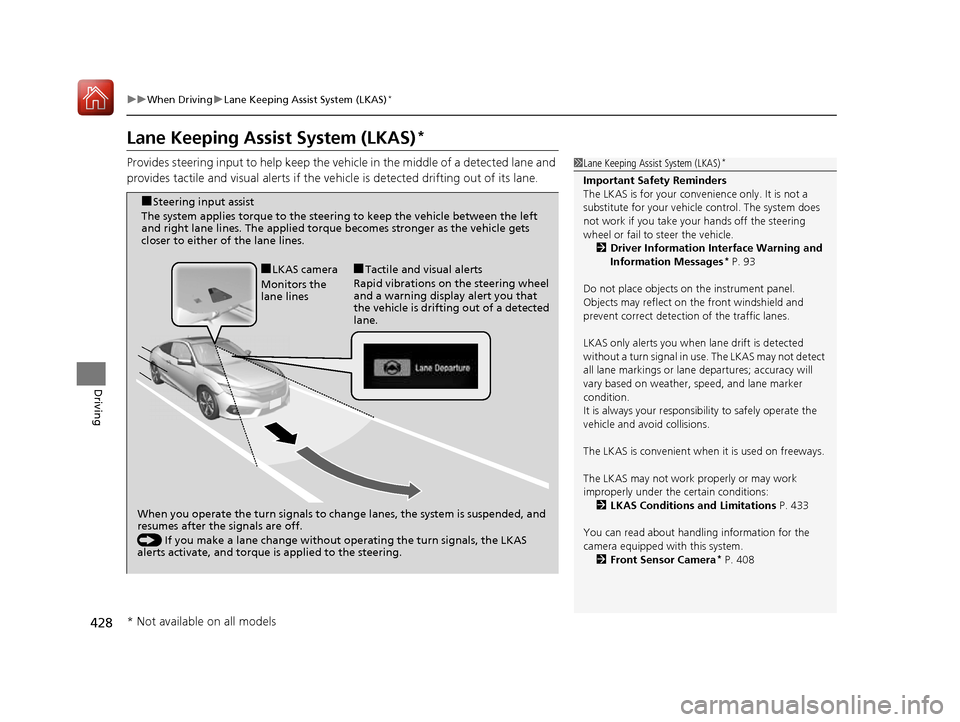
428
uuWhen DrivinguLane Keeping Assist System (LKAS)*
Driving
Lane Keeping Assist System (LKAS) *
Provides steering input to help keep the vehicle in the middle of a detected lane and
provides tactile and visual alerts if the ve hicle is detected drifting out of its lane.
1Lane Keeping Assist System (LKAS)*
Important Safety Reminders
The LKAS is for your convenience only. It is not a
substitute for your vehicl e control. The system does
not work if you take y our hands off the steering
wheel or fail to steer the vehicle.
2 Driver Information Interface Warning and
Information Messages *
P. 93
Do not place objects on the instrument panel.
Objects may reflect on th e front windshield and
prevent correct detectio n of the traffic lanes.
LKAS only alerts you when lane drift is detected
without a turn signal in us e. The LKAS may not detect
all lane markings or lane departures; accuracy will
vary based on weather, speed, and lane marker
condition.It is always your responsibility to safely operate the
vehicle and avoid collisions.
The LKAS is convenient when it is used on freeways.
The LKAS may not work properly or may work
improperly under the certain conditions:
2 LKAS Conditions and Limitations P. 433
You can read about handling information for the
camera equipped with this system. 2 Front Sensor Camera *
P. 408
When you operate the turn signals to chan ge lanes, the system is suspended, and
resumes after the signals are off.
() If you make a lane change without operating the turn signals, the LKAS
alerts activate, and torque is applied to the steering.
■
LKAS camera
Monitors the
lane lines ■
Tactile and visual alerts
Rapid vibrations on the steering wheel
and a warning display alert you that
the vehicle is drifting out of a detected lane.
■
Steering input assist
The system applies torque to the steering to keep the vehicle between the left
and right lane lines. The applied torque becomes stronger as the vehicle gets
closer to either of the lane lines.
* Not available on all models
16 CIVIC 2D HC2 (0A 01 0C)-31TBG6000.book 428 ページ >0>.>/6年>0月>/>0日 金曜日 午後4時>/6分