Page 109 of 145
108
Other Features
About Apps Menu
H u (Back) u Apps
Display the useful functions incorporated into the navigation system.
Select an option.
The following options are available:
•Help: Displays the Help function.
2Help P. 117
•ecoRouteTM: Displays fuel economy information, mileage report, your driving
habit, and vehicle information.
2ecoRouteTM P. 109
•Trip Planner: Sets the trip planner to create and save a trip with multiple
destinations.
2Editing the Destination List P. 101
2Entering a New Destination from Trip Planner P. 97
•Where I've Been: Displays your previous routes and places you have stopped on
the map.
2Where I've Been P. 118
•Calculator: Displays the Calculator function.
2Calculator P. 119
•Unit Converter: Displays the Unit Converter function.
2Unit Converter P. 120
Page 110 of 145
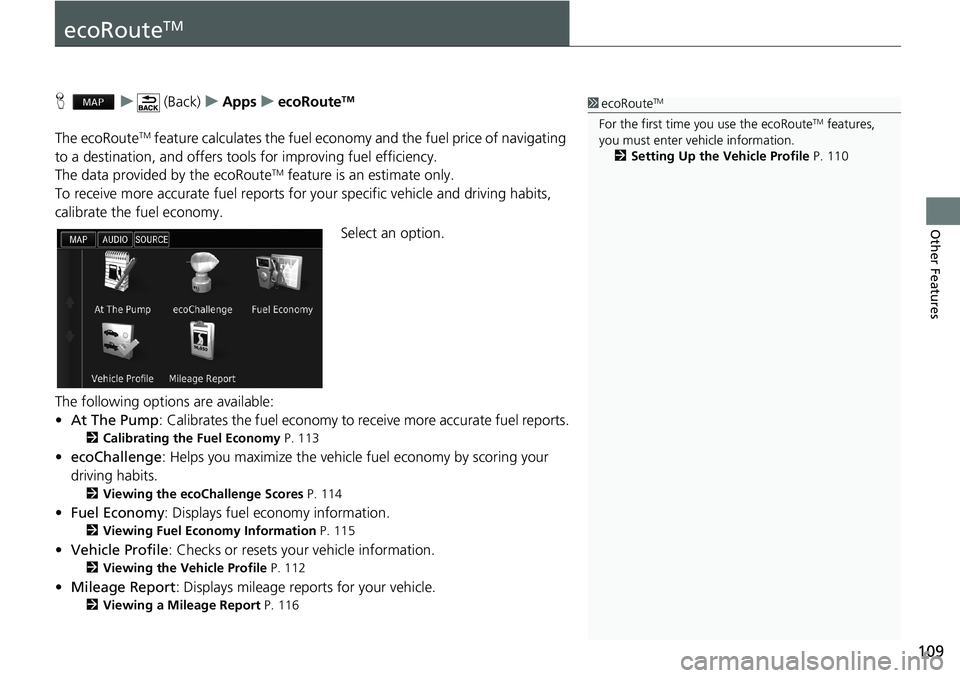
109
Other Features
ecoRouteTM
H u (Back) u Apps u ecoRouteTM
The ecoRouteTM feature calculates the fuel economy and the fuel price of navigating
to a destination, and offers tools for improving fuel efficiency.
The data provided by the ecoRouteTM feature is an estimate only.
To receive more accurate fuel reports for your specific vehicle and driving habits,
calibrate the fuel economy.
Select an option.
The following options are available:
•At The Pump: Calibrates the fuel economy to receive more accurate fuel reports.
2Calibrating the Fuel Economy P. 113
•ecoChallenge: Helps you maximize the vehicle fuel economy by scoring your
driving habits.
2Viewing the ecoChallenge Scores P. 114
•Fuel Economy: Displays fuel economy information.
2Viewing Fuel Economy Information P. 115
•Vehicle Profile: Checks or resets your vehicle information.
2Viewing the Vehicle Profile P. 112
•Mileage Report: Displays mileage reports for your vehicle.
2Viewing a Mileage Report P. 116
1ecoRouteTM
For the first time you use the ecoRouteTM features,
you must enter vehicle information.
2Setting Up the Vehicle Profile P. 110
Page 115 of 145
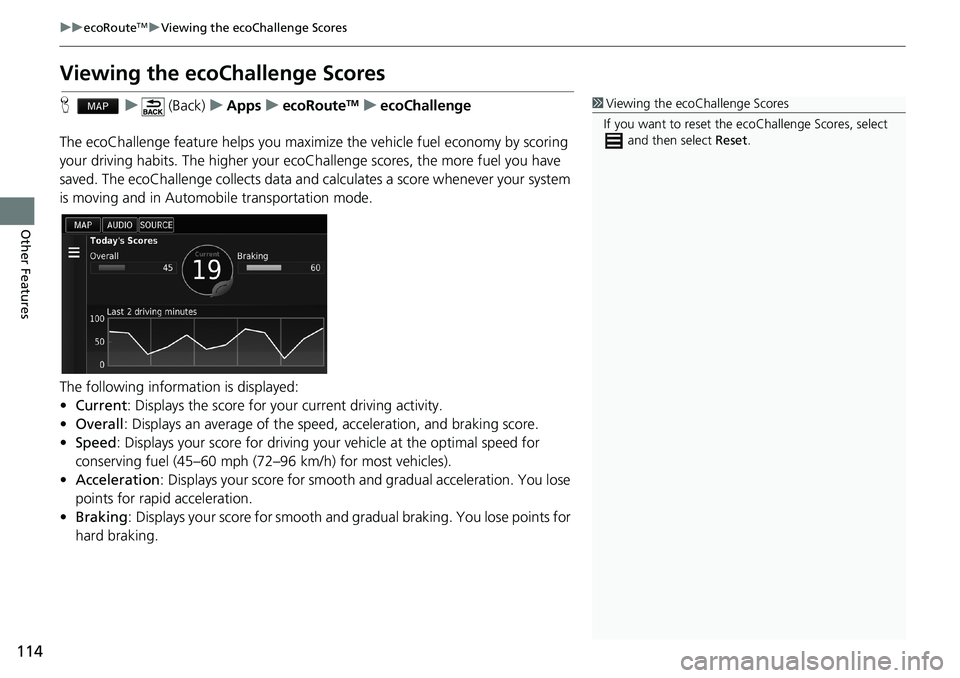
114
uu ecoRouteTM u Viewing the ecoChallenge Scores
Other Features
Viewing the ecoChallenge Scores
H u (Back) u Apps u ecoRouteTM u ecoChallenge
The ecoChallenge feature helps you maximize the vehicle fuel economy by scoring
your driving habits. The higher your ecoChallenge scores, the more fuel you have
saved. The ecoChallenge collects data and calculates a score whenever your system
is moving and in Automobile transportation mode.
The following information is displayed:
•Current: Displays the score for your current driving activity.
•Overall: Displays an average of the speed, acceleration, and braking score.
•Speed: Displays your score for driving your vehicle at the optimal speed for
conserving fuel (45–60 mph (72–96 km/h) for most vehicles).
•Acceleration: Displays your score for smooth and gradual acceleration. You lose
points for rapid acceleration.
•Braking: Displays your score for smooth and gradual braking. You lose points for
hard braking.
1Viewing the ecoChallenge Scores
If you want to reset the ecoChallenge Scores, select
and then select Reset.
Page 117 of 145
116
uu ecoRouteTM u Viewing a Mileage Report
Other Features
Viewing a Mileage Report
H u (Back) u Apps u ecoRouteTM u Mileage Report
You can view saved mileage reports on the system.
Select a report.
uDisplay the Mileage Report.
1Viewing a Mileage Report
Mileage Reports
Mileage reports provide the distance, the time, the
average fuel economy, and the fuel cost of
navigating to a destination.
A mileage report is created for every route that you
drive. If you stop a route on the system, a mileage
report is created for the distance you traveled.
Page 118 of 145
117Continued
Other Features
Information Functions
Help
H u (Back) u Apps u Help
Select a help topic you want to
display.
H u (Back) u Apps u Help u
1.Enter a keyword. Select Done.
1Help
You can also display the help topic to select on
each menu screen.
■Searching Help Topics
Page 119 of 145
uu Information Functions u Where I've Been
118
Other Features
2.Select a help topic you want to
confirm.
Where I've Been
H u (Back) u Apps u Where I've Been
Before you can use this feature, you must enable the travel history feature. You can
view your previous routes and places you have stopped on the map.
1Where I've Been
If you want to delete the recorded information, select
and then select Clear Travel History.
If you select , you can select the day to
display the travel history.
Page 122 of 145
121
uu Information Functions u GPS Information
Other Features
GPS Information
H u (Back)
The GPS info screen displays the satellites status.
Select and hold the .
uA solid bar indicates that the GPS
satellite is ready for use.
Page 124 of 145
123
Troubleshooting
Troubleshooting................................... 124
Map, Voice, Entering Destinations ........ 124
Traffic .................................................. 125Guidance, Routing ............................... 126
Update, Coverage, Map Errors ............. 127
Display, Accessories.............................. 127Miscellaneous Questions ...................... 128