2016 HONDA ACCORD USB
[x] Cancel search: USBPage 3 of 83

INTRODUCTIONTABLE OF CONTENTS
This Owner’s Guide is intended to help you quickly get acquainted with your
2016 Honda Accord Sedan
. It provides basic information and instructions on
technology and convenience features, as well as emergency procedures and\
how to
get assistance.
This guide is for vehicles sold in the United States and Canada. It covers all Accord
Sedan models, so you may find descriptions of features and equipment that are not
in your vehicle. Images throughout this guide are from U.S. vehicles and represent
features and equipment that are available on some, but not all, models.
This guide is not intended to be a substitute for the Owner’s Manual. The Owner
Information CD enclosed in your glove box kit includes the Owner’s Manual,
Navigation Manual, and vehicle and tire warranties in electronic format.\
This
information can be viewed on a computer (PC or Mac platform) and saved or printed
for your reference. You can also visit owners.honda.com (U.S.) or myhonda.ca
(Canada) to view the complete and most current information.
If you are the first registered owner of your vehicle, you may request a complimentary
printed copy of the Owner’s Manual, Navigation Manual, or Vehicle Warranty within
the first six months of vehicle purchase. To request a copy, visit owners.honda.com
(U.S.) and create or log in to your account. In Canada, please request a copy from
your Honda dealer.
American Honda Motor Company strives to be proactive in protecting our
environment and natural resources. By using electronic delivery for a considerable
portion of the information typically found in a vehicle owner’s manual, we are further
reducing our impact on the environment.
Honda Automobile Customer Service
Your authorized Honda dealer should be able to answer any questions you have
about your vehicle. However, if you are dissatisfied with the information you receive,
you can call Honda Automobile Customer Service (see page 152).
Call (800) 999-1009 (U.S.) or (888) 946-6329 (Canada)
Honda Roadside Assistance
24-hour emergency road service is available to you in the United States and Canada
throughout your 3-year/36,000-mile warranty term. Services include jump starting,
flat tire and lockout assistance, towing, and more (limitations apply\
).
Call (866) 864-5211 (U.S.) or (800) 465-7587 (Canada)
*if equipped
VISUAL INDEX .......................................1
Steering Wheel and Nearby Controls ...1
Dashboard and Other Controls
...........2
SAFETY INFORMATION
........................3
Important Safety Information
..............3
Seat Belts
...............................................5
Airbags
....................................................8
Child Safety
..........................................14
Safety Label Locations
.......................21
Reporting Safety Defects
...................22
INSTRUMENT PANEL
.........................23
Malfunction Indicators
......................23
Condition Indicators
...........................25
On/Off Indicators
.................................26
Information Display*
..........................27
Multi-Information Display (MID)*
....28
VEHICLE CONTROLS
...........................30
Using the Key or Remote
Transmitter*
.........................................30
Smart Entry System*
...........................31
Door Operation
....................................32
Power Window Operation
................33
Power Moonroof Operation*
...........34
Interior and Exterior Lights
...............35
Auto High-Beam System*
..................36
Wiper Operation
..................................37
One-Touch Turn Signal
.......................38
Adjusting the Seats
............................39
Adjusting the Steering Wheel
..........43
Driving Position Memory System*
...43
Adjusting the Mirrors
.........................44
HomeLink
® Garage Opener* .............45
Climate Control System
....................46
Seat Heaters*
......................................47
Customized Features
..........................48 Setting the Clock
.................................49
AUDIO AND CONNECTIVITY
.............50
Basic Audio Operation
.......................50
Models with one display
One Display Audio Operation ...........54
FM/AM Radio
.......................................55
Compact Disc (CD)
..............................56
iPod
®...................................................... 57
USB Flash Drive
..................................58
Bluetooth
® Audio ................................59
Pandora
® ..............................................60
Models with touchscreen
Touchscreen Operation .....................61
HondaLink
® ..........................................63
Wi-Fi Connection
................................64
Aha™ Radio
.........................................64
Apple CarPlay
......................................65
Android Auto
........................................66
FM/AM Radio
......................................67
SiriusXM
® Radio* ...............................68
Compact Disc (CD)
.............................69
iPod
®...................................................... 70
USB Flash Drive
..................................71
Bluetooth
® Audio ................................72
Pandora
® ..............................................73
BLUETOOTH
® HANDSFREELINK® ....74
Models with one display
Basic HFL Operation ...........................74
Pairing a Phone
...................................75
Making a Call
......................................76
SMS Text Messaging
.........................78
Models with touchscreen
Basic HFL Operation ...........................79
Pairing a Phone
...................................81
Making a Call
......................................82
Page 5 of 83

2 || 3
SAFETYVISUAL INDEX
Dashboard and Other Controls
1 Audio system/touchscreen*/
navigation* system p. 54, p. 79,
p. 87
2 Hazard warning button
3 Climate control system p. 46
4 Seat heater switches* p. 47
5 USB port p. 50
Wireless charger* p. 51
Accessory power socket p. 50
6 rearview mirror p. 44
7 Power window switches p. 33
Door lock switches p. 32
Door mirror controls p. 45
8 Fuel fill door release handle
p. 115
Trunk release button p. 32
9 Shift lever p. 101
10 Hood release handle p. 133
11 Driving Position Memory System
buttons* p. 43
*if equipped
SAFETY INFORMATION
2
4
71
8
6
3
Your safety—and the safety of others—is very important, and operati\
ng this vehicle
safely is an important responsibility. While we strive to help you make informed
decisions about safety, it is not practical or possible to warn you about all the
hazards associated with operating or maintaining your vehicle. Therefore, you must
use your own good judgment.
Important Safety Information
This guide explains many of your vehicle’s safety features and how to use them.
Please read this information carefully. Following the instructions below will also help
to keep you and your passengers safe.
Important Safety Precautions
•
Always wear your seat belt.
• Secure all children in the proper restraint system.
•
Be aware of airbag hazards.
• Don’t drink and drive.
• Pay appropriate attention to the task of driving safely.
• Control your speed.
• Keep your vehicle in safe condition.
engaging in cell phone conversation or other activities that keep you fro\
m paying
close attention to the road, other vehicles, and pedestrians could lead \
to a crash.
Remember, situations can change quickly, and only you can decide when it is safe
to divert some attention away from driving.
Safety Messages
When you see the following messages throughout this guide, pay close attention.
You WILL be KILLED or SERIOUSLY HURT if you don’t follow
instructions.
You CAN be KILLED or SERIOUSLY HURT if you don’t follow
instructions.
You CAN be HURT if you don’t follow instructions.
This information is intended to help you avoid damage to your
vehicle, other property, or the environment.
DANGER
WARNING
CAUTION
NOTICE
5910
11
Page 29 of 83
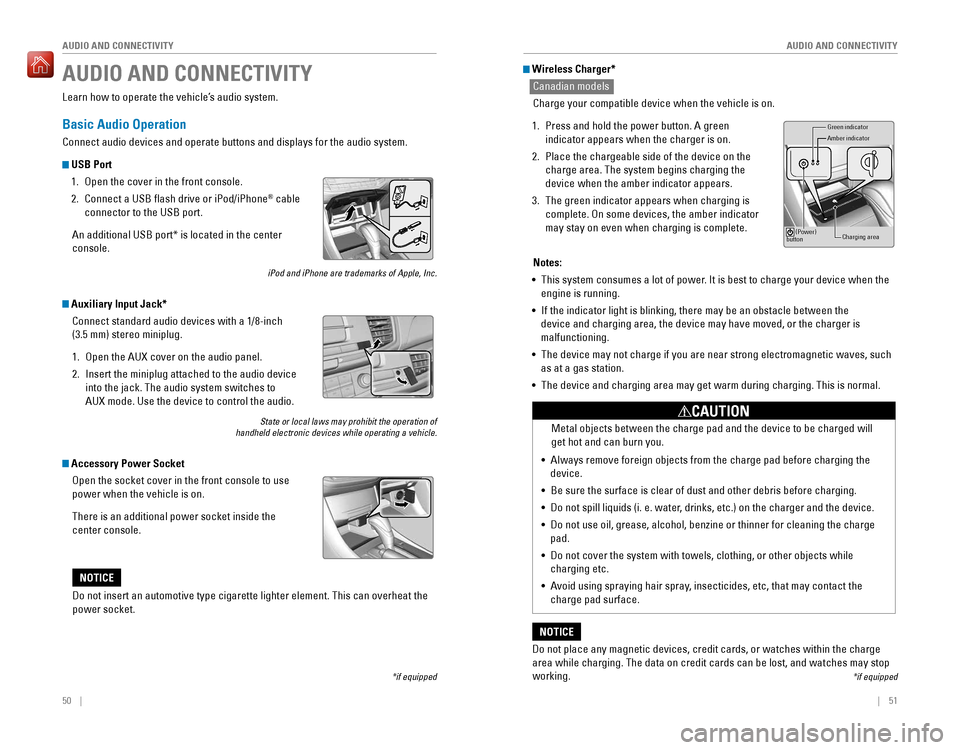
50 || 51
AUDIO AND CONNECTIVITY
AUDIO AND CONNECTIVITY
AUDIO AND CONNECTIVITY
*if equipped
Learn how to operate the vehicle’s audio system.
Basic Audio Operation
Connect audio devices and operate buttons and displays for the audio system.
USB Port
1. open the cover in the front console.
2. Connect a USB flash drive or iPod/iPhone® cable
connector to the USB port.
An additional USB port* is located in the center
console.
iPod and iPhone are trademarks of Apple, Inc.
Auxiliary Input Jack*
Connect standard audio devices with a 1/8-inch
(3.5 mm) stereo miniplug.
1. open the AUX cover on the audio panel.
2. Insert the miniplug attached to the audio device
into the jack. The audio system switches to
AUX mode. Use the device to control the audio.
State or local laws may prohibit the operation of handheld electronic devices while operating a vehicle.
Accessory Power Socket
open the socket cover in the front console to use
power when the vehicle is on.
There is an additional power socket inside the
center console.
Do not insert an automotive type cigarette lighter element. This can ove\
rheat the
power socket.
NOTICE
Wireless Charger*
Canadian models
Charge your compatible device when the vehicle is on.
1. Press and hold the power button. A green
indicator appears when the charger is on.
2. Place the chargeable side of the device on the
charge area. The system begins charging the
device when the amber indicator appears.
3. The green indicator appears when charging is
complete. On some devices, the amber indicator
may stay on even when charging is complete.
Gr een indicator
Amber indicator
Charging area
(Power)
button
Notes:
• This system consumes a lot of power. It is best to charge your device when the
engine is running.
•
If the indicator light is blinking, there may be an obstacle between the
device and charging area, the device may have moved, or the charger is
malfunctioning.
• The device may not charge if you are near strong electromagnetic waves, \
such
as at a gas station.
• The device and charging area may get warm during charging. This is norma\
l.
Do not place any magnetic devices, credit cards, or watches within the c\
harge
area while charging. The data on credit cards can be lost, and watches may stop
working.
NOTICE
Metal objects between the charge pad and the device to be charged will
get hot and can burn you.
• Always remove foreign objects from the charge pad before charging the
device.
•
Be sure the surface is clear of dust and other debris before charging.
• Do not spill liquids (i. e. water, drinks, etc.) on the charger and the device.
• Do not use oil, grease, alcohol, benzine or thinner for cleaning the charge
pad.
•
Do not cover the system with towels, clothing, or other objects while
charging etc.
• Avoid using spraying hair spray, insecticides, etc, that may contact the
charge pad surface.
CAUTION
*if equipped
Page 30 of 83
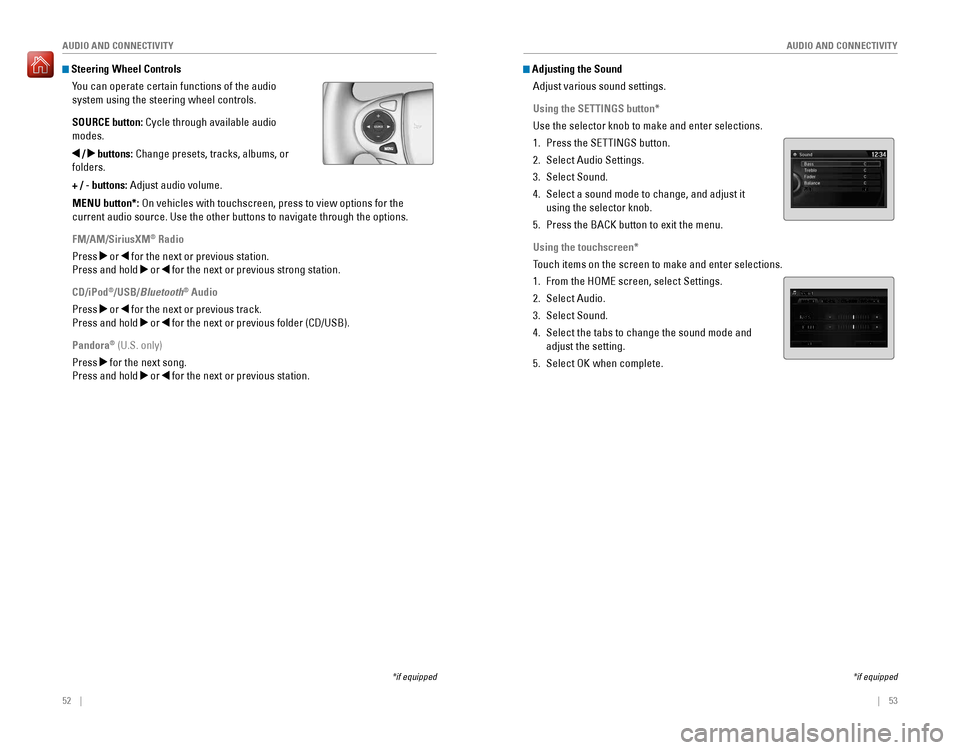
52 || 53
AUDIO AND CONNECTIVITY
AUDIO AND CONNECTIVITY
Steering Wheel Controls
You can operate certain functions of the audio
system using the steering wheel controls.
SOURCE button:
Cycle through available audio
modes.
/ buttons: Change presets, tracks, albums, or
folders.
+ / - buttons: Adjust audio volume.
MENU button*:
on vehicles with touchscreen, press to view options for the
current audio source. Use the other buttons to navigate through the options.
FM/AM/SiriusXM® Radio
Press
or for the next or previous station.
Press and hold
or for the next or previous strong station.
CD/iPod
®/USB/Bluetooth® Audio
Press
or for the next or previous track.
Press and hold
or for the next or previous folder (CD/USB).
Pandora® (U.S. only)
Press
for the next song.
Press and hold
or for the next or previous station.
*if equipped
Adjusting the Sound
Adjust various sound settings.
Using the SETTINGS button*
Use the selector knob to make and enter selections.
1. Press the SETTINGS button.
2. Select Audio Settings.
3. Select Sound.
4. Select a sound mode to change, and adjust it
using the selector knob.
5. Press the BACK button to exit the menu.
Using the touchscreen*
Touch items on the screen to make and enter selections.
1. From the HoMe screen, select Settings.
2. Select Audio.
3. Select Sound.
4. Select the tabs to change the sound mode and
adjust the setting.
5. Select oK when complete.
*if equipped
Page 32 of 83
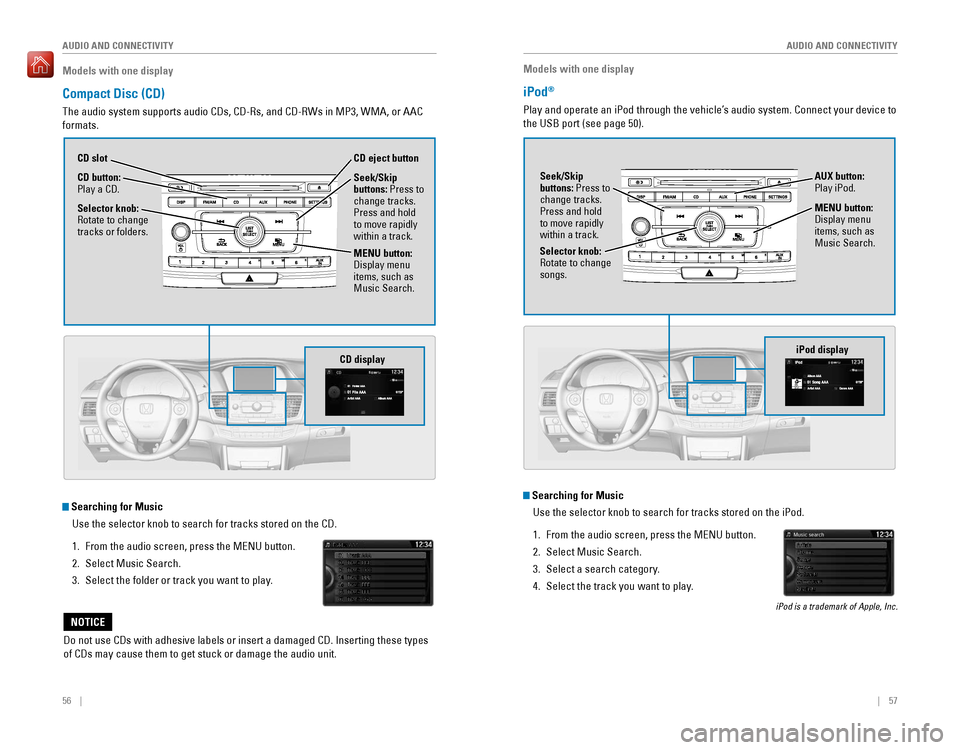
56 || 57
AUDIO AND CONNECTIVITY
AUDIO AND CONNECTIVITY
Models with one display
Compact Disc (CD)
The audio system supports audio CDs, CD-Rs, and CD-RWs in MP3, WMA, or AAC
formats.
Do not use CDs with adhesive labels or insert a damaged CD. Inserting these types
of CDs may cause them to get stuck or damage the audio unit.
NOTICE
Searching for Music
Use the selector knob to search for tracks stored on the CD.
1. From the audio screen, press the MENU button.
2. Select Music Search.
3. Select the folder or track you want to play.
Models with one display
iPod®
Play and operate an iPod through the vehicle’s audio system. Connect your device to
the USB port (see page 50).
MENU button:
Display menu
items, such as
Music Search.
Selector knob:
rotate to change songs. Seek/Skip
buttons: Press to
change tracks.
Press and hold
to move rapidly
within a track.
AUX button: Play iPod.
Searching for Music
Use the selector knob to search for tracks stored on the iPod.
1. From the audio screen, press the MENU button.
2. Select Music Search.
3. Select a search category.
4. Select the track you want to play.
iPod is a trademark of Apple, Inc.
CD display
CD button: Play a CD. CD eject button
CD slot
Selector knob:
rotate to change tracks or folders.
MENU button:
Display menu
items, such as
Music Search. Seek/Skip
buttons: Press to
change tracks.
Press and hold
to move rapidly
within a track.
iPod display
Page 33 of 83

58 || 59
AUDIO AND CONNECTIVITY
AUDIO AND CONNECTIVITY
Models with one display
USB Flash Drive
Play and operate a USB flash drive through the vehicle’s audio system. only MP3,
WMA, or AAC formats are supported. Connect your device to the USB port (see
page 50).
Searching for Music
Use the selector knob to search for tracks stored on the USB flash drive.
1. From the audio screen, press the MENU button.
2. Select Music Search.
3. Select a folder.
4. Select the track you want to play.
Selector knob: rotate to change folders. Seek/Skip
buttons: Press to
change tracks.
Press and hold
to move rapidly
within a track.
AUX button: Play
a connected USB
drive.
MENU button:
Display menu
items, such as
Music Search.
Models with one display
Bluetooth® Audio
Play streaming or stored audio from your compatible phone through the vehicle’s
audio system. Connect your phone to Bluetooth® HandsFreeLink® (see page
75). visit handsfreelink.com (U.S.) or handsfreelink.ca (Canada) to check phone
compatibility. Standard data rates apply.
State or local laws may prohibit the operation of handheld electronic devices while operating a vehicle. Only launch streaming audio on your phone when it is safe to do so.
Notes:
• Make sure the volume on your phone is properly adjusted.
•
You may need to enable additional settings on your phone for playback.
• The resume/pause function and remote audio controls are not supported on all phones.
USB displayBluetooth Audio display
Preset button 1: resume playing.
AUX button:
Play Bluetooth®
Audio.
Seek/Skip
buttons: Press to
change tracks.
Preset button 2:
Pause playing.
Page 34 of 83

60 || 61
AUDIO AND CONNECTIVITY
AUDIO AND CONNECTIVITY
Models with one display
Pandora®
Play and operate Pandora from your phone through the vehicle’s audio system. visit
handsfreelink.com to check phone compatibility. Standard data rates apply.
Available in the U.S. only.
Connect your phone when the vehicle is stopped.
For iPhone:
• Connect via Bluetooth
® HandsFreeLink® (see page 75) or USB port (see page 50).
•
A pop-up may appear on your phone requesting you to allow access for Pandora to be launched.
• If you cannot operate Pandora through the audio system, it may be streaming through Bluetooth® Audio. Make sure Pandora is selected on the audio system.
•
If Pandora still does not operate, try rebooting the phone and reconnecting the cable if necessary.
For Android or BlackBerry:
• Connect via Bluetooth® HandsFreeLink® (see page 75).
State or local laws may prohibit the operation of handheld electronic devices while operating a vehicle. Only launch streaming audio on your phone when it is safe to do so.
Selector knob: rotate to change the station.
Models with touchscreen
Touchscreen Operation
Use simple gestures—including touching, swiping, and scrolling—to \
operate certain
audio functions.
Some items may be grayed out during driving to reduce the potential for distraction.
You can select them when the vehicle is stopped or use voice commands* (see page
155).
Wearing gloves may limit or prevent touchscreen response.
*if equipped
Press the display button to change displays.USB display
AUX button:
Play Pandora.
Skip button:
Go to the
next song.
Preset buttons: Press the button for each function.
(1) Pause/resume(2) Dislike song
(3) Like song
(4) Bookmark track
(5) Bookmark artist
Power button:
Turn audio on
or off.
HOME
(shown)
MENU: Display
menu items for the
selected screen.
BACK:
Go back to the previous
screen.
button: Change screen
brightness.
Settings: Choose
Audio for options. Audio: Display
current audio
information.
Volume
Left arrow:
Display apps or
widgets.
Page 36 of 83

64 || 65
AUDIO AND CONNECTIVITY
AUDIO AND CONNECTIVITY
Models with touchscreen
Wi-Fi Connection
You can connect the audio system to the internet using Wi-Fi and use online
services through the touchscreen. If your compatible phone has hotspot capabilities,
the system can be tethered to the phone. Follow the steps below to set up Wi-Fi
when the vehicle is stopped. Standard data rates apply with your phone s\
ervice
provider.
1. From the HoMe screen, select Settings.
2. Select Bluetooth/Wi-Fi. Select the Wi-Fi tab.
3. Select Wi-Fi On/Off Status, and select On.
4. Select Wi-Fi Network List. Make sure your phone’s
Wi-Fi setting is in access point (tethering) mode.
5. Select the phone you want to connect to the
system. If the phone you want to connect does not
appear, select Scan.
6. Select Connect.
7. enter a password for your phone. Select Done.
The Wi-Fi symbol is displayed on the list when
connection is successful.
Aha™ Radio
Access music and information programming, location-based services, and social
media through your vehicle’s audio system.
visit handsfreelink.honda.com (U.S.) or handsfreelink.ca (Canada) to check phone
compatibility. Standard data rates apply. Make sure you have an active Aha account.
If there is an active connection to Apple CarPlay or Android Auto, Aha can only be
connected through Wi-Fi.
Bluetooth connection
Connect your compatible smartphone via Bluetooth® HandsFreeLink® (see page
81). Make sure the HondaLink Connect app is downloaded to your phone (\
see
page 63). Follow steps 1 and 2 below.
Wi-Fi connection
You can also connect via Wi-Fi (see page 64) or Wi-Fi tethering with your enabled
smartphone. Follow steps 1 and 2 below.
1. From the HoMe screen, select Aha (swipe to the second screen if necessary).
2. Enter your Aha account email and password to begin using Aha.
Models with touchscreen
Apple CarPlay
Connect a compatible iPhone to the system. You can use the touchscreen to make
a phone call, listen to music, and more. Visit the Apple CarPlay website for more
infromation.
Park in a safe place before connecting your iPhone
and launching any compatible apps.
1. Connect the iPhone to the front USB port (see page
50).
2. From the HoMe screen, select Apple CarPlay.
3. Apple CarPlay requires you to send vehicle information to Honda. Select Enable Once, Always
Enable, or Cancel.
4. Select a menu option.
Phone:
Access your contacts, make phone calls, or listen to voicemail. While
connected to Apple CarPlay, calls can only be made through Apple CarPlay, not
through Bluetooth® HandsFreeLink®.
Messages:
view and reply to text messages, or have messages read to you aloud
by the system.
Music: Play music stored on your iPhone.
Maps:
view a map and operate navigation. You can only use Apple CarPlay or the
pre-installed navigation system to set a destination with routing guidan\
ce.
Once connected, press and hold the Talk button to operate the system using voice
commands with Siri eyes Free.
HOME screen
Apple CarPlay
Apple CarPlay menu
Return
to HOME
screen
Return to Apple CarPlay menu screen
Apple CarPlay requires a compatible iPhone with an active cellular connection and data plan. Your carrier’s rate plans will apply.
Use of Apple CarPlay will result in the transmission of certain user and vehicle information (such as vehicle location, speed, and status) to your iPhone to enhance the Apple CarPlay experience. You will need to consent to the sharing of this information on the Display Audio screen.
Changes in operating systems, hardware, software, and other technology integral to providing Apple CarPlay functionality, as well as new or revised governmental regulations, may result in a decrease or cessation of Apple CarPlay functionality and services. Honda cannot and does not provide any warranty or guarantee of future Apple CarPlay performance or functionality.
It is possible to use third-party apps if they are compatible with Apple CarPlay. Refer to the Apple website for information on compatible apps.