Page 247 of 609
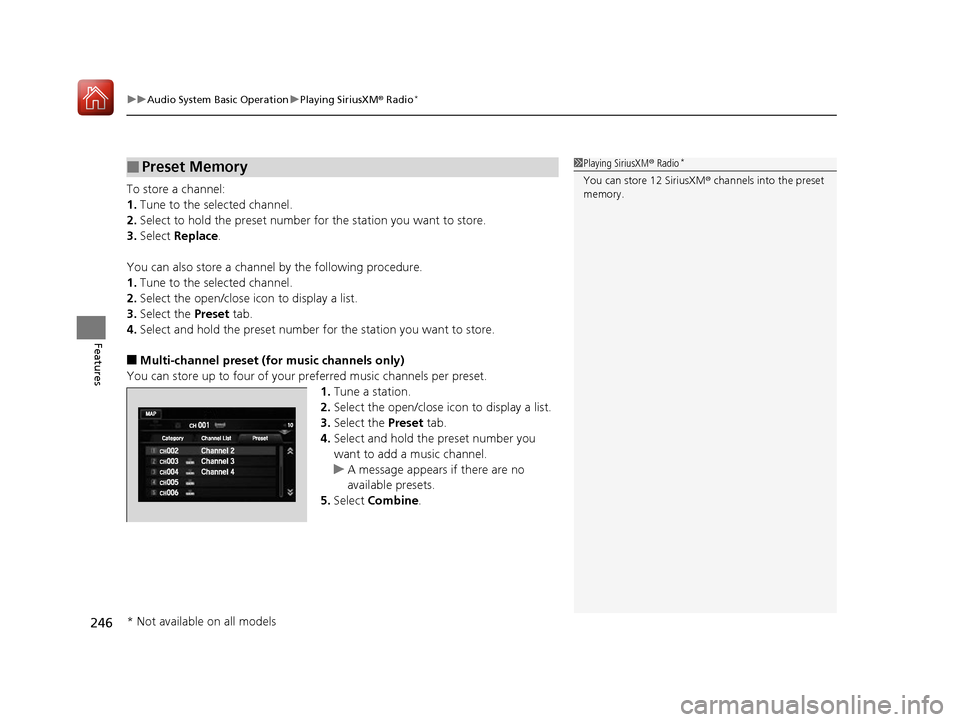
uuAudio System Basic Operation uPlaying SiriusXM ® Radio*
246
Features
To store a channel:
1. Tune to the selected channel.
2. Select to hold the preset number for the station you want to store.
3. Select Replace .
You can also store a channel by the following procedure.
1. Tune to the selected channel.
2. Select the open/close ic on to display a list.
3. Select the Preset tab.
4. Select and hold the preset number fo r the station you want to store.
■Multi-channel preset (for music channels only)
You can store up to four of your pr eferred music channels per preset.
1. Tune a station.
2. Select the open/close ic on to display a list.
3. Select the Preset tab.
4. Select and hold the preset number you
want to add a music channel.
u A message appears if there are no
available presets.
5. Select Combine .
■Preset Memory1Playing SiriusXM ® Radio*
You can store 12 SiriusXM ® channels into the preset
memory.
* Not available on all models
16 US ACCORD 4D (KA KC KL)-31T2A6300.book 246 ページ 2015年7月28日 火曜日 午後3時3分
Page 248 of 609
Continued247
uuAudio System Basic Operation uPlaying SiriusXM ® Radio*
Features
Suggested channel listing received from SiriusXM ® can be displayed and selected.
1. Select the open/close icon to display a channel list.
2. Select the Channel List tab.
3. Select the featured channel list title you want to listen to.
u The selected channel list of the title is displayed.
4. Select the channel.
■Listening to Featured Channels1Listening to Featured Channels
Up to three featured channels by SiriusXM ® can be
displayed.
Featured channel lists are at the top of the channel
list.
16 US ACCORD 4D (KA KC KL)-31T2A6300.book 247 ページ 2015年7月28日 火曜日 午後3時3分
Page 249 of 609

uuAudio System Basic Operation uPlaying SiriusXM ® Radio*
248
Features
The system can record up to the last 60 minutes broadcast of your currently tuned
channel as well as the last 30 minutes br oadcast of preset channels, starting from
the moment you turn the vehicle on. If yo u tuned to preset channel, the system
records up to 60 minutes of a broadcast instead of up to 30 minutes. You can
rewind and replay the last 30 or 60 minutes of a broadcast.
1. Select .
2. Select Playback Position.
3. Move the gauge to the position you want to replay.
To play or pause on playback mode:
1. Select .
2. Select Play/Pause .
■Returning to real-time broadcast
1. Select .
2. Select Play Live Broadcast .
■Replay Function1Replay Function
The system starts storing broadcast in memory when
the ignition switch is turned to ACCESSORY
(q or
ON ( w*1. You can go back to the program from that
point.
You can no longer repl ay any program once the
ignition switch is turned to LOCK
( 0*1 as it erases
memory.
You can check how long the program has been
stored in memory from the audio/information touch
screen.
After 30 or 60 minutes of recording the system will
automatically start deleting the oldest data.
(A): Shows how much time the replayed segment is
behind the real-time broadcast
(B): Replayed segment
(C): Length stored in memory
*1:Models with the smart entry system have an
ENGINE START/STOP button instead of an ignition
switch.
Audio/Information Touch Screen
(C) (B)
(A)
16 US ACCORD 4D (KA KC KL)-31T2A6300.book 248 ページ 2015年7月28日 火曜日 午後3時3分
Page 250 of 609

Continued249
uuAudio System Basic Operation uPlaying SiriusXM ® Radio*
Features
While listening to SiriusXM ® Radio, you can receive sports alerts such as scores from
your favorite teams.
■To set up a favorite team 1.Select .
2. Select Settings .
3. Select Audio .
4. Select the SXM tab.
5. Select SportFlash Setup (Favorite Team) .
6. Select a team.
■To set up an alert message
1. Select .
2. Select Settings .
3. Select Audio .
4. Select the SXM tab.
5. Select SportFlash Setup(Interrupt) .
6. Select On(one time) or On(continue) .
■Live Sports Alert1Live Sports Alert
The sports alert function at SiriusXM ® mode only.
1 To set up a favorite team
Sports alerts cut in only when SiriusXM ® mode is on.
Selecting On(one time) from the customize settings
disables the alert feature next time you turn the
ignition switch to ON
( w*1.
2 Customized Features P. 316
You can also set up a favori te team by the following
procedure.
1. Select Audio .
2. Select .
3. Select Setting .
4. Select the SXM tab.
*1:Models with the smart entry system have an
ENGINE START/STOP button instead of an ignition
switch.
16 US ACCORD 4D (KA KC KL)-31T2A6300.book 249 ページ 2015年7月28日 火曜日 午後3時3分
Page 251 of 609
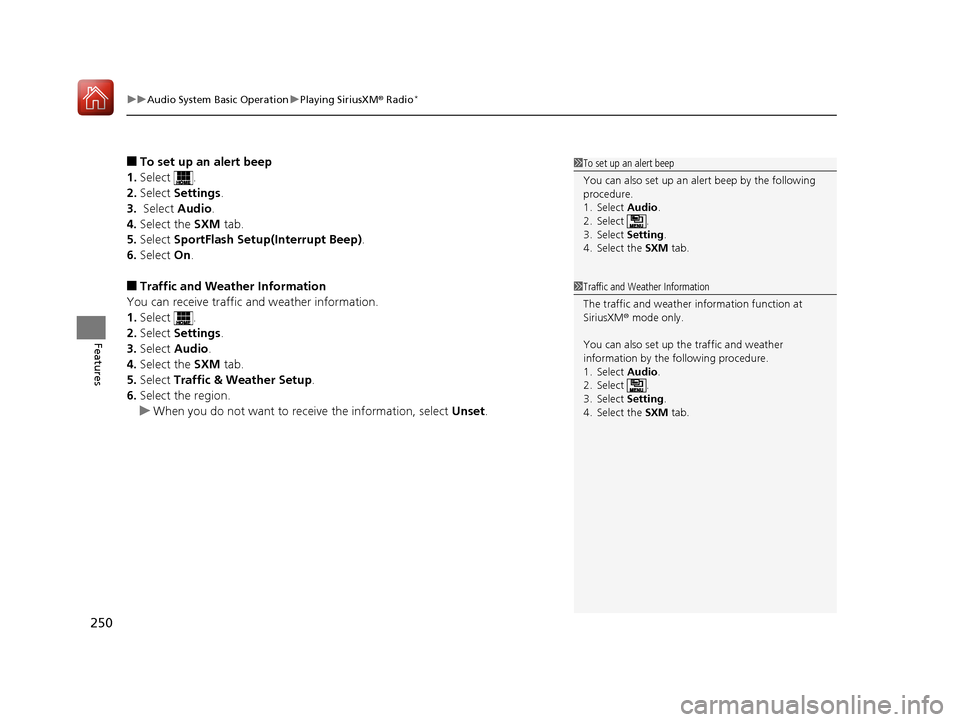
uuAudio System Basic Operation uPlaying SiriusXM ® Radio*
250
Features
■To set up an alert beep
1. Select .
2. Select Settings .
3. Select Audio.
4. Select the SXM tab.
5. Select SportFlash Setup(Interrupt Beep).
6. Select On.
■Traffic and Weather Information
You can receive traffic and weather information.
1. Select .
2. Select Settings .
3. Select Audio .
4. Select the SXM tab.
5. Select Traffic & Weather Setup .
6. Select the region.
u When you do not want to rece ive the information, select Unset.
1To set up an alert beep
You can also set up an alert beep by the following
procedure.
1. Select Audio .
2. Select .
3. Select Setting .
4. Select the SXM tab.
1Traffic and Weather Information
The traffic and weather information function at
SiriusXM ® mode only.
You can also set up th e traffic and weather
information by the following procedure.
1. Select Audio .
2. Select .
3. Select Setting .
4. Select the SXM tab.
16 US ACCORD 4D (KA KC KL)-31T2A6300.book 250 ページ 2015年7月28日 火曜日 午後3時3分
Page 252 of 609
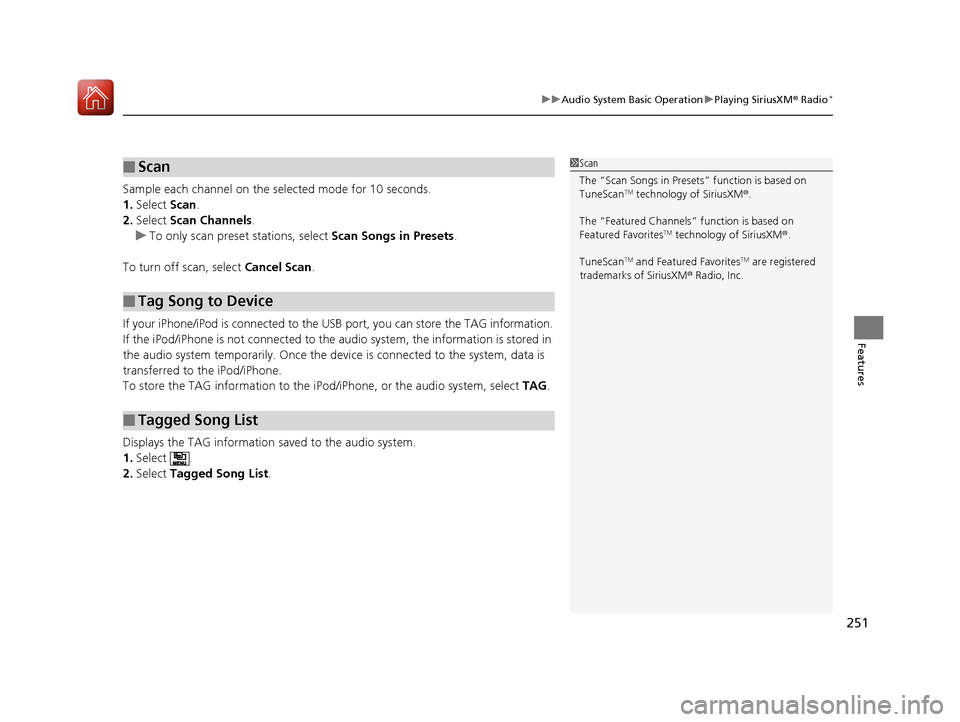
251
uuAudio System Basic Operation uPlaying SiriusXM ® Radio*
Features
Sample each channel on the selected mode for 10 seconds.
1. Select Scan.
2. Select Scan Channels.
u To only scan preset stations, select Scan Songs in Presets.
To turn off scan, select Cancel Scan.
If your iPhone/iPod is connected to the US B port, you can store the TAG information.
If the iPod/iPhone is not connected to the audio system, the information is stored in
the audio system tempor arily. Once the device is conne cted to the system, data is
transferred to the iPod/iPhone.
To store the TAG information to the iP od/iPhone, or the audio system, select TAG.
Displays the TAG information saved to the audio system.
1. Select .
2. Select Tagged Song List .
■Scan
■Tag Song to Device
■Tagged Song List
1Scan
The “Scan Songs in Preset s” function is based on
TuneScan
TM technology of SiriusXM ®.
The “Featured Channels ” function is based on
Featured Favorites
TM technology of SiriusXM ®.
TuneScan
TM and Featured FavoritesTM are registered
trademarks of SiriusXM ® Radio, Inc.
16 US ACCORD 4D (KA KC KL)-31T2A6300.book 251 ページ 2015年7月28日 火曜日 午後3時3分
Page 263 of 609

262
uuAudio System Basic Operation uPlaying Pandora ®*
Features
Playing Pandora ®*
Your audio system allows you to listen to music from the Pandora ® app on a
compatible smartphone.
This function is available when the phone is paired and connected to the vehicle’s
Bluetooth ® HandsFreeLink ® (HFL) system, or with an iPhone, you can connect using
your USB cable to the USB port.
2 Phone Setup P. 383
2 USB Port(s*) P. 187
U.S. models
1 Playing Pandora ®*
Pandora®, the Pandora logo, and the Pandora trade
dress are trademarks or registered trademarks of
Pandora Media, Inc., used with permission. Pandora
is currently available exclusively in the United States.
To find out if your phone is compatible with this
feature, visit www.handsfreelink.honda.com , or call
1-888-528-7876.
To use this service in your vehicle, the Pandora ® app
must first be installed on your phone. Visit
www.pandora.com . for more information.
Pandora ® is free, personalized radio that plays music
and comedy you’ll love. Just start with the name of
one of your favorite arti sts, songs, comedians or
composers and Pandora ® will create a custom station
that plays similar tracks. Pandora ® also features
hundreds of genre stations ranging from Dubstep to
Smooth Jazz to Power Workout.
If you cannot operate Pandora ® through the audio
system, it may be streaming through Bluetooth®
Audio. Make sure Pandora ® mode on your audio
system is selected.
If your phone is connected to Android Auto or Apple
CarPlay, Pandora ® is unavailable.
Visit www.apple.com/ios/carplay/ to check Pandora®
compatibility in Apple CarPlay, or www.android.com/
intl/en_us/auto/ for Android Auto.
Audio/Information Touch Screen Cover Art
VOL (Volume) Icons
Select to adjust the
volume. (BACK) Icon
Select to go back to the
previous display.
(Power) Button
Press to turn the audio
system on and off.
(MENU) Icon
Select to display the
menu items.
Play/Pause Icon
Select to resume or play a song.
Station Up/Down Icons
Select to change a station. Skip Icon
Select to skip a song.Like/Dislike Icons
Select to evaluate a song.
Audio/Information Screen
* Not available on all models
16 US ACCORD 4D (KA KC KL)-31T2A6300.book 262 ページ 2015年7月28日 火曜日 午後3時3分
Page 265 of 609

264
uuAudio System Basic Operation uPlaying AhaTM
Features
Playing AhaTM
AhaTM can be displayed and operated on the audio/information touch screen when
your smartphone is connected to the audio system by Wi-Fi or through Bluetooth®
with the HondaLink ® app downloaded to your smartphone.
2Wi-Fi Connection P. 275
2 HondaLink ® P. 270
1 Playing AhaTM
AhaTM by Harman is a clou d-based service that
organizes your favorite we b content into live radio
stations. You can access podcasts, internet radio,
location-based services , and audio updates from
social media sites.
Available operating functi ons vary on software
versions. Some functions ma y not be available on the
vehicle’s audio system.
The menu items vary depending on the station you
selected.
You must have a previously set up Aha
TM account
prior to using the service in your vehicle. Visit
www.aharadio.com for more information.
You want to select another source, select AUDIO on
the upper left of the screen. The source select screen
will appear. Select the source you want.
If there is an active connection to Appl e CarPlay or
Android Auto, Aha
TM can only be accessed when the
phone is connected through Wi-Fi.
Audio/Information Touch Screen
VOL (Volume) Icons
Select to adjust the
volume. (BACK) Icon
Select to go back to the
previous display. (Power) Button
Press to turn the audio
system on and off.
Audio/Information Screen
16 US ACCORD 4D (KA KC KL)-31T2A6300.book 264 ページ 2015年7月28日 火曜日 午後3時3分