2016 GMC YUKON ad blue
[x] Cancel search: ad bluePage 9 of 20

9
Audio Steering Wheel Controls
Push to Talk
Press to answer an incoming call or to use natural voice recognition with the audio, Bluetooth or navigationF system.
Press and hold to activate voice pass-thru or Siri® Eyes FreeF.
End Call/Mute
Press to end or reject a call.
Press to mute/unmute the vehicle speakers.
Next/Previous
With the Audio screen displayed on the DIC, press or to seek the previous or next radio station or track.
Volume (behind right side of steering wheel)
Press the top or bottom button to adjust the volume.
Next/Previous Favorite Station (behind left side of steering wheel)
Press the top or bottom button to display the current station or track. Press the top or bottom button again to go to the next or previous favorite radio station or track.
See your Infotainment System Owner Manual.
Next/Previous Favorite Station button shown. Volume button is located behind the right side of the steering wheel.
F Optional equipment
Page 10 of 20
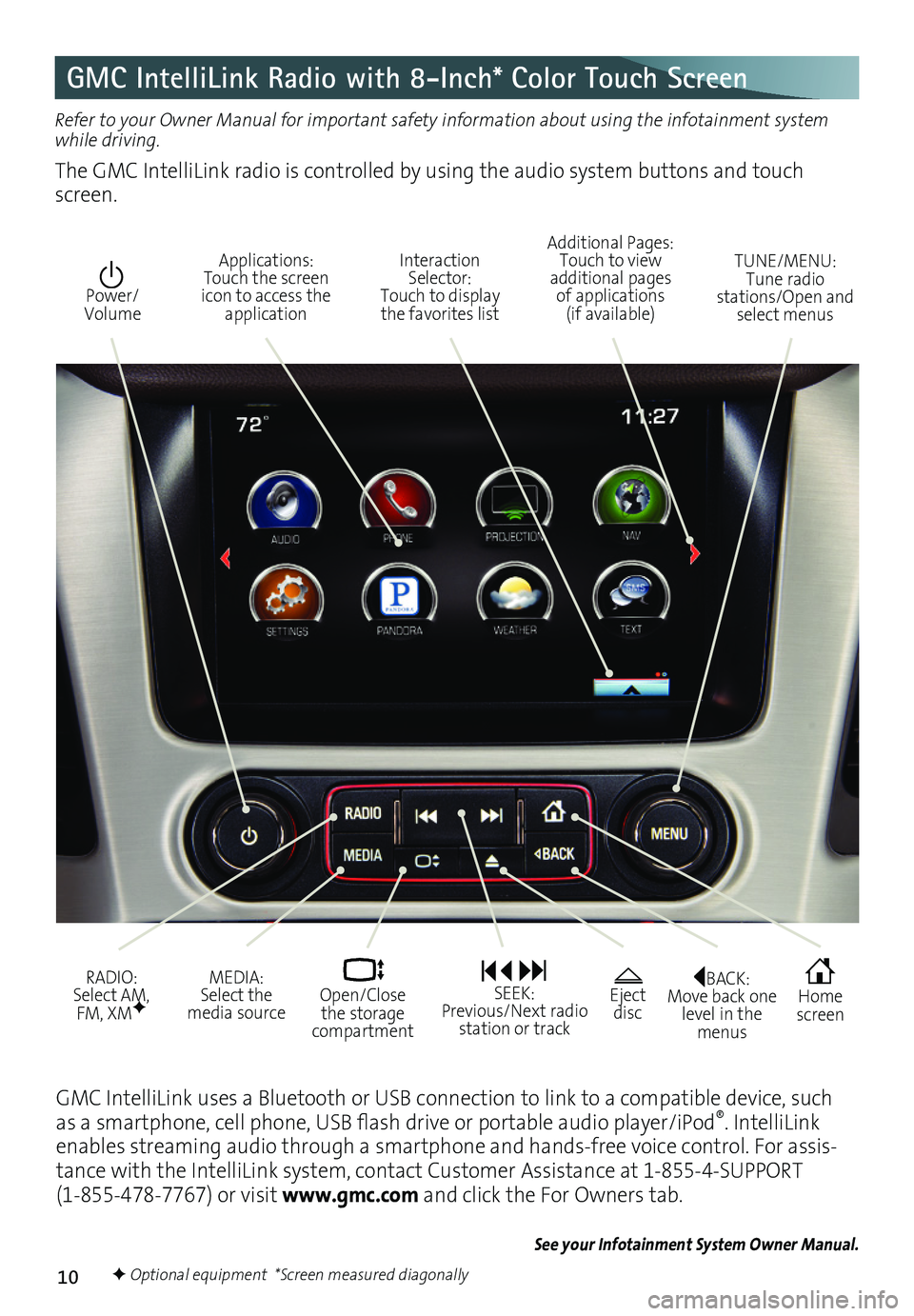
10
GMC IntelliLink Radio with 8-Inch* Color Touch Screen
Refer to your Owner Manual for important safety information about using the infotainment system while driving.
The GMC IntelliLink radio is controlled by using the audio system buttons and touch screen.
See your Infotainment System Owner Manual.
Interaction Selector: Touch to display the favorites list
TUNE/MENU: Tune radio stations/Open and select menus
Applications: Touch the screen icon to access the application
Additional Pages: Touch to view additional pages of applications (if available)
Power/ Volume
BACK: Move back one level in the menus
Home screen
Eject disc
MEDIA: Select the media source
RADIO: Select AM, FM, XMF
SEEK: Previous/Next radio station or track
Open/Close the storage compartment
GMC IntelliLink uses a Bluetooth or USB connection to link to a compatible device, such as a smartphone, cell phone, USB flash drive or portable audio player/iPod®. IntelliLink enables streaming audio through a smartphone and hands-free voice control. For assis-tance with the IntelliLink system, contact Customer Assistance at 1-855-4-SUPPORT (1-855-478-7767) or visit www.gmc.com and click the For Owners tab.
F Optional equipment *Screen measured diagonally
Page 12 of 20
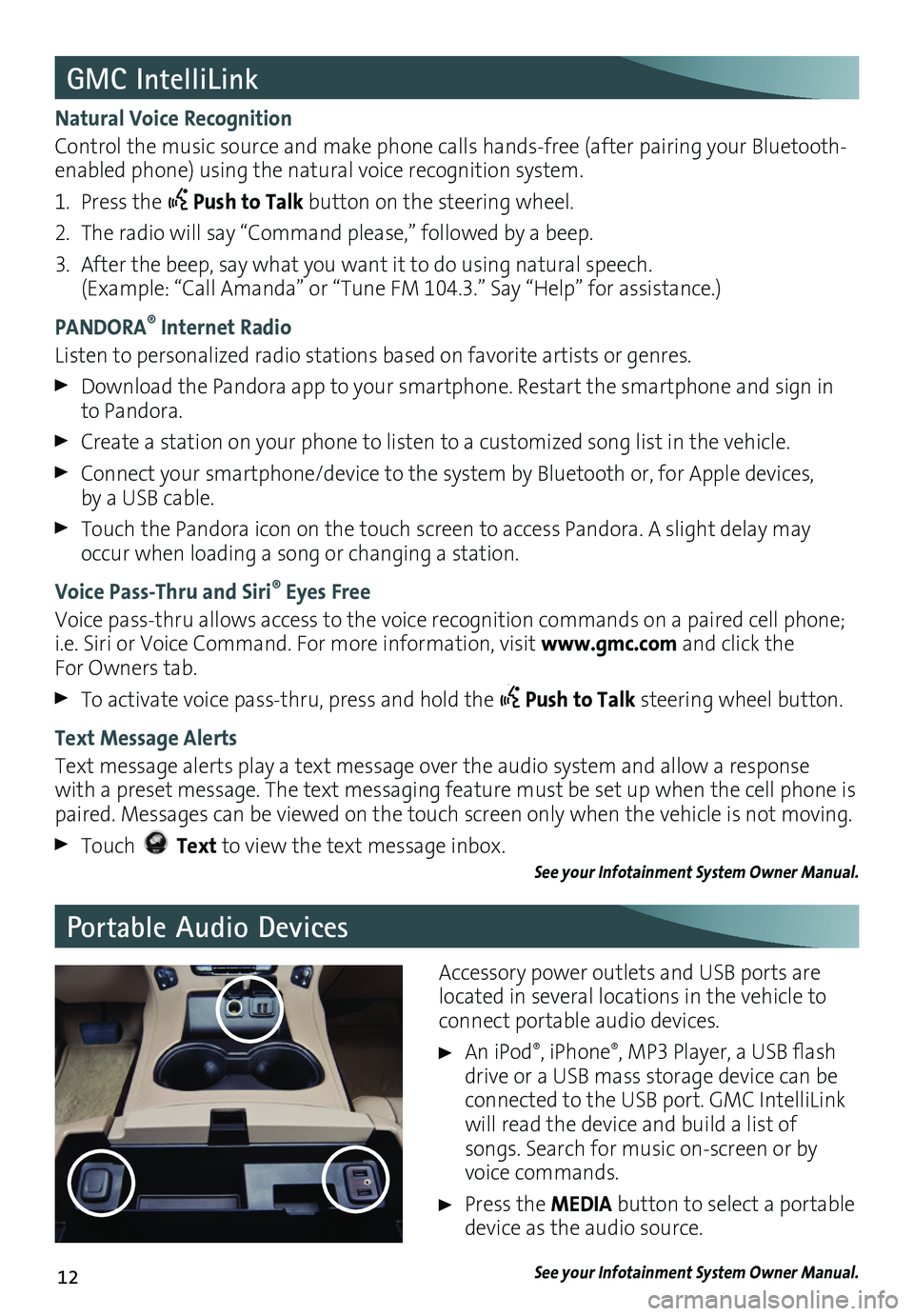
12
Portable Audio Devices
GMC IntelliLink
Natural Voice Recognition
Control the music source and make phone calls hands-free (after pairing your Bluetooth-enabled phone) using the natural voice recognition system.
1. Press the Push to Talk button on the steering wheel.
2. The radio will say “Command please,” followed by a beep.
3. After the beep, say what you want it to do using natural speech. (Example: “Call Amanda” or “Tune FM 104.3.” Say “Help” for assistance.)
PANDORA® Internet Radio
Listen to personalized radio stations based on favorite artists or genres.
Download the Pandora app to your smartphone. Restart the smartphone and sign in to Pandora.
Create a station on your phone to listen to a customized song list in the vehicle.
Connect your smartphone/device to the system by Bluetooth or, for Apple devices, by a USB cable.
Touch the Pandora icon on the touch screen to access Pandora. A slight delay may occur when loading a song or changing a station.
Voice Pass-Thru and Siri® Eyes Free
Voice pass-thru allows access to the voice recognition commands on a paired cell phone; i.e. Siri or Voice Command. For more information, visit www.gmc.com and click the For Owners tab.
To activate voice pass-thru, press and hold the Push to Talk steering wheel button.
Text Message Alerts
Text message alerts play a text message over the audio system and allow a response with a preset message. The text messaging feature must be set up when the cell phone is paired. Messages can be viewed on the touch screen only when the vehicle is not moving.
Touch Text to view the text message inbox.See your Infotainment System Owner Manual.
Accessory power outlets and USB ports are located in several locations in the vehicle to connect portable audio devices.
An iPod®, iPhone®, MP3 Player, a USB flash drive or a USB mass storage device can be connected to the USB port. GMC IntelliLink will read the device and build a list of songs. Search for music on-screen or by voice commands.
Press the MEDIA button to select a portable device as the audio source.
See your Infotainment System Owner Manual.
Page 13 of 20
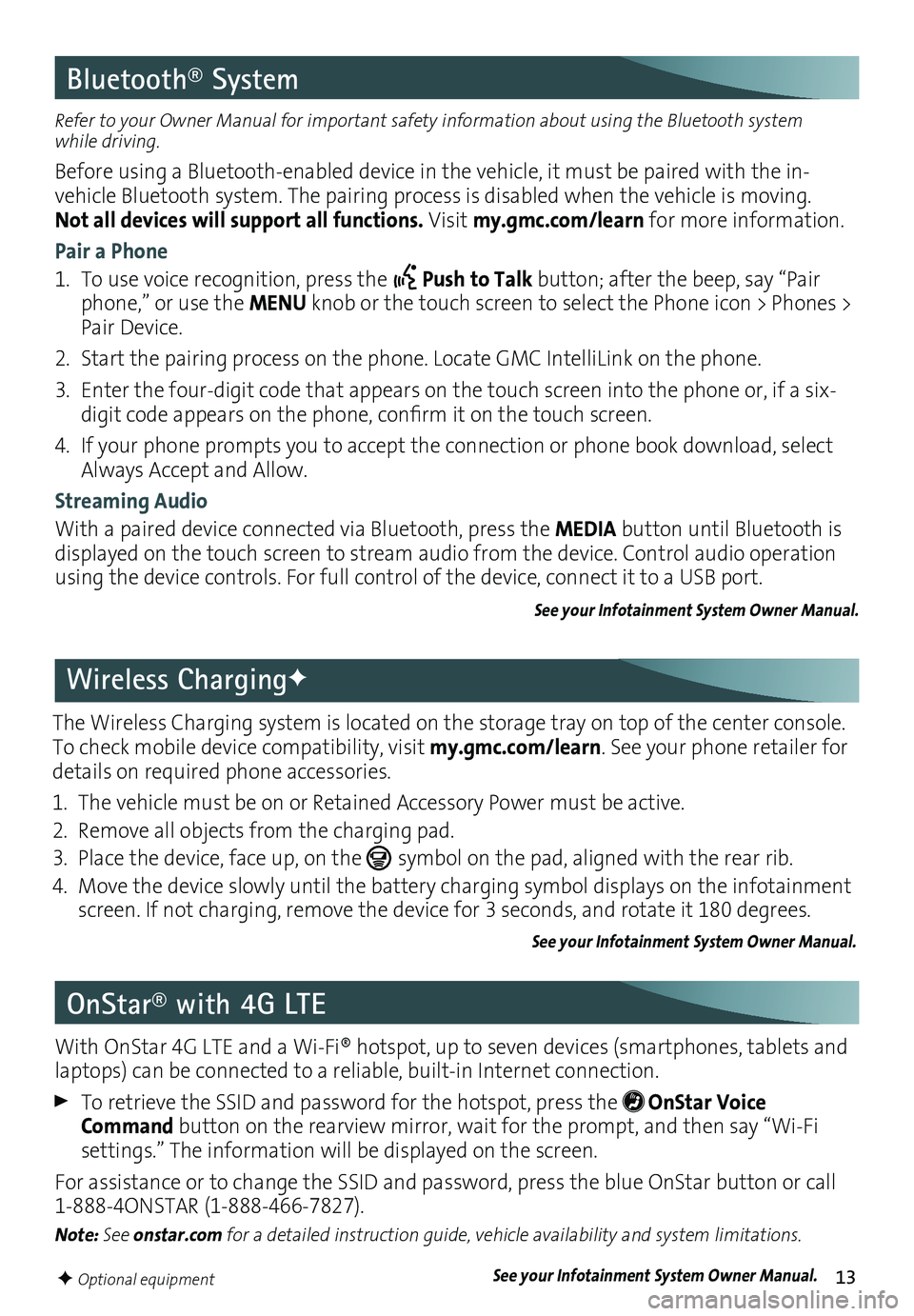
13
Bluetooth® System
Refer to your Owner Manual for important safety information about using the Bluetooth system while driving.
Before using a Bluetooth-enabled device in the vehicle, it must be paired with the in- vehicle Bluetooth system. The pairing process is disabled when the vehicle is moving. Not all devices will support all functions. Visit my.gmc.com/learn for more information.
Pair a Phone
1. To use voice recognition, press the Push to Talk button; after the beep, say “Pair phone,” or use the MENU knob or the touch screen to select the Phone icon > Phones > Pair Device.
2. Start the pairing process on the phone. Locate GMC IntelliLink on the phone.
3. Enter the four-digit code that appears on the touch screen into the phone or, if a six-digit code appears on the phone, confirm it on the touch screen.
4. If your phone prompts you to accept the connection or phone book download, select Always Accept and Allow.
Streaming Audio
With a paired device connected via Bluetooth, press the MEDIA button until Bluetooth is displayed on the touch screen to stream audio from the device. Control audio operation using the device controls. For full control of the device, connect it to a USB port.
See your Infotainment System Owner Manual.
OnStar® with 4G LTE
With OnStar 4G LTE and a Wi-Fi® hotspot, up to seven devices (smartphones, tablets and laptops) can be connected to a reliable, built-in Internet connection.
To retrieve the SSID and password for the hotspot, press the OnStar Voice Command button on the rearview mirror, wait for the prompt, and then say “Wi-Fi
settings.” The information will be displayed on the screen.
For assistance or to change the SSID and password, press the blue OnStar button or call 1-888-4ONSTAR (1-888-466-7827).
Note: See onstar.com for a detailed instruction guide, vehicle availability and system
limitations.
F Optional equipment
The Wireless Charging system is located on the storage tray on top of the center console. To check mobile device compatibility, visit my.gmc.com/learn. See your phone retailer for details on required phone accessories.
1. The vehicle must be on or Retained Accessory Power must be active.
2. Remove all objects from the charging pad.
3. Place the device, face up, on the symbol on the pad, aligned with the rear rib.
4. Move the device slowly until the battery charging symbol displays on the infotain\
ment screen. If not charging, remove the device for 3 seconds, and rotate it 180 degrees.
See your Infotainment System Owner Manual.
Wireless ChargingF
See your Infotainment System Owner Manual.
Page 20 of 20

20
23133500 A
!23133500=A!
Certain restrictions, precautions and safety procedures apply to your ve\
hicle. Please read your Owner Manual for complete instructions. All information contained herein is based on \
the latest information available at the time of printing and is subject to change without notice. Copyright 2015 General Motors. All rights reserved.
We recommend always using ACDelco or genuine GM service parts.
The myGMC mobile app connects owners to a variety of vehicle
info rmation and services, such as a searchable Owner Manual, real-time fuel information and Roadside Assistance.
Download the OnStar RemoteLink mobile app and enjoy select features for five years from date of vehicle delivery. With a compatible mobile device, OnStar subscribers can access many services, including remotely starting/stopping the vehicle, locking/unlocking doors, and locating the vehicle on a map (on properly equipped vehicles). To learn more about OnStar services, press the blue OnStar button, call 1-888-4ONSTAR (1-888-466-7827), visit onstar.com or refer to your owner manual.
Download the mobile apps from your compatible mobile device’s app store.
Roadside Assistance
1-800-GMC-8782 TTY Users: 1-888-889-2438(1-800-462-8782)
As the owner of a new GMC, you are automatically enrolled in the GMC Roadside Assistance program for up to 5 years/60,000 miles, whichever occurs first, at no expense to you. GMC’s Roadside Assistance toll-free number is staffed by a team of trained advi-sors who are available 24 hours a day, 365 days a year, to contact a service provider for light services (fuel delivery, jump-starts, flat tire and lock-outs) or make arrangements to tow your vehicle to the nearest GMC dealer for any repairs.
Roadside Assistance and OnStar®
If you require roadside service and have a current OnStar subscription, press the OnStar button and the vehicle will send your current GPS location to an OnStar Advisor who will speak to you, assess your problem, contact Roadside Assistance and relay your exact
location so you will get the help you need.
GMC Owner Center
Get to know your vehicle inside and out with the GMC Owner Center. Check out personal-ized information, including an online owner manual and helpful how-to videos, track your service history and warranty status, review your current OnStar Vehicle \
Diagnostics report (active OnStar account required) and more. Create an account today at my.gmc.com.
Mobile Apps