2016 FORD FUSION (AMERICAS) buttons
[x] Cancel search: buttonsPage 454 of 518
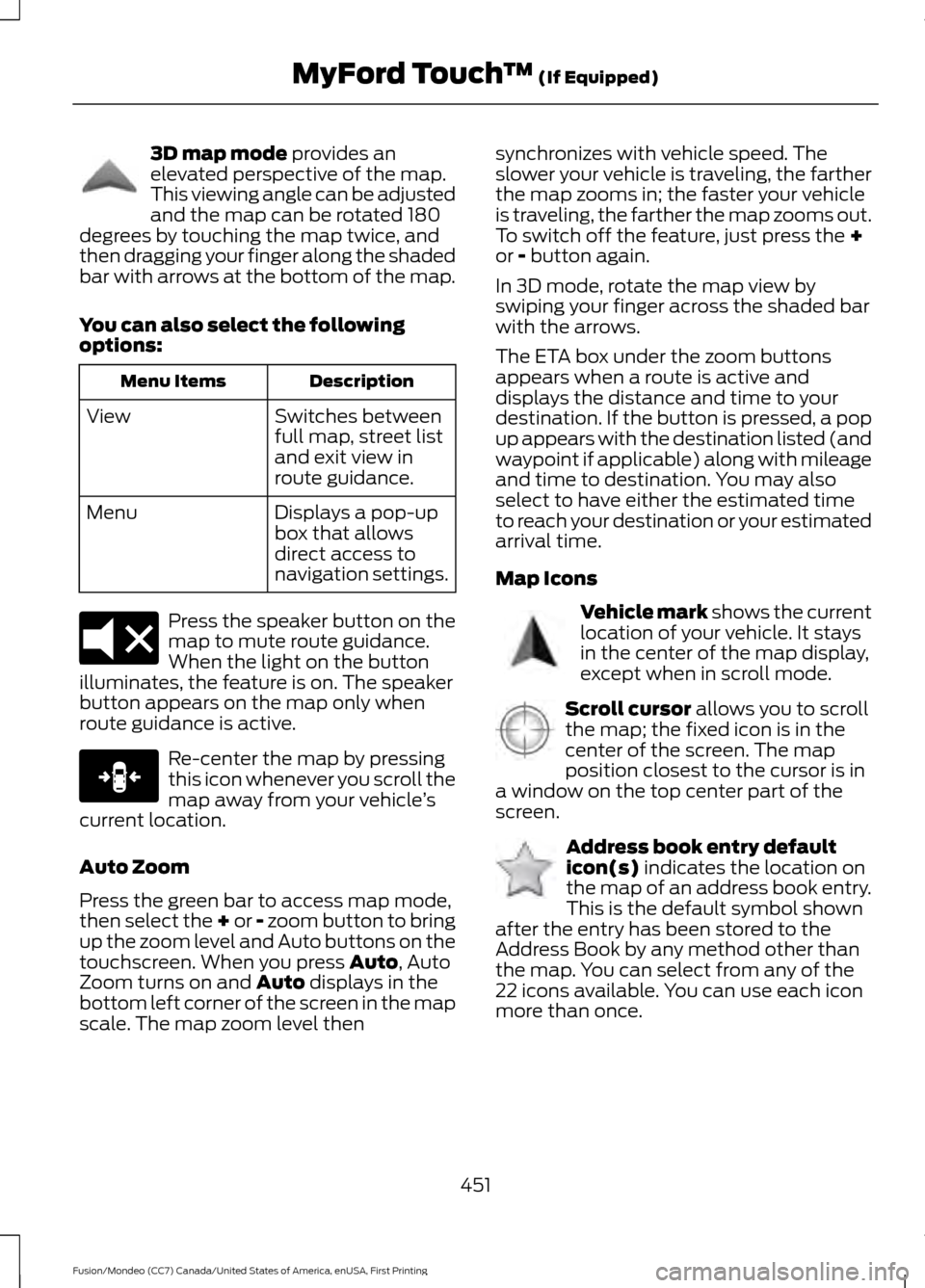
3D map mode provides an
elevated perspective of the map.
This viewing angle can be adjusted
and the map can be rotated 180
degrees by touching the map twice, and
then dragging your finger along the shaded
bar with arrows at the bottom of the map.
You can also select the following
options: Description
Menu Items
Switches between
full map, street list
and exit view in
route guidance.
View
Displays a pop-up
box that allows
direct access to
navigation settings.
Menu Press the speaker button on the
map to mute route guidance.
When the light on the button
illuminates, the feature is on. The speaker
button appears on the map only when
route guidance is active. Re-center the map by pressing
this icon whenever you scroll the
map away from your vehicle
’s
current location.
Auto Zoom
Press the green bar to access map mode,
then select the + or - zoom button to bring
up the zoom level and Auto buttons on the
touchscreen. When you press
Auto, Auto
Zoom turns on and Auto displays in the
bottom left corner of the screen in the map
scale. The map zoom level then synchronizes with vehicle speed. The
slower your vehicle is traveling, the farther
the map zooms in; the faster your vehicle
is traveling, the farther the map zooms out.
To switch off the feature, just press the
+
or - button again.
In 3D mode, rotate the map view by
swiping your finger across the shaded bar
with the arrows.
The ETA box under the zoom buttons
appears when a route is active and
displays the distance and time to your
destination. If the button is pressed, a pop
up appears with the destination listed (and
waypoint if applicable) along with mileage
and time to destination. You may also
select to have either the estimated time
to reach your destination or your estimated
arrival time.
Map Icons Vehicle mark
shows the current
location of your vehicle. It stays
in the center of the map display,
except when in scroll mode. Scroll cursor
allows you to scroll
the map; the fixed icon is in the
center of the screen. The map
position closest to the cursor is in
a window on the top center part of the
screen. Address book entry default
icon(s)
indicates the location on
the map of an address book entry.
This is the default symbol shown
after the entry has been stored to the
Address Book by any method other than
the map. You can select from any of the
22 icons available. You can use each icon
more than once.
451
Fusion/Mondeo (CC7) Canada/United States of America, enUSA, First Printing MyFord Touch
™
(If Equipped)E142644 E174017 E146188 E142646 E142647 E142648
Page 455 of 518

Home indicates the location on
the map currently stored as the
home position. You can only save
one address from the Address
Book as your Home entry. You cannot
change this icon. POI (Point Of Interest) icons
indicate locations of any point of
interest categories you choose to
display on the map. You can
choose to display three point of interest
categories on the map at one time. Starting point
indicates the
starting point of a planned route. Waypoint
indicates the location
of a waypoint on the map. The
number inside the circle is different
for each waypoint and represents
the position of the waypoint in the route
list. Destination symbol indicates the
ending point of a planned route.
Next maneuver point
indicates
the location of the next turn on the
planned route. No GPS symbol
indicates that
insufficient GPS satellite signals
are available for accurate map
positioning. This icon may display
under normal operation in an area with
poor GPS access.
Quick-touch Buttons
When in map mode, touch anywhere on
the map display to access the following
options: Action and Description
Menu Item
Touch this button to select a scrolled location on the map as
your destination. You may scroll the map by pressing your index
finger on the map display. When you reach the desired location,
simply let go and then touch this button.
Set as Dest
Touch this button to set the current location as a waypoint.
Set as Waypoint
Touch this button to save the current location to your favorites.
Save to Favorites
Touch this button to select icons to display on the map. You
can select up to three icons to display on the map at the same
time. You can switch these features:
POI Icons
Off
On
When on an active route, select any of the following options:
View / Edit Route
View Route
Edit Destination/Waypoints
Edit Turn List
Detour
452
Fusion/Mondeo (CC7) Canada/United States of America, enUSA, First Printing MyFord Touch
™
(If Equipped)E142649 E142650 E142651 E142652 E142653 E142654 E142655
Page 513 of 518

J
Jump Starting the Vehicle........................228
Connecting the Jumper Cables.................... 228
Jump Starting...................................................... 229
Preparing Your Vehicle..................................... 228
Removing the Jumper Cables....................... 229
K
Keyless Entry...................................................64
SECURICODE™ KEYLESS ENTRY
KEYPAD.............................................................. 64
Keyless Starting............................................146 Ignition Modes...................................................... 147
Keys and Remote Controls.........................47
L
Lane Keeping System..................................197 Switching the System On and Off................197
Lighting Control
...............................................77
Headlamp Flasher................................................ 78
High Beams............................................................. 77
Lighting...............................................................77 General Information............................................. 77
Load Carrying................................................209
Load Limit
......................................................209
Vehicle Loading - with and without a
Trailer................................................................ 209
Locking and Unlocking................................60 Activating Intelligent Access ............................ 61
Autolock Feature ................................................. 63
Auto Relock............................................................ 62
Battery Saver......................................................... 63
Illuminated Entry.................................................. 63
Illuminated Exit..................................................... 63
Luggage Compartment..................................... 64
Power Door Locks................................................ 60
Remote Control.................................................... 60
Smart Unlocks For Integrated Keyhead Transmitter........................................................ 62
Smart Unlocks For Intelligent Access Keys ........................................................................\
........ 62
Locks..................................................................60
Lug Nuts See: Changing a Road Wheel....................... 305M
Maintenance..................................................247
General Information.......................................... 247
Manual Climate Control............................120
Manual Seats.................................................132
Media Hub......................................................340
Memory Function.........................................134 Easy Entry and Exit Feature............................ 135
Linking a PreSet Position to your Remote Control or Intelligent Access Key
Fob....................................................................... 135
Saving a PreSet Position.................................. 135
Message Center See: Information Displays................................. 96
Mirrors See: Heated Windows and Mirrors..............128
See: Windows and Mirrors................................ 84
Mobile Communications Equipment
.......12
Moonroof...........................................................87 Bounce-Back......................................................... 88
Opening and Closing the Moonroof.............88
Venting the Moonroof........................................ 88
Motorcraft Parts
............................................313
MyFord Touch ™..........................................386
General Information......................................... 386
MyFord Touch ™ Troubleshooting
.........453
MyKey Troubleshooting...............................58
MyKey ™
.............................................................54
Principle of Operation........................................ 54
N
Navigation......................................................444 cityseekr................................................................ 446
Destination Mode.............................................. 444
Map Mode............................................................ 450
Navigation Map Updates................................ 453
Navigation Voice Commands....................... 453
Point of Interest (POI) Categories..............446
Quick-touch Buttons........................................ 452
Setting Your Navigation Preferences.........447
Normal Scheduled Maintenance..........467 Intelligent Oil-Life Monitor............................. 467
Normal Maintenance Intervals.................... 468
510
Fusion/Mondeo (CC7) Canada/United States of America, enUSA, First Printing Index