2016 FORD F450 SUPER DUTY display
[x] Cancel search: displayPage 393 of 507
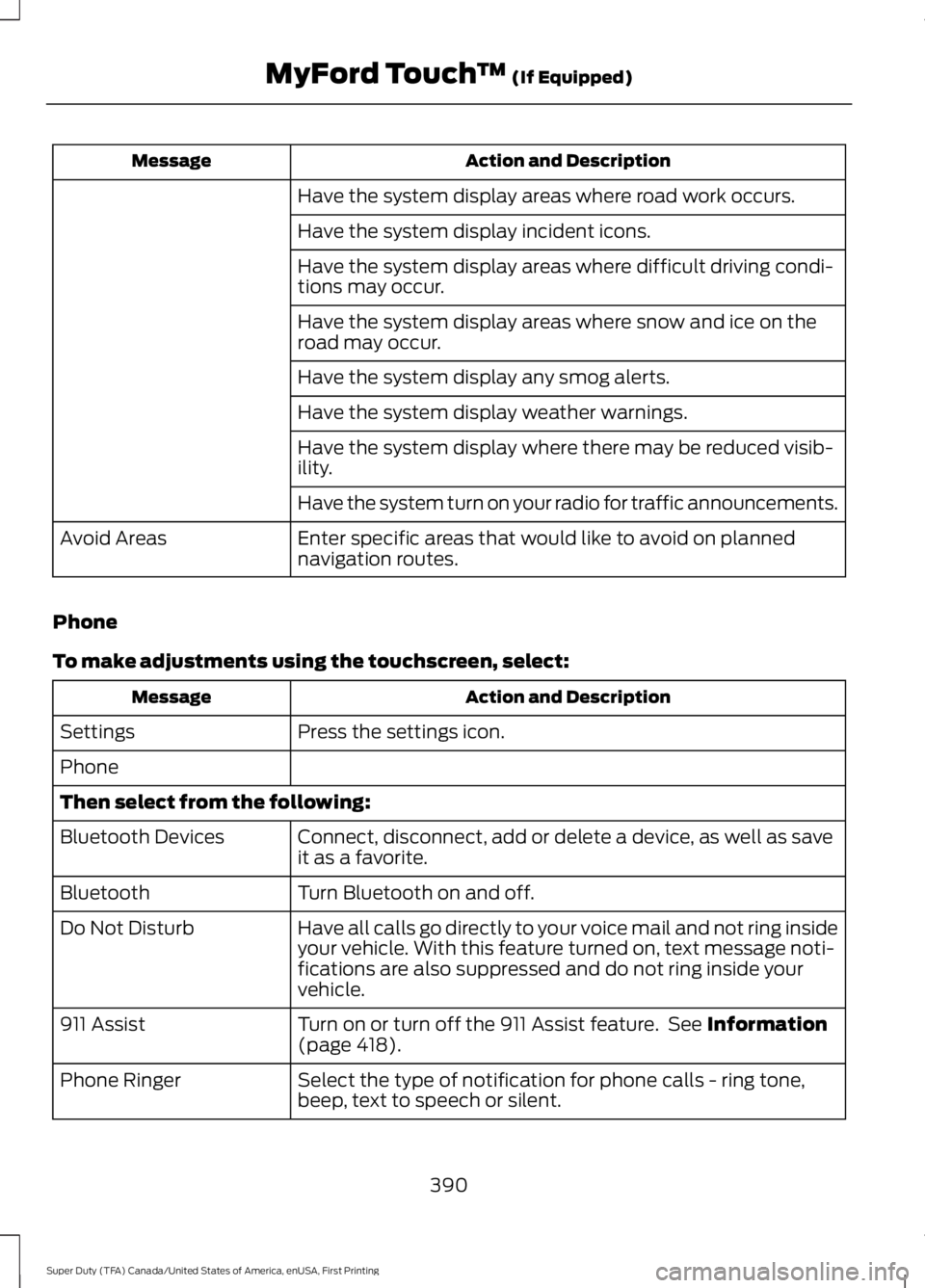
Action and DescriptionMessage
Have the system display areas where road work occurs.
Have the system display incident icons.
Have the system display areas where difficult driving condi-tions may occur.
Have the system display areas where snow and ice on theroad may occur.
Have the system display any smog alerts.
Have the system display weather warnings.
Have the system display where there may be reduced visib-ility.
Have the system turn on your radio for traffic announcements.
Enter specific areas that would like to avoid on plannednavigation routes.Avoid Areas
Phone
To make adjustments using the touchscreen, select:
Action and DescriptionMessage
Press the settings icon.Settings
Phone
Then select from the following:
Connect, disconnect, add or delete a device, as well as saveit as a favorite.Bluetooth Devices
Turn Bluetooth on and off.Bluetooth
Have all calls go directly to your voice mail and not ring insideyour vehicle. With this feature turned on, text message noti-fications are also suppressed and do not ring inside yourvehicle.
Do Not Disturb
Turn on or turn off the 911 Assist feature. See Information(page 418).911 Assist
Select the type of notification for phone calls - ring tone,beep, text to speech or silent.Phone Ringer
390
Super Duty (TFA) Canada/United States of America, enUSA, First Printing
MyFord Touch™ (If Equipped)
Page 395 of 507
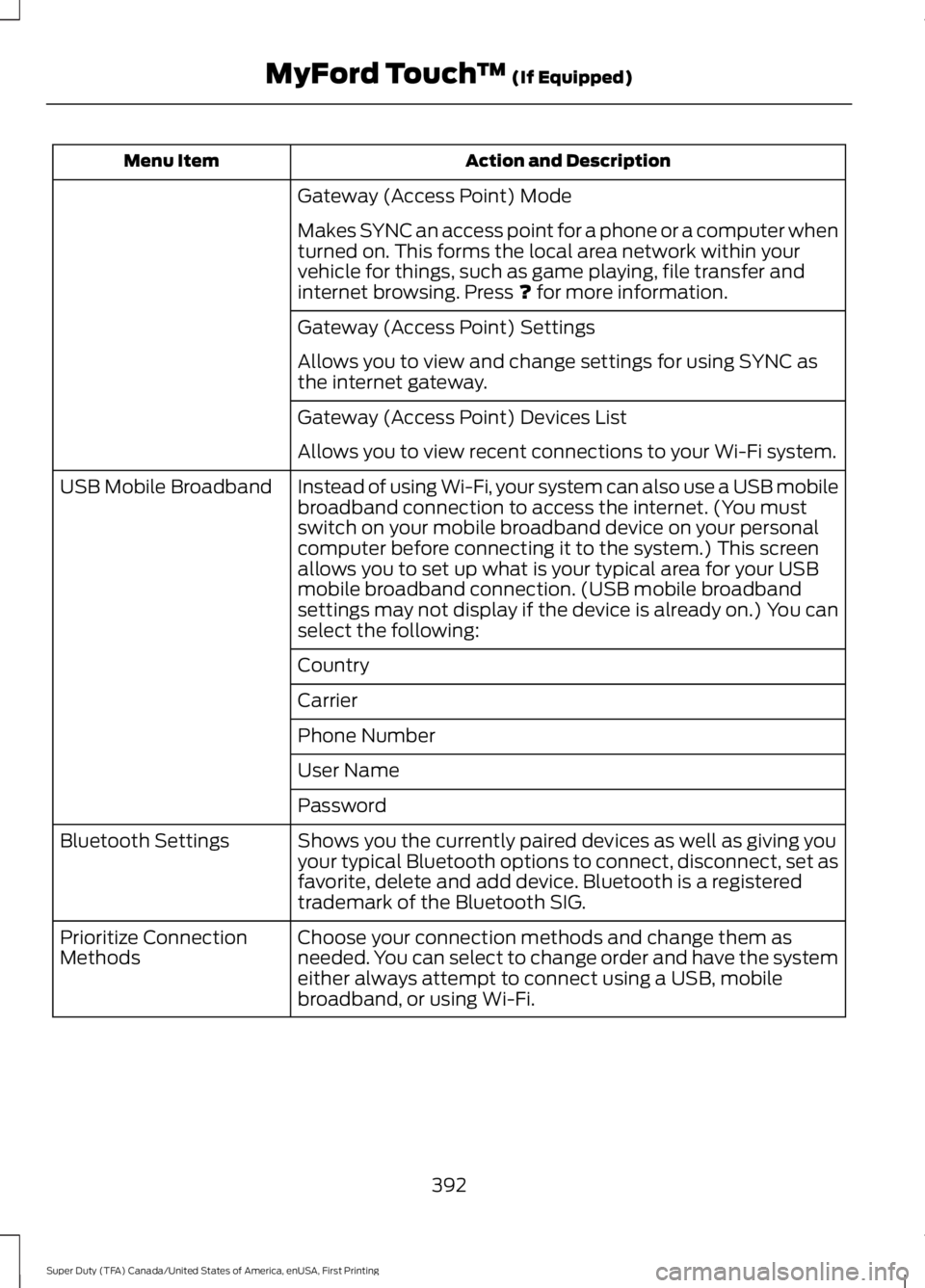
Action and DescriptionMenu Item
Gateway (Access Point) Mode
Makes SYNC an access point for a phone or a computer whenturned on. This forms the local area network within yourvehicle for things, such as game playing, file transfer andinternet browsing. Press ? for more information.
Gateway (Access Point) Settings
Allows you to view and change settings for using SYNC asthe internet gateway.
Gateway (Access Point) Devices List
Allows you to view recent connections to your Wi-Fi system.
Instead of using Wi-Fi, your system can also use a USB mobilebroadband connection to access the internet. (You mustswitch on your mobile broadband device on your personalcomputer before connecting it to the system.) This screenallows you to set up what is your typical area for your USBmobile broadband connection. (USB mobile broadbandsettings may not display if the device is already on.) You canselect the following:
USB Mobile Broadband
Country
Carrier
Phone Number
User Name
Password
Shows you the currently paired devices as well as giving youyour typical Bluetooth options to connect, disconnect, set asfavorite, delete and add device. Bluetooth is a registeredtrademark of the Bluetooth SIG.
Bluetooth Settings
Choose your connection methods and change them asneeded. You can select to change order and have the systemeither always attempt to connect using a USB, mobilebroadband, or using Wi-Fi.
Prioritize ConnectionMethods
392
Super Duty (TFA) Canada/United States of America, enUSA, First Printing
MyFord Touch™ (If Equipped)
Page 400 of 507
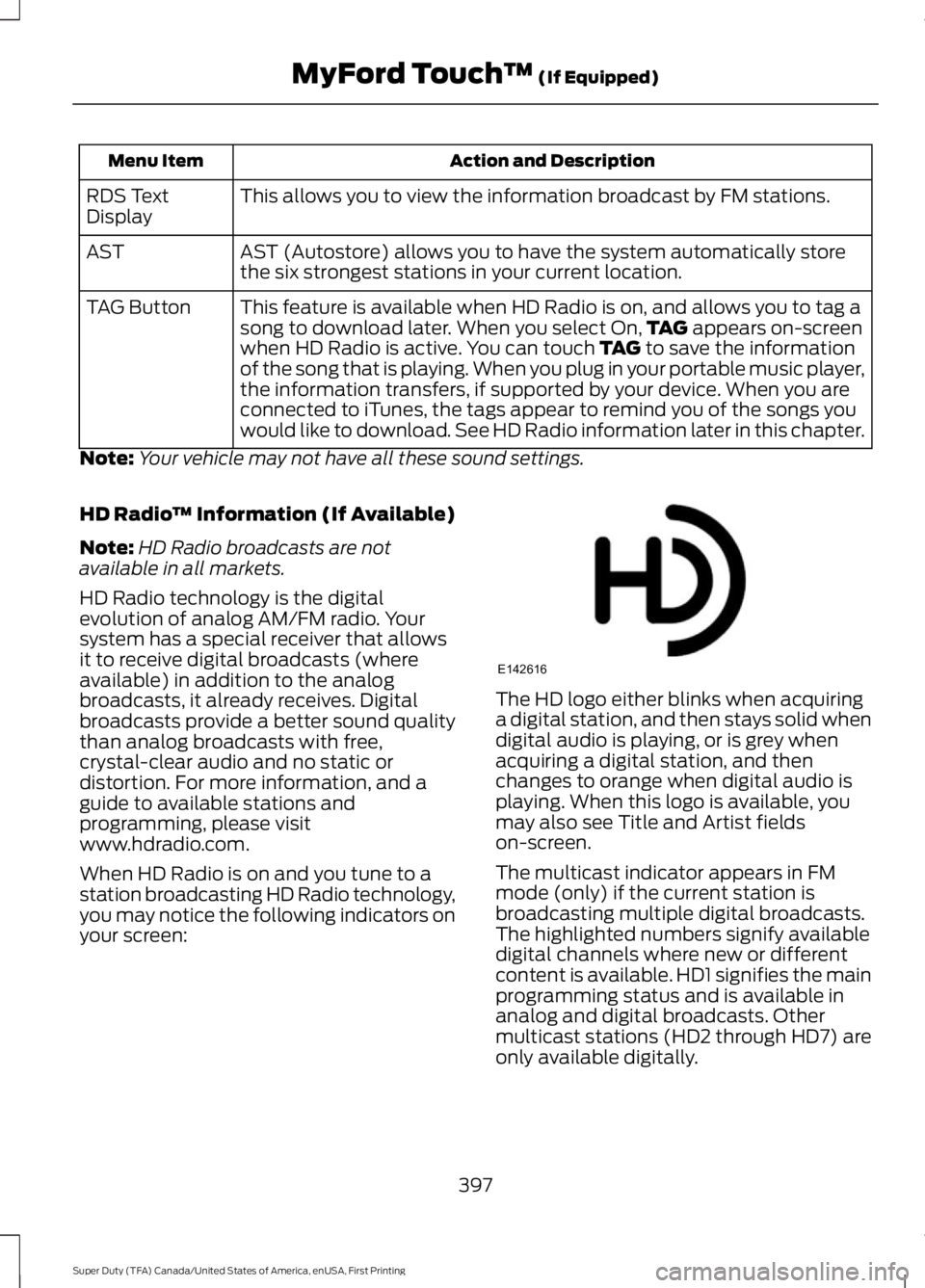
Action and DescriptionMenu Item
This allows you to view the information broadcast by FM stations.RDS TextDisplay
AST (Autostore) allows you to have the system automatically storethe six strongest stations in your current location.AST
This feature is available when HD Radio is on, and allows you to tag asong to download later. When you select On,TAG appears on-screenwhen HD Radio is active. You can touch TAG to save the informationof the song that is playing. When you plug in your portable music player,the information transfers, if supported by your device. When you areconnected to iTunes, the tags appear to remind you of the songs youwould like to download. See HD Radio information later in this chapter.
TAG Button
Note:Your vehicle may not have all these sound settings.
HD Radio™ Information (If Available)
Note:HD Radio broadcasts are notavailable in all markets.
HD Radio technology is the digitalevolution of analog AM/FM radio. Yoursystem has a special receiver that allowsit to receive digital broadcasts (whereavailable) in addition to the analogbroadcasts, it already receives. Digitalbroadcasts provide a better sound qualitythan analog broadcasts with free,crystal-clear audio and no static ordistortion. For more information, and aguide to available stations andprogramming, please visitwww.hdradio.com.
When HD Radio is on and you tune to astation broadcasting HD Radio technology,you may notice the following indicators onyour screen:
The HD logo either blinks when acquiringa digital station, and then stays solid whendigital audio is playing, or is grey whenacquiring a digital station, and thenchanges to orange when digital audio isplaying. When this logo is available, youmay also see Title and Artist fieldson-screen.
The multicast indicator appears in FMmode (only) if the current station isbroadcasting multiple digital broadcasts.The highlighted numbers signify availabledigital channels where new or differentcontent is available. HD1 signifies the mainprogramming status and is available inanalog and digital broadcasts. Othermulticast stations (HD2 through HD7) areonly available digitally.
397
Super Duty (TFA) Canada/United States of America, enUSA, First Printing
MyFord Touch™ (If Equipped)E142616
Page 407 of 507
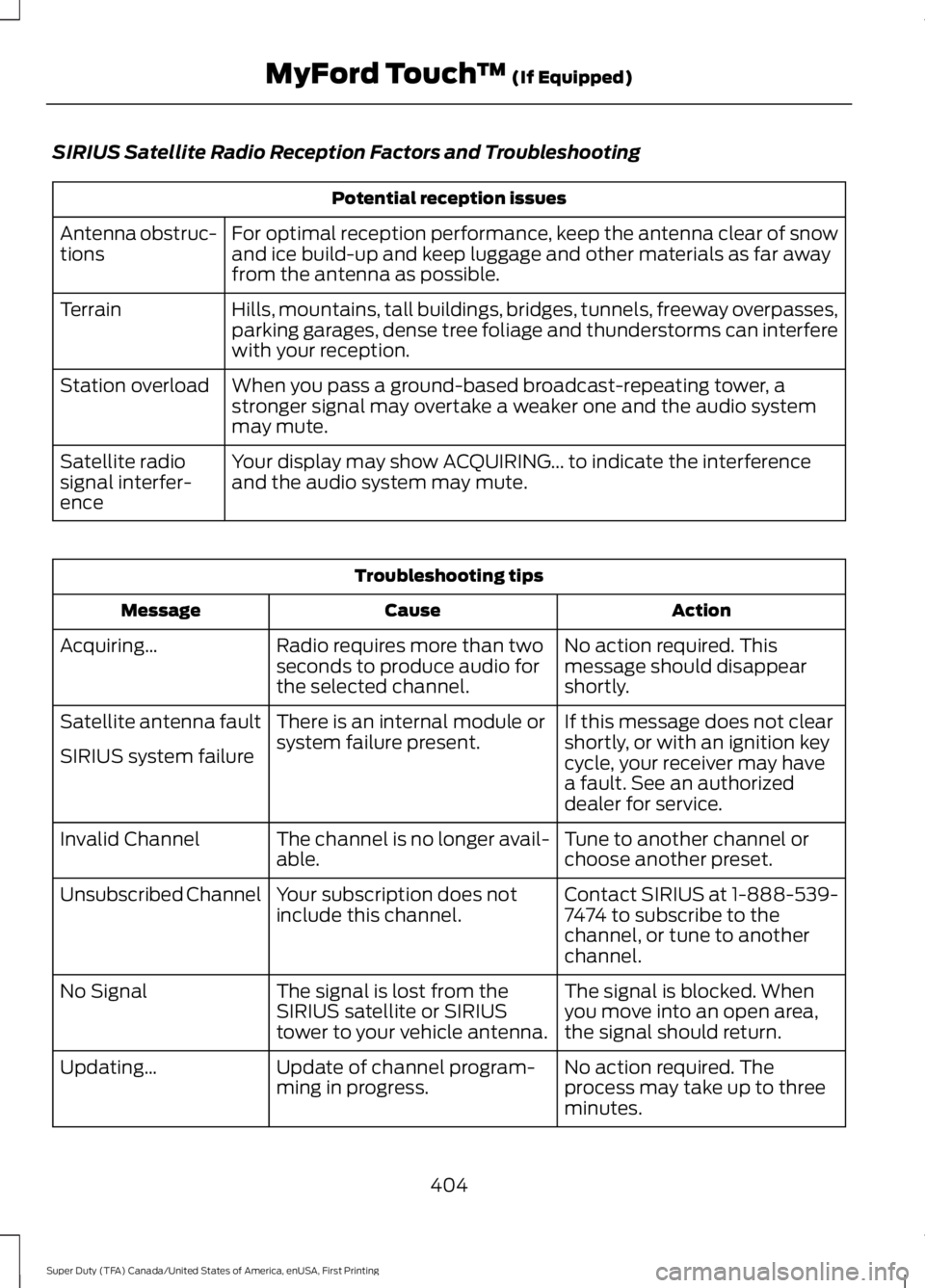
SIRIUS Satellite Radio Reception Factors and Troubleshooting
Potential reception issues
For optimal reception performance, keep the antenna clear of snowand ice build-up and keep luggage and other materials as far awayfrom the antenna as possible.
Antenna obstruc-tions
Hills, mountains, tall buildings, bridges, tunnels, freeway overpasses,parking garages, dense tree foliage and thunderstorms can interferewith your reception.
Terrain
When you pass a ground-based broadcast-repeating tower, astronger signal may overtake a weaker one and the audio systemmay mute.
Station overload
Your display may show ACQUIRING... to indicate the interferenceand the audio system may mute.Satellite radiosignal interfer-ence
Troubleshooting tips
ActionCauseMessage
No action required. Thismessage should disappearshortly.
Radio requires more than twoseconds to produce audio forthe selected channel.
Acquiring…
If this message does not clearshortly, or with an ignition keycycle, your receiver may havea fault. See an authorizeddealer for service.
There is an internal module orsystem failure present.Satellite antenna fault
SIRIUS system failure
Tune to another channel orchoose another preset.The channel is no longer avail-able.Invalid Channel
Contact SIRIUS at 1-888-539-7474 to subscribe to thechannel, or tune to anotherchannel.
Your subscription does notinclude this channel.Unsubscribed Channel
The signal is blocked. Whenyou move into an open area,the signal should return.
The signal is lost from theSIRIUS satellite or SIRIUStower to your vehicle antenna.
No Signal
No action required. Theprocess may take up to threeminutes.
Update of channel program-ming in progress.Updating…
404
Super Duty (TFA) Canada/United States of America, enUSA, First Printing
MyFord Touch™ (If Equipped)
Page 412 of 507
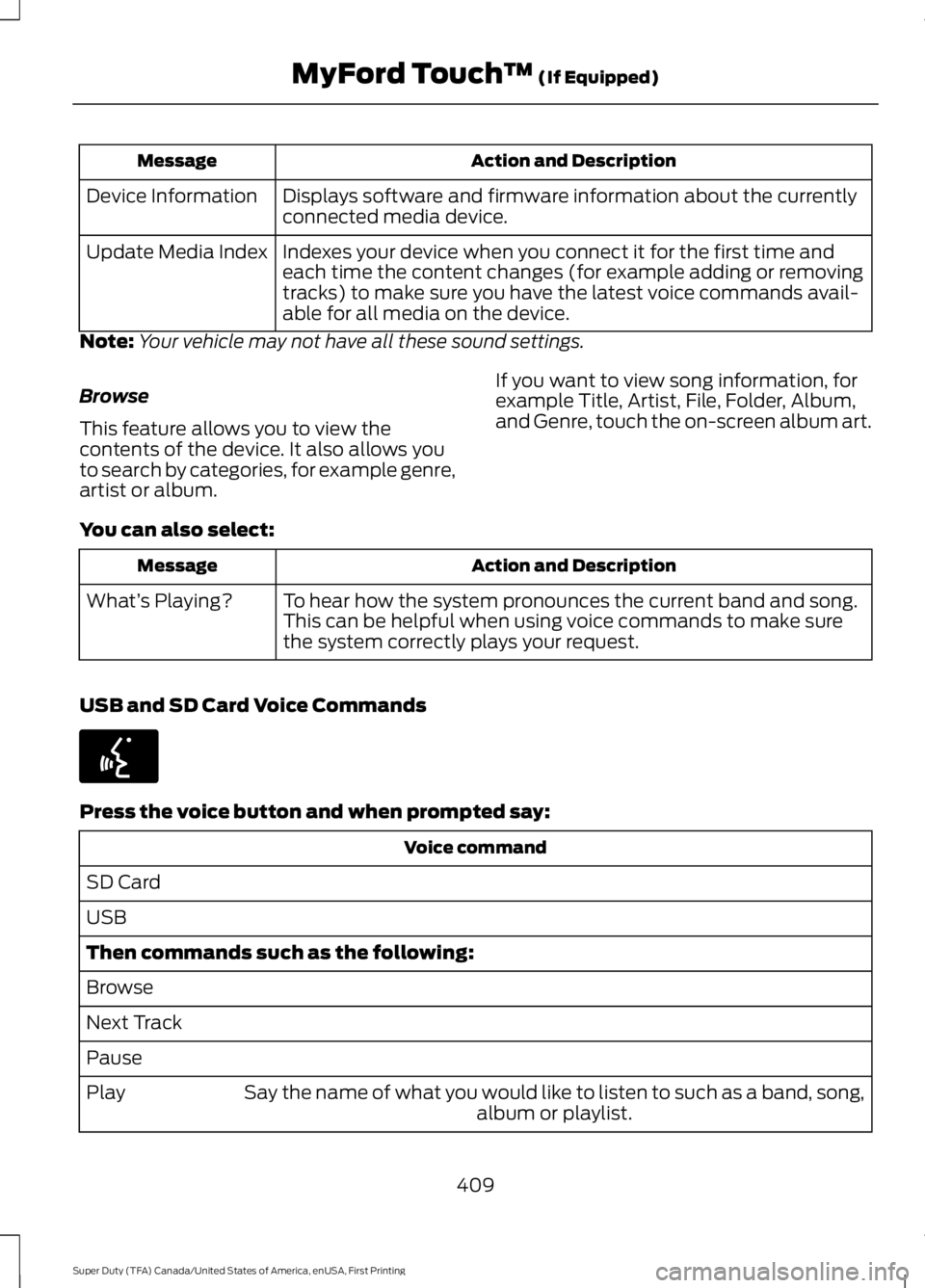
Action and DescriptionMessage
Displays software and firmware information about the currentlyconnected media device.Device Information
Indexes your device when you connect it for the first time andeach time the content changes (for example adding or removingtracks) to make sure you have the latest voice commands avail-able for all media on the device.
Update Media Index
Note:Your vehicle may not have all these sound settings.
Browse
This feature allows you to view thecontents of the device. It also allows youto search by categories, for example genre,artist or album.
If you want to view song information, forexample Title, Artist, File, Folder, Album,and Genre, touch the on-screen album art.
You can also select:
Action and DescriptionMessage
To hear how the system pronounces the current band and song.This can be helpful when using voice commands to make surethe system correctly plays your request.
What’s Playing?
USB and SD Card Voice Commands
Press the voice button and when prompted say:
Voice command
SD Card
USB
Then commands such as the following:
Browse
Next Track
Pause
Say the name of what you would like to listen to such as a band, song,album or playlist.Play
409
Super Duty (TFA) Canada/United States of America, enUSA, First Printing
MyFord Touch™ (If Equipped)E142599
Page 415 of 507
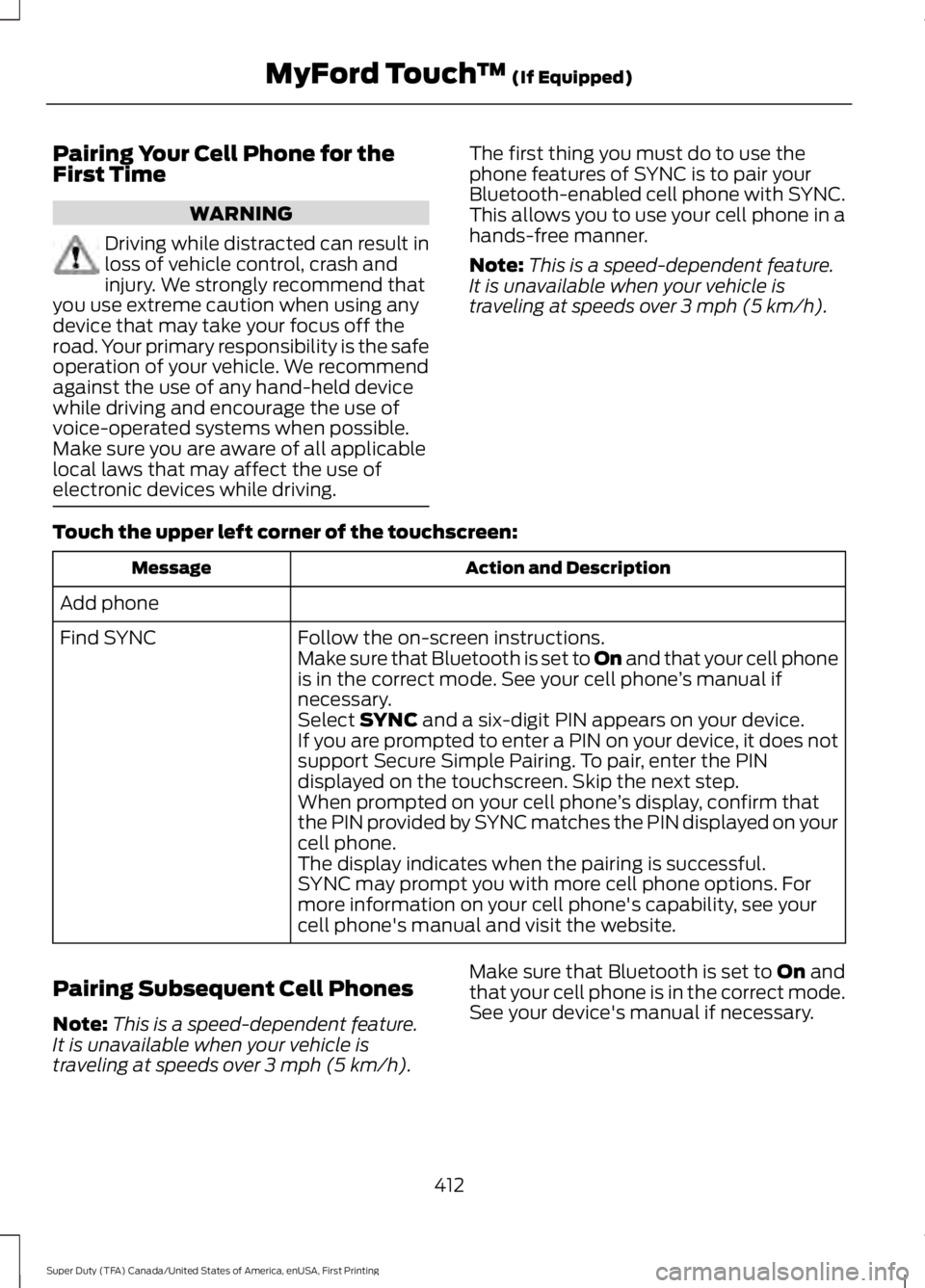
Pairing Your Cell Phone for theFirst Time
WARNING
Driving while distracted can result inloss of vehicle control, crash andinjury. We strongly recommend thatyou use extreme caution when using anydevice that may take your focus off theroad. Your primary responsibility is the safeoperation of your vehicle. We recommendagainst the use of any hand-held devicewhile driving and encourage the use ofvoice-operated systems when possible.Make sure you are aware of all applicablelocal laws that may affect the use ofelectronic devices while driving.
The first thing you must do to use thephone features of SYNC is to pair yourBluetooth-enabled cell phone with SYNC.This allows you to use your cell phone in ahands-free manner.
Note:This is a speed-dependent feature.It is unavailable when your vehicle istraveling at speeds over 3 mph (5 km/h).
Touch the upper left corner of the touchscreen:
Action and DescriptionMessage
Add phone
Follow the on-screen instructions.Find SYNCMake sure that Bluetooth is set to On and that your cell phoneis in the correct mode. See your cell phone’s manual ifnecessary.Select SYNC and a six-digit PIN appears on your device.If you are prompted to enter a PIN on your device, it does notsupport Secure Simple Pairing. To pair, enter the PINdisplayed on the touchscreen. Skip the next step.When prompted on your cell phone’s display, confirm thatthe PIN provided by SYNC matches the PIN displayed on yourcell phone.The display indicates when the pairing is successful.SYNC may prompt you with more cell phone options. Formore information on your cell phone's capability, see yourcell phone's manual and visit the website.
Pairing Subsequent Cell Phones
Note:This is a speed-dependent feature.It is unavailable when your vehicle istraveling at speeds over 3 mph (5 km/h).
Make sure that Bluetooth is set to On andthat your cell phone is in the correct mode.See your device's manual if necessary.
412
Super Duty (TFA) Canada/United States of America, enUSA, First Printing
MyFord Touch™ (If Equipped)
Page 416 of 507
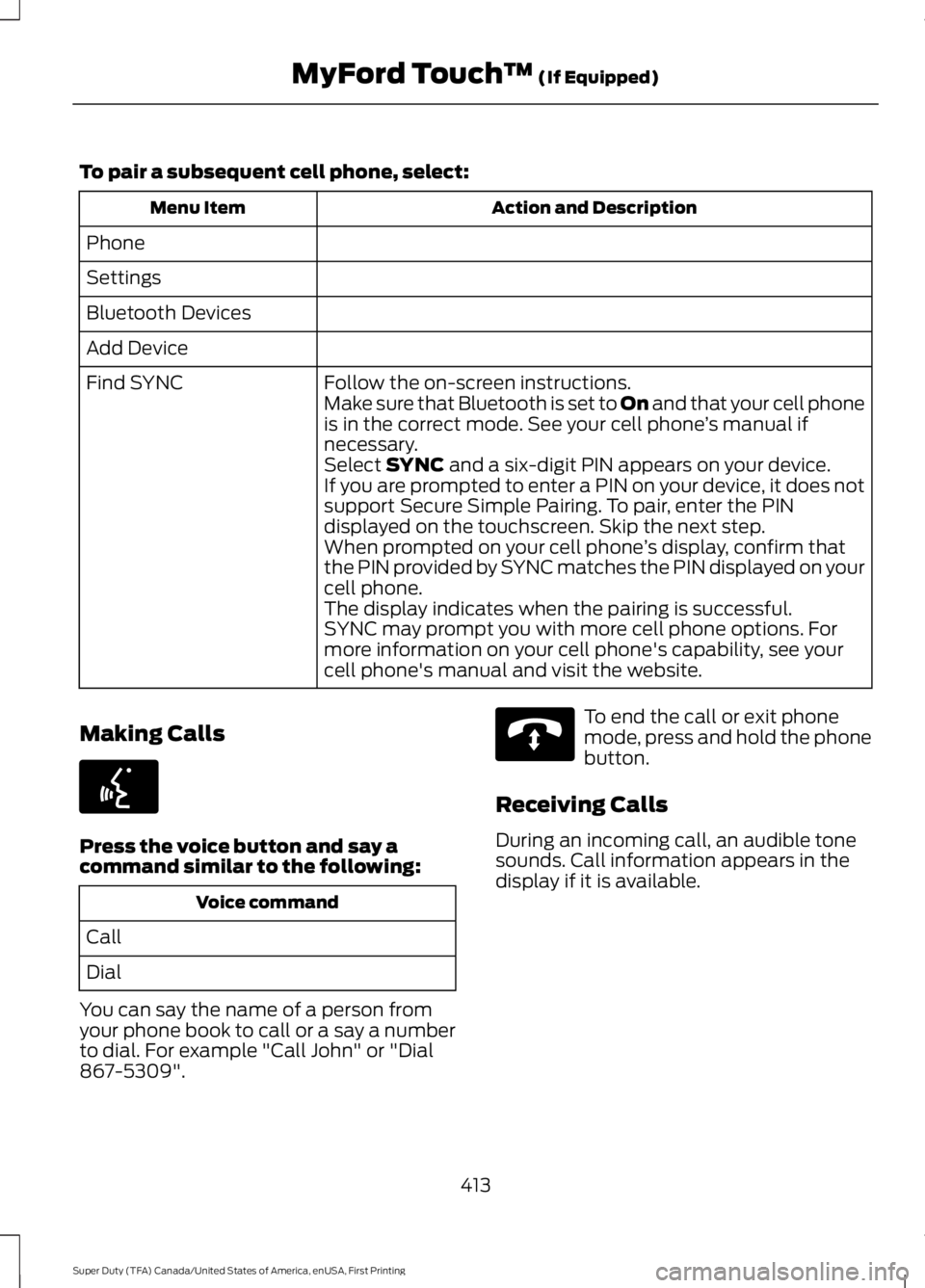
To pair a subsequent cell phone, select:
Action and DescriptionMenu Item
Phone
Settings
Bluetooth Devices
Add Device
Follow the on-screen instructions.Find SYNCMake sure that Bluetooth is set to On and that your cell phoneis in the correct mode. See your cell phone’s manual ifnecessary.Select SYNC and a six-digit PIN appears on your device.If you are prompted to enter a PIN on your device, it does notsupport Secure Simple Pairing. To pair, enter the PINdisplayed on the touchscreen. Skip the next step.When prompted on your cell phone’s display, confirm thatthe PIN provided by SYNC matches the PIN displayed on yourcell phone.The display indicates when the pairing is successful.SYNC may prompt you with more cell phone options. Formore information on your cell phone's capability, see yourcell phone's manual and visit the website.
Making Calls
Press the voice button and say acommand similar to the following:
Voice command
Call
Dial
You can say the name of a person fromyour phone book to call or a say a numberto dial. For example "Call John" or "Dial867-5309".
To end the call or exit phonemode, press and hold the phonebutton.
Receiving Calls
During an incoming call, an audible tonesounds. Call information appears in thedisplay if it is available.
413
Super Duty (TFA) Canada/United States of America, enUSA, First Printing
MyFord Touch™ (If Equipped)E142599 E142632
Page 418 of 507
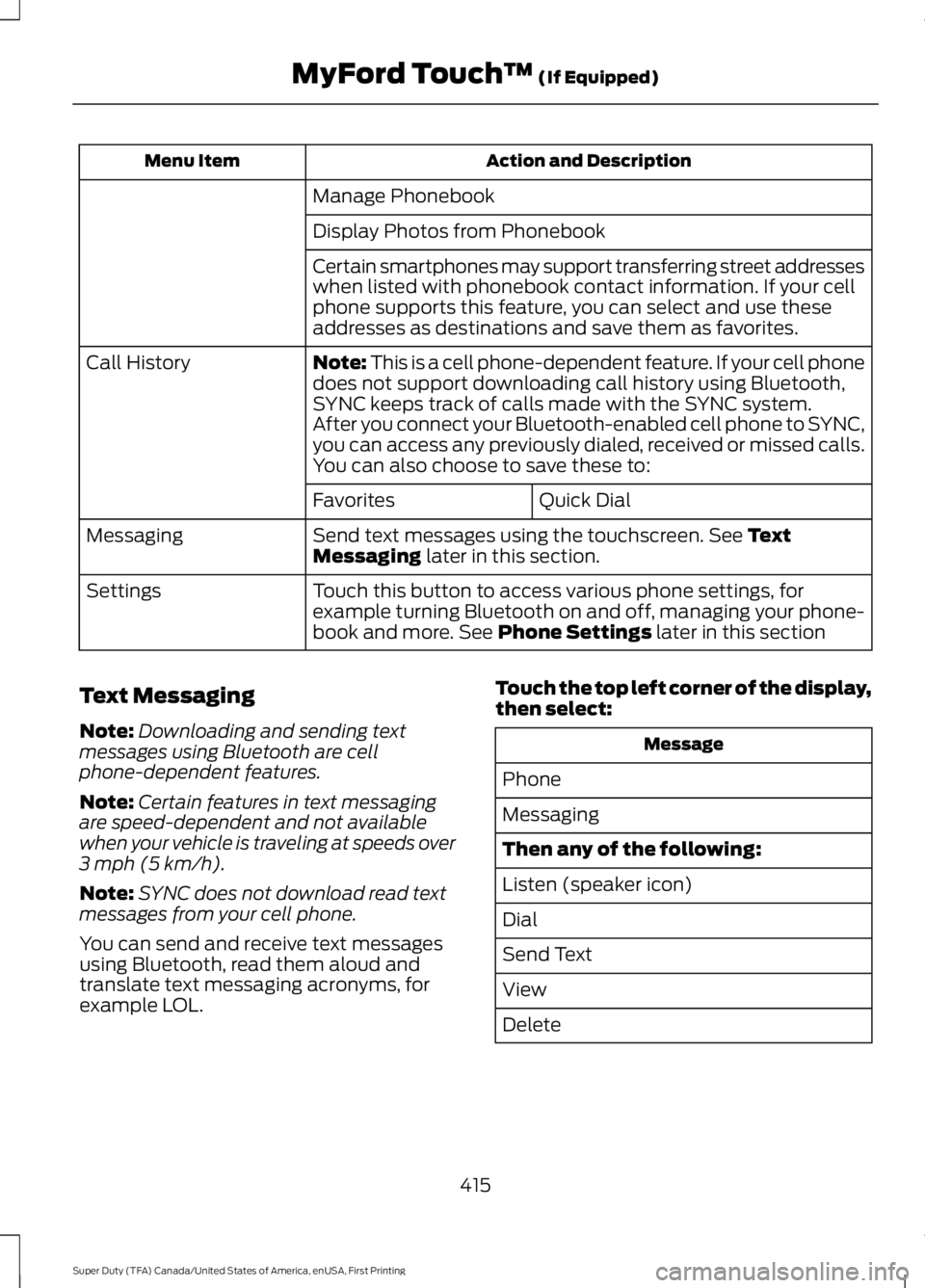
Action and DescriptionMenu Item
Manage Phonebook
Display Photos from Phonebook
Certain smartphones may support transferring street addresseswhen listed with phonebook contact information. If your cellphone supports this feature, you can select and use theseaddresses as destinations and save them as favorites.
Note: This is a cell phone-dependent feature. If your cell phonedoes not support downloading call history using Bluetooth,SYNC keeps track of calls made with the SYNC system.
Call History
After you connect your Bluetooth-enabled cell phone to SYNC,you can access any previously dialed, received or missed calls.You can also choose to save these to:
Quick DialFavorites
Send text messages using the touchscreen. See TextMessaging later in this section.Messaging
Touch this button to access various phone settings, forexample turning Bluetooth on and off, managing your phone-book and more. See Phone Settings later in this section
Settings
Text Messaging
Note:Downloading and sending textmessages using Bluetooth are cellphone-dependent features.
Note:Certain features in text messagingare speed-dependent and not availablewhen your vehicle is traveling at speeds over3 mph (5 km/h).
Note:SYNC does not download read textmessages from your cell phone.
You can send and receive text messagesusing Bluetooth, read them aloud andtranslate text messaging acronyms, forexample LOL.
Touch the top left corner of the display,then select:
Message
Phone
Messaging
Then any of the following:
Listen (speaker icon)
Dial
Send Text
View
Delete
415
Super Duty (TFA) Canada/United States of America, enUSA, First Printing
MyFord Touch™ (If Equipped)