2016 FORD EXPEDITION CD player
[x] Cancel search: CD playerPage 355 of 421
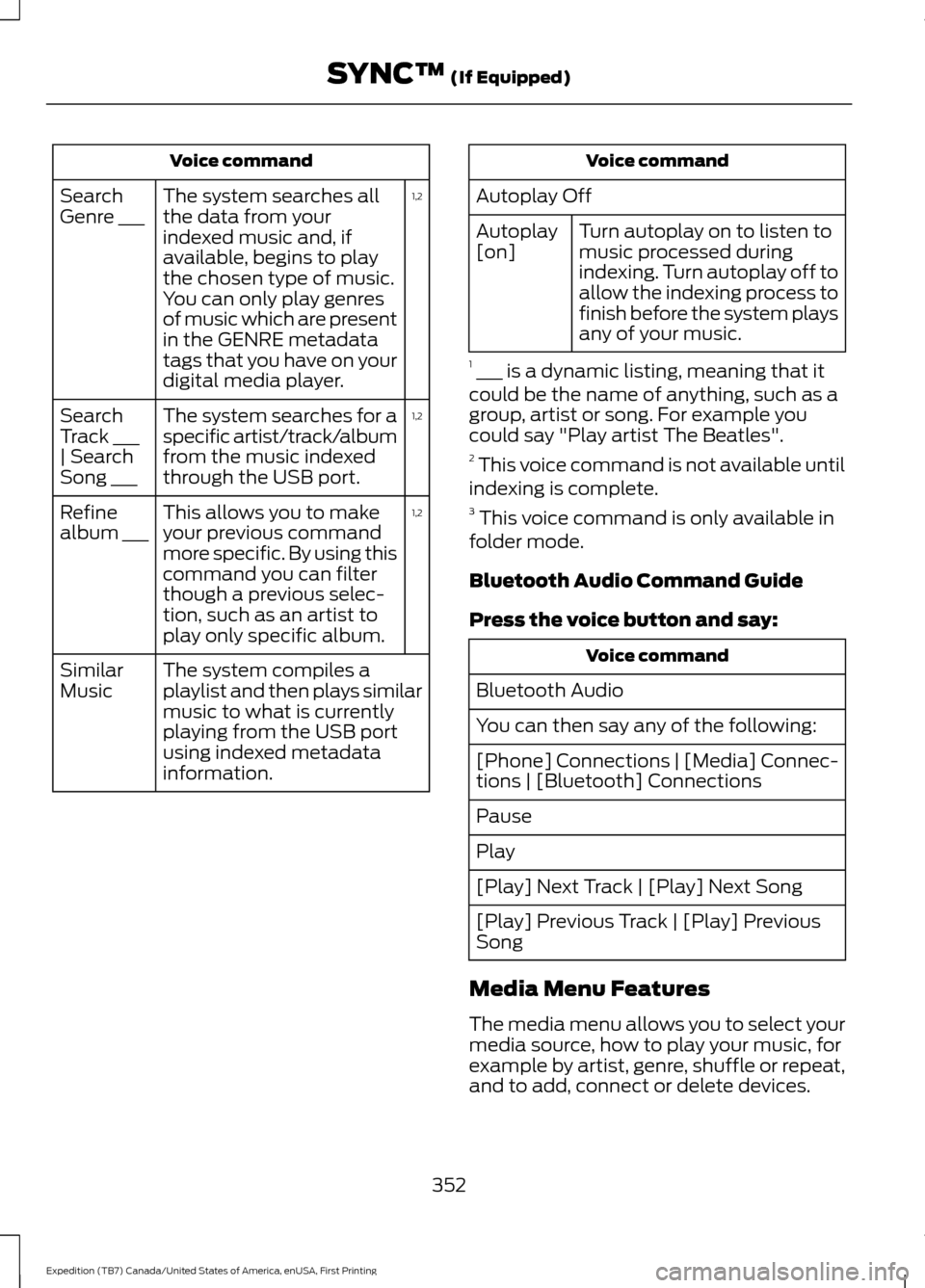
Voice command
1,2
The system searches all
the data from your
indexed music and, if
available, begins to play
the chosen type of music.
You can only play genres
of music which are present
in the GENRE metadata
tags that you have on your
digital media player.
Search
Genre ___
1,2
The system searches for a
specific artist/track/album
from the music indexed
through the USB port.
Search
Track ___
| Search
Song ___
1,2
This allows you to make
your previous command
more specific. By using this
command you can filter
though a previous selec-
tion, such as an artist to
play only specific album.
Refine
album ___
The system compiles a
playlist and then plays similar
music to what is currently
playing from the USB port
using indexed metadata
information.
Similar
Music Voice command
Autoplay Off Turn autoplay on to listen to
music processed during
indexing. Turn autoplay off to
allow the indexing process to
finish before the system plays
any of your music.
Autoplay
[on]
1 ___ is a dynamic listing, meaning that it
could be the name of anything, such as a
group, artist or song. For example you
could say "Play artist The Beatles".
2 This voice command is not available until
indexing is complete.
3 This voice command is only available in
folder mode.
Bluetooth Audio Command Guide
Press the voice button and say: Voice command
Bluetooth Audio
You can then say any of the following:
[Phone] Connections | [Media] Connec-
tions | [Bluetooth] Connections
Pause
Play
[Play] Next Track | [Play] Next Song
[Play] Previous Track | [Play] Previous
Song
Media Menu Features
The media menu allows you to select your
media source, how to play your music, for
example by artist, genre, shuffle or repeat,
and to add, connect or delete devices.
352
Expedition (TB7) Canada/United States of America, enUSA, First Printing SYNC™ (If Equipped)
Page 356 of 421
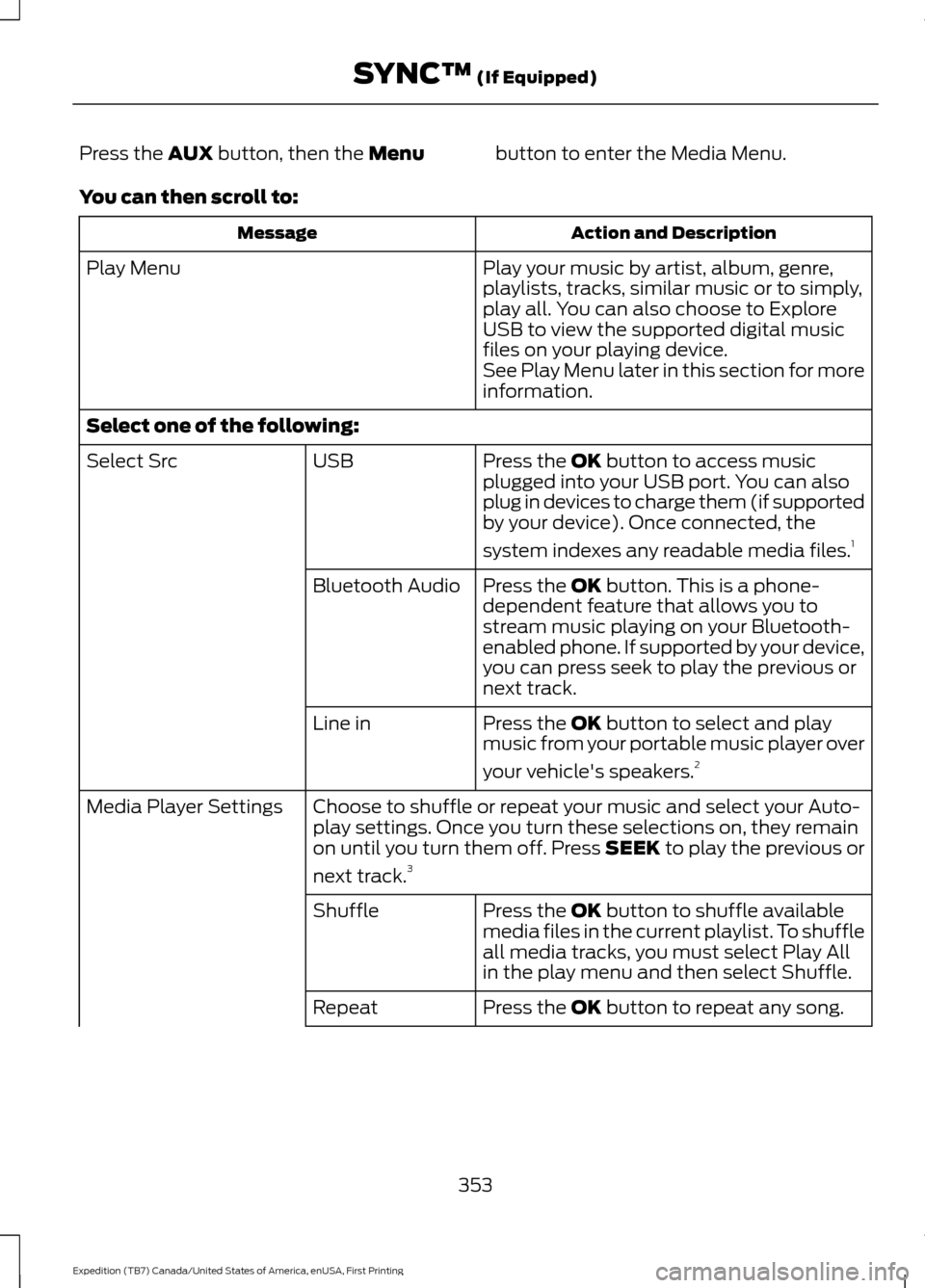
Press the AUX button, then the Menu
button to enter the Media Menu.
You can then scroll to: Action and Description
Message
Play your music by artist, album, genre,
playlists, tracks, similar music or to simply,
play all. You can also choose to Explore
USB to view the supported digital music
files on your playing device.
Play Menu
See Play Menu later in this section for more
information.
Select one of the following: Press the
OK button to access music
plugged into your USB port. You can also
plug in devices to charge them (if supported
by your device). Once connected, the
system indexes any readable media files. 1
USB
Select Src
Press the
OK button. This is a phone-
dependent feature that allows you to
stream music playing on your Bluetooth-
enabled phone. If supported by your device,
you can press seek to play the previous or
next track.
Bluetooth Audio
Press the
OK button to select and play
music from your portable music player over
your vehicle's speakers. 2
Line in
Choose to shuffle or repeat your music and select your Auto-
play settings. Once you turn these selections on, they remain
on until you turn them off. Press SEEK to play the previous or
next track.
3
Media Player Settings
Press the
OK button to shuffle available
media files in the current playlist. To shuffle
all media tracks, you must select Play All
in the play menu and then select Shuffle.
Shuffle
Press the
OK button to repeat any song.
Repeat
353
Expedition (TB7) Canada/United States of America, enUSA, First Printing SYNC™
(If Equipped)
Page 357 of 421
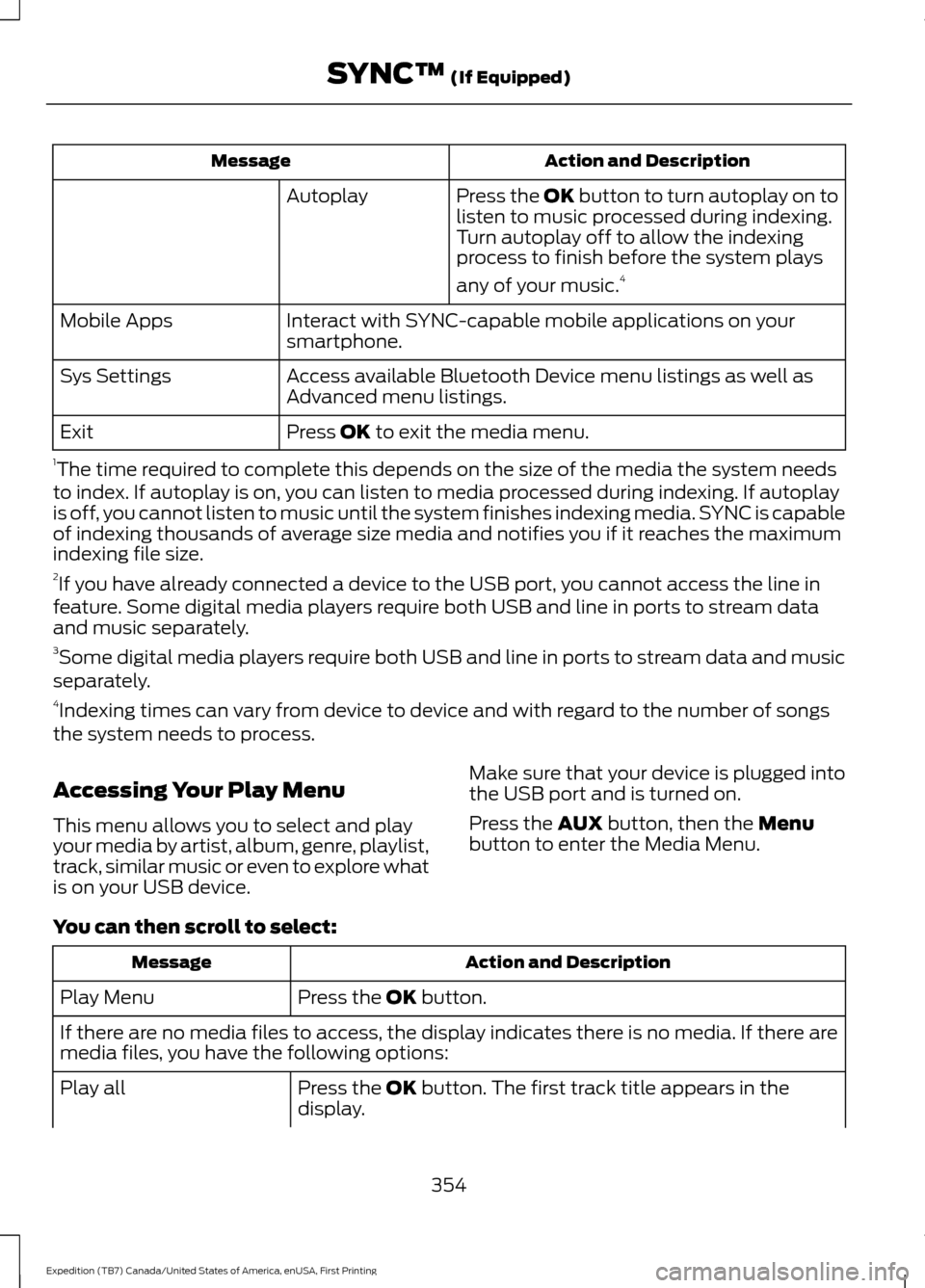
Action and Description
Message
Press the OK button to turn autoplay on to
listen to music processed during indexing.
Turn autoplay off to allow the indexing
process to finish before the system plays
any of your music.4
Autoplay
Interact with SYNC-capable mobile applications on your
smartphone.
Mobile Apps
Access available Bluetooth Device menu listings as well as
Advanced menu listings.
Sys Settings
Press OK to exit the media menu.
Exit
1 The time required to complete this depends on the size of the media the system needs
to index. If autoplay is on, you can listen to media processed during indexing. If autoplay
is off, you cannot listen to music until the system finishes indexing media. SYNC is capable
of indexing thousands of average size media and notifies you if it reaches the maximum
indexing file size.
2 If you have already connected a device to the USB port, you cannot access the line in
feature. Some digital media players require both USB and line in ports to stream data
and music separately.
3 Some digital media players require both USB and line in ports to stream data and music
separately.
4 Indexing times can vary from device to device and with regard to the number of songs
the system needs to process.
Accessing Your Play Menu
This menu allows you to select and play
your media by artist, album, genre, playlist,
track, similar music or even to explore what
is on your USB device. Make sure that your device is plugged into
the USB port and is turned on.
Press the
AUX button, then the Menu
button to enter the Media Menu.
You can then scroll to select: Action and Description
Message
Press the
OK button.
Play Menu
If there are no media files to access, the display indicates there is no media. If there are
media files, you have the following options:
Press the
OK button. The first track title appears in the
display.
Play all
354
Expedition (TB7) Canada/United States of America, enUSA, First Printing SYNC™
(If Equipped)
Page 418 of 421

Tire Care...........................................................275
Glossary of Tire Terminology......................... 276
Information About Uniform Tire Quality Grading.............................................................. 275
Information Contained on the Tire Sidewall............................................................. 277
Temperature A B C............................................ 276
Traction AA A B C............................................... 275
Treadwear............................................................. 275
Tire Pressure Monitoring System..........290 Changing Tires With a Tire Pressure
Monitoring System....................................... 292
Understanding Your Tire Pressure Monitoring System ...................................... 292
Tires See: Wheels and Tires...................................... 272
Towing a Trailer............................................205 Load Placement................................................ 205
Towing Points.................................................215
Towing the Vehicle on Four Wheels...........................................................217
Emergency Towing.............................................. 217
Four-wheel-down Towing............................... 217
Recreational Towing........................................... 217
Towing.............................................................205
Traction Control.............................................175 Principle of Operation....................................... 175
Trailer Sway Control...................................206
Transfer Case Fluid Check.........................251
Transmission Code Designation...........306
Transmission
..................................................159
Transmission See: Transmission.............................................. 159
Transporting the Vehicle............................216
U
Under Hood Overview - 3.5L Ecoboost™.................................................244
Universal Garage Door Opener................137 HomeLink Wireless Control System............137
USB Port
..........................................................322
Using Cruise Control...................................186 Switching Cruise Control Off.......................... 187
Switching Cruise Control On and Off.........186 Using Four-Wheel Drive.............................164
4WD Indicator Lights........................................ 164
4WD Switch Positions...................................... 164
Driving Off-Road With Truck and Utility Vehicles............................................................. 166
How Your Vehicle Differs From Other Vehicles............................................................. 166
Using Hill Descent Control........................179 Principle of Operation....................................... 179
Using Hill Descent Control.............................. 179
Using MyKey With Remote Start Systems..........................................................50
Vehicles With Ford-Approved Aftermarket Remote Start Systems................................. 50
Vehicles With Non-Ford-Approved Aftermarket Remote Start
Systems.............................................................. 50
Using Power Running Boards....................64 Automatic Power Deploy.................................. 64
Automatic Power Stow..................................... 64
Bounce-back......................................................... 65
Enabling and Disabling...................................... 64
Manual Power Deploy........................................ 64
Using Snow Chains
....................................290
Using Stability Control................................177 Stability Control and Traction Control with
Roll Stability Control ™ (RSC™)..............177
Using SYNC™ With Your Media Player............................................................349
Accessing Your Play Menu............................. 354
Connecting Your Digital Media Player to the USB Port.......................................................... 349
Media Menu Features....................................... 352
Media Voice Commands.................................. 351
System Settings................................................. 356
What's Playing?.................................................. 351
415
Expedition (TB7) Canada/United States of America, enUSA, First Printing Index