2016 FIAT FREEMONT phone
[x] Cancel search: phonePage 37 of 412

• Oil Temperature — for versions/markets, where
provided
Displays the actual oil temperature.
• Oil Pressure — for versions/markets, where pro-
vided
Displays the actual oil pressure.
• Trans Temperature
Displays the actual transmission sump temperature.
• Engine Hours
Displays the number of hours of engine operation.
MESSAGES
In the Main Menu, press and release the UP or DOWN
button until “Messages: XX” displays highlighted in the
EVIC. If there is more than one message, pressing the
SELECT button will display a stored warning message.
Press and release the UP and DOWN buttons if there
is more than one message to step through the remain-
ing stored messages. If there are no message, pressing
the SELECT button will do nothing.
TURN MENU OFF
Select from Main Menu using the DOWN button.
Pushing the SELECT button blanks the menu display.
Pushing any one of the four steering wheel buttons
brings the menu back.Uconnect® SETTINGS
BUTTONS ON THE FACEPLATE
Buttons on the faceplate are located on the left and
right side of the Uconnect® 4.3 screen. In addition,
there is a Scroll/Enter control knob located on the right
side of the Climate Controls in the center of the
instrument panel. Turn the control knob to scroll
through menus and change settings (i.e., 30, 60, 90),
press the center of the control knob one or more
times to select or change a setting (i.e., ON, OFF).
BUTTONS ON THE TOUCHSCREEN
Buttons on the touchscreen are accessible on the
Uconnect® touchscreen.
CUSTOMER PROGRAMMABLE FEATURES
— Uconnect® 4.3 SETTINGS
In this mode the Uconnect® system allows you to
access programmable features that may be equipped
such as Display, Clock, Safety/Assistance, Lights, Doors
& Locks, Heated Seats (for versions/markets, where
provided), Engine Off Operation, Compass Settings,
Audio and Phone/Bluetooth settings through buttons
on the faceplate and buttons on the touchscreen.
31
KNOWING
YOUR
VEHICLE
SAFETY
STAR
TING
AND
DRIVING
WARNING
LIGHTS
AND
MESSAGES
IN AN
EMERGENCY
SERVICING
AND CARE
TECHNICAL
SPECIFICATIONS
CONTENTS
Page 43 of 412

• Passive Entry (Keyless Enter-N-Go™) (for
versions/markets, where provided)
Press the Passive Entry button on the touchscreen to
change this display. This feature allows you to lock and
unlock the vehicle’s door(s) without having to press the
RKE transmitter lock or unlock buttons. To make your
selection, press the Passive Entry button on the touch-
screen, select ON or OFF followed by pressing the
arrow back button on the touchscreen. Refer to “Key-
less Enter-N-Go™” in “Knowing Your Vehicle”.
Heated Seats (for versions/markets, where
provided)
• Auto Heated Seats (for versions/markets, where
provided)
Press the Auto Heated Seats button on the touch-
screen to change this display. When this feature is
selected the driver's heated seat will automatically turn
on when temperatures are below 4.4° C. To make your
selection, press the Auto Heated Seats button on the
touchscreen, select On or Off followed by pressing the
arrow back button on the touchscreen.Engine Off Options
• Headlight Off Delay
Press the Headlight Off Delay button on the touch-
screen to change this display. When this feature is
selected, the driver can choose to have the headlights
remain on for 0, 30, 60, or 90 seconds when exiting the
vehicle. To change the Headlight Off Delay status press
the 0, 30, 60 or 90 button on the touchscreen followed
by pressing the arrow back button on the touchscreen.
• Engine Off Power Delay (for versions/markets,
where provided)
Press the Engine Off Power Delay button on the
touchscreen to change this display. When this feature is
selected, the power window switches, radio,
Uconnect® phone system (for versions/markets,
where provided), DVD video system (for versions/
markets, where provided), power sunroof (for
versions/markets, where provided), and power outlets
will remain active for up to 10 minutes after the ignition
is cycled to OFF. Opening either front vehicle door will
cancel this feature. To change the Engine Off Power
Delay status press the 0 seconds, 45 seconds, 5 min-
utes or 10 minutes button on the touchscreen followed
by pressing the arrow back button on the touchscreen.
37
KNOWING
YOUR
VEHICLE
SAFETY
STAR
TING
AND
DRIVING
WARNING
LIGHTS
AND
MESSAGES
IN AN
EMERGENCY
SERVICING
AND CARE
TECHNICAL
SPECIFICATIONS
CONTENTS
Page 44 of 412

Compass Settings
• Variance (for versions/markets, where provided)
Press the Variance button on the touchscreen to
change this display. Compass Variance is the difference
between Magnetic North and Geographic North. To
compensate for the differences the variance should be
set for the zone where the vehicle is driven, per the
zone map. Once properly set, the compass will auto-
matically compensate for the differences, and provide
the most accurate compass heading.NOTE:
Keep magnetic materials away from the top of
the instrument panel, such as iPod's, Mobile Phones,
Laptops and Radar Detectors. This is where the com-
pass module is located, and it can cause interference
with the compass sensor, and it may give false readings.
(fig. 17)
(fig. 17)
Compass Variance Map
38
KNOWINGYOUR
VEHICLE
SAFETY
STAR
TINGAND
DRIVING
WARNING LIGHTSAND
MESSAGES
IN AN
EMERGENCY
SERVICINGAND CARE
TECHNICAL
SPECIFICATIONS
CONTENTS
Page 46 of 412

Phone/Bluetooth®
• Paired Devices
This feature shows which phones are paired to the
Phone/Bluetooth® system. For further information,
refer to the Uconnect® Supplement.
CUSTOMER PROGRAMMABLE FEATURES
— Uconnect® 8.4 SETTINGS
In this mode the Uconnect® system allows you to
access programmable features that may be equipped
such as Display, Clock, Safety/Assistance, Lights, Doors
& Locks, Auto-On Comfort, Engine Off Operation,
Compass Settings, Audio and Phone/Bluetooth® set-
tings.
NOTE:Only one touchscreen area may be selected at
a time.
When making a selection, scroll up or down until the
preferred setting is highlighted, then press and release
the preferred setting until a check-mark appears next
to the setting, showing that setting has been selected.
Display
• Display Mode (for versions/markets, where pro-
vided)
When in this display you may select one of the auto
display settings. To change Mode status press and
release the Day, Night or Auto button on the touch- screen followed by pressing the arrow back button on
the touchscreen.
NOTE:
The usage of the Parade Mode feature will
cause the radio to activate the “Display Brightness
With Headlights OFF” control even though the head-
lights are on.
• Display Brightness with Headlights ON (for
versions/markets, where provided)
When in this display you may select display brightness
with the headlights on and the headlights off. Adjust the
brightness with the + and – setting buttons on the
touchscreen or by selecting any point on the scale in
between the + and – buttons on the touchscreen
followed by pressing the arrow back button on the
touchscreen.
• Display Brightness with Headlights OFF (for
versions/markets, where provided)
When in this display you may select display brightness
with the headlights on and the headlights off. Adjust the
brightness with the + and – setting buttons on the
touchscreen or by selecting any point on the scale in
between the + and – buttons on the touchscreen
followed by pressing the arrow back button on the
touchscreen.
40
KNOWING YOUR
VEHICLE
SAFETY
STAR
TINGAND
DRIVING
WARNING LIGHTSAND
MESSAGES
IN AN
EMERGENCY
SERVICINGAND CARE
TECHNICAL
SPECIFICATIONS
CONTENTS
Page 51 of 412
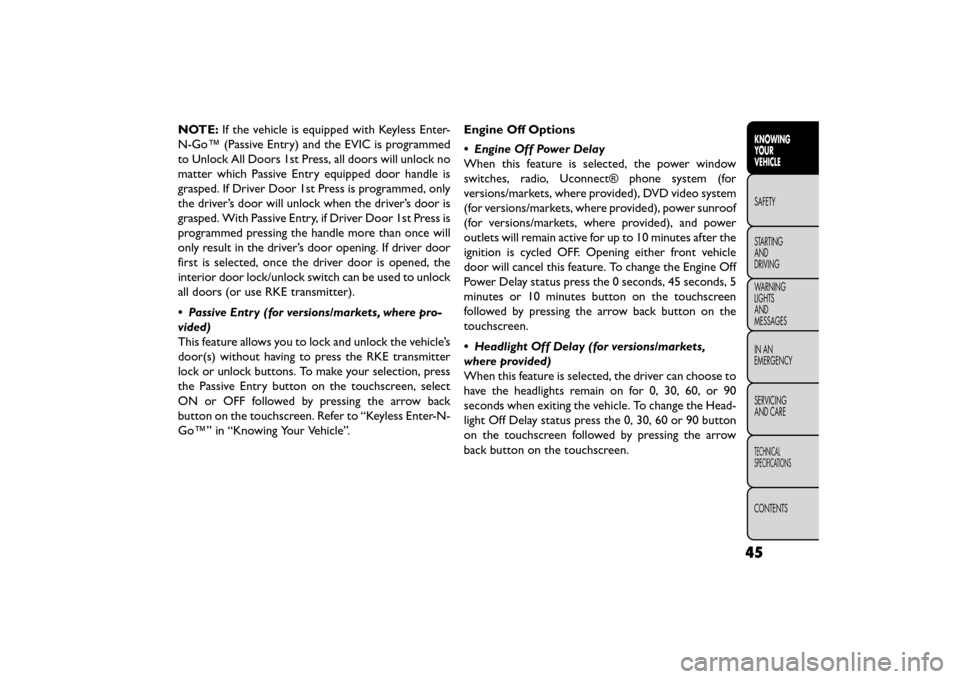
NOTE:If the vehicle is equipped with Keyless Enter-
N-Go™ (Passive Entry) and the EVIC is programmed
to Unlock All Doors 1st Press, all doors will unlock no
matter which Passive Entry equipped door handle is
grasped. If Driver Door 1st Press is programmed, only
the driver’s door will unlock when the driver’s door is
grasped. With Passive Entry, if Driver Door 1st Press is
programmed pressing the handle more than once will
only result in the driver’s door opening. If driver door
first is selected, once the driver door is opened, the
interior door lock/unlock switch can be used to unlock
all doors (or use RKE transmitter).
• Passive Entry (for versions/markets, where pro-
vided)
This feature allows you to lock and unlock the vehicle’s
door(s) without having to press the RKE transmitter
lock or unlock buttons. To make your selection, press
the Passive Entry button on the touchscreen, select
ON or OFF followed by pressing the arrow back
button on the touchscreen. Refer to “Keyless Enter-N-
Go™” in “Knowing Your Vehicle”. Engine Off Options
• Engine Off Power Delay
When this feature is selected, the power window
switches, radio, Uconnect® phone system (for
versions/markets, where provided), DVD video system
(for versions/markets, where provided), power sunroof
(for versions/markets, where provided), and power
outlets will remain active for up to 10 minutes after the
ignition is cycled OFF. Opening either front vehicle
door will cancel this feature. To change the Engine Off
Power Delay status press the 0 seconds, 45 seconds, 5
minutes or 10 minutes button on the touchscreen
followed by pressing the arrow back button on the
touchscreen.
• Headlight Off Delay (for versions/markets,
where provided)
When this feature is selected, the driver can choose to
have the headlights remain on for 0, 30, 60, or 90
seconds when exiting the vehicle. To change the Head-
light Off Delay status press the 0, 30, 60 or 90 button
on the touchscreen followed by pressing the arrow
back button on the touchscreen.
45
KNOWING
YOUR
VEHICLE
SAFETY
STAR
TING
AND
DRIVING
WARNING
LIGHTS
AND
MESSAGES
IN AN
EMERGENCY
SERVICING
AND CARE
TECHNICAL
SPECIFICATIONS
CONTENTS
Page 52 of 412

Compass Settings
• Variance (for versions/markets, where provided)
Compass Variance is the difference between Magnetic
North and Geographic North. To compensate for the
differences the variance should be set for the zone
where the vehicle is driven, per the zone map. Once
properly set, the compass will automatically compen-
sate for the differences, and provide the most accurate
compass heading.NOTE:
Keep magnetic materials away from the top of
the instrument panel, such as iPod's, Mobile Phones,
Laptops and Radar Detectors. This is where the com-
pass module is located, and it can cause interference
with the compass sensor, and it may give false readings.
(fig. 18)
(fig. 18)
Compass Variance Map
46
KNOWINGYOUR
VEHICLE
SAFETY
STAR
TINGAND
DRIVING
WARNING LIGHTSAND
MESSAGES
IN AN
EMERGENCY
SERVICINGAND CARE
TECHNICAL
SPECIFICATIONS
CONTENTS
Page 53 of 412
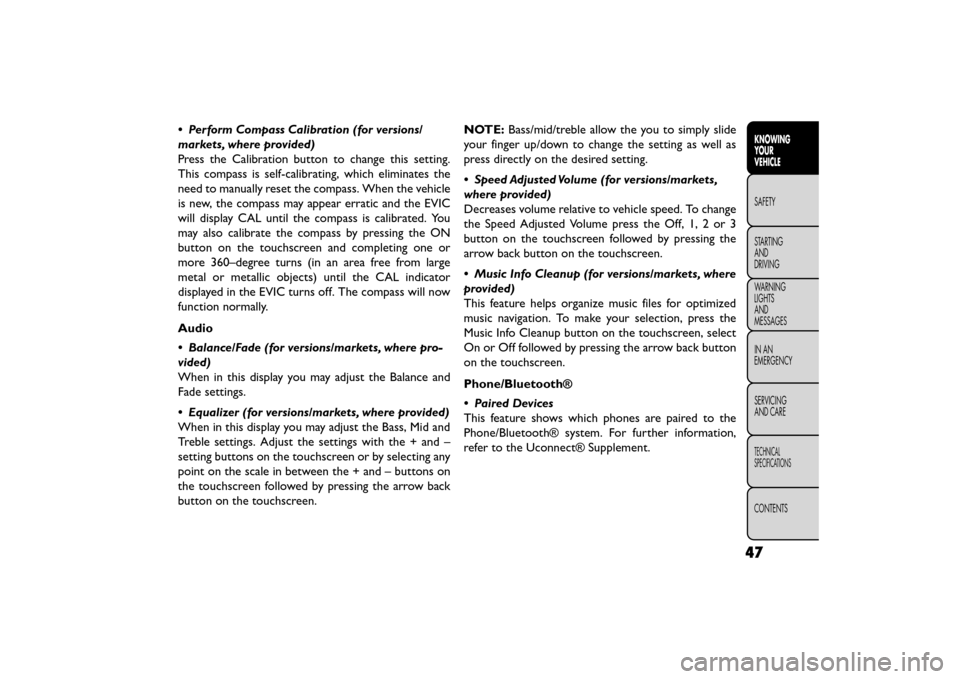
• Perform Compass Calibration (for versions/
markets, where provided)
Press the Calibration button to change this setting.
This compass is self-calibrating, which eliminates the
need to manually reset the compass. When the vehicle
is new, the compass may appear erratic and the EVIC
will display CAL until the compass is calibrated. You
may also calibrate the compass by pressing the ON
button on the touchscreen and completing one or
more 360–degree turns (in an area free from large
metal or metallic objects) until the CAL indicator
displayed in the EVIC turns off. The compass will now
function normally.
Audio
• Balance/Fade (for versions/markets, where pro-
vided)
When in this display you may adjust the Balance and
Fade settings.
• Equalizer (for versions/markets, where provided)
When in this display you may adjust the Bass, Mid and
Treble settings. Adjust the settings with the + and –
setting buttons on the touchscreen or by selecting any
point on the scale in between the + and – buttons on
the touchscreen followed by pressing the arrow back
button on the touchscreen.NOTE:
Bass/mid/treble allow the you to simply slide
your finger up/down to change the setting as well as
press directly on the desired setting.
• Speed Adjusted Volume (for versions/markets,
where provided)
Decreases volume relative to vehicle speed. To change
the Speed Adjusted Volume press the Off, 1, 2 or 3
button on the touchscreen followed by pressing the
arrow back button on the touchscreen.
• Music Info Cleanup (for versions/markets, where
provided)
This feature helps organize music files for optimized
music navigation. To make your selection, press the
Music Info Cleanup button on the touchscreen, select
On or Off followed by pressing the arrow back button
on the touchscreen.
Phone/Bluetooth®
• Paired Devices
This feature shows which phones are paired to the
Phone/Bluetooth® system. For further information,
refer to the Uconnect® Supplement.
47
KNOWING
YOUR
VEHICLE
SAFETY
STAR
TING
AND
DRIVING
WARNING
LIGHTS
AND
MESSAGES
IN AN
EMERGENCY
SERVICING
AND CARE
TECHNICAL
SPECIFICATIONS
CONTENTS
Page 121 of 412

•Many accessories that can be plugged
in draw power from the vehicle's battery,
even when not in use (i.e., cellular
phones, etc .). Eventually, if plugged in long
enough, the vehicle's battery will discharge suffi-
ciently to degrade battery life and/or prevent the
engine from starting.
• Accessories that draw higher power (i.e., cool-
ers, vacuum cleaners, lights, etc .) will degrade the
battery even more quickly. Only use these inter-
mittently and with greater caution.
• After the use of high power draw accessories, or
long periods of the vehicle not being started (with
accessories still plugged in), the vehicle must be
driven a sufficient length of time to allow the
alternator to recharge the vehicle's battery.
• Power outlets are designed for accessory plugs
only. Do not hang any type of accessory or acces-
sory bracket from the plug.CUPHOLDERS
There are two cupholders, located in the center floor
console, for the front passengers.
(fig. 87)
For passengers in the second row there are two cup-
holders, located in the center armrest between the
two seats.
(fig. 87)
Floor Console Cupholders
115
KNOWING
YOUR
VEHICLE
SAFETY
STAR
TING
AND
DRIVING
WARNING
LIGHTS
AND
MESSAGES
IN AN
EMERGENCY
SERVICING
AND CARE
TECHNICAL
SPECIFICATIONS
CONTENTS