Page 190 of 476
Electronic Vehicle Information Center (EVIC)
Setup Menu
The menu comprises a series of functions arranged in a
cycle. The menu includes the following functions:
NOTE:Some of the Menu Items could be managed by
Uconnect (if equipped). In that case, some of these are not
present in EVIC but in Uconnect.
• Dimmer
• Headlight Adj
• Speed Buzzer
• Headlamp Sensor
• Cornering Lights
• Rain Sensor
• Trip B Data •
Set Time
• Set Date
• First Page
• See Radio
• Autoclose
• Units
• Language
• Buzzer Volume
• Seat Belt Buzzer
• Service
• Passenger Airbag
• Day Lights
• Hill Start
188 UNDERSTANDING YOUR INSTRUMENT PANEL
Page 205 of 476
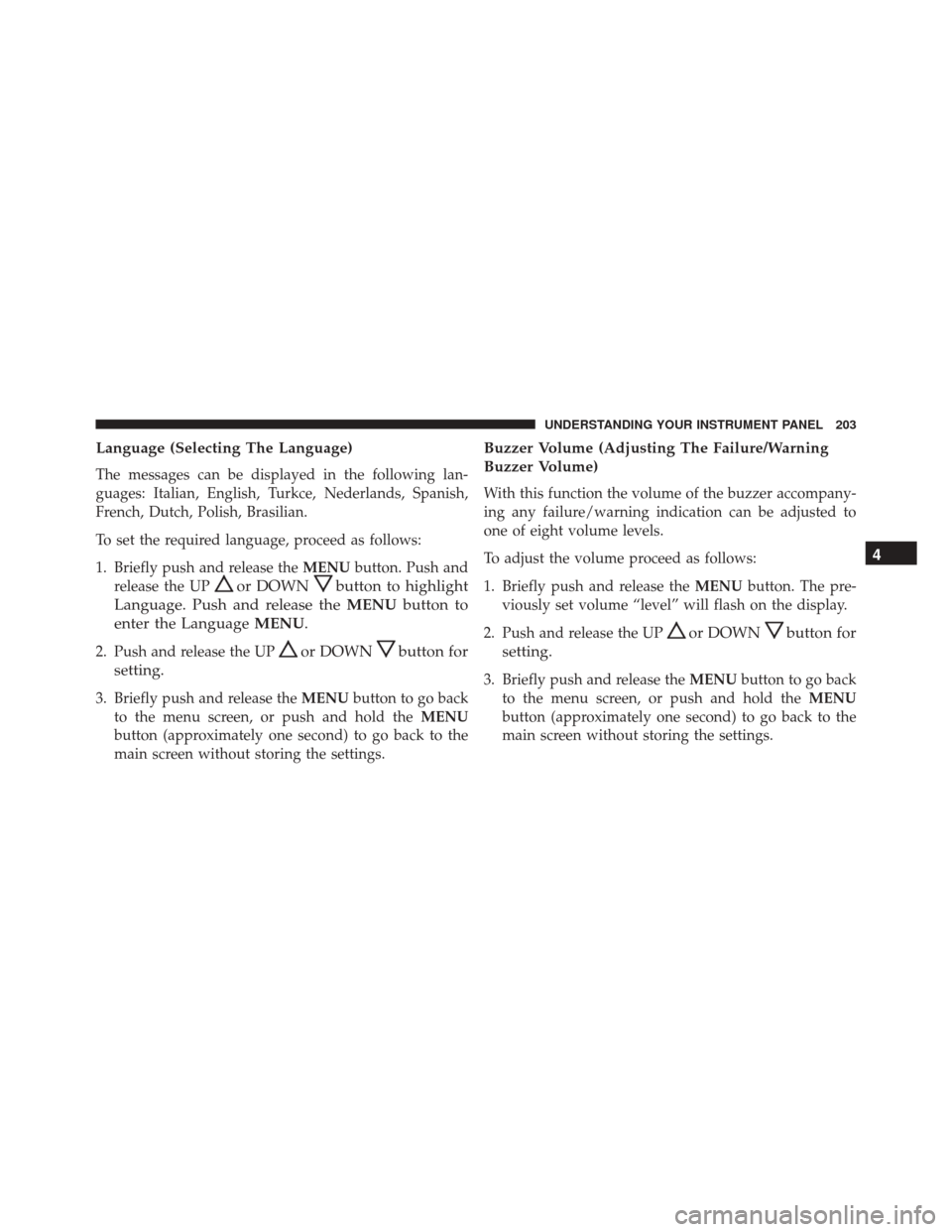
Language (Selecting The Language)
The messages can be displayed in the following lan-
guages: Italian, English, Turkce, Nederlands, Spanish,
French, Dutch, Polish, Brasilian.
To set the required language, proceed as follows:
1. Briefly push and release theMENUbutton. Push and
release the UP
or DOWNbutton to highlight
Language. Push and release the MENUbutton to
enter the Language MENU.
2. Push and release the UPor DOWNbutton for
setting.
3. Briefly push and release the MENUbutton to go back
to the menu screen, or push and hold the MENU
button (approximately one second) to go back to the
main screen without storing the settings.
Buzzer Volume (Adjusting The Failure/Warning
Buzzer Volume)
With this function the volume of the buzzer accompany-
ing any failure/warning indication can be adjusted to
one of eight volume levels.
To adjust the volume proceed as follows:
1. Briefly push and release the MENUbutton. The pre-
viously set volume “level” will flash on the display.
2. Push and release the UP
or DOWNbutton for
setting.
3. Briefly push and release the MENUbutton to go back
to the menu screen, or push and hold the MENU
button (approximately one second) to go back to the
main screen without storing the settings.
4
UNDERSTANDING YOUR INSTRUMENT PANEL 203
Page 214 of 476
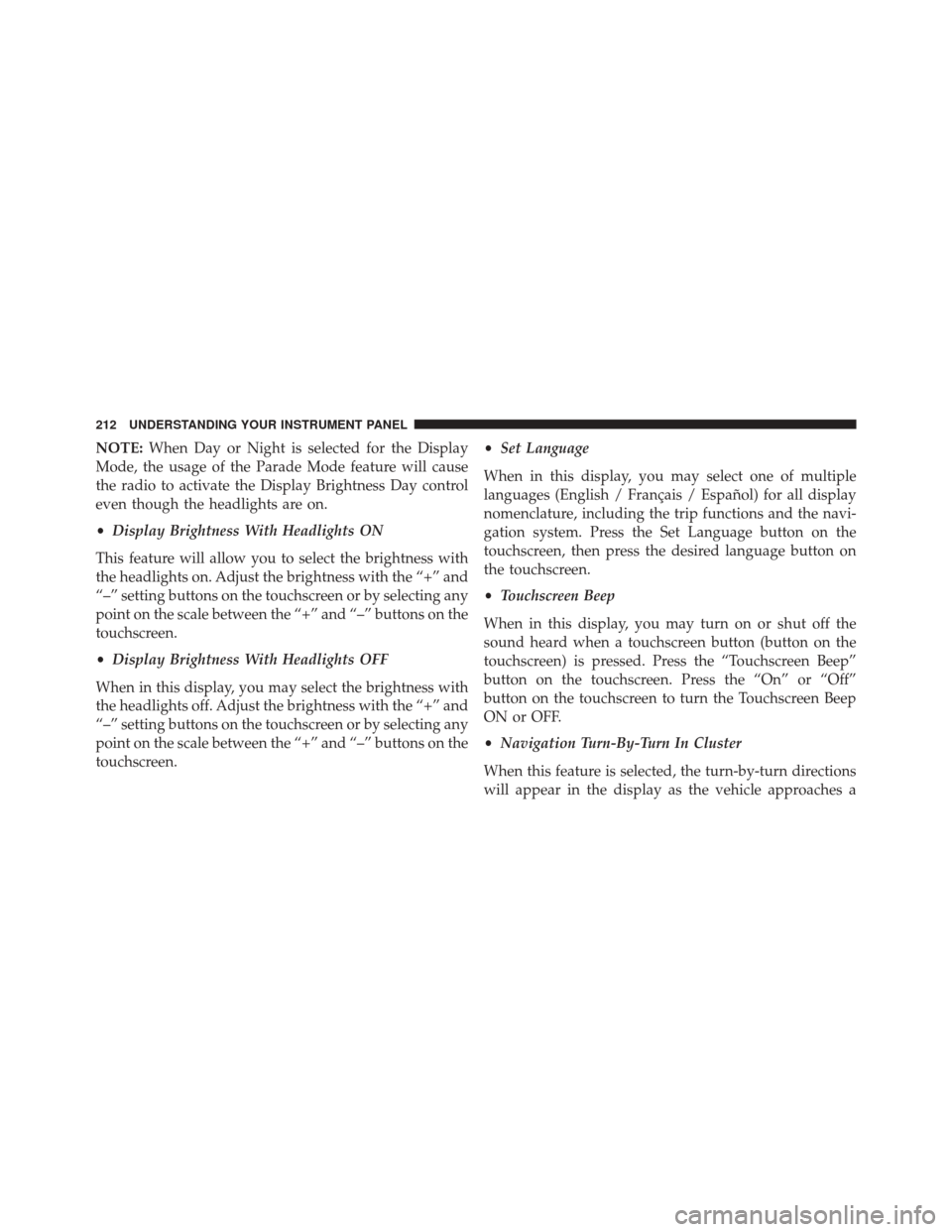
NOTE:When Day or Night is selected for the Display
Mode, the usage of the Parade Mode feature will cause
the radio to activate the Display Brightness Day control
even though the headlights are on.
• Display Brightness With Headlights ON
This feature will allow you to select the brightness with
the headlights on. Adjust the brightness with the “+” and
“–” setting buttons on the touchscreen or by selecting any
point on the scale between the “+” and “–” buttons on the
touchscreen.
• Display Brightness With Headlights OFF
When in this display, you may select the brightness with
the headlights off. Adjust the brightness with the “+” and
“–” setting buttons on the touchscreen or by selecting any
point on the scale between the “+” and “–” buttons on the
touchscreen. •
Set Language
When in this display, you may select one of multiple
languages (English / Français / Español) for all display
nomenclature, including the trip functions and the navi-
gation system. Press the Set Language button on the
touchscreen, then press the desired language button on
the touchscreen.
• Touchscreen Beep
When in this display, you may turn on or shut off the
sound heard when a touchscreen button (button on the
touchscreen) is pressed. Press the “Touchscreen Beep”
button on the touchscreen. Press the “On” or “Off”
button on the touchscreen to turn the Touchscreen Beep
ON or OFF.
• Navigation Turn-By-Turn In Cluster
When this feature is selected, the turn-by-turn directions
will appear in the display as the vehicle approaches a
212 UNDERSTANDING YOUR INSTRUMENT PANEL