2016 FIAT 500L LIVING ad blue
[x] Cancel search: ad bluePage 18 of 240

CLIMATE CONTROL SYSTEM
2).
HEATING AND VENTILATION
Controls
A - Air temperature adjustment knob: blue section = cold air, red section = hot air;
B - air recirculation on/off button: internal air recirculation makes it possible to reach the required heating or cooling conditions
more quickly depending on the mode selected. Do not use the air recirculation function on rainy/cold days as it would
considerably increase the possibility of the windows steaming up;
C - fan activation/adjustment knob (0 = fan off / = fan speed) / 1-2-3-4 = ventilation speed;
D - heated rear window on/off button;
E - air distribution knob:
air from central vents, side vents and central diffuser
air from central vents, side vents, central diffuser and front and rear footwell diffusers
air only from front and rear footwell vents
air from front and rear footwell vents, to windscreen and side windows
air outlet to windscreen and side windows
22F0Y0156C
16
GETTING TO KNOW YOUR CAR
Page 19 of 240

MANUAL CLIMATE CONTROL SYSTEM
Controls
A - Air temperature adjustment knob: blue section = cold air, red section = hot air;
B - air recirculation on/off button;
C - fan activation/adjustment knob (0 = fan off / = fan speed) / 1-2-3-4 = ventilation speed;
D - climate control system compressor on/off button;
E - heated rear window on/off button;
F - air distribution knob:
air from central vents, side vents and central diffuser
air from central vents, side vents, central diffuser and front and rear footwell diffusers
air only from front and rear footwell vents
air from front and rear footwell vents, to windscreen and side windows
air outlet to windscreen and side windows
23F0Y0041C
17
Page 41 of 240
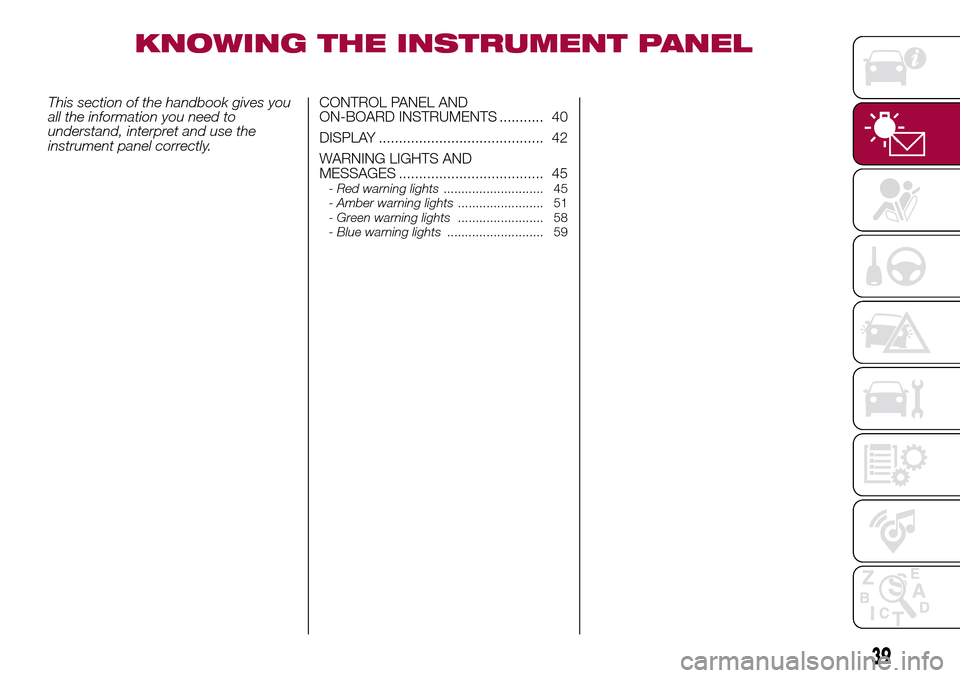
KNOWING THE INSTRUMENT PANEL
This section of the handbook gives you
all the information you need to
understand, interpret and use the
instrument panel correctly.CONTROL PANEL AND
ON-BOARD INSTRUMENTS ........... 40
DISPLAY ......................................... 42
WARNING LIGHTS AND
MESSAGES .................................... 45
-Red warning lights............................ 45
-Amber warning lights........................ 51
-Green warning lights........................ 58
-Blue warning lights........................... 59
39
Page 61 of 240
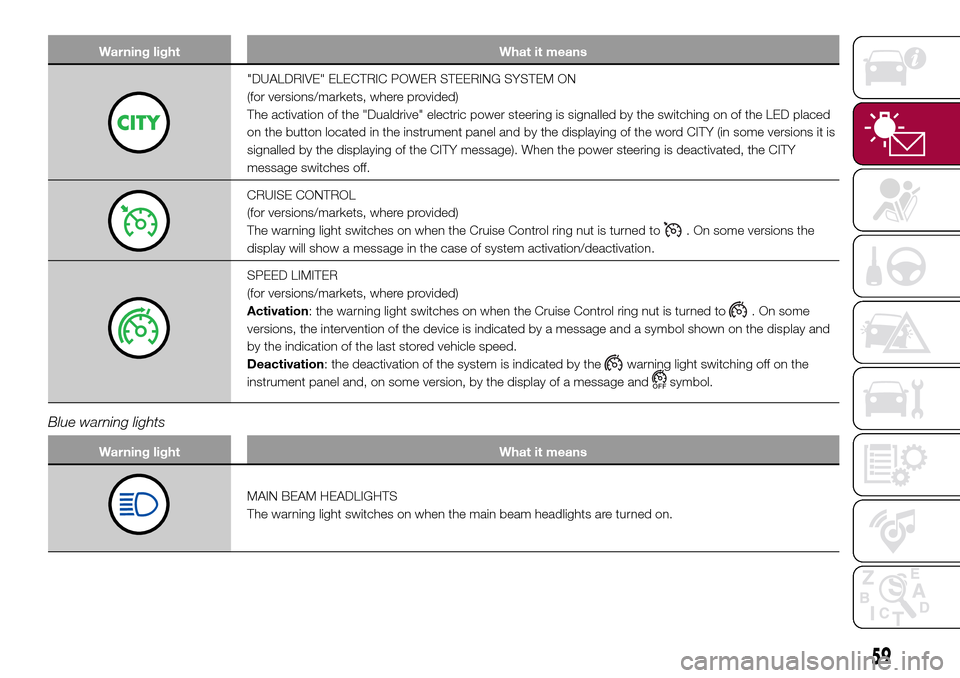
Warning light What it means
"DUALDRIVE" ELECTRIC POWER STEERING SYSTEM ON
(for versions/markets, where provided)
The activation of the "Dualdrive" electric power steering is signalled by the switching on of the LED placed
on the button located in the instrument panel and by the displaying of the word CITY (in some versions it is
signalled by the displaying of the CITY message). When the power steering is deactivated, the CITY
message switches off.
CRUISE CONTROL
(for versions/markets, where provided)
The warning light switches on when the Cruise Control ring nut is turned to
. On some versions the
display will show a message in the case of system activation/deactivation.
SPEED LIMITER
(for versions/markets, where provided)
Activation: the warning light switches on when the Cruise Control ring nut is turned to
. On some
versions, the intervention of the device is indicated by a message and a symbol shown on the display and
by the indication of the last stored vehicle speed.
Deactivation: the deactivation of the system is indicated by the
warning light switching off on the
instrument panel and, on some version, by the display of a message and
symbol.
Blue warning lights
Warning light What it means
MAIN BEAM HEADLIGHTS
The warning light switches on when the main beam headlights are turned on.
59
Page 212 of 240
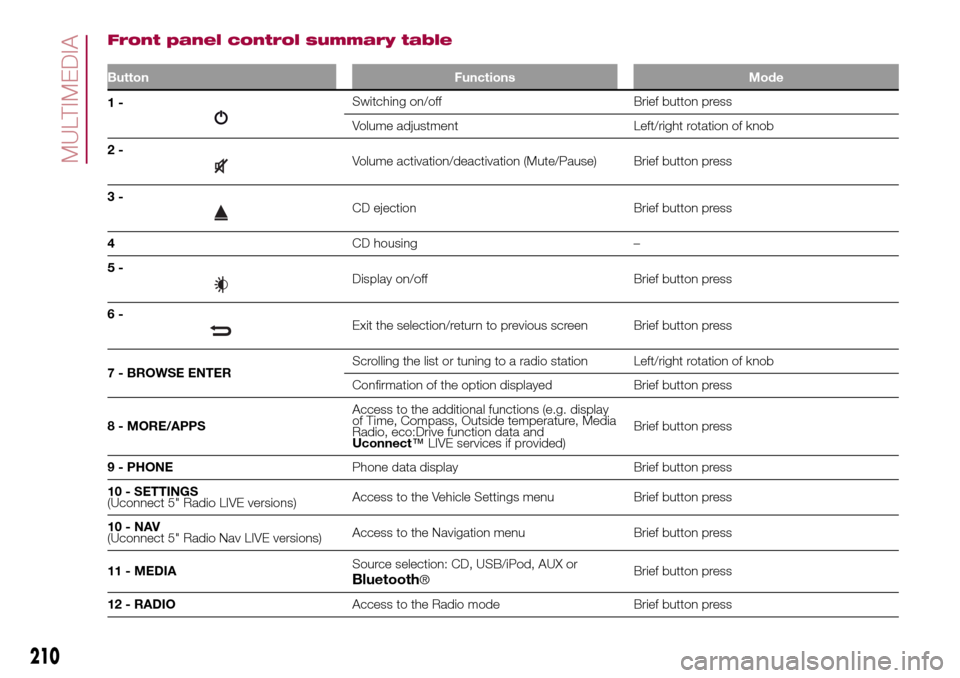
Front panel control summary table
Button Functions Mode
1-Switching on/off Brief button press
Volume adjustment Left/right rotation of knob
2-
Volume activation/deactivation (Mute/Pause) Brief button press
3-
CD ejection Brief button press
4CD housing –
5-
Display on/off Brief button press
6-
Exit the selection/return to previous screen Brief button press
7 - BROWSE ENTERScrolling the list or tuning to a radio station Left/right rotation of knob
Confirmation of the option displayed Brief button press
8 - MORE/APPSAccess to the additional functions (e.g. display
of Time, Compass, Outside temperature, Media
Radio, eco:Drive function data and
Uconnect™LIVE services if provided)Brief button press
9 - PHONEPhone data display Brief button press
10 - SETTINGS
(Uconnect 5" Radio LIVE versions)Access to the Vehicle Settings menu Brief button press
10-NAV
(Uconnect 5" Radio Nav LIVE versions)Access to the Navigation menu Brief button press
11 - MEDIASource selection: CD, USB/iPod, AUX or
Bluetooth®Brief button press
12 - RADIOAccess to the Radio mode Brief button press
210
MULTIMEDIA
Page 214 of 240
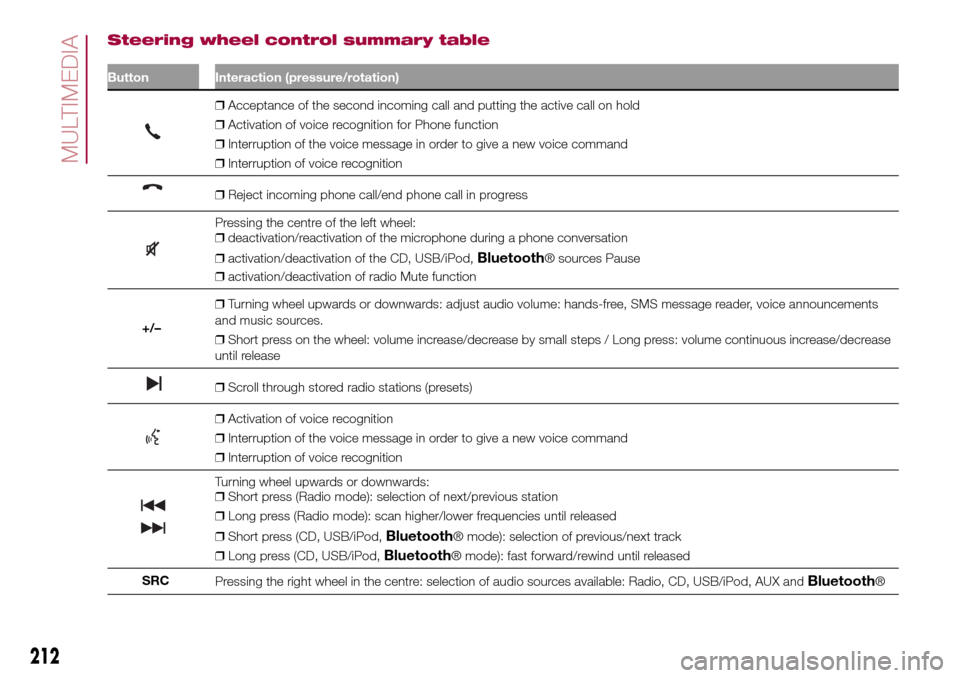
Steering wheel control summary table
Button Interaction (pressure/rotation)
❒Acceptance of the second incoming call and putting the active call on hold
❒Activation of voice recognition for Phone function
❒Interruption of the voice message in order to give a new voice command
❒Interruption of voice recognition
❒Reject incoming phone call/end phone call in progress
Pressing the centre of the left wheel:
❒deactivation/reactivation of the microphone during a phone conversation
❒activation/deactivation of the CD, USB/iPod,
Bluetooth® sources Pause
❒activation/deactivation of radio Mute function
+/–❒Turning wheel upwards or downwards: adjust audio volume: hands-free, SMS message reader, voice announcements
and music sources.
❒Short press on the wheel: volume increase/decrease by small steps / Long press: volume continuous increase/decrease
until release
❒Scroll through stored radio stations (presets)
❒Activation of voice recognition
❒Interruption of the voice message in order to give a new voice command
❒Interruption of voice recognition
Turning wheel upwards or downwards:
❒Short press (Radio mode): selection of next/previous station
❒Long press (Radio mode): scan higher/lower frequencies until released
❒Short press (CD, USB/iPod,
Bluetooth® mode): selection of previous/next track
❒Long press (CD, USB/iPod,
Bluetooth® mode): fast forward/rewind until released
SRC
Pressing the right wheel in the centre: selection of audio sources available: Radio, CD, USB/iPod, AUX and
Bluetooth®
212
MULTIMEDIA
Page 215 of 240
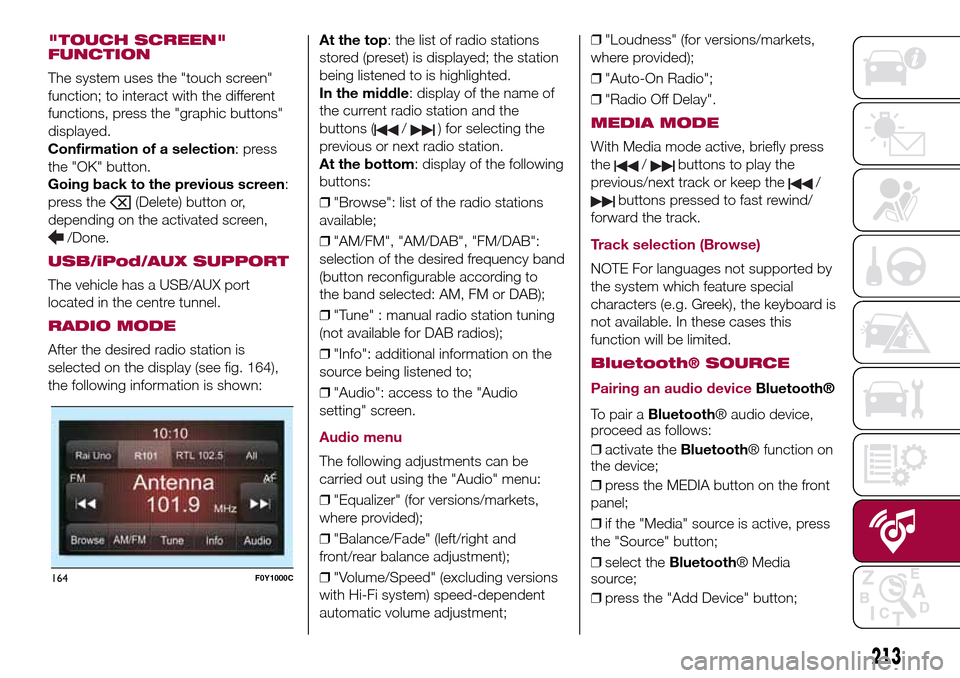
"TOUCH SCREEN"
FUNCTION
The system uses the "touch screen"
function; to interact with the different
functions, press the "graphic buttons"
displayed.
Confirmation of a selection: press
the "OK" button.
Going back to the previous screen:
press the
(Delete) button or,
depending on the activated screen,
/Done.
USB/iPod/AUX SUPPORT
The vehicle has a USB/AUX port
located in the centre tunnel.
RADIO MODE
After the desired radio station is
selected on the display (see fig. 164),
the following information is shown:At the top: the list of radio stations
stored (preset) is displayed; the station
being listened to is highlighted.
In the middle: display of the name of
the current radio station and the
buttons (
/) for selecting the
previous or next radio station.
At the bottom: display of the following
buttons:
❒"Browse": list of the radio stations
available;
❒"AM/FM", "AM/DAB", "FM/DAB":
selection of the desired frequency band
(button reconfigurable according to
the band selected: AM, FM or DAB);
❒"Tune" : manual radio station tuning
(not available for DAB radios);
❒"Info": additional information on the
source being listened to;
❒"Audio": access to the "Audio
setting" screen.
Audio menu
The following adjustments can be
carried out using the "Audio" menu:
❒"Equalizer" (for versions/markets,
where provided);
❒"Balance/Fade" (left/right and
front/rear balance adjustment);
❒"Volume/Speed" (excluding versions
with Hi-Fi system) speed-dependent
automatic volume adjustment;❒"Loudness" (for versions/markets,
where provided);
❒"Auto-On Radio";
❒"Radio Off Delay".
MEDIA MODE
With Media mode active, briefly press
the
/buttons to play the
previous/next track or keep the
/
buttons pressed to fast rewind/
forward the track.
Track selection (Browse)
NOTE For languages not supported by
the system which feature special
characters (e.g. Greek), the keyboard is
not available. In these cases this
function will be limited.
Bluetooth® SOURCE
Pairing an audio device
Bluetooth®
To pair aBluetooth® audio device,
proceed as follows:
❒activate theBluetooth® function on
the device;
❒press the MEDIA button on the front
panel;
❒if the "Media" source is active, press
the "Source" button;
❒select theBluetooth® Media
source;
❒press the "Add Device" button;
164F0Y1000C
213
Page 216 of 240
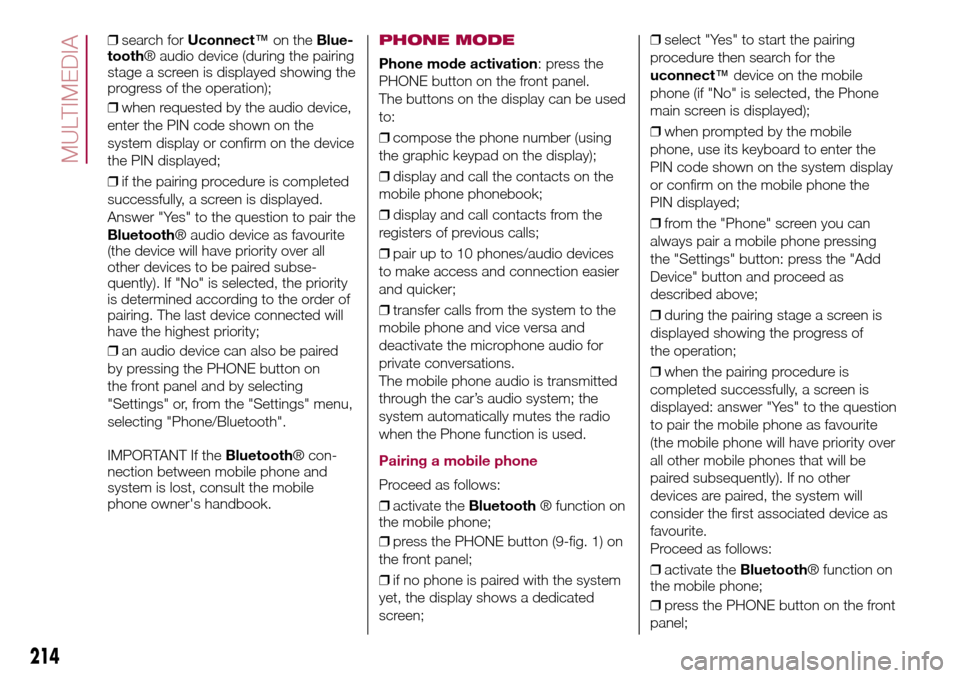
❒search forUconnect™on theBlue-
tooth® audio device (during the pairing
stage a screen is displayed showing the
progress of the operation);
❒when requested by the audio device,
enter the PIN code shown on the
system display or confirm on the device
the PIN displayed;
❒if the pairing procedure is completed
successfully, a screen is displayed.
Answer "Yes" to the question to pair the
Bluetooth® audio device as favourite
(the device will have priority over all
other devices to be paired subse-
quently). If "No" is selected, the priority
is determined according to the order of
pairing. The last device connected will
have the highest priority;
❒an audio device can also be paired
by pressing the PHONE button on
the front panel and by selecting
"Settings" or, from the "Settings" menu,
selecting "Phone/Bluetooth".
IMPORTANT If theBluetooth® con-
nection between mobile phone and
system is lost, consult the mobile
phone owner's handbook.PHONE MODE
Phone mode activation: press the
PHONE button on the front panel.
The buttons on the display can be used
to:
❒compose the phone number (using
the graphic keypad on the display);
❒display and call the contacts on the
mobile phone phonebook;
❒display and call contacts from the
registers of previous calls;
❒pair up to 10 phones/audio devices
to make access and connection easier
and quicker;
❒transfer calls from the system to the
mobile phone and vice versa and
deactivate the microphone audio for
private conversations.
The mobile phone audio is transmitted
through the car’s audio system; the
system automatically mutes the radio
when the Phone function is used.
Pairing a mobile phone
Proceed as follows:
❒activate theBluetooth® function on
the mobile phone;
❒press the PHONE button (9-fig. 1) on
the front panel;
❒if no phone is paired with the system
yet, the display shows a dedicated
screen;❒select "Yes" to start the pairing
procedure then search for the
uconnect™device on the mobile
phone (if "No" is selected, the Phone
main screen is displayed);
❒when prompted by the mobile
phone, use its keyboard to enter the
PIN code shown on the system display
or confirm on the mobile phone the
PIN displayed;
❒from the "Phone" screen you can
always pair a mobile phone pressing
the "Settings" button: press the "Add
Device" button and proceed as
described above;
❒during the pairing stage a screen is
displayed showing the progress of
the operation;
❒when the pairing procedure is
completed successfully, a screen is
displayed: answer "Yes" to the question
to pair the mobile phone as favourite
(the mobile phone will have priority over
all other mobile phones that will be
paired subsequently). If no other
devices are paired, the system will
consider the first associated device as
favourite.
Proceed as follows:
❒activate theBluetooth® function on
the mobile phone;
❒press the PHONE button on the front
panel;
214
MULTIMEDIA