Page 143 of 362
UNDERSTANDING YOUR INSTRUMENT PANEL
CONTENTS
�INSTRUMENT PANEL FEATURES ..........143
� INSTRUMENT CLUSTER .................144
� WARNING AND INDICATOR LIGHTS .......145
▫ Red Telltale Indicator Lights ..............146
▫ Yellow Telltale Indicator Lights ............154
▫ Green Telltale Indicator Lights ............163
▫ White Telltale Indicator Lights ............165
▫ Blue Telltale Indicator Lights ..............166
� ELECTRONIC VEHICLE INFORMATION CENTER
(EVIC) ............................. .166▫
EVIC Control Buttons ..................167
▫ Electronic Vehicle Information Center (EVIC)
Setup Menu ........................ .168
▫ Trip Computer ...................... .170
� CYBERSECURITY ...................... .172
� UCONNECT RADIOS ...................174
� iPod/USB/MEDIA PLAYER CONTROL — IF
EQUIPPED .......................... .175
� UCONNECT SETTINGS ..................176
▫ Buttons On The Faceplate ................1774
Page 175 of 362

time and FCA US LLC, working with its suppliers,
evaluates and takes appropriate steps as needed. Similar
to a computer or other devices, your vehicle may require
software updates to improve the usability and perfor-
mance of your systems or to reduce the potential risk of
unauthorized and unlawful access to your vehicle sys-
tems.
The risk of unauthorized and unlawful access to your
vehicle systems may still exist, even if the most recent
version of vehicle software (such as Uconnect software) is
installed.WARNING!
•It is not possible to know or to predict all of the
possible outcomes if your vehicle’s systems are
breached. It may be possible that vehicle systems,
including safety related systems, could be im-
paired or a loss of vehicle control could occur that
may result in an accident involving serious injury
or death.
• ONLY insert media (e.g., USB, SD card, or CD) into
your vehicle if it came from a trusted source. Media
of unknown origin could possibly contain mali-
cious software, and if installed in your vehicle, it
may increase the possibility for vehicle systems to
be breached.
• As always, if you experience unusual vehicle be-
havior, take your vehicle to your nearest authorized
dealer immediately.
4
UNDERSTANDING YOUR INSTRUMENT PANEL 173
Page 176 of 362
NOTE:
•FCA or your dealer may contact you directly regarding
software updates.
• To help further improve vehicle security and minimize
the potential risk of a security breach, vehicle owners
should:
• Routinely check www.driveuconnect.com/software-
update to learn about available Uconnect software
updates.
• Only connect and use trusted media devices (e.g.
personal mobile phones, USBs, CDs). Privacy of any wireless and wired communications can-
not be assured. Third parties may unlawfully intercept
information and private communications without your
consent. For further information, refer to “Onboard Di-
agnostic System (OBD II) Cybersecurity” in “Maintaining
Your Vehicle”.
UCONNECT RADIOS
For detailed information about your Uconnect radio,
refer to your Uconnect Supplement Manual.
174 UNDERSTANDING YOUR INSTRUMENT PANEL
Page 177 of 362
iPod/USB/MEDIA PLAYER CONTROL — IF
EQUIPPED
This feature allows an iPod or external USB device to be
plugged into the USB or AUX port, located in the center
console.
USB/AUX Port
1 — Auxiliary Cable Jack
2 — USB Connector
4
UNDERSTANDING YOUR INSTRUMENT PANEL 175
Page 192 of 362
Media
Uconnect offers connections via USB, Bluetooth and
Auxiliary ports (If Equipped). Voice operation is only
available for connected USB and iPod devices.
Push the VR button
. After the beep, say one of the
following commands and follow the prompts to
switch your media source or choose an artist.
• Change source to Bluetooth
• Change source to iPod
• Change source to USB
• Play artist Beethoven; Play album Greatest Hits; Play
song Moonlight Sonata; Play genreClassical TIP:
Press the “Browse” button on the touchscreen to see
all of the music on your iPod or USB device. Your Voice
Command must match exactlyhow the artist, album,
song and genre information is displayed.
Uconnect 5.0 Media
190 UNDERSTANDING YOUR INSTRUMENT PANEL
Page 224 of 362
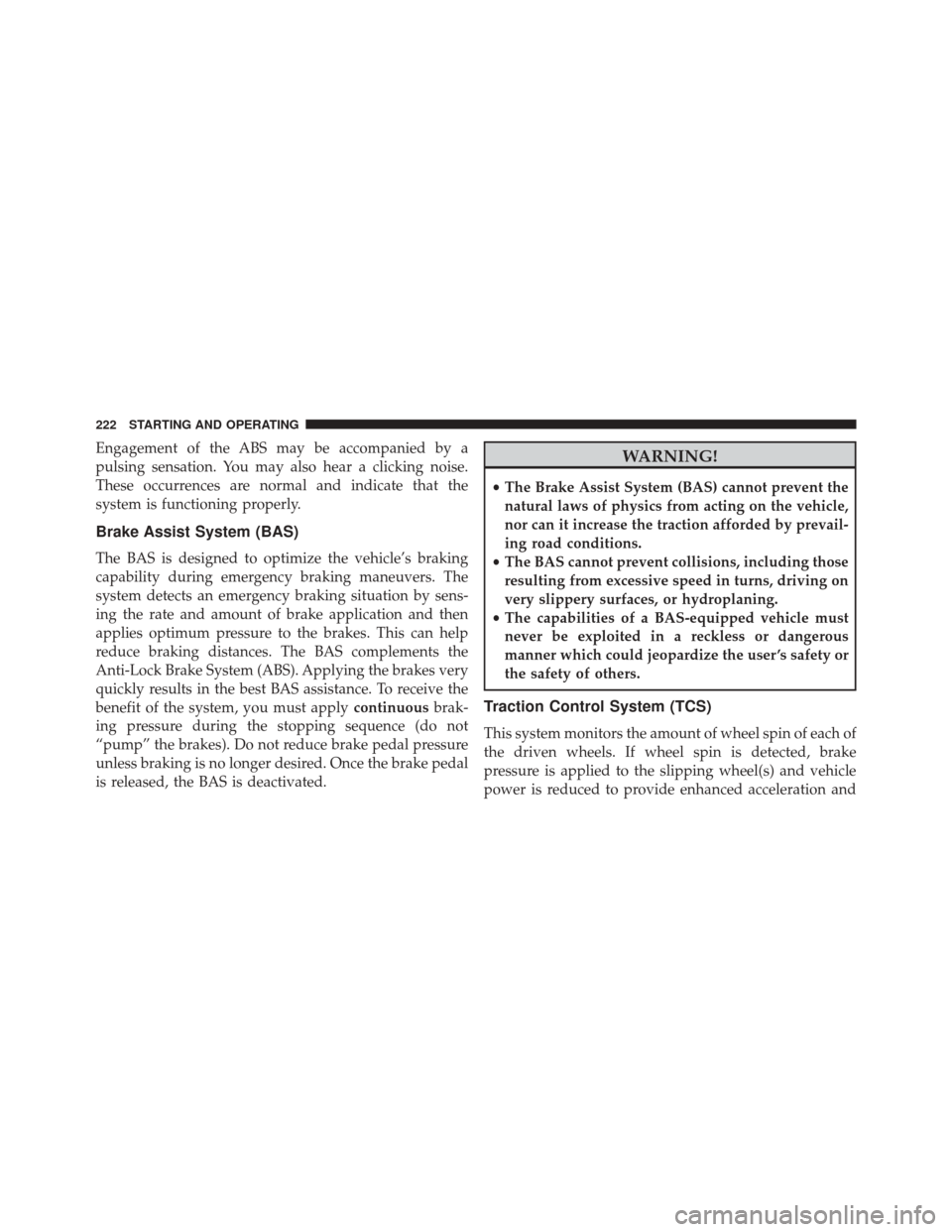
Engagement of the ABS may be accompanied by a
pulsing sensation. You may also hear a clicking noise.
These occurrences are normal and indicate that the
system is functioning properly.
Brake Assist System (BAS)
The BAS is designed to optimize the vehicle’s braking
capability during emergency braking maneuvers. The
system detects an emergency braking situation by sens-
ing the rate and amount of brake application and then
applies optimum pressure to the brakes. This can help
reduce braking distances. The BAS complements the
Anti-Lock Brake System (ABS). Applying the brakes very
quickly results in the best BAS assistance. To receive the
benefit of the system, you must applycontinuousbrak-
ing pressure during the stopping sequence (do not
“pump” the brakes). Do not reduce brake pedal pressure
unless braking is no longer desired. Once the brake pedal
is released, the BAS is deactivated.
WARNING!
• The Brake Assist System (BAS) cannot prevent the
natural laws of physics from acting on the vehicle,
nor can it increase the traction afforded by prevail-
ing road conditions.
• The BAS cannot prevent collisions, including those
resulting from excessive speed in turns, driving on
very slippery surfaces, or hydroplaning.
• The capabilities of a BAS-equipped vehicle must
never be exploited in a reckless or dangerous
manner which could jeopardize the user ’s safety or
the safety of others.
Traction Control System (TCS)
This system monitors the amount of wheel spin of each of
the driven wheels. If wheel spin is detected, brake
pressure is applied to the slipping wheel(s) and vehicle
power is reduced to provide enhanced acceleration and
222 STARTING AND OPERATING