Page 191 of 432
To set the desired headlight setting, proceed as follows:
1. Briefly push and release theMENUbutton. Push and
release the UP
orDOWNarrow button to
highlight Headlight Adjustment. Push and release
the MENU button to enter the Headlight Adjust-
ment MENU.
2. Push and release the UPorDOWNarrow
button to select the desired setting (0 – 3.)”
3. Briefly push and release the MENUbutton to go back
to the menu screen, or push and hold the MENU
button (approximately one second) to go back to the
main screen.
Buzzer Volume (Adjusting The Failure/Warning
Buzzer Volume)
With this function the volume of the buzzer accompany-
ing any failure/warning indication can be adjusted to
Low, Medium, High.
Buzzer Volume Submenu Display
4
UNDERSTANDING YOUR INSTRUMENT PANEL 189
Page 192 of 432
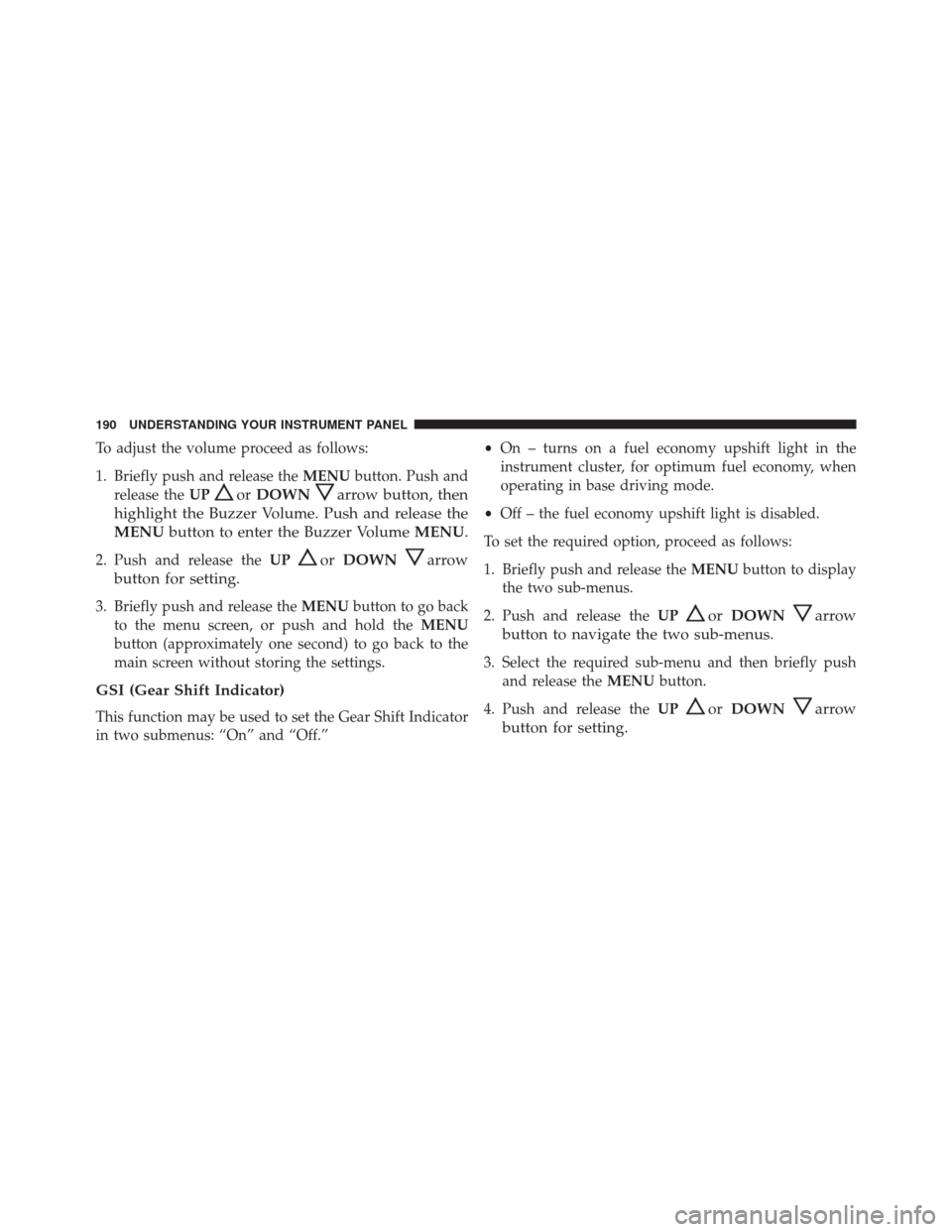
To adjust the volume proceed as follows:
1. Briefly push and release theMENUbutton. Push and
release the UP
orDOWNarrow button, then
highlight the Buzzer Volume. Push and release the
MENU button to enter the Buzzer Volume MENU.
2. Push and release theUPorDOWNarrow
button for setting.
3. Briefly push and release the MENUbutton to go back
to the menu screen, or push and hold the MENU
button (approximately one second) to go back to the
main screen without storing the settings.
GSI (Gear Shift Indicator)
This function may be used to set the Gear Shift Indicator
in two submenus: “On” and “Off.” •
On – turns on a fuel economy upshift light in the
instrument cluster, for optimum fuel economy, when
operating in base driving mode.
• Off – the fuel economy upshift light is disabled.
To set the required option, proceed as follows:
1. Briefly push and release the MENUbutton to display
the two sub-menus.
2. Push and release the UP
orDOWNarrow
button to navigate the two sub-menus.
3. Select the required sub-menu and then briefly push and release the MENUbutton.
4. Push and release the UP
orDOWNarrow
button for setting.
190 UNDERSTANDING YOUR INSTRUMENT PANEL
Page 193 of 432
5. Briefly push and release theMENUbutton to return to
the sub-menu.
When you have made the required settings, briefly push
and release the MENUbutton to go back to the sub-menu
screen, or push and hold the MENUbutton (approxi-
mately one second) to go back to the main screen without
storing the settings.Navigation Repetition — If Equipped
With this function active, the EVIC display shows infor-
mation relevant to the navigation system.
• The turn by turn indication
Navigation Repetition Submenu Display
4
UNDERSTANDING YOUR INSTRUMENT PANEL 191
Page 194 of 432
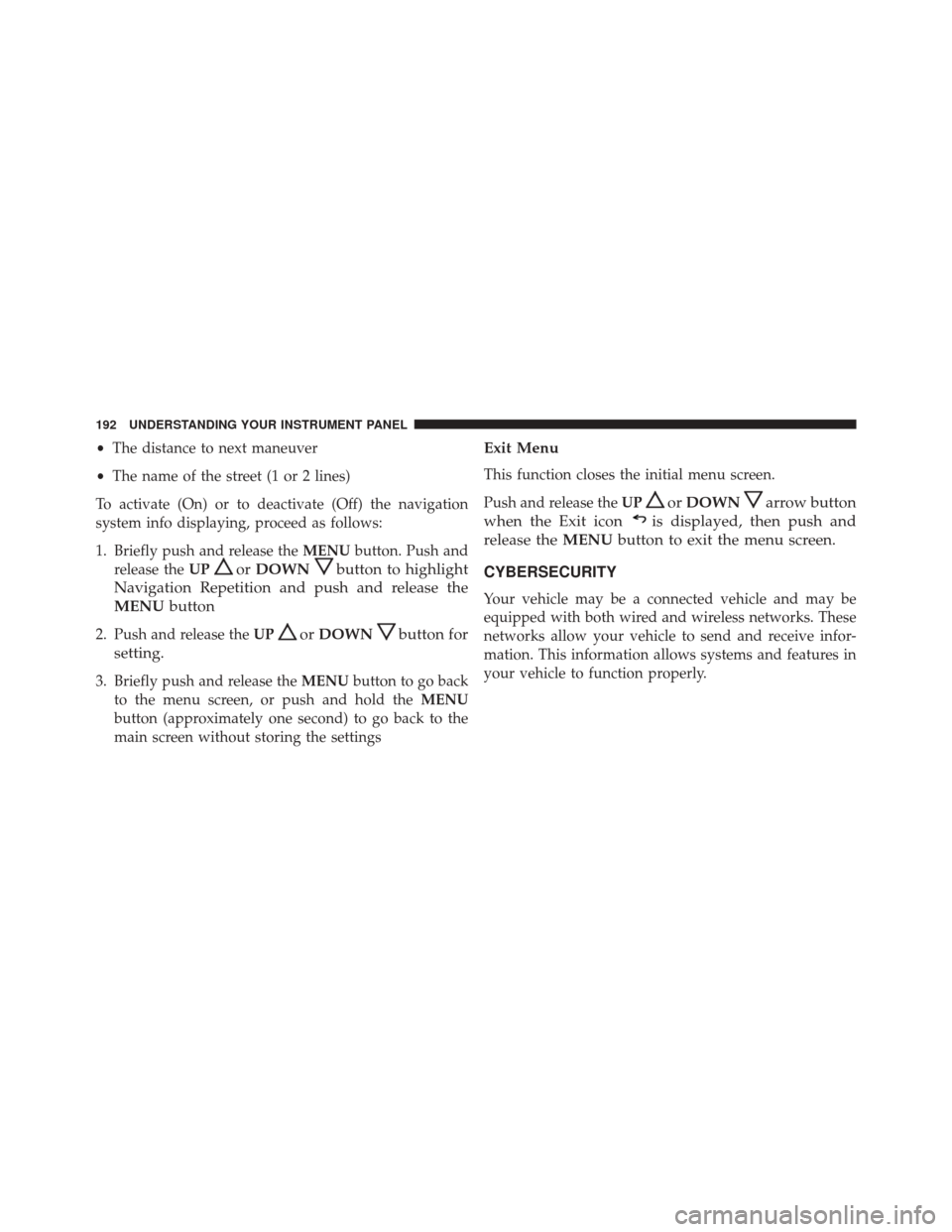
•The distance to next maneuver
• The name of the street (1 or 2 lines)
To activate (On) or to deactivate (Off) the navigation
system info displaying, proceed as follows:
1. Briefly push and release the MENUbutton. Push and
release the UP
orDOWNbutton to highlight
Navigation Repetition and push and release the
MENU button
2. Push and release the UPorDOWNbutton for
setting.
3. Briefly push and release the MENUbutton to go back
to the menu screen, or push and hold the MENU
button (approximately one second) to go back to the
main screen without storing the settings
Exit Menu
This function closes the initial menu screen.
Push and release the UP
orDOWNarrow button
when the Exit icon
is displayed, then push and
release the MENUbutton to exit the menu screen.
CYBERSECURITY
Your vehicle may be a connected vehicle and may be
equipped with both wired and wireless networks. These
networks allow your vehicle to send and receive infor-
mation. This information allows systems and features in
your vehicle to function properly.
192 UNDERSTANDING YOUR INSTRUMENT PANEL
Page 195 of 432
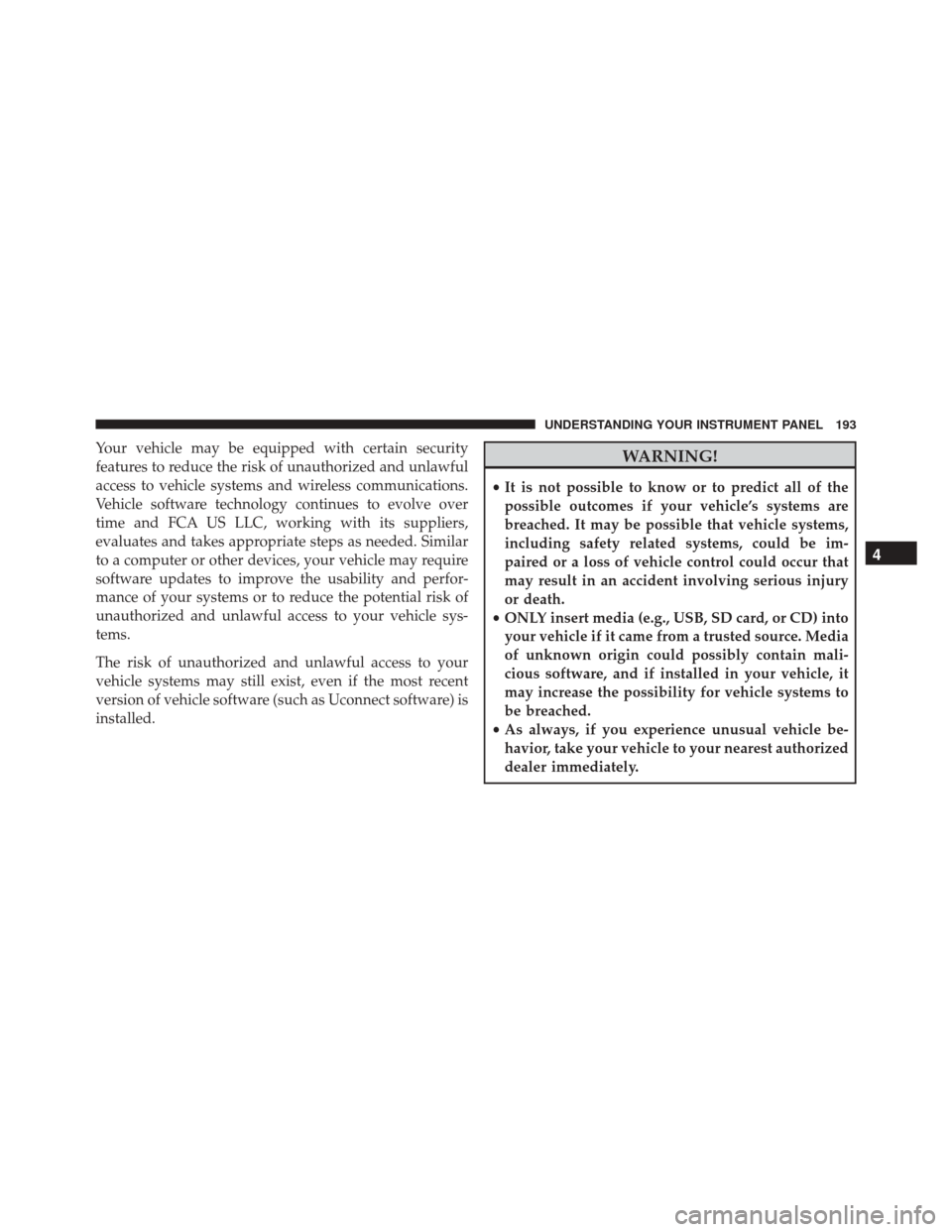
Your vehicle may be equipped with certain security
features to reduce the risk of unauthorized and unlawful
access to vehicle systems and wireless communications.
Vehicle software technology continues to evolve over
time and FCA US LLC, working with its suppliers,
evaluates and takes appropriate steps as needed. Similar
to a computer or other devices, your vehicle may require
software updates to improve the usability and perfor-
mance of your systems or to reduce the potential risk of
unauthorized and unlawful access to your vehicle sys-
tems.
The risk of unauthorized and unlawful access to your
vehicle systems may still exist, even if the most recent
version of vehicle software (such as Uconnect software) is
installed.WARNING!
•It is not possible to know or to predict all of the
possible outcomes if your vehicle’s systems are
breached. It may be possible that vehicle systems,
including safety related systems, could be im-
paired or a loss of vehicle control could occur that
may result in an accident involving serious injury
or death.
• ONLY insert media (e.g., USB, SD card, or CD) into
your vehicle if it came from a trusted source. Media
of unknown origin could possibly contain mali-
cious software, and if installed in your vehicle, it
may increase the possibility for vehicle systems to
be breached.
• As always, if you experience unusual vehicle be-
havior, take your vehicle to your nearest authorized
dealer immediately.
4
UNDERSTANDING YOUR INSTRUMENT PANEL 193
Page 196 of 432
NOTE:
•FCA or your dealer may contact you directly regarding
software updates.
• To help further improve vehicle security and minimize
the potential risk of a security breach, vehicle owners
should:
• Routinely check www.driveuconnect.com/software-
update to learn about available Uconnect software
updates.
• Only connect and use trusted media devices (e.g.
personal mobile phones, USBs, CDs). Privacy of any wireless and wired communications can-
not be assured. Third parties may unlawfully intercept
information and private communications without your
consent. For further information, refer to “Onboard Di-
agnostic System (OBD II) Cybersecurity” in “Maintaining
Your Vehicle”.
UCONNECT RADIOS
For detailed information about your Uconnect radio,
refer to your Uconnect Supplement Manual.
194 UNDERSTANDING YOUR INSTRUMENT PANEL
Page 197 of 432
iPod/USB/MEDIA PLAYER CONTROL — IF
EQUIPPED
This feature allows an iPod or external USB device to be
plugged into the USB or AUX port, located in the center
console.
USB/AUX Port
1 — Auxiliary Cable Jack
2 — USB Connector
4
UNDERSTANDING YOUR INSTRUMENT PANEL 195
Page 198 of 432
UCONNECT SETTINGS
The Uconnect system uses a combination of buttons on
the touchscreen and buttons on the faceplate located on
the center of the instrument panel that allow you to
access and change the customer programmable features.
Many features can vary by vehicle.
Uconnect 5.0 Buttons On The Touchscreen And ButtonsOn The Faceplate
1 — Uconnect Buttons On The Touchscreen
2 — Uconnect Buttons On The Faceplate
196 UNDERSTANDING YOUR INSTRUMENT PANEL