Page 153 of 427
4. Fuel Gauge•The pointer shows the level of fuel in the fuel tank
when the ignition switch is in the ON/RUN position
WARNING AND INDICATOR LIGHTS
IMPORTANT: The warning / indicator light switches on
in the instrument panel together with a dedicated mes-
sage and/or acoustic signal when applicable. These
indications are indicative and precautionary and as such
must not be considered as exhaustive and/or alternative
to the information contained in the Owner Manual,
which you are advised to read carefully in all cases.
Always refer to the information in this chapter in the
event of a failure indication. All active telltales will display first if applicable. The
system check menu may appear different based upon
equipment options and current vehicle status. Some
telltales are optional and may not appear.4
UNDERSTANDING YOUR INSTRUMENT PANEL 151
Page 168 of 427
Loose Fuel Filler Cap Indicator Light — If Equipped
Yellow TelltaleLight What It Means
Loose Fuel Filler Cap Indicator Light — If Equipped
This light will illuminate when fuel filler cap is loose. Properly close the filler cap to disen-
gage the light. If the light does not turn off, please see your authorized dealer.
Tire Pressure Monitoring Indicator Light
Yellow Telltale
Light What It Means
Tire Pressure Monitoring Indicator Light
The warning light switches on and a message is displayed to indicate that the tire pressure
is lower than the recommended value and/or that slow pressure loss is occurring. In these
cases, optimal tire duration and fuel consumption may not be guaranteed.
Should one or more tires be in the condition mentioned above, the display will show the
indications corresponding to each tire in sequence.
166 UNDERSTANDING YOUR INSTRUMENT PANEL
Page 176 of 427
DRIVER INFORMATION DISPLAY (DID)
The Driver Information Display (DID) features a driver-
interactive display that is located in the instrument
cluster.This system allows the driver to select a variety of useful
information by pushing the switches mounted on the
steering wheel. The DID consists of the following:
•
Tachometer
• MPH/KMH
• Vehicle Information
• Fuel Economy
• Trip A
• Trip B
• Audio
• Stored Messages
• Screen Setup
• Performance
• Diagnostics
Driver Information Display (DID)
174 UNDERSTANDING YOUR INSTRUMENT PANEL
Page 178 of 427
•RIGHT Arrow Button
Push and release the RIGHTarrow button to
access/select the information screens or sub-
menu screens of a main menu item. Push and
hold the RIGHTarrow button for two seconds
to reset displayed/selected features that can be reset.
• LEFT Arrow Button
Push and release the LEFTarrow button to
return to the main menu from an info screen or
submenu item.
NOTE: Pushing any arrow will override the DID “pop
up” messages and return you to the menu screen.DID Display
The DID display is located in the center portion of the
instrument cluster and consists of the following sections:
DID Display
176 UNDERSTANDING YOUR INSTRUMENT PANEL
Page 179 of 427

1. Main Screen — The inner ring of the display willilluminate in grey under normal conditions, yellow for
non critical warnings, red for critical warnings, and
white for on demand information.
2. Audio / Phone Information and Sub-menu Informa- tion — Whenever there are sub-menus available, the
position within the sub-menus is shown here.
3. Reconfigurable Telltales/Information
4. Telltales/Indicators
5. Selectable Information (Tach, Mph/Kmh, Vehicle Info, Fuel Economy, Trip A, Trip B, Audio, Stored Messages,
Screen Setup, Performance, Diagnostics, Hibernation)
6. Suspension Status — The suspension status icon will illuminate in this area. Refer to “Starting And Operat-
ing” for further information. 7. ESC Status — The ESC status icon will illuminate in
this area. Refer to “Electronic Brake Control System”
in “Starting And Operating” for further information.
8. Launch Control status when launch control mode is entered. Refer to “Launch Mode” in “Starting And
Operating” for further information.
The main display area will normally display the main
menu or the screens of a selected feature of the main
menu. The main display area also displays “pop up”
messages that consist of approximately 60 possible warn-
ing or information messages. These pop up messages fall
into several categories:
• Five Second Stored Messages
When the appropriate conditions occur, this type of
message takes control of the main display area for five
seconds and then returns to the previous screen. Most of
the messages of this type are then stored (as long as the
condition that activated it remains active) and can be
4
UNDERSTANDING YOUR INSTRUMENT PANEL 177
Page 180 of 427
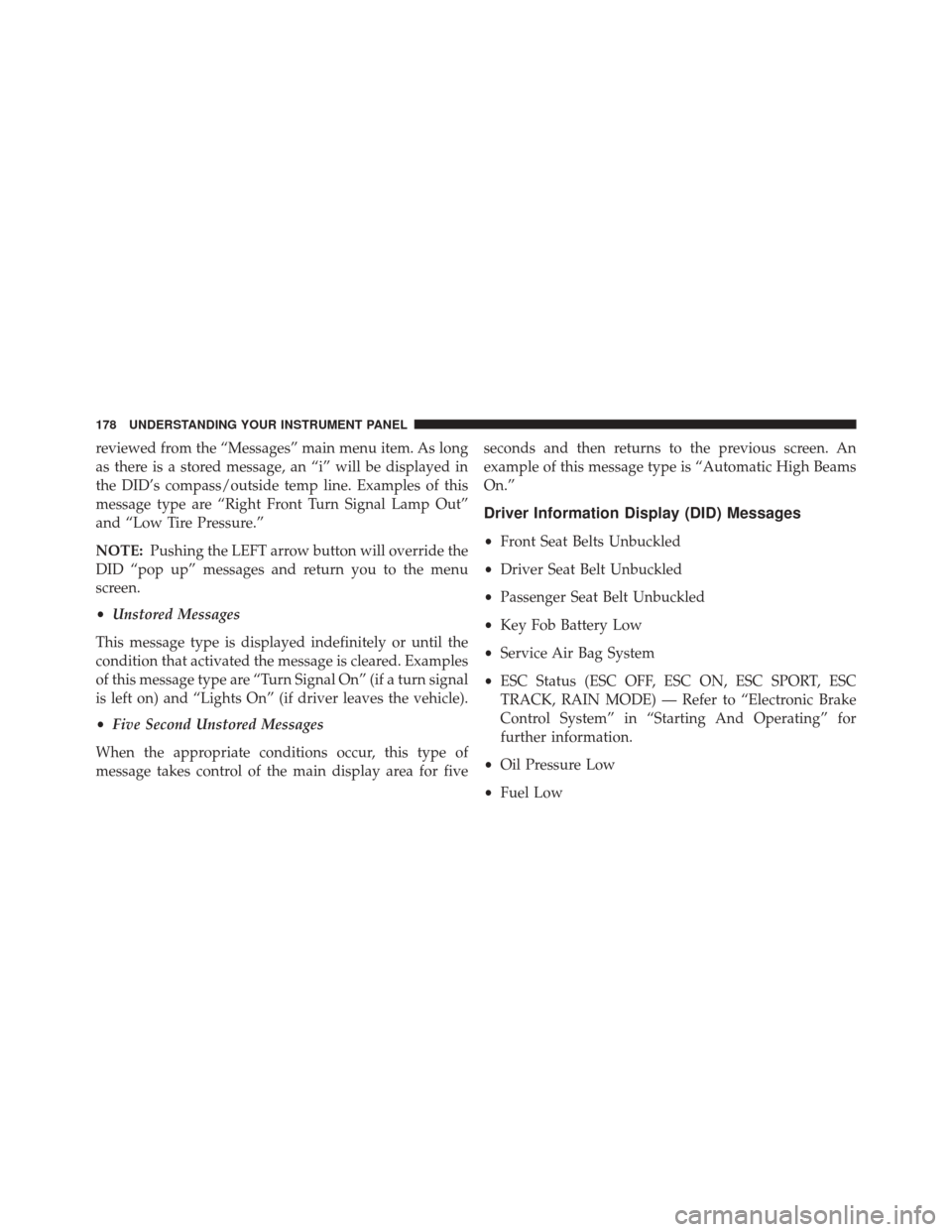
reviewed from the “Messages” main menu item. As long
as there is a stored message, an “i” will be displayed in
the DID’s compass/outside temp line. Examples of this
message type are “Right Front Turn Signal Lamp Out”
and “Low Tire Pressure.”
NOTE:Pushing the LEFT arrow button will override the
DID “pop up” messages and return you to the menu
screen.
• Unstored Messages
This message type is displayed indefinitely or until the
condition that activated the message is cleared. Examples
of this message type are “Turn Signal On” (if a turn signal
is left on) and “Lights On” (if driver leaves the vehicle).
• Five Second Unstored Messages
When the appropriate conditions occur, this type of
message takes control of the main display area for five seconds and then returns to the previous screen. An
example of this message type is “Automatic High Beams
On.”
Driver Information Display (DID) Messages
•
Front Seat Belts Unbuckled
• Driver Seat Belt Unbuckled
• Passenger Seat Belt Unbuckled
• Key Fob Battery Low
• Service Air Bag System
• ESC Status (ESC OFF, ESC ON, ESC SPORT, ESC
TRACK, RAIN MODE) — Refer to “Electronic Brake
Control System” in “Starting And Operating” for
further information.
• Oil Pressure Low
• Fuel Low
178 UNDERSTANDING YOUR INSTRUMENT PANEL
Page 182 of 427
DID Selectable Menu Items
Push and release theUPorDOWN arrow buttons until
the desired Selectable Menu icon is highlighted in the
DID.
Tachometer
Push and release the UPorDOWN arrow
button until the Tachometer icon is highlighted
in the DID. Push and release the RIGHTarrow
button to change the display between full
tachometer or tachometer with digital speedometer.
MPH To km/h
Push and release the UPorDOWN arrow
button until the MPH to km/h icon is high-
lighted in the DID. Push and release the OK
button to change the display between MPH
or km/h.
180 UNDERSTANDING YOUR INSTRUMENT PANEL
Page 183 of 427

Vehicle Info (Customer Information Features)
Push and release theUPorDOWN arrow
button until the Vehicle Info icon is highlighted
in the DID. Push and release the RIGHTarrow
button to display the following information
submenus:
Tire Pressure
Push and release the UPorDOWN arrow button until
“Tire Pressure” is highlighted in the DID. Push and
release the RIGHTarrow button, and one of the follow-
ing will be displayed:
• If tire pressure is OKfor all tires a vehicle ICON is
displayed with tire pressure values in each corner of
the ICON. •
If one or more tires have low pressure, the tire pressure
values in each corner of the ICON with the pressure
value of the low tire displayed in a different color than
the other tire pressure value.
• If the Tire Pressure system requires service, “Service
Tire Pressure System” is displayed.
Tire PSI is an information only function and cannot be
reset. Push and release the LEFTarrow button to return
to the main menu.
Refer to “Tire Pressure Monitoring System (TPMS)”
under “Starting and Operating” for further information.
Coolant Temperature
Push and release the UPorDOWN arrow button until
“Coolant Temperature” is highlighted in the DID. Push
and release the RIGHTarrow button, and the coolant
temperature will be displayed.
4
UNDERSTANDING YOUR INSTRUMENT PANEL 181