Page 144 of 423

�STEERING WHEEL AUDIO CONTROLS ......204
▫ Radio Operation ..................... .205
� RADIO ANTENNA .....................206
� RADIO OPERATION AND MOBILE DEVICES . .206
▫ General Information ...................206
� CLIMATE CONTROLS ...................206
▫ Automatic Temperature Control (ATC) .......207
▫ Summer Operation ....................212
▫ Winter Operation ..................... .212
▫ Vacation/Storage .....................213
▫ Window Fogging and Frosting ............213
▫ Outside Air Intake .....................213 ▫
Control Setting Suggestions For Various Weather
Conditions ......................... .214
� PERSONALIZED MENU BAR ..............215
� UCONNECT VOICE RECOGNITION QUICK
TIPS ............................... .215
▫ Introducing Uconnect ...................215
▫ Get Started ......................... .216
▫ Basic Voice Commands ..................217
▫ Radio ............................. .218
▫ Media ............................. .219
▫ Phone ............................. .220
▫ Voice Text Reply ..................... .221
▫ Climate (8.4AN) ..................... .223
▫ Navigation (8.4AN) ....................224
142 UNDERSTANDING YOUR INSTRUMENT PANEL
Page 190 of 423

and the navigation system (if equipped). Press the Set
Language button on the touchscreen and then press the
desired language button on the touchscreen until a
check-mark appears next to the language, showing that
setting has been selected. Press the back arrow button on
the touchscreen to return to the previous menu, or push
the back button on the faceplate.
•Units
This feature will allow you to have the DID, odometer,
and navigation system (if equipped) changed between
US and Metric units of measure. Press US or Metric until
a check-mark appears next to the setting, showing that
setting has been selected. Press the back arrow button on
the touchscreen to return to the previous menu, or push
the back button on the faceplate.
• Touchscreen Beep
This feature will allow you to turn on or shut off the
sound heard when a touchscreen button is pressed. Press the Touchscreen Beep button on the touchscreen until a
check-mark appears next to the setting, showing that
setting has been selected. Press the back arrow button on
the touchscreen to return to the previous menu, or push
the back button on the faceplate.
•
Control Screen Time-Out — If Equipped
When this feature is selected, the Controls Screen will
stay open for five seconds before the screen times out.
With the feature deselected, the screen will stay open
until it is manually closed. Press the Control Screen
Time-Out button on the touchscreen until a check-mark
appears next to the setting, showing that setting has been
selected. Press the back arrow button on the touchscreen
to return to the previous menu, or push the back button
on the faceplate.
• Navigation Turn-By-Turn In Cluster — If Equipped
When this feature is selected, the turn-by-turn directions
will appear in the DID as the vehicle approaches a
188 UNDERSTANDING YOUR INSTRUMENT PANEL
Page 191 of 423

designated turn within a programmed route. To turn on
or enable, press the Navigation Turn-By-Turn In Cluster
button on the touchscreen, until a check-mark appears
next to the setting, showing that setting has been se-
lected. Press the back arrow button on the touchscreen to
return to the previous menu or push the back button on
the faceplate.
Voice
After pressing the “Voice” button on the touchscreen the
following settings will be available:
•Voice Response Length
When in this display, you may change the Voice Re-
sponse Length settings. To change the Voice Response
Length, press the “Brief” or “Detailed” button on the
touchscreen until a check-mark appears next to the
setting, showing that setting has been selected. Press the
back arrow button on the touchscreen to return to the
previous menu. •
Show Command List
When in this display, you may choose to Always, With
Help, or Never display the Teleprompter with possible
options while in a voice session. To change the Show
Command List settings, press the “Always,” “With
Help,” or “Never” button on the touchscreen until a
check-mark appears next to the setting, showing that
setting has been selected. Press the back arrow button on
the touchscreen to return to the previous menu.
Clock
After pressing the “Clock” button on the touchscreen the
following settings will be available:
• Sync Time With GPS
This feature will allow you to automatically have the
radio set the time. To change the Sync Time setting, press
the “Sync with GPS Time” button on the touchscreen
until a check-mark appears next to the setting, showing
4
UNDERSTANDING YOUR INSTRUMENT PANEL 189
Page 208 of 423
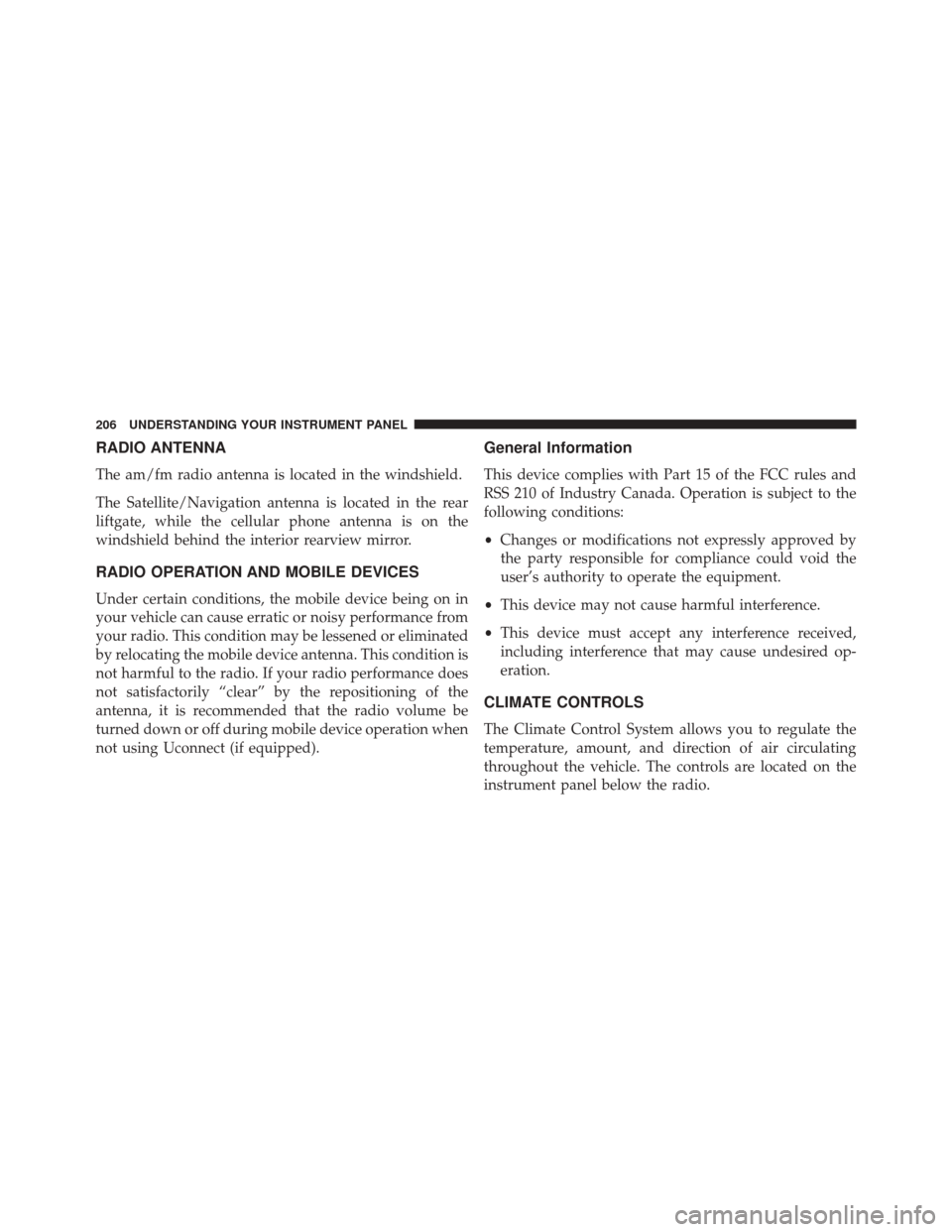
RADIO ANTENNA
The am/fm radio antenna is located in the windshield.
The Satellite/Navigation antenna is located in the rear
liftgate, while the cellular phone antenna is on the
windshield behind the interior rearview mirror.
RADIO OPERATION AND MOBILE DEVICES
Under certain conditions, the mobile device being on in
your vehicle can cause erratic or noisy performance from
your radio. This condition may be lessened or eliminated
by relocating the mobile device antenna. This condition is
not harmful to the radio. If your radio performance does
not satisfactorily “clear” by the repositioning of the
antenna, it is recommended that the radio volume be
turned down or off during mobile device operation when
not using Uconnect (if equipped).
General Information
This device complies with Part 15 of the FCC rules and
RSS 210 of Industry Canada. Operation is subject to the
following conditions:
•Changes or modifications not expressly approved by
the party responsible for compliance could void the
user’s authority to operate the equipment.
• This device may not cause harmful interference.
• This device must accept any interference received,
including interference that may cause undesired op-
eration.
CLIMATE CONTROLS
The Climate Control System allows you to regulate the
temperature, amount, and direction of air circulating
throughout the vehicle. The controls are located on the
instrument panel below the radio.
206 UNDERSTANDING YOUR INSTRUMENT PANEL
Page 219 of 423
Two buttons are all you need to control your Uconnect
system with your voice.Basic Voice Commands
The basic Voice Commands below can be given at any
point while using your Uconnect system.
Push the VR button
. After the beep, say:
•Cancel to stop a current voice session
• Help to hear a list of suggested Voice Commands
• Repeat to listen to the system prompts again
Notice the visual cues that inform you of your voice
recognition system’s status. Cues appear on the touch-
screen.
Voice Recognition (VR)/Phone Buttons
1 — Push To Begin Radio, Media, Navigation, Apps And Climate
Functions
2 — Push To Initiate Or To Answer A Phone Call, Send Or Re-
ceive A Text
4
UNDERSTANDING YOUR INSTRUMENT PANEL 217
Page 226 of 423
Navigation (8.4AN)
The Uconnect navigation feature helps you save time and
become more productive when you know exactly how to
get to where you want to go.
1. To enter a destination, push the VR button
. After
the beep, say:
• For the 8.4AN Uconnect System, say: “Navigate to
800 Chrysler Drive Auburn Hills, Michigan.”
2. Then follow the system prompts.
TIP: To start a POI search, push the VR button
.
After the beep, say: “ Find nearestcoffee shop.”Uconnect 8.4AN Navigation
224 UNDERSTANDING YOUR INSTRUMENT PANEL
Page 229 of 423
Mobile App (8.4A/8.4AN)
You’re only a few steps away from using remote com-
mands and playing your favorite music in your car.To link your internet radio accounts:
1. Download the Uconnect Access App to your mobile
device.
2. Press the Via Mobile icon on the navigation bar at the bottom of the app.
3. Press the app you’d like to connect to your vehicle.
4. Enter your login information for the selected app and press Link.
5. Next time you’re in your vehicle, enable Bluetooth, pair your phone and select the Via Mobile app you
want to play from the Uconnect touchscreen to stream
your personalized music.
Mobile App
4
UNDERSTANDING YOUR INSTRUMENT PANEL 227