Page 265 of 664
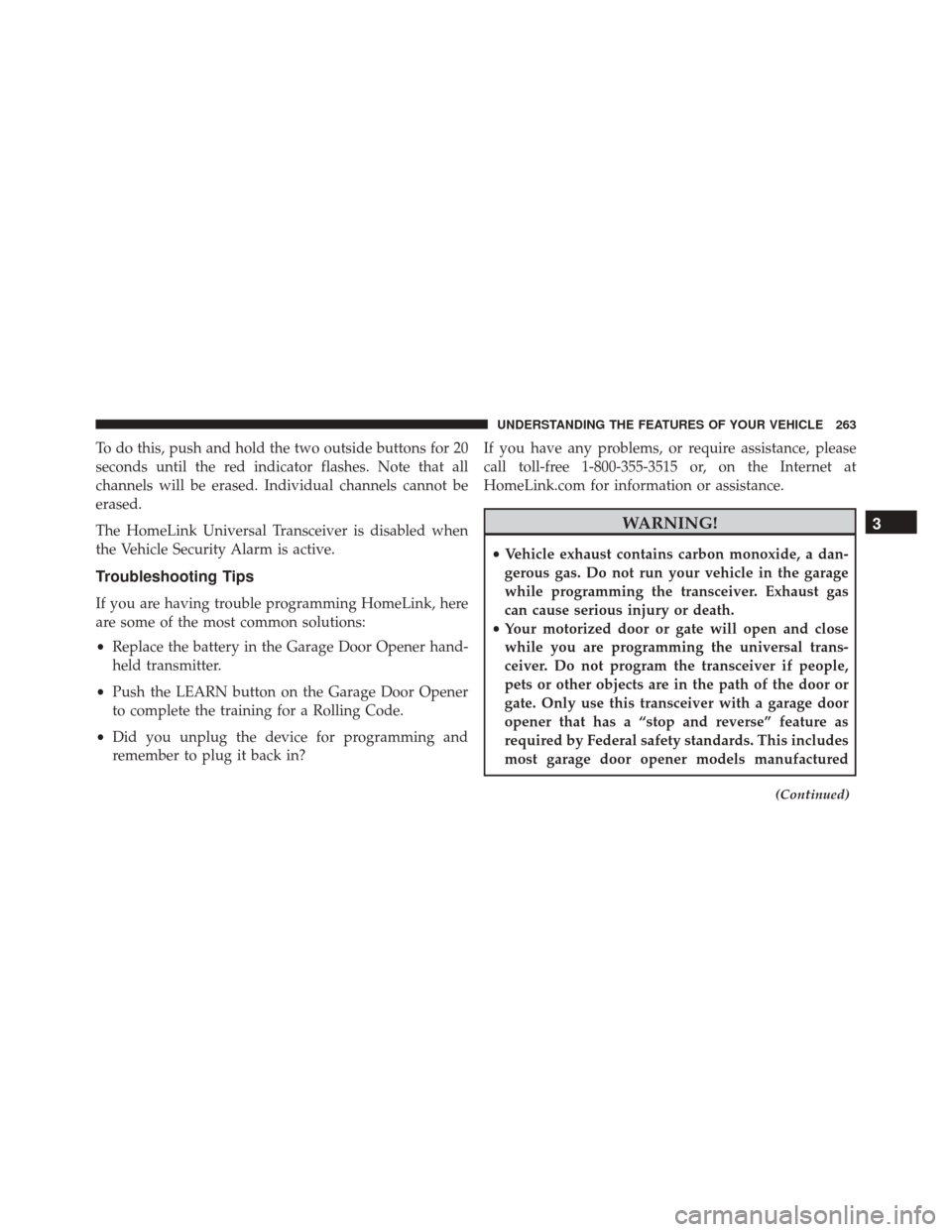
To do this, push and hold the two outside buttons for 20
seconds until the red indicator flashes. Note that all
channels will be erased. Individual channels cannot be
erased.
The HomeLink Universal Transceiver is disabled when
the Vehicle Security Alarm is active.
Troubleshooting Tips
If you are having trouble programming HomeLink, here
are some of the most common solutions:
•Replace the battery in the Garage Door Opener hand-
held transmitter.
• Push the LEARN button on the Garage Door Opener
to complete the training for a Rolling Code.
• Did you unplug the device for programming and
remember to plug it back in? If you have any problems, or require assistance, please
call toll-free 1-800-355-3515 or, on the Internet at
HomeLink.com for information or assistance.
WARNING!
•
Vehicle exhaust contains carbon monoxide, a dan-
gerous gas. Do not run your vehicle in the garage
while programming the transceiver. Exhaust gas
can cause serious injury or death.
• Your motorized door or gate will open and close
while you are programming the universal trans-
ceiver. Do not program the transceiver if people,
pets or other objects are in the path of the door or
gate. Only use this transceiver with a garage door
opener that has a “stop and reverse” feature as
required by Federal safety standards. This includes
most garage door opener models manufactured
(Continued)
3
UNDERSTANDING THE FEATURES OF YOUR VEHICLE 263
Page 298 of 664

�UCONNECT SETTINGS ..................336
▫ Buttons On The Faceplate ................336
▫ Buttons On The Touchscreen ..............337
▫ Customer Programmable
Features — Uconnect 4.3 Settings ..........337
▫ Customer Programmable Features — Uconnect
System 8.4 Settings ....................349
� UCONNECT MULTIMEDIA — VIDEO
ENTERTAINMENT SYSTEM (VES) — IF
EQUIPPED .......................... .363
▫ Getting Started ...................... .363
▫ Single Video Screen ....................364
▫ Play Video Games .....................365
▫ Listen To An Audio Source On Channel 2
While A Video Is Playing On Channel 1 ......366▫
Important Notes For Single Video Screen
System ............................ .367
▫ Play A DVD Using The Touchscreen Radio . . .368
▫ VES Remote Control — If Equipped ........369
▫ Remote Control Storage .................371
▫ Locking The Remote Control .............372
▫ Replacing The Remote Control Batteries ......372
▫ VES Headphones Operation ..............373
▫ Replacing The Headphone Batteries .........374
▫ Controls ........................... .374
▫ Unwired Stereo Headphone Lifetime Limited
Warranty .......................... .375
▫ System Information ....................377
� iPod/USB/MP3 CONTROL ...............385
296 UNDERSTANDING YOUR INSTRUMENT PANEL
Page 330 of 664
The system allows the driver to select information by
pushing the following buttons mounted on the steering
wheel:
•UP Arrow Button
Push and release the UPbutton to scroll up-
ward through the main menus and submenus. •
DOWN Arrow Button
Push and release the DOWNbutton to scroll
downward through the main menus and
submenus.
• RIGHT Arrow Button
Push and release the RIGHTarrow button for
access to main menus or submenus. Push and
hold the RIGHTarrow button for two seconds
to reset features.
• BACK Button
Push and release the BACKbutton to scroll
back to a previous menu.
EVIC Controls
328 UNDERSTANDING YOUR INSTRUMENT PANEL
Page 336 of 664

Vehicle Speed
Push and release theUPorDOWN button until “Vehicle
Speed” displays highlighted in the EVIC. Push the
RIGHT button to display the current speed in mph
or km/h. Pushing the RIGHTbutton a second time will
toggle the unit of measure between mph or km/h.
NOTE: Changing the unit of measure in the Vehicle
Speed menu will not change the unit of measure in the
EVIC.
Trip Info
Push and release the UPorDOWN button until “Trip
Info” displays highlighted in the EVIC and push the
RIGHT button. Pushing the RIGHTbutton with �Trip
Info� highlighted will cause the EVIC display to show
Trip A, Trip B, and Elapsed Time all in one display. If you
want to reset one of the three functions you use the UPor
DOWN buttons to highlight (select) the feature that you
want to reset. Pushing the RIGHTbutton will cause the selected feature to reset individually. The three features
can only be reset individually. The following Trip func-
tions display in the EVIC:
•
Trip A
• Trip B
• Elapsed Time
The Trip Functions mode displays the following informa-
tion:
Trip A
• Shows the total distance traveled for Trip A since the
last reset.
• Shows the elapsed time traveled for Trip A since the
last reset.
334 UNDERSTANDING YOUR INSTRUMENT PANEL
Page 338 of 664

•Engine Hours
Displays the number of hours of engine operation.
Messages
Push and release the UPorDOWN button until “Mes-
sages: XX” displays highlighted in the EVIC. If there is
more than one message, pushing the RIGHTbutton will
display a stored warning message. Push and release the
UP and DOWN buttons if there is more than one
message to step through the remaining stored messages.
If there are no message, pushing the RIGHTbutton will
do nothing.
Turn Menu OFF
Select from Main Menu using the DOWNbutton. Push-
ing the RIGHT button blanks the menu display. Pushing
any one of the four steering wheel buttons brings the
menu back.
UCONNECT SETTINGS
The Uconnect system uses a combination of buttons on
the touchscreen and buttons on the faceplate located on
the center of the instrument panel that allows you to
access and change the customer programmable features.
Buttons On The Faceplate
Buttons on the faceplate are located on the left and right
side of the Uconnect 4.3 screen. In addition, there is a
Scroll/Enter control knob located on the right side of the
Climate Controls in the center of the instrument panel.
Turn the control knob to scroll through menus and
change settings (i.e., 30, 60, 90), push the center of the
control knob one or more times to select or change a
setting (i.e., ON, OFF).
336 UNDERSTANDING YOUR INSTRUMENT PANEL
Page 339 of 664

Buttons On The Touchscreen
Buttons on the touchscreen are accessible on the
Uconnect Touchscreen.
CAUTION!
Do not attach any object to touchscreen, doing so can
result in damage to the touchscreen.
Customer Programmable Features — Uconnect
4.3 Settings
In this mode the Uconnect system allows you to access
programmable features that may be equipped such as
Display, Clock, Safety & Driving Assistance, Lights,
Doors & Locks, Heated Seats, Engine Off Operation,
Compass Settings, Audio and Phone/Bluetooth Setup
through buttons on the faceplate and touchscreen.
NOTE:Only one touchscreen area may be selected at a
time. Push the SETTINGS button on the faceplate to access the
Settings screen, use the “Page Up”/“Page Down” but-
tons on the touchscreen to scroll through the following
settings. Press the desired setting button on the touch-
screen to change the setting using the description shown
on the following pages for each setting.1 — Uconnect 4.3 Settings Buttons On The Faceplate
4
UNDERSTANDING YOUR INSTRUMENT PANEL 337
Page 340 of 664

Display
•Brightness
Press the “Brightness” button on the touchscreen to
change this display. When in this display, you may select
display brightness with the headlights on and the head-
lights off. Adjust the brightness with the “+” and “–” setting buttons on the touchscreen or by selecting any
point on the scale between the “+” and “–” buttons on the
touchscreen. Then press the back arrow button on the
touchscreen.
•
Mode
Press the “Mode” button on the touchscreen to change
this display. When in this display, you may select one of
the auto display settings. To change Mode status press
the “Day,” “Night” or “Auto” button on the touchscreen,
then by press the back arrow button on the touchscreen.
• Language
Press the “Language” button on the touchscreen to
change this display. When in this display, you may select
one of three languages for all display nomenclature,
including the trip functions and the navigation system (if
equipped). Press the “English,” “French” (Français) or
“Spanish” (Español) button on the touchscreen to select
Uconnect 4.3 Buttons On The Touchscreen
338 UNDERSTANDING YOUR INSTRUMENT PANEL
Page 341 of 664

the language preferred. Then press the back arrow button
on the touchscreen. As you continue, the information will
display in the selected language.
•Units
Press the “Units” button on the touchscreen to change
this display. When in this display, you may switch the
EVIC, odometer, and navigation system (if equipped)
between US and Metric units of measure. Press “US” or
“Metric” then press the back arrow button on the touch-
screen. As you continue, the information will display in
the selected units of measure.
• Voice Response
Press the “Voice Response” button on the touchscreen to
change the Voice Response Length settings. To change the
Voice Response Length, press and release the “Brief” or
“Long” button on the touchscreen. Then press the back
arrow button on the touchscreen. •
Touchscreen Beep
Press the “Touchscreen Beep” button on the touchscreen
to turn on or shut off the sound heard when a button on
the touchscreen is pressed. To change the Touchscreen
Beep setting press and release the “ON” or “OFF” button
on the touchscreen, then press the back arrow button on
the touchscreen.
Clock
• Set Time
Press the “Set Time” button on the touchscreen to change
this display. When in this display, you may select the time
display settings. To make your selection, press the “Set
Time” button on the touchscreen, adjust the hours and
minutes using the up and down buttons on the touch-
screen, select AM or PM, select 12 hr or 24 hr. Then press
the back arrow button on the touchscreen when all
selections are complete.
4
UNDERSTANDING YOUR INSTRUMENT PANEL 339