Page 129 of 664

Uconnect Voice Command ButtonThe Uconnect Voice Command
Button is
only used for “barge in” and when you are
already in a call and you want to send Tones
or make another call.
The Uconnect Phone is fully integrated with the vehicle’s
audio system. The volume of the Uconnect Phone can be
adjusted either from the radio volume control knob or
from the steering wheel radio control (right switch), if so
equipped.
Operation
Voice commands can be used to operate the Uconnect
Phone and to navigate through the Uconnect Phone
menu structure. Voice commands are required after most
Uconnect Phone prompts. There are two general methods
for how Voice Command works: 1. Say compound commands like “Call John Smith mo-
bile.”
2. Say the individual commands and allow the system to guide you to complete the task.
You will be prompted for a specific command and then
guided through the available options.
• Prior to giving a voice command, one must wait for the
beep, which follows the “Listen” prompt or another
prompt.
• For certain operations, compound commands can be
used. For example, instead of saying “Call” and then
“John Smith” and then “mobile,” the following com-
pound command can be said: “Call John Smith mo-
bile.”
• For each feature explanation in this section, only the
compound command form of the voice command is
given. You can also break the commands into parts and
3
UNDERSTANDING THE FEATURES OF YOUR VEHICLE 127
Page 130 of 664

say each part of the command when you are asked for
it. For example, you can use the compound command
form voice command “Search for John Smith,” or you
can break the compound command form into two
voice commands: “Search Contact” and when asked
“John Smith.” Please remember, the Uconnect Phone
works best when you talk in a normal conversational
tone, as if speaking to someone sitting a few feet/
meters away from you.
Natural Speech
Your Uconnect Phone Voice system uses a Natural Lan-
guage Voice Recognition (VR) engine.
Natural speech allows the user to speak commands in
phrases or complete sentences. The system filters out
certain non-word utterances and sounds such as “ah”
and “eh.” The system handles fill-in words such as “I
would like to.”The system handles multiple inputs in the same phrase
or sentence such as “make a phone call” and “to Kelly
Smith.” For multiple inputs in the same phrase or sen-
tence, the system identifies the topic or context and
provides the associated follow-up prompt such as “Who
do you want to call?” in the case where a phone call was
requested but the specific name was not recognized.
The system utilizes continuous dialog; when the system
requires more information from the user it will ask a
question to which the user can respond without pushing
the “Voice Command”button on your steering
wheel.
Voice Command Tree
Refer to “Voice Tree” in this section.
128 UNDERSTANDING THE FEATURES OF YOUR VEHICLE
Page 131 of 664

Help Command
If you need assistance at any prompt, or if you want to
know your options at any prompt, say “Help” following
the beep.
To activate the Uconnect Phone from idle, simply push
the Phone
button on your steering wheel and say a
command or say “help.” All Uconnect Phone sessions
begin with a push of the Phone
button on the radio
control head.
Cancel Command
At any prompt, after the beep, you can say “Cancel” and
you will be returned to the main menu.
You can also push the Phone
or Voice Command
button on your steering wheel when the system is
listening for a command and be returned to the main
or previous menu. Pair (Link) Uconnect Phone To A Mobile Phone
To begin using your Uconnect Phone, you must pair your
compatible Bluetooth enabled mobile phone.
To complete the pairing process, you will need to reference
your mobile phone Owner’s Manual. The Uconnect web-
site may also provide detailed instructions for pairing.
NOTE:
•
You must have Bluetooth enabled on your phone to
complete this procedure.
• The vehicle must be in PARK.
1. You can do either of the following: a. Push the SETTINGS button on the faceplate, pagedown to the “Phone/Bluetooth” button on the
touchscreen, press it and you will see the Paired
Phones screen. If there are no paired phones you
will see as the first device name.
3
UNDERSTANDING THE FEATURES OF YOUR VEHICLE 129
Page 136 of 664

4. Follow the on-screen prompts to complete the task.
Phone Call Features
The following features can be accessed through the
Uconnect Phone if the feature(s) are available on your
mobile service plan. For example, if your mobile service
plan provides three-way calling, this feature can be
accessed through the Uconnect Phone. Check with your
mobile service provider for the features that you have.
Ways To Initiate A Phone Call
Listed below are all the ways you can initiate a phone call
with Uconnect Phone.
•Redial
• Dial by pressing in the number
• Voice Commands (Dial by Saying a Number, Call by
Saying a Phonebook Name, Redial, or Call Back)
• Mobile Phonebook •
Recent Call Log
NOTE: All of the above operations except Redial can be
done with one call or less active.
Dial By Saying A Number
1. Push the Phonebutton to begin.
2. After the “Listening” prompt and the following beep, say “Dial 248-555-1212.”
3. The Uconnect Phone will dial 248-555-1212.
Call By Saying A Phonebook Name
1. Push the Phonebutton on your steering wheel to
begin.
2. After the “Listening” prompt and the following beep, say “Call John Doe Mobile.”
134 UNDERSTANDING THE FEATURES OF YOUR VEHICLE
Page 138 of 664
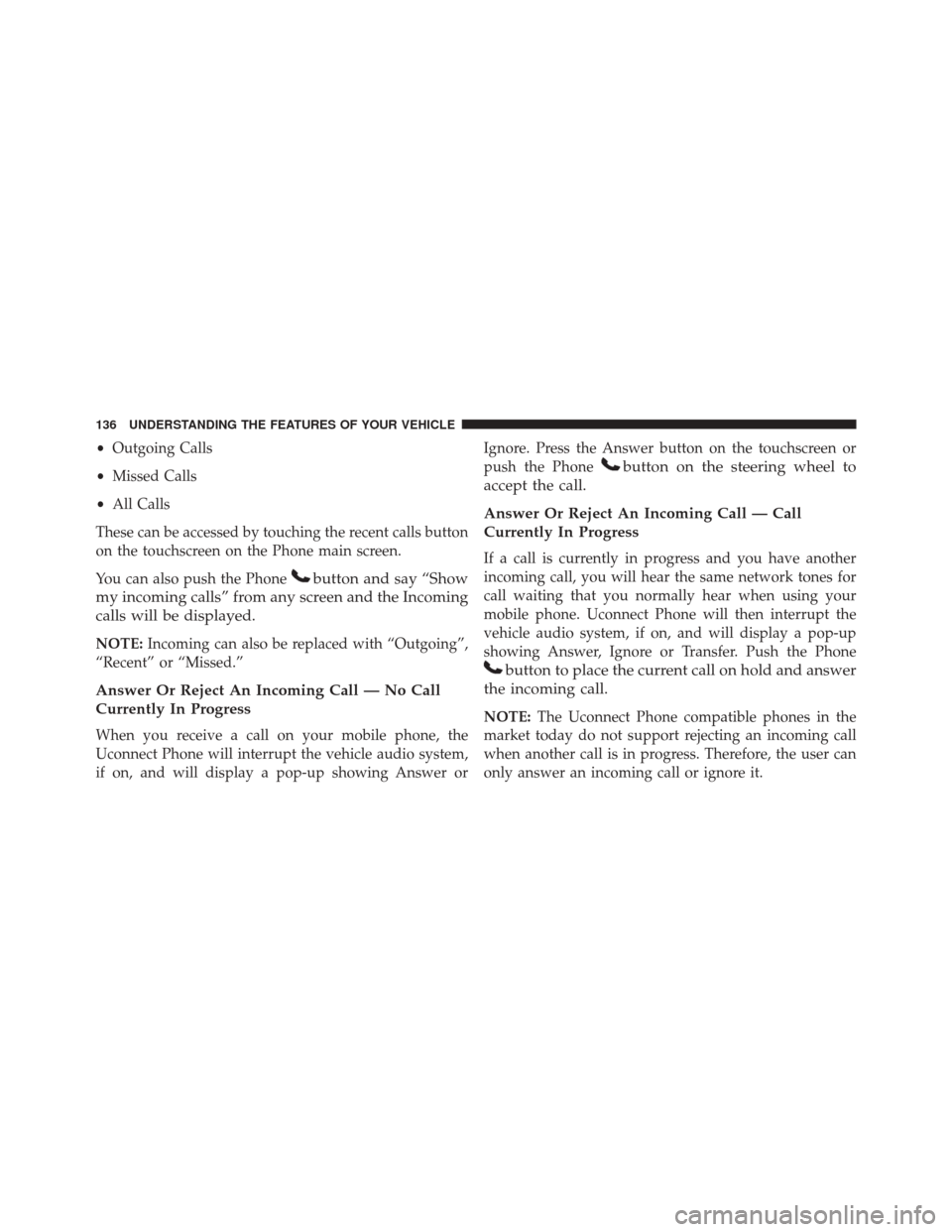
•Outgoing Calls
• Missed Calls
• All Calls
These can be accessed by touching the recent calls button
on the touchscreen on the Phone main screen.
You can also push the Phone
button and say “Show
my incoming calls” from any screen and the Incoming
calls will be displayed.
NOTE: Incoming can also be replaced with “Outgoing”,
“Recent” or “Missed.”
Answer Or Reject An Incoming Call — No Call
Currently In Progress
When you receive a call on your mobile phone, the
Uconnect Phone will interrupt the vehicle audio system,
if on, and will display a pop-up showing Answer or Ignore. Press the Answer button on the touchscreen or
push the Phone
button on the steering wheel to
accept the call.
Answer Or Reject An Incoming Call — Call
Currently In Progress
If a call is currently in progress and you have another
incoming call, you will hear the same network tones for
call waiting that you normally hear when using your
mobile phone. Uconnect Phone will then interrupt the
vehicle audio system, if on, and will display a pop-up
showing Answer, Ignore or Transfer. Push the Phone
button to place the current call on hold and answer
the incoming call.
NOTE: The Uconnect Phone compatible phones in the
market today do not support rejecting an incoming call
when another call is in progress. Therefore, the user can
only answer an incoming call or ignore it.
136 UNDERSTANDING THE FEATURES OF YOUR VEHICLE
Page 153 of 664

The Voice Commandbutton is also used to access
the Voice Commands for the Uconnect Voice Com-
mand features if your vehicle is equipped. Please see
the Uconnect Voice Command section for direction on
how to use the Voice Command
button.
The Uconnect Phone is fully integrated with the vehicles
audio system. The volume of the Uconnect Phone can be
adjusted either from the radio volume control knob or
from the steering wheel radio control (right switch), if so
equipped.
Operation
Voice commands can be used to operate the Uconnect
Phone and to navigate through the Uconnect Phone
menu structure. Voice commands are required after most
Uconnect Phone prompts. There are two general methods
for how Voice Command works:
1. Say compound commands like “Call John Smith mo- bile.” 2. Say the individual commands and allow the system to
guide you to complete the task.
You will be prompted for a specific command and then
guided through the available options.
• Prior to giving a voice command, one must wait for the
beep, which follows the “Listen” prompt or another
prompt.
• For certain operations, compound commands can be
used. For example, instead of saying “Call” and then
“John Smith” and then “mobile”, the following com-
pound command can be said: “Call John Smith mo-
bile.”
• For each feature explanation in this section, only the
compound command form of the voice command is
given. You can also break the commands into parts and
say each part of the command when you are asked for
it. For example, you can use the compound command
3
UNDERSTANDING THE FEATURES OF YOUR VEHICLE 151
Page 154 of 664

form voice command “Search for John Smith,” or you
can break the compound command form into two
voice commands: “Search Contact” and when asked
“John Smith.” Please remember, the Uconnect Phone
works best when you talk in a normal conversational
tone, as if speaking to someone sitting a few feet/
meters away from you.
Natural Speech
Your Uconnect Phone Voice system uses a Natural Lan-
guage Voice Recognition (VR) engine.
Natural speech allows the user to speak commands in
phrases or complete sentences. The system filters out
certain non-word utterances and sounds such as “ah”
and “eh.” The system handles fill-in words such as “I
would like to.”
The system handles multiple inputs in the same phrase
or sentence such as “make a phone call” and “to KellySmith.” For multiple inputs in the same phrase or sen-
tence, the system identifies the topic or context and
provides the associated follow-up prompt such as “Who
do you want to call?” in the case where a phone call was
requested but the specific name was not recognized.
The system utilizes continuous dialog; when the system
requires more information from the user it will ask a
question to which the user can respond without pushing
the “Voice Command”button on your steering
wheel.
Voice Command Tree
Refer to “Voice Tree” in this section.
Help Command
If you need assistance at any prompt, or if you want to
know your options at any prompt, say “Help” following
the beep.
152 UNDERSTANDING THE FEATURES OF YOUR VEHICLE
Page 155 of 664

To activate the Uconnect Phone from idle, simply push
the Phone
button on your steering wheel and say a
command or say “help.” All Uconnect Phone sessions
begin with a push of the Phone
button on the radio
control head.
Cancel Command
At any prompt, after the beep, you can say “Cancel” and
you will be returned to the main menu.
You can also push the Phone
or Voice Command
button on your steering wheel when the system is
listening for a command and be returned to the main
or previous menu.
Pair (Link) Uconnect Phone To A Mobile Phone
To begin using your Uconnect Phone, you must pair your
compatible Bluetooth enabled mobile phone. NOTE:
•
You must have Bluetooth enabled on your mobile
phone to complete this procedure.
• The vehicle must be in PARK.
To complete the pairing process, you will need to reference
your mobile phone Owner’s Manual. The Uconnect web-
site may also provide detailed instructions for pairing.
1. Press the “Phone” button on the touchscreen to begin.
2. If there is no phone currently connected with the
system, a pop-up will appear.
3
UNDERSTANDING THE FEATURES OF YOUR VEHICLE 153