Page 237 of 707

Vehicles Equipped With Remote Start
On models that are equipped with remote start, the
heated steering wheel can be programed to come on
during a remote start. Refer to “Electronic Vehicle Infor-
mation Center (EVIC)” in “Understanding Your Instru-
ment Panel” for further information.
WARNING!
•Persons who are unable to feel pain to the skin
because of advanced age, chronic illness, diabetes,
spinal cord injury, medication, alcohol use, exhaus-
tion, or other physical conditions must exercise
care when using the steering wheel heater. It may
cause burns even at low temperatures, especially if
used for long periods.
(Continued)
WARNING! (Continued)
•Do not place anything on the steering wheel that
insulates against heat, such as a blanket or steering
wheel covers of any type and material. This may
cause the steering wheel heater to overheat.
ELECTRONIC SPEED CONTROL — IF EQUIPPED
When engaged, the Electronic Speed Control takes over
accelerator operations at speeds greater than 25 mph
(40 km/h).
The Electronic Speed Control buttons are located on the
right side of the steering wheel.
3
UNDERSTANDING THE FEATURES OF YOUR VEHICLE 235
Page 303 of 707

�iPod/USB/MP3 CONTROL — IF EQUIPPED . . .384
▫
Connecting The iPod Or External USB Device . .385
▫ Using This Feature .....................386
▫ Controlling The iPod Or External USB Device
Using Radio Buttons ...................386
▫ Play Mode ......................... .387
▫ List Or Browse Mode ...................388
▫ Bluetooth Streaming Audio (BTSA) .........390
� Uconnect MULTIMEDIA — VIDEO
ENTERTAINMENT SYSTEM (VES) —
IF EQUIPPED ........................ .391
▫ Getting Started ...................... .391
▫ Blu-ray Disc Player ....................393
▫ Play Video Games .....................394 ▫
Listen To An Audio Source On Channel 2 While A
Video Is Playing On Channel 1 ............397
▫ Dual Video Screen .....................397
▫ Play A DVD Using The Touchscreen Radio . . .398
▫ Play A DVD Using The VES Player — If
Equipped .......................... .400
▫ Play A Blu-ray Disc Using The Blu-ray Player — If
Equipped .......................... .403
▫ Listen To An Audio Source While A Video Is
Playing ............................ .404
▫ Important Notes For Dual Video Screen
System ............................ .407
▫ VES Remote Control — If Equipped ........408
▫ Blu-ray Player Remote Control —
If Equipped ..........................411
4
UNDERSTANDING YOUR INSTRUMENT PANEL 301
Page 344 of 707
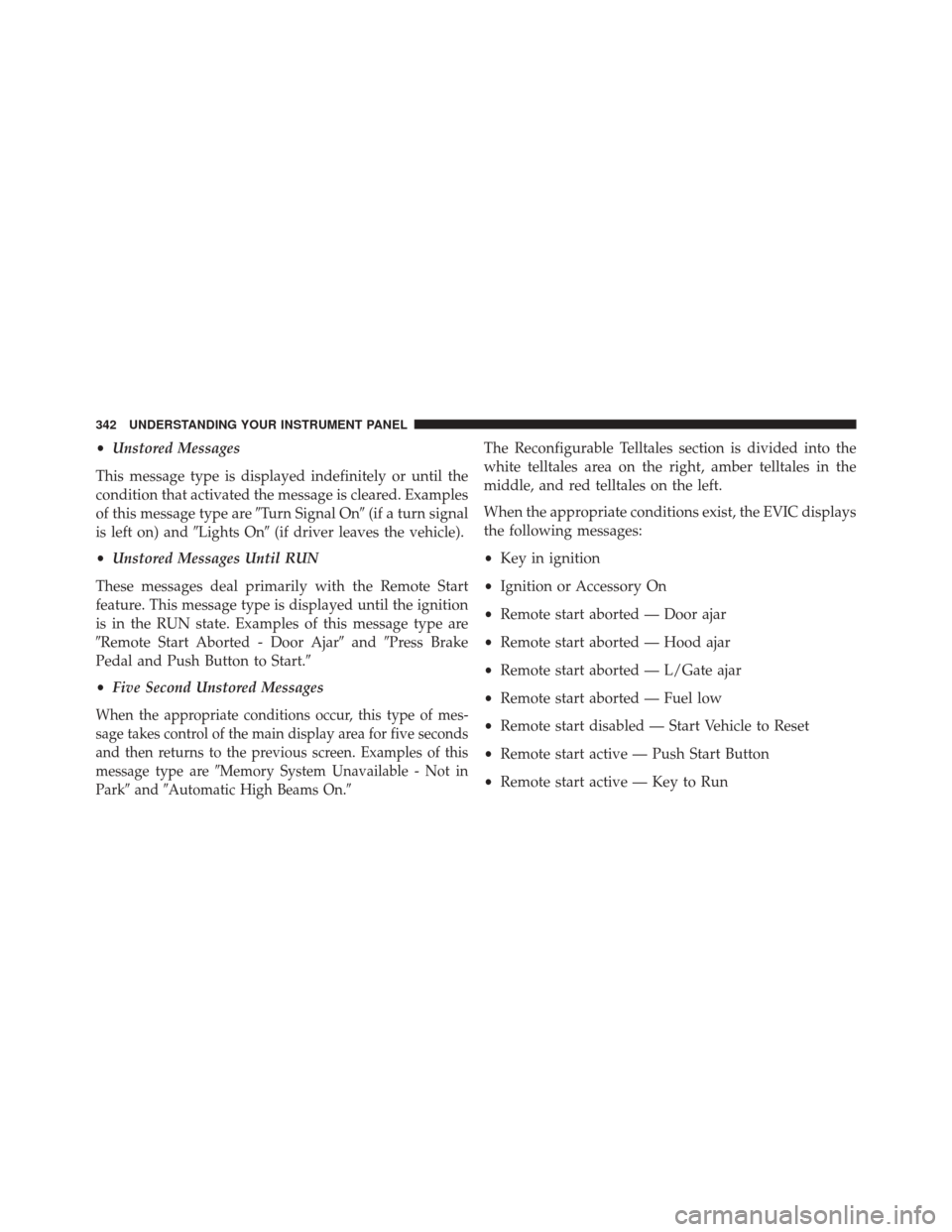
•Unstored Messages
This message type is displayed indefinitely or until the
condition that activated the message is cleared. Examples
of this message type are �Turn Signal On�(if a turn signal
is left on) and �Lights On�(if driver leaves the vehicle).
• Unstored Messages Until RUN
These messages deal primarily with the Remote Start
feature. This message type is displayed until the ignition
is in the RUN state. Examples of this message type are
�Remote Start Aborted - Door Ajar� and�Press Brake
Pedal and Push Button to Start.�
• Five Second Unstored Messages
When the appropriate conditions occur, this type of mes-
sage takes control of the main display area for five seconds
and then returns to the previous screen. Examples of this
message type are �Memory System Unavailable - Not in
Park� and�Automatic High Beams On. �
The Reconfigurable Telltales section is divided into the
white telltales area on the right, amber telltales in the
middle, and red telltales on the left.
When the appropriate conditions exist, the EVIC displays
the following messages:
•Key in ignition
• Ignition or Accessory On
• Remote start aborted — Door ajar
• Remote start aborted — Hood ajar
• Remote start aborted — L/Gate ajar
• Remote start aborted — Fuel low
• Remote start disabled — Start Vehicle to Reset
• Remote start active — Push Start Button
• Remote start active — Key to Run
342 UNDERSTANDING YOUR INSTRUMENT PANEL
Page 356 of 707

RKE Linked To Memory- If Equipped
When this feature is selected, the memory seat, mirror,
and radio settings will return to the memory set position
when the RKE transmitter UNLOCK button is pushed. If
this feature is not selected, then the memory seat, mirror,
and radio settings can only return to the memory set
position using the door mounted switch. To make your
selection, push and release the RIGHT button until a
check-mark appears next to the feature showing the
system has been activated or the check-mark is removed
showing the system has been deactivated.
Remote Start Comfort Sys.
When this feature is selected and the remote start is
activated, the heated steering wheel and driver heated
seat features will automatically turn on in cold weather.
These features will stay on through the duration of
remote start or until the key is cycled to ON/RUN
position. To make your selection, push and release theRIGHT arrow button until a check-mark appears next to
the feature showing the system has been activated or the
check-mark is removed showing the system has been
deactivated.
Horn With Remote Lock
When this feature is selected, a short horn sound will
occur when the RKE transmitter LOCK button is pushed.
To make your selection, push and release the RIGHT
arrow button until a check-mark appears next to the
feature showing the system has been activated or the
check-mark is removed showing the system has been
deactivated.
Flash Lamps With Lock
When selected, the front and rear turn signals will flash
when the doors are locked with the RKE transmitter. To
make your selection, push and release the RIGHT arrow
button until a check-mark appears next to the feature
354 UNDERSTANDING YOUR INSTRUMENT PANEL
Page 400 of 707
Play A DVD Using The Touchscreen Radio
NOTE:Headunit DVD player does not play Blu-ray
Discs.
1. Push the OPEN/CLOSE or LOAD button on the radio faceplate (Touchscreen).
2. Insert the DVD with the label facing up. The radio automatically selects the appropriate mode after the
disc is recognized and displays the menu screen or
starts playing the first track.
3. To watch a DVD on Screen 1 for second row passen- gers, ensure the Remote Control and Headphone
switch is on Channel 1.
4. To watch a DVD on Screen 2 for third row passengers, ensure the Remote Control and Headphone switch is
on Channel 2.
Using The Remote Control
1. Push the SOURCE button on the Remote Control.
2. While looking at Screen 1 or 2, highlight DISC byeither pushing Up/Down/Left/Right buttons or by
repeatedly pushing the SOURCE button, then push
ENTER/OK.
Select DISC Mode On The VES Screen
398 UNDERSTANDING YOUR INSTRUMENT PANEL
Page 402 of 707
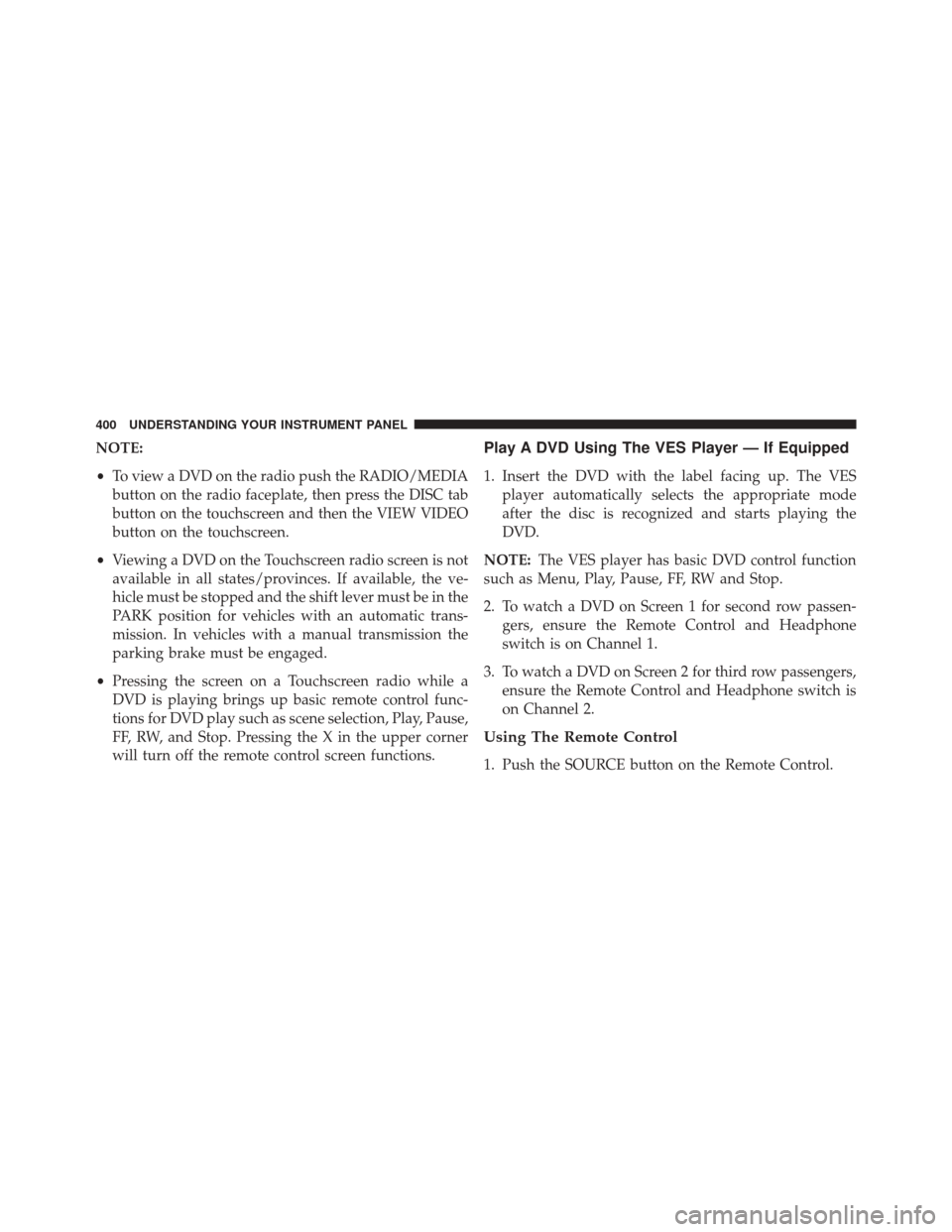
NOTE:
•To view a DVD on the radio push the RADIO/MEDIA
button on the radio faceplate, then press the DISC tab
button on the touchscreen and then the VIEW VIDEO
button on the touchscreen.
• Viewing a DVD on the Touchscreen radio screen is not
available in all states/provinces. If available, the ve-
hicle must be stopped and the shift lever must be in the
PARK position for vehicles with an automatic trans-
mission. In vehicles with a manual transmission the
parking brake must be engaged.
• Pressing the screen on a Touchscreen radio while a
DVD is playing brings up basic remote control func-
tions for DVD play such as scene selection, Play, Pause,
FF, RW, and Stop. Pressing the X in the upper corner
will turn off the remote control screen functions.Play A DVD Using The VES Player — If Equipped
1. Insert the DVD with the label facing up. The VES player automatically selects the appropriate mode
after the disc is recognized and starts playing the
DVD.
NOTE: The VES player has basic DVD control function
such as Menu, Play, Pause, FF, RW and Stop.
2. To watch a DVD on Screen 1 for second row passen- gers, ensure the Remote Control and Headphone
switch is on Channel 1.
3. To watch a DVD on Screen 2 for third row passengers, ensure the Remote Control and Headphone switch is
on Channel 2.
Using The Remote Control
1. Push the SOURCE button on the Remote Control.
400 UNDERSTANDING YOUR INSTRUMENT PANEL
Page 405 of 707

•Viewing a DVD on the Touchscreen radio screen is not
available in all states/provinces. If available, the ve-
hicle must be stopped and the shift lever must be in the
PARK position for vehicles with an automatic trans-
mission. In vehicles with a manual transmission the
parking brake must be engaged.
Play A Blu-ray Disc Using The Blu-ray Player — If
Equipped
1. Insert the Blu-ray Disc with the label facing up. The Blu-ray Player automatically selects the appropriate
mode after the disc is recognized and starts playing
the Blu-ray Disc.
NOTE: The Blu-ray Player has basic control functions
such as Menu, Play, Pause, FF, RW and Stop.
2. To watch a Blu-ray Disc on Screen 1 for second row passengers, ensure the Remote Control and Head-
phone switch is on Channel 1. 3. To watch a Blu-ray Disc on Screen 2 for third row
passengers, ensure the Remote Control and Head-
phone switch is on Channel 2.
Using The Remote Control
1. Push the SOURCE button on the Blu-ray Player Re-mote Control.
2. While looking at Screen 1 or 2, highlight Blu-ray by either pushing Up/Down/Left/Right buttons or by
repeatedly pushing the SOURCE button, then push
OK on the Remote Control.
NOTE:
• Channel/Screen 1 select mode information is shown
on the left side of the screen.
• Channel/Screen 2 select mode information is shown
on the right side of the screen.
• The VES will retain the last setting when turned off.4
UNDERSTANDING YOUR INSTRUMENT PANEL 403
Page 427 of 707

•CD: CD-DA, VCD, CD-TEXT
• DVD/CD: MP3, WMA, AAC, DivX (versions3–6)
profile 3.0
Compressed Video Files (DivX)
The Blu-Ray Player is capable of playing DivX files from
a CD disc (usually a CD-R, CD-RW) or a DVD disc
(usually a DVD-R, DVD+R, DVD-RW or DVD+RW).
• The Blu-Ray Player always uses the file extension to
determine the video format, so DivX files must always
end with the extension “.div”, “divx” or “.avi.” To
prevent incorrect playback, do not use these extensions
for any other types of files.
• For DivX files, only DivX Home Theater Profile Ver.3.0
is supported.
• Any file that is copy protected will not play. The
Blu-Ray Player will automatically skip the file and
begin playing the next available file. •
Other compression formats such as Xvid and RMP4
will not play. The Blu-Ray Player will automatically
skip the file and begin playing the next available file.
•
For the lack of indexes DivX files, “Resume Play,” “Fast
Forward” and “Fast Rewind” cannot be supported.
• DivX Home Theater Profile 3.0 requires:
• Maximum resolution 720 x 480 @ 30fps or 720 x 576
@ 25fps
• Minimum resolution 16 x 16
• Maximum frame rate for progressive source 30
frames per second
• Maximum field rate for interlaced source 60 fields
per second
• To change the current chapter, use the remote control’s
or Blu-Ray Player ’s “Fast Forward” button to advance
to the next chapter, or the “Fast Rewind” button to
return to the start of the current or previous chapter.4
UNDERSTANDING YOUR INSTRUMENT PANEL 425