Page 173 of 707
Turn SMS Incoming Announcement ON/OFF
Turning the SMS Incoming Announcement OFF will stop
the system from announcing the new incoming mes-
sages.
1. Push the Phone
button.
2. After the “Ready” prompt and the following beep, say“Setup, SMS Incoming Message Announcement,” you
will then be given a choice to change it.
Bluetooth Communication Link
Mobile phones have been found to lose connection to the
Uconnect Phone. When this happens, the connection can
generally be re-established by switching the phone off/
on. Your mobile phone is recommended to remain in
Bluetooth ON mode.
Power-Up
After switching the ignition key from OFF to either the
ON or ACC position, or after a language change, you
must wait at least 15 seconds prior to using the system.
3
UNDERSTANDING THE FEATURES OF YOUR VEHICLE 171
Page 179 of 707
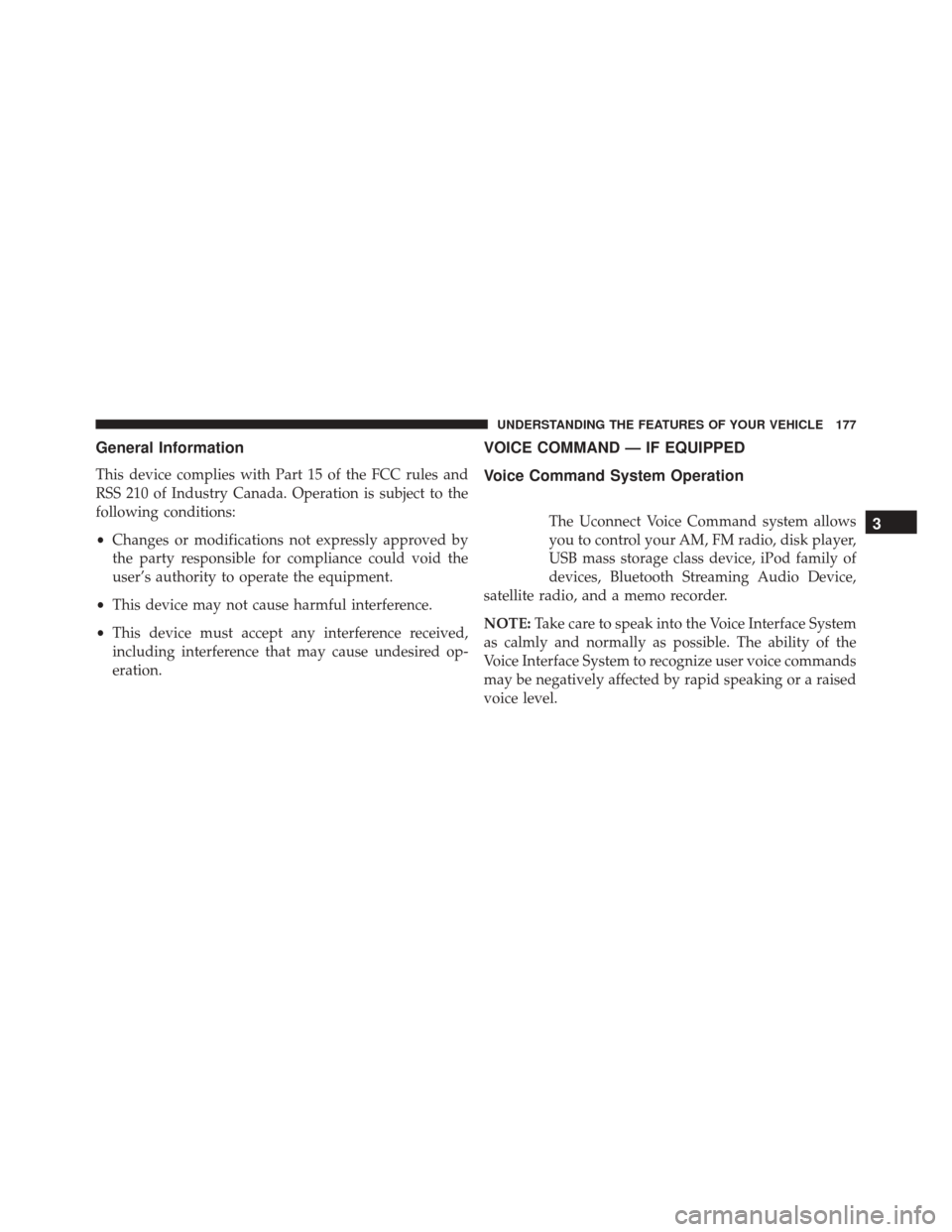
General Information
This device complies with Part 15 of the FCC rules and
RSS 210 of Industry Canada. Operation is subject to the
following conditions:
•Changes or modifications not expressly approved by
the party responsible for compliance could void the
user’s authority to operate the equipment.
• This device may not cause harmful interference.
• This device must accept any interference received,
including interference that may cause undesired op-
eration.
VOICE COMMAND — IF EQUIPPED
Voice Command System Operation
The Uconnect Voice Command system allows
you to control your AM, FM radio, disk player,
USB mass storage class device, iPod family of
devices, Bluetooth Streaming Audio Device,
satellite radio, and a memo recorder.
NOTE: Take care to speak into the Voice Interface System
as calmly and normally as possible. The ability of the
Voice Interface System to recognize user voice commands
may be negatively affected by rapid speaking or a raised
voice level.3
UNDERSTANDING THE FEATURES OF YOUR VEHICLE 177
Page 182 of 707
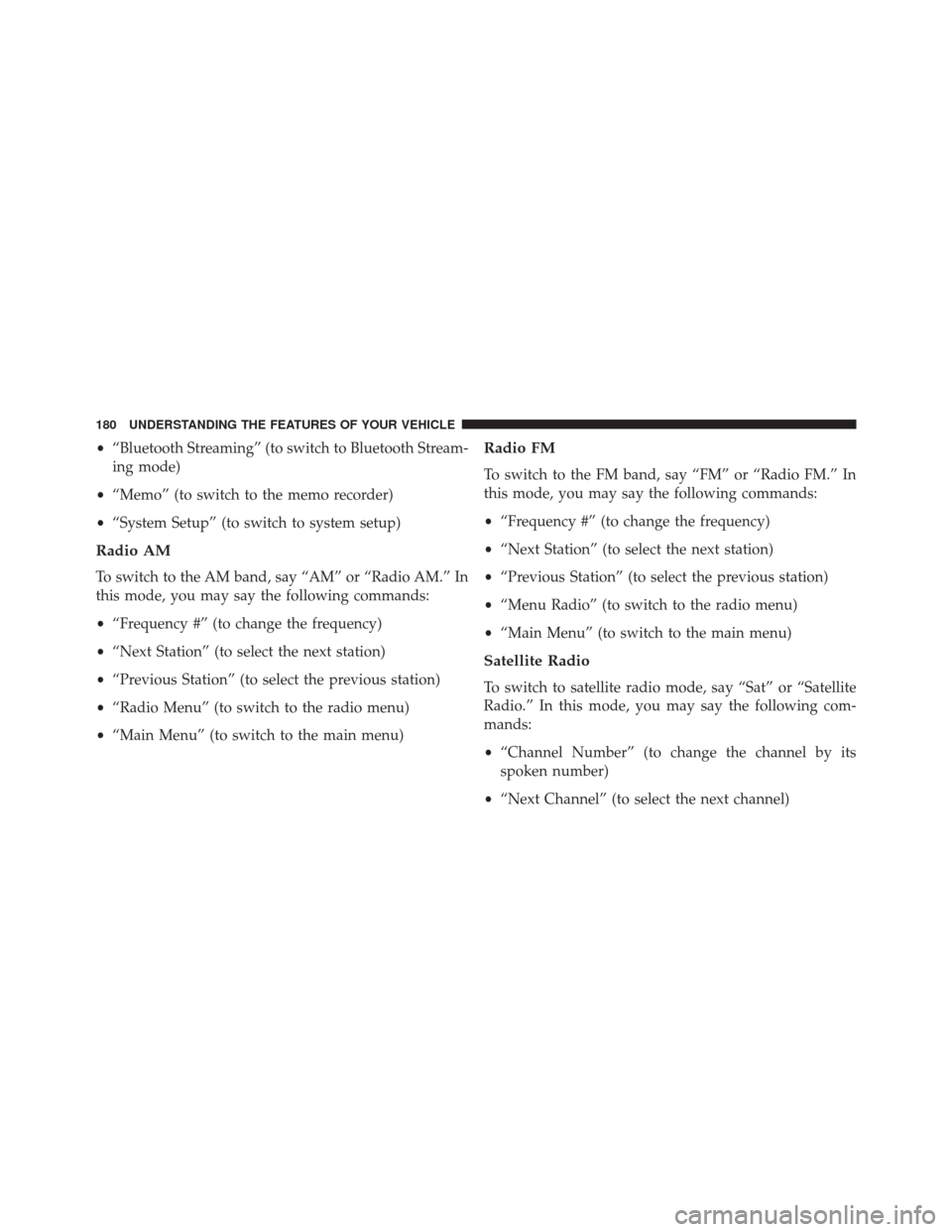
•“Bluetooth Streaming” (to switch to Bluetooth Stream-
ing mode)
• “Memo” (to switch to the memo recorder)
• “System Setup” (to switch to system setup)
Radio AM
To switch to the AM band, say “AM” or “Radio AM.” In
this mode, you may say the following commands:
•“Frequency #” (to change the frequency)
• “Next Station” (to select the next station)
• “Previous Station” (to select the previous station)
• “Radio Menu” (to switch to the radio menu)
• “Main Menu” (to switch to the main menu)
Radio FM
To switch to the FM band, say “FM” or “Radio FM.” In
this mode, you may say the following commands:
•“Frequency #” (to change the frequency)
• “Next Station” (to select the next station)
• “Previous Station” (to select the previous station)
• “Menu Radio” (to switch to the radio menu)
• “Main Menu” (to switch to the main menu)
Satellite Radio
To switch to satellite radio mode, say “Sat” or “Satellite
Radio.” In this mode, you may say the following com-
mands:
•“Channel Number” (to change the channel by its
spoken number)
• “Next Channel” (to select the next channel)
180 UNDERSTANDING THE FEATURES OF YOUR VEHICLE
Page 183 of 707
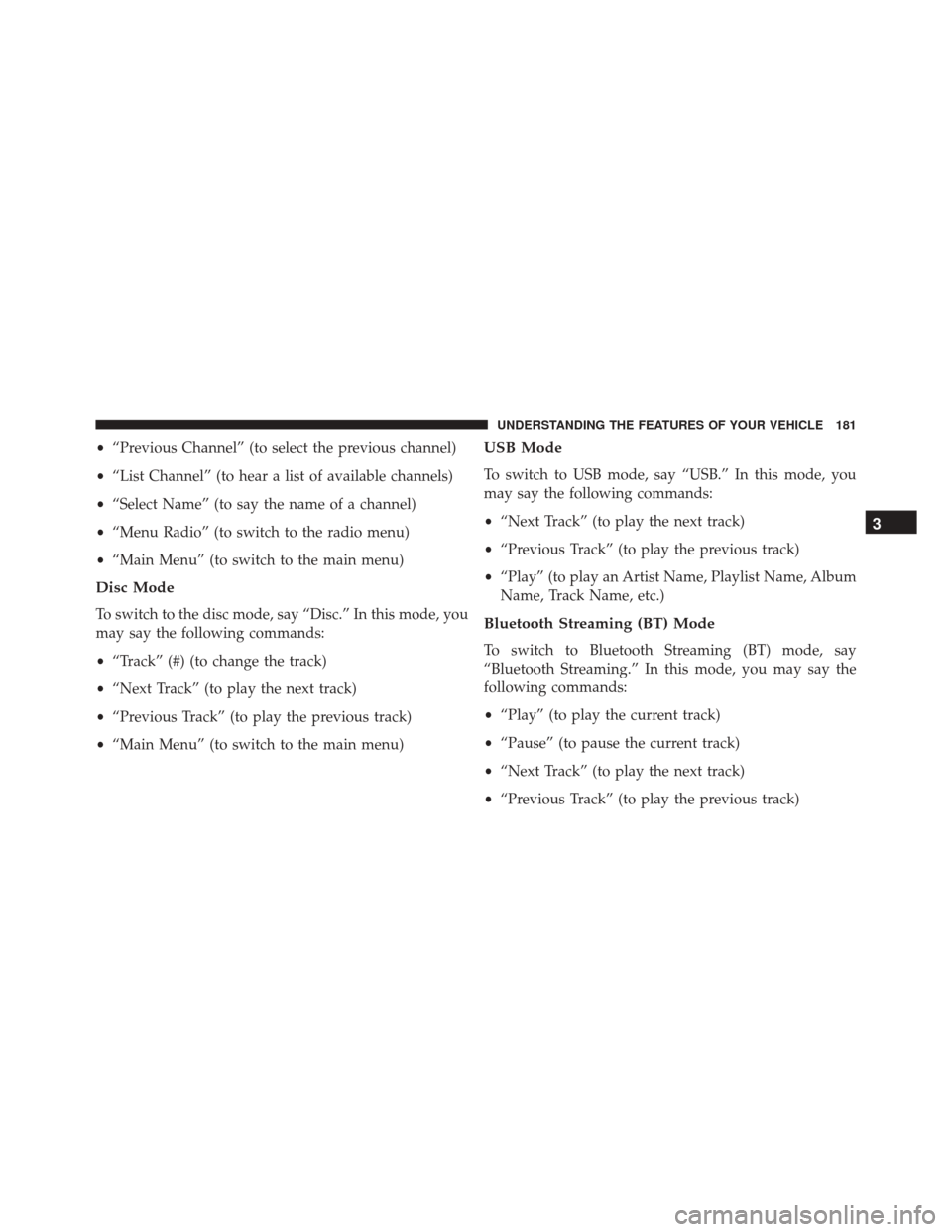
•“Previous Channel” (to select the previous channel)
• “List Channel” (to hear a list of available channels)
• “Select Name” (to say the name of a channel)
• “Menu Radio” (to switch to the radio menu)
• “Main Menu” (to switch to the main menu)
Disc Mode
To switch to the disc mode, say “Disc.” In this mode, you
may say the following commands:
•“Track” (#) (to change the track)
• “Next Track” (to play the next track)
• “Previous Track” (to play the previous track)
• “Main Menu” (to switch to the main menu)
USB Mode
To switch to USB mode, say “USB.” In this mode, you
may say the following commands:
•“Next Track” (to play the next track)
• “Previous Track” (to play the previous track)
• “Play” (to play an Artist Name, Playlist Name, Album
Name, Track Name, etc.)
Bluetooth Streaming (BT) Mode
To switch to Bluetooth Streaming (BT) mode, say
“Bluetooth Streaming.” In this mode, you may say the
following commands:
• “Play” (to play the current track)
• “Pause” (to pause the current track)
• “Next Track” (to play the next track)
• “Previous Track” (to play the previous track)
3
UNDERSTANDING THE FEATURES OF YOUR VEHICLE 181
Page 303 of 707

�iPod/USB/MP3 CONTROL — IF EQUIPPED . . .384
▫
Connecting The iPod Or External USB Device . .385
▫ Using This Feature .....................386
▫ Controlling The iPod Or External USB Device
Using Radio Buttons ...................386
▫ Play Mode ......................... .387
▫ List Or Browse Mode ...................388
▫ Bluetooth Streaming Audio (BTSA) .........390
� Uconnect MULTIMEDIA — VIDEO
ENTERTAINMENT SYSTEM (VES) —
IF EQUIPPED ........................ .391
▫ Getting Started ...................... .391
▫ Blu-ray Disc Player ....................393
▫ Play Video Games .....................394 ▫
Listen To An Audio Source On Channel 2 While A
Video Is Playing On Channel 1 ............397
▫ Dual Video Screen .....................397
▫ Play A DVD Using The Touchscreen Radio . . .398
▫ Play A DVD Using The VES Player — If
Equipped .......................... .400
▫ Play A Blu-ray Disc Using The Blu-ray Player — If
Equipped .......................... .403
▫ Listen To An Audio Source While A Video Is
Playing ............................ .404
▫ Important Notes For Dual Video Screen
System ............................ .407
▫ VES Remote Control — If Equipped ........408
▫ Blu-ray Player Remote Control —
If Equipped ..........................411
4
UNDERSTANDING YOUR INSTRUMENT PANEL 301
Page 392 of 707

CAUTION!
•Leaving the iPod or external USB device (or any
supported device) anywhere in the vehicle in ex-
treme heat or cold can alter the operation or dam-
age the device. Follow the device manufacturer ’s
guidelines.
• Placing items on the iPod or external USB device,
or connections to the iPod or external USB device
in the vehicle, can cause damage to the device
and/or to the connectors.
WARNING!
Do not plug in or remove the iPod or external USB
device while driving. Failure to follow this warning
could result in an accident.
Bluetooth Streaming Audio (BTSA)
Music can be streamed from your cellular phone to the
Uconnect phone system.
Refer to the Uconnect Radio Supplement for further
information on Bluetooth connectivity.
Controlling BTSA Using Radio Buttons
To enter BTSA mode, push either “AUX” button on the
radio or push the VR
button and say “Bluetooth
Streaming Audio.”
Play Mode
When switched to BTSA mode, some audio devices can
start playing music over the vehicle’s audio system, but
some devices require the music to be initiated on the
device first, then it will get streamed to the Uconnect
phone system. Seven devices can be paired to the
Uconnect phone system, but just one can be selected and
played.
390 UNDERSTANDING YOUR INSTRUMENT PANEL
Page 393 of 707

Selecting A Different Audio Device
1. Push the Phonebutton to begin.
2. After the�Ready�prompt and following the beep, say
�Setup�, then say �Select Audio Devices.�
3. Say the name of the audio device or ask the Uconnect phone system to list the audio devices.
Next Track
Use the SEEK UP button, or push the VRbutton on
the radio and say “Next Track,” to jump to the next
music track on your cellular phone.
Previous Track
Use the SEEK DOWN button, or push the VRbut-
ton on the radio and say “Previous Track,” to jump to
the previous music track on your cellular phone. Browse
Browsing is not available on a Bluetooth Streaming
Audio (BTSA) device. Only the current song that is
playing will display info.
Uconnect MULTIMEDIA — VIDEO
ENTERTAINMENT SYSTEM (VES) — IF EQUIPPED
Your rear seat Video Entertainment System (VES) is
designed to give your family years of enjoyment. You can
play your favorite CDs or DVDs, listen to audio over the
wireless headphones, or plug and play a variety of
standard video games or audio devices. Please review
this Owner’s Manual to become familiar with its features
and operation.
Getting Started
•
Screen(s) located in the overhead console: Unfold the
overhead LCD screen(s) by pushing the button on the
overhead console behind the screen(s).
4
UNDERSTANDING YOUR INSTRUMENT PANEL 391
Page 694 of 707
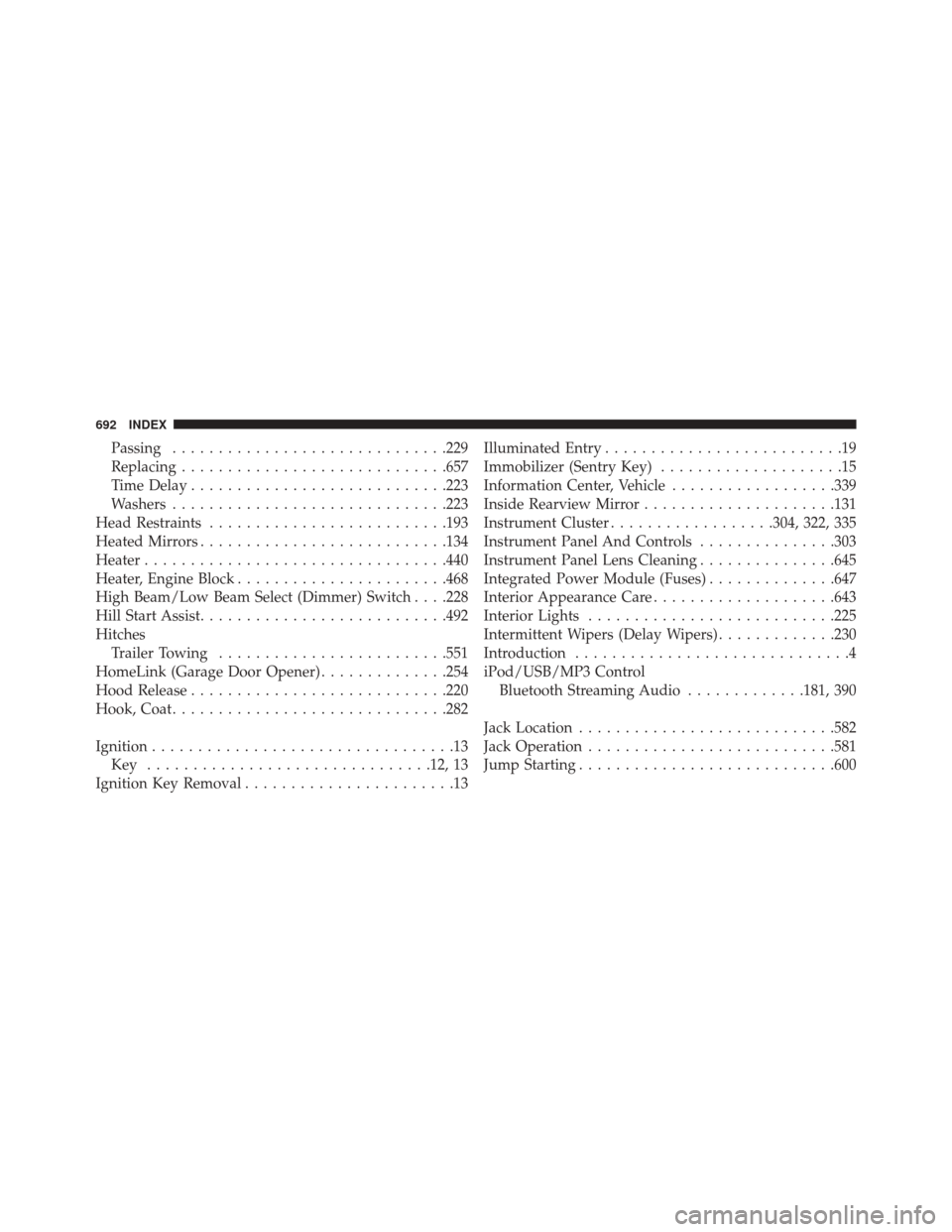
Passing............................. .229
Replacing ............................ .657
Time Delay ........................... .223
Washers ............................. .223
Head Restraints ......................... .193
Heated Mirrors .......................... .134
Heater ................................ .440
Heater, Engine Block ...................... .468
High Beam/Low Beam Select (Dimmer) Switch . . . .228
Hill Start Assist .......................... .492
Hitches Trailer Towing ........................ .551
HomeLink (Garage Door Opener) ..............254
Hood Release ........................... .220
Hook, Coat ............................. .282
Ignition .................................13
Key .............................. .12, 13
Ignition Key Removal .......................13 Illuminated Entry
..........................19
Immobilizer (Sentry Key) ....................15
Information Center, Vehicle ..................339
Inside Rearview Mirror .....................131
Instrument Cluster ..................304, 322, 335
Instrument Panel And Controls ...............303
Instrument Panel Lens Cleaning ...............645
Integrated Power Module (Fuses) ..............647
Interior Appearance Care ....................643
Interior Lights .......................... .225
Intermittent Wipers (Delay Wipers) .............230
Introduction ..............................4
iPod/USB/MP3 Control Bluetooth Streaming Audio .............181, 390
Jack Location ........................... .582
Jack Operation .......................... .581
Jump Starting ........................... .600
692 INDEX