Page 173 of 707
Turn SMS Incoming Announcement ON/OFF
Turning the SMS Incoming Announcement OFF will stop
the system from announcing the new incoming mes-
sages.
1. Push the Phone
button.
2. After the “Ready” prompt and the following beep, say“Setup, SMS Incoming Message Announcement,” you
will then be given a choice to change it.
Bluetooth Communication Link
Mobile phones have been found to lose connection to the
Uconnect Phone. When this happens, the connection can
generally be re-established by switching the phone off/
on. Your mobile phone is recommended to remain in
Bluetooth ON mode.
Power-Up
After switching the ignition key from OFF to either the
ON or ACC position, or after a language change, you
must wait at least 15 seconds prior to using the system.
3
UNDERSTANDING THE FEATURES OF YOUR VEHICLE 171
Page 179 of 707
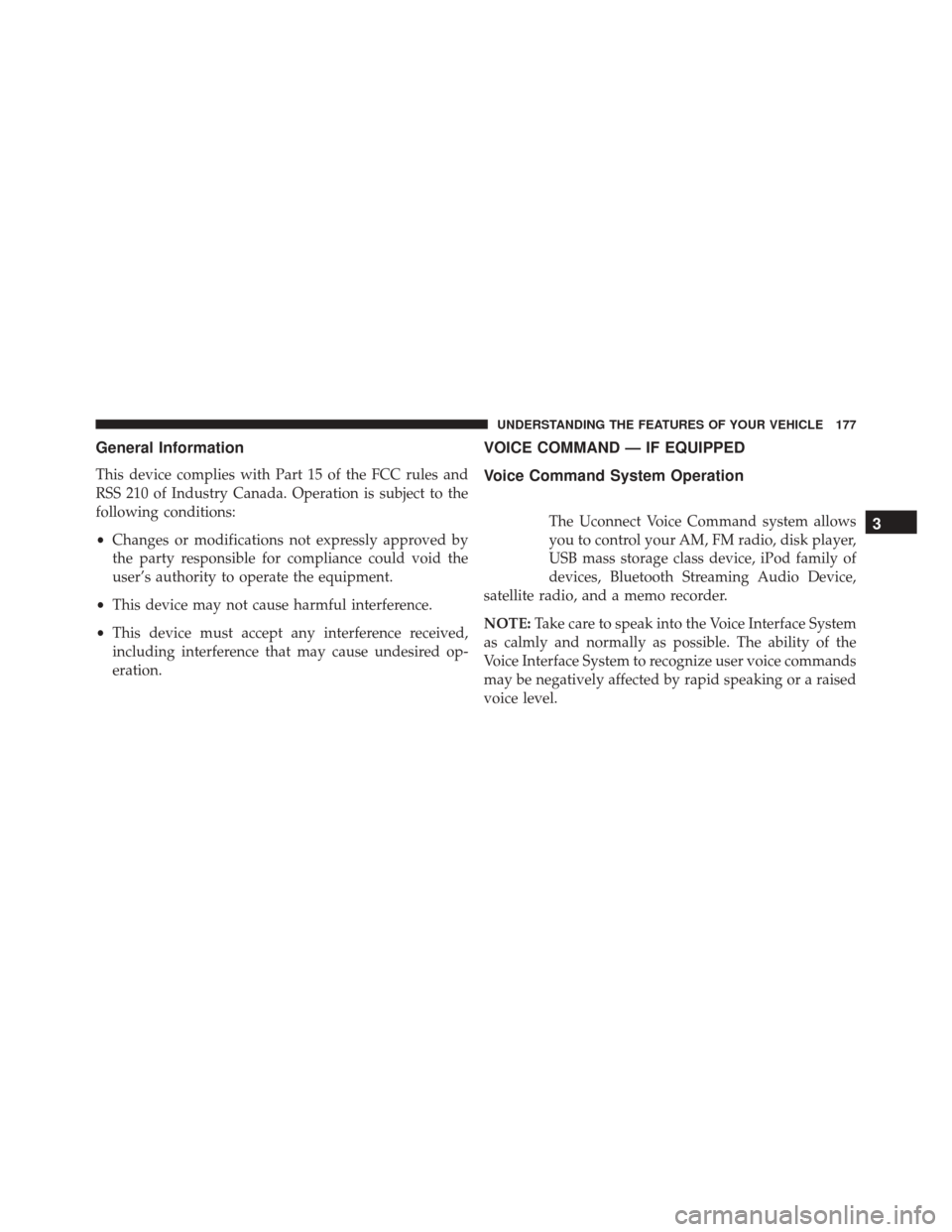
General Information
This device complies with Part 15 of the FCC rules and
RSS 210 of Industry Canada. Operation is subject to the
following conditions:
•Changes or modifications not expressly approved by
the party responsible for compliance could void the
user’s authority to operate the equipment.
• This device may not cause harmful interference.
• This device must accept any interference received,
including interference that may cause undesired op-
eration.
VOICE COMMAND — IF EQUIPPED
Voice Command System Operation
The Uconnect Voice Command system allows
you to control your AM, FM radio, disk player,
USB mass storage class device, iPod family of
devices, Bluetooth Streaming Audio Device,
satellite radio, and a memo recorder.
NOTE: Take care to speak into the Voice Interface System
as calmly and normally as possible. The ability of the
Voice Interface System to recognize user voice commands
may be negatively affected by rapid speaking or a raised
voice level.3
UNDERSTANDING THE FEATURES OF YOUR VEHICLE 177
Page 182 of 707
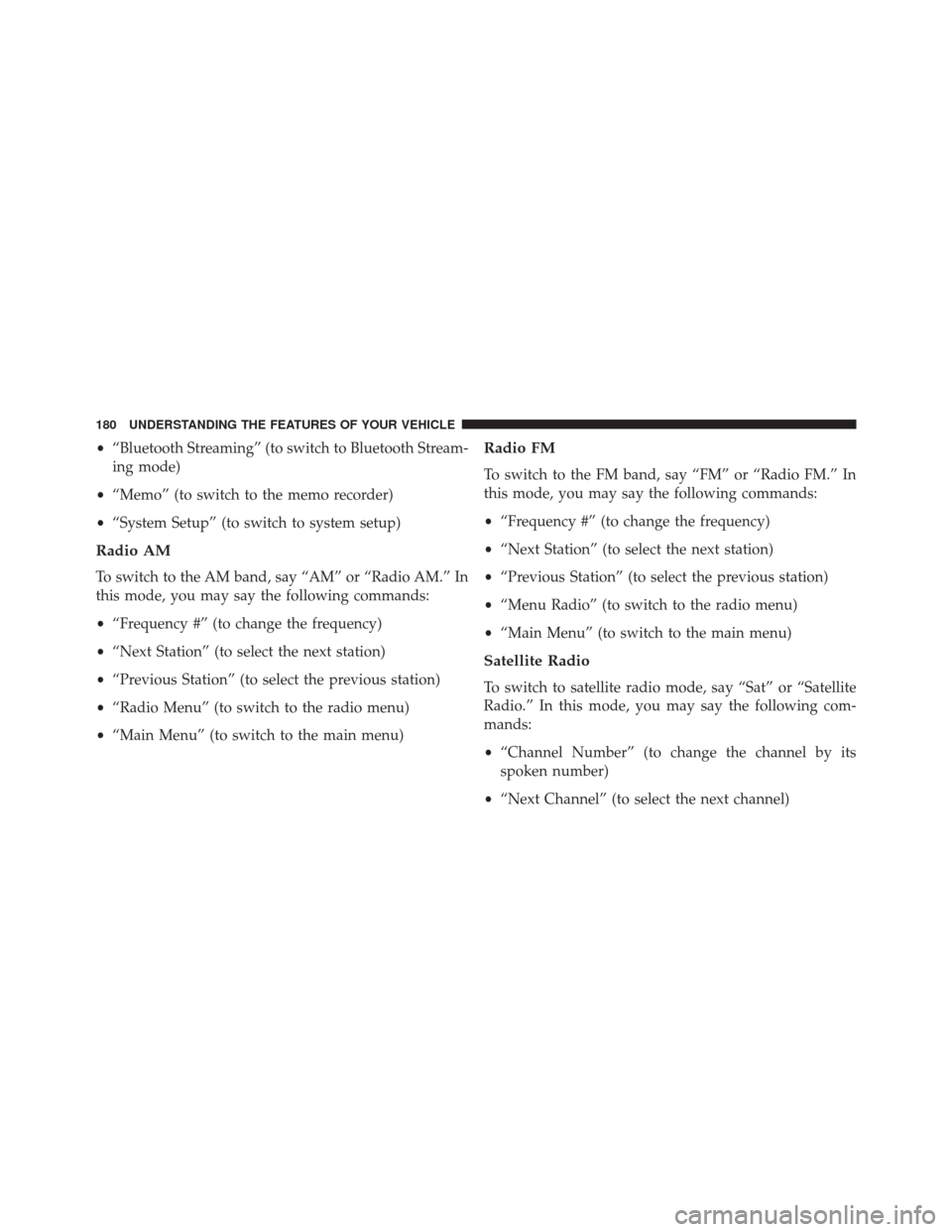
•“Bluetooth Streaming” (to switch to Bluetooth Stream-
ing mode)
• “Memo” (to switch to the memo recorder)
• “System Setup” (to switch to system setup)
Radio AM
To switch to the AM band, say “AM” or “Radio AM.” In
this mode, you may say the following commands:
•“Frequency #” (to change the frequency)
• “Next Station” (to select the next station)
• “Previous Station” (to select the previous station)
• “Radio Menu” (to switch to the radio menu)
• “Main Menu” (to switch to the main menu)
Radio FM
To switch to the FM band, say “FM” or “Radio FM.” In
this mode, you may say the following commands:
•“Frequency #” (to change the frequency)
• “Next Station” (to select the next station)
• “Previous Station” (to select the previous station)
• “Menu Radio” (to switch to the radio menu)
• “Main Menu” (to switch to the main menu)
Satellite Radio
To switch to satellite radio mode, say “Sat” or “Satellite
Radio.” In this mode, you may say the following com-
mands:
•“Channel Number” (to change the channel by its
spoken number)
• “Next Channel” (to select the next channel)
180 UNDERSTANDING THE FEATURES OF YOUR VEHICLE
Page 183 of 707
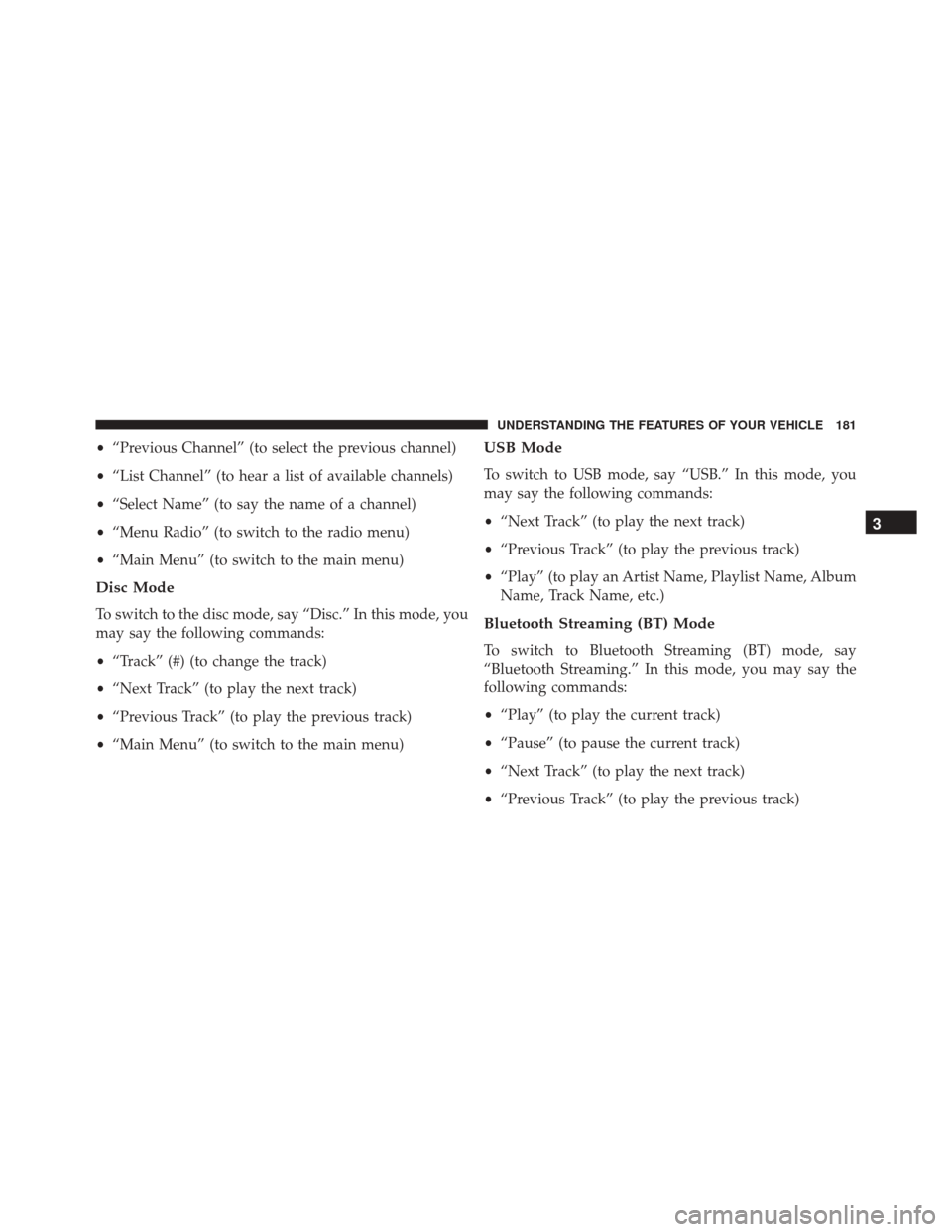
•“Previous Channel” (to select the previous channel)
• “List Channel” (to hear a list of available channels)
• “Select Name” (to say the name of a channel)
• “Menu Radio” (to switch to the radio menu)
• “Main Menu” (to switch to the main menu)
Disc Mode
To switch to the disc mode, say “Disc.” In this mode, you
may say the following commands:
•“Track” (#) (to change the track)
• “Next Track” (to play the next track)
• “Previous Track” (to play the previous track)
• “Main Menu” (to switch to the main menu)
USB Mode
To switch to USB mode, say “USB.” In this mode, you
may say the following commands:
•“Next Track” (to play the next track)
• “Previous Track” (to play the previous track)
• “Play” (to play an Artist Name, Playlist Name, Album
Name, Track Name, etc.)
Bluetooth Streaming (BT) Mode
To switch to Bluetooth Streaming (BT) mode, say
“Bluetooth Streaming.” In this mode, you may say the
following commands:
• “Play” (to play the current track)
• “Pause” (to pause the current track)
• “Next Track” (to play the next track)
• “Previous Track” (to play the previous track)
3
UNDERSTANDING THE FEATURES OF YOUR VEHICLE 181
Page 301 of 707
UNDERSTANDING YOUR INSTRUMENT PANEL
CONTENTS
�INSTRUMENT PANEL FEATURES ..........303
� INSTRUMENT CLUSTER — BASE ..........304
� INSTRUMENT CLUSTER — PREMIUM .......309
� WARNING AND INDICATOR LIGHTS .......314
▫ Red Telltale Indicator Lights ..............315
▫ Yellow Telltale Indicator Lights ............326
▫ Green Telltale Indicator Lights ............335
▫ Blue Telltale Indicator Light ..............337
▫ White Telltale Indicator Light .............338�
ELECTRONIC VEHICLE INFORMATION CENTER
(EVIC) — IF EQUIPPED ..................339
▫ Electronic Vehicle Information Center (EVIC)
Displays ........................... .341
▫ Oil Change Required ...................344
▫ Fuel Economy ....................... .345
▫ Vehicle Speed ....................... .347
▫ Trip Info .......................... .347
▫ Tire Pressure ........................ .348
▫ Units ............................. .3484
Page 303 of 707

�iPod/USB/MP3 CONTROL — IF EQUIPPED . . .384
▫
Connecting The iPod Or External USB Device . .385
▫ Using This Feature .....................386
▫ Controlling The iPod Or External USB Device
Using Radio Buttons ...................386
▫ Play Mode ......................... .387
▫ List Or Browse Mode ...................388
▫ Bluetooth Streaming Audio (BTSA) .........390
� Uconnect MULTIMEDIA — VIDEO
ENTERTAINMENT SYSTEM (VES) —
IF EQUIPPED ........................ .391
▫ Getting Started ...................... .391
▫ Blu-ray Disc Player ....................393
▫ Play Video Games .....................394 ▫
Listen To An Audio Source On Channel 2 While A
Video Is Playing On Channel 1 ............397
▫ Dual Video Screen .....................397
▫ Play A DVD Using The Touchscreen Radio . . .398
▫ Play A DVD Using The VES Player — If
Equipped .......................... .400
▫ Play A Blu-ray Disc Using The Blu-ray Player — If
Equipped .......................... .403
▫ Listen To An Audio Source While A Video Is
Playing ............................ .404
▫ Important Notes For Dual Video Screen
System ............................ .407
▫ VES Remote Control — If Equipped ........408
▫ Blu-ray Player Remote Control —
If Equipped ..........................411
4
UNDERSTANDING YOUR INSTRUMENT PANEL 301
Page 339 of 707
Blue Telltale Indicator Light
High Beam Indicator Light
Blue TelltaleLight What It Means
High Beam Indicator Light
This indicator shows that the high beam headlights are on. Push the multifunction control
lever away from you to switch the headlights to high beam. Pull the lever toward you to
switch the headlights back to low beam. If the driver’s door is open, and the headlights or
park lights are left on, the high beam indicator light will remain illuminated, and a chime
will sound.4
UNDERSTANDING YOUR INSTRUMENT PANEL 337
Page 374 of 707
Program Type16-Digit Character
Display
Classical Classicl
Classic Rock Cls Rock
College College
Country Country
Foreign Language Language
Information Inform
Jazz Jazz
News News
Nostalgia Nostalga
Oldies Oldies
Personality Persnlty
Public Public
Rhythm and Blues R & B
Religious Music Rel MuscProgram Type16-Digit Character
Display
Religious Talk Rel Talk
Rock Rock
Soft Soft
Soft Rock Soft Rck
Soft Rhythm and Blues Soft R&B
Sports Sports
Talk Talk
Top 40 Top 40
Weather Weather
By pushing the SEEK button when the Music Type icon is
displayed, the radio will be tuned to the next frequency
station with the same selected Music Type name. The
Music Type function only operates when in the FM
mode.
372 UNDERSTANDING YOUR INSTRUMENT PANEL