Page 418 of 707
Blu-ray Headphones Operation
The headphones receive two separate channels of audio
using an infrared transmitter from the video screen.
Front seat occupants receive some headphone audio
coverage to allow them to adjust the headphone volume
for the young rear seat occupants that may not be able to
do so for themselves.
If no audio is heard after increasing the volume control,
verify that the screen is turned on and in the down
position and that the channel is not muted and the
headphone channel selector switch is on the desired
channel. If audio is still not heard, check that fully
charged batteries are installed in the headphones.
Blu-ray VES Headphones
1 — Power Button
2 — Volume Control
3 — Channel Selection Switch
416 UNDERSTANDING YOUR INSTRUMENT PANEL
Page 419 of 707
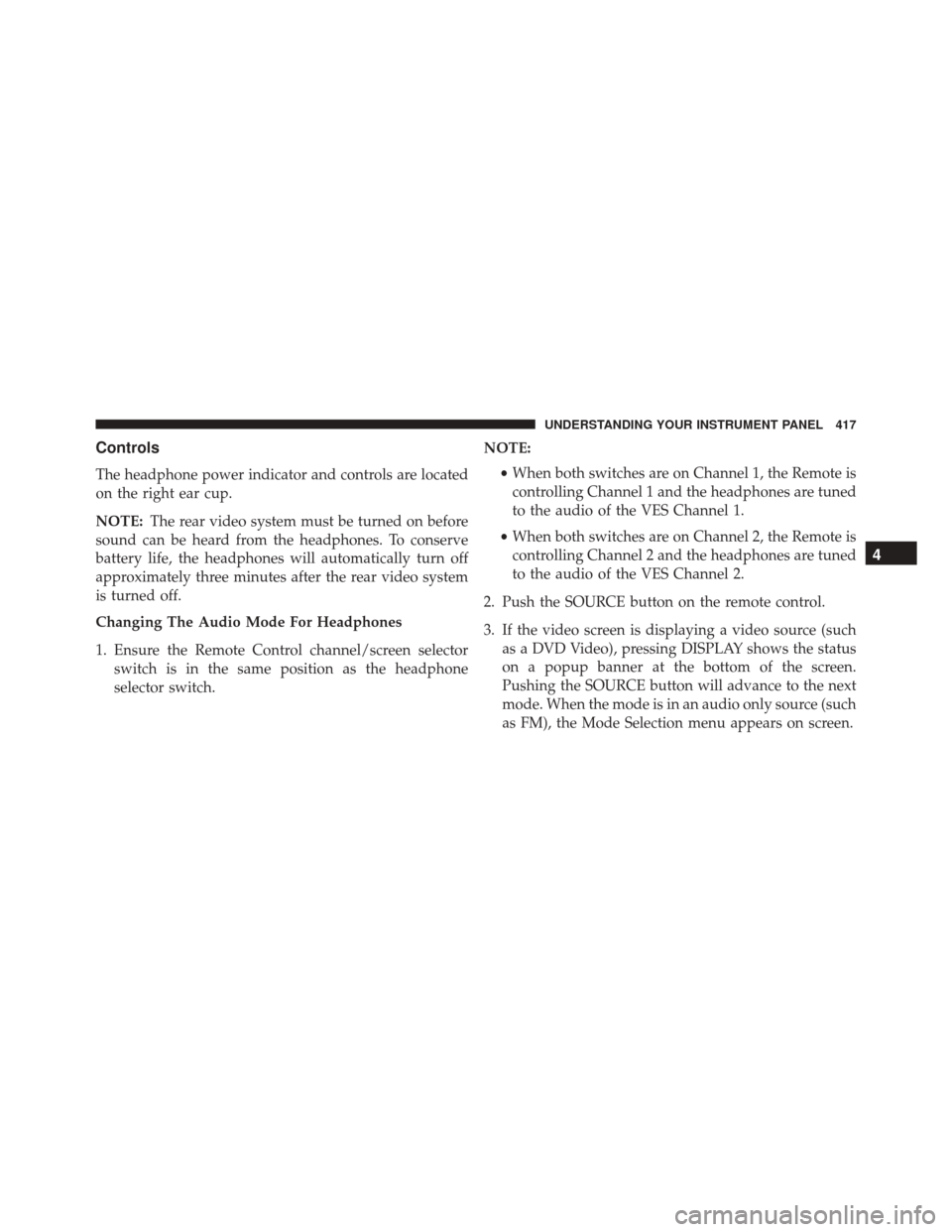
Controls
The headphone power indicator and controls are located
on the right ear cup.
NOTE:The rear video system must be turned on before
sound can be heard from the headphones. To conserve
battery life, the headphones will automatically turn off
approximately three minutes after the rear video system
is turned off.
Changing The Audio Mode For Headphones
1. Ensure the Remote Control channel/screen selector switch is in the same position as the headphone
selector switch. NOTE:
•When both switches are on Channel 1, the Remote is
controlling Channel 1 and the headphones are tuned
to the audio of the VES Channel 1.
• When both switches are on Channel 2, the Remote is
controlling Channel 2 and the headphones are tuned
to the audio of the VES Channel 2.
2. Push the SOURCE button on the remote control.
3. If the video screen is displaying a video source (such as a DVD Video), pressing DISPLAY shows the status
on a popup banner at the bottom of the screen.
Pushing the SOURCE button will advance to the next
mode. When the mode is in an audio only source (such
as FM), the Mode Selection menu appears on screen.
4
UNDERSTANDING YOUR INSTRUMENT PANEL 417
Page 420 of 707

4. When the Mode Selection menu appears on screen,use the cursor buttons on the remote control to navi-
gate to the available modes and push the OK button to
select the new mode.
5. To cancel out of the Mode Selection menu, push the BACK button on the remote control.
Replacing The Headphone Batteries
Each set of headphones requires two AAA batteries for
operation. To replace the batteries:
1. Locate the battery compartment on the left ear cup ofthe headphones, and then slide the battery cover
downward.
2. Replace the batteries, making sure to orient them according to the polarity diagram shown.
3. Replace the battery compartment cover.
Unwired Stereo Headphone Lifetime Limited
Warranty
Who Does This Warranty Cover? This warranty covers
the initial user or purchaser (�you� or�your�) of this
particular Unwired Technology LLC (�Unwired�) wire-
less headphone (�Product�). The warranty is not transfer-
able.
How Long Does The Coverage Last? This warranty lasts
as long as you own the Product.
What Does This Warranty Cover? Except as specified
below, this warranty covers any Product that in normal
use is defective in workmanship or materials.
What Does This Warranty Not Cover? This warranty
does not cover any damage or defect that results from
misuse, abuse or modification of the Product other than
by Unwired. Foam earpieces, which will wear over time
through normal use, are specifically not covered (replace-
ment foam is available for a nominal charge). UNWIRED
418 UNDERSTANDING YOUR INSTRUMENT PANEL
Page 422 of 707
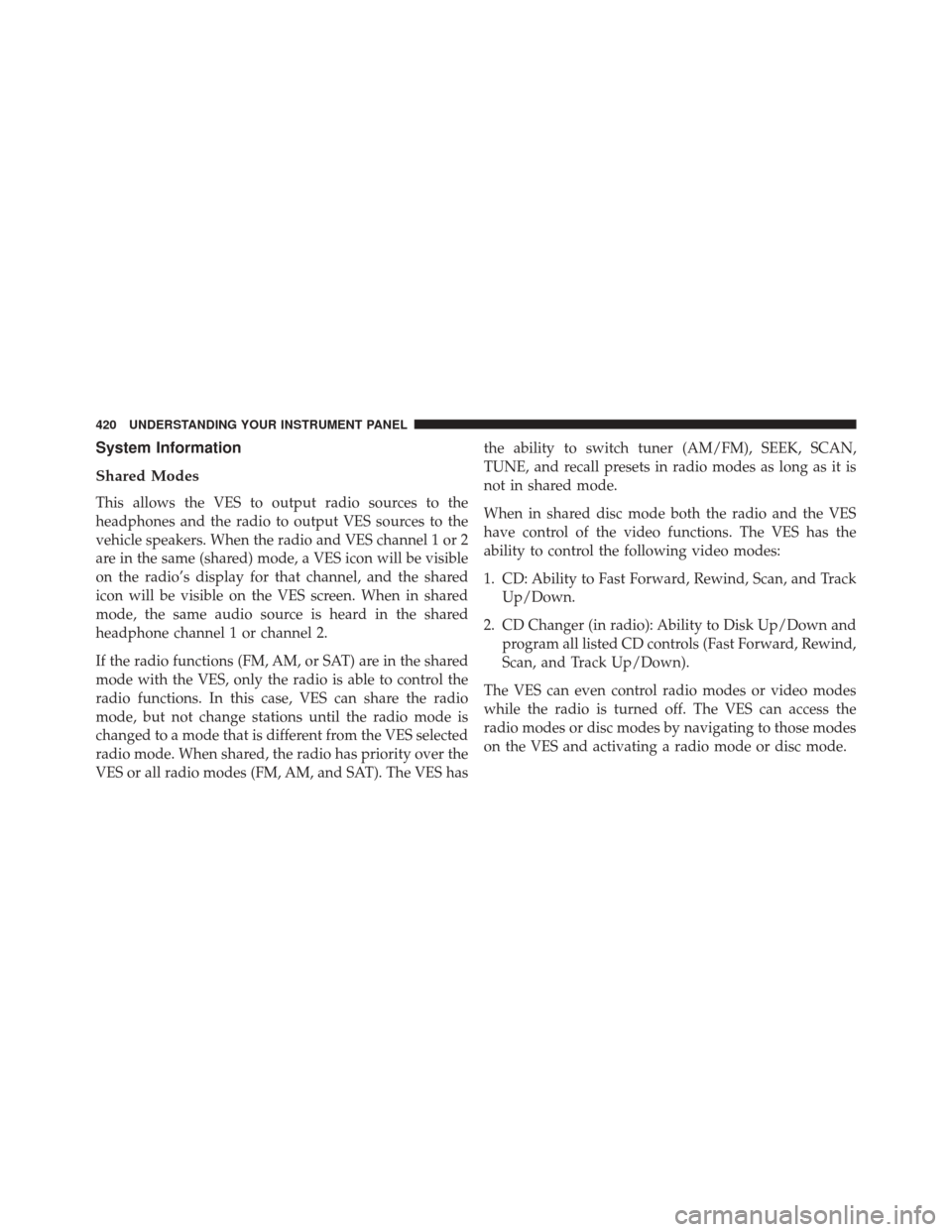
System Information
Shared Modes
This allows the VES to output radio sources to the
headphones and the radio to output VES sources to the
vehicle speakers. When the radio and VES channel 1 or 2
are in the same (shared) mode, a VES icon will be visible
on the radio’s display for that channel, and the shared
icon will be visible on the VES screen. When in shared
mode, the same audio source is heard in the shared
headphone channel 1 or channel 2.
If the radio functions (FM, AM, or SAT) are in the shared
mode with the VES, only the radio is able to control the
radio functions. In this case, VES can share the radio
mode, but not change stations until the radio mode is
changed to a mode that is different from the VES selected
radio mode. When shared, the radio has priority over the
VES or all radio modes (FM, AM, and SAT). The VES hasthe ability to switch tuner (AM/FM), SEEK, SCAN,
TUNE, and recall presets in radio modes as long as it is
not in shared mode.
When in shared disc mode both the radio and the VES
have control of the video functions. The VES has the
ability to control the following video modes:
1. CD: Ability to Fast Forward, Rewind, Scan, and Track
Up/Down.
2. CD Changer (in radio): Ability to Disk Up/Down and program all listed CD controls (Fast Forward, Rewind,
Scan, and Track Up/Down).
The VES can even control radio modes or video modes
while the radio is turned off. The VES can access the
radio modes or disc modes by navigating to those modes
on the VES and activating a radio mode or disc mode.
420 UNDERSTANDING YOUR INSTRUMENT PANEL
Page 424 of 707

When the display for either Channel 1 or Channel 2
shows DIRECT TUNE, pushing the remote control’s OK
button activates a numeric keypad menu. This screen
makes it easy to enter a specific tuner frequency, satellite
channel, or track number. To enter the desired digit:
1. Push the remote control’s navigation buttons (�,�,�,
�) to navigate to the desired digit.
2. When the digit is highlighted, push the remote con- trol’s ENTER/OK button to select the digit. Repeat
these steps until all digits are entered.
3. To delete the last digit, navigate to the Del button and push the remote control’s ENTER/OK button.
4. After all of the digits are entered, navigate to the Go button and push the remote control’s ENTER/OK
button.Station List Menu
When listening to Satellite audio, pushing the remote
control’s POP UP/MENU button displays a list of all
available channels. Navigate this list using the remote
control’s navigation buttons (�, �) to find the desired
station, push the remote control’s ENTER/OK button to
tune to that station. To jump through the list more
quickly, navigate to the Page Up and Page Down icons on
the screen.
422 UNDERSTANDING YOUR INSTRUMENT PANEL
Page 425 of 707

Disc Menu
When listening to a CD Audio or CD Data disc, pushing
the remote control’s POP UP/MENU button displays a
list of all commands which control playback of the disc.
Using the options you can activate or cancel Scan play
and Random play.
Display Settings
When watching a video source (DVD Video with the disc
in Play mode, Aux Video, etc.), pressing the remote
control’s SETUP button activates the Display Settings
menu. These settings control the appearance of the video
on the screen. The factory default settings are already set
for optimum viewing, so there is no need to change these
settings under normal circumstances.
To change the settings, press the remote control’s navi-
gation buttons (�,�) to select an item, then press the
remote control’s navigation buttons (�, �) to change the
value for the currently selected item. To reset all values
back to the original settings, select the Default Settings
menu option and press the remote control’s ENTER/OK
button.
Disc Features control the remote DVD / Blu-ray Disc
Player’s (if equipped) settings of DVD being watched in
the remote player.
Disc Menu For CDs
4
UNDERSTANDING YOUR INSTRUMENT PANEL 423
Page 426 of 707
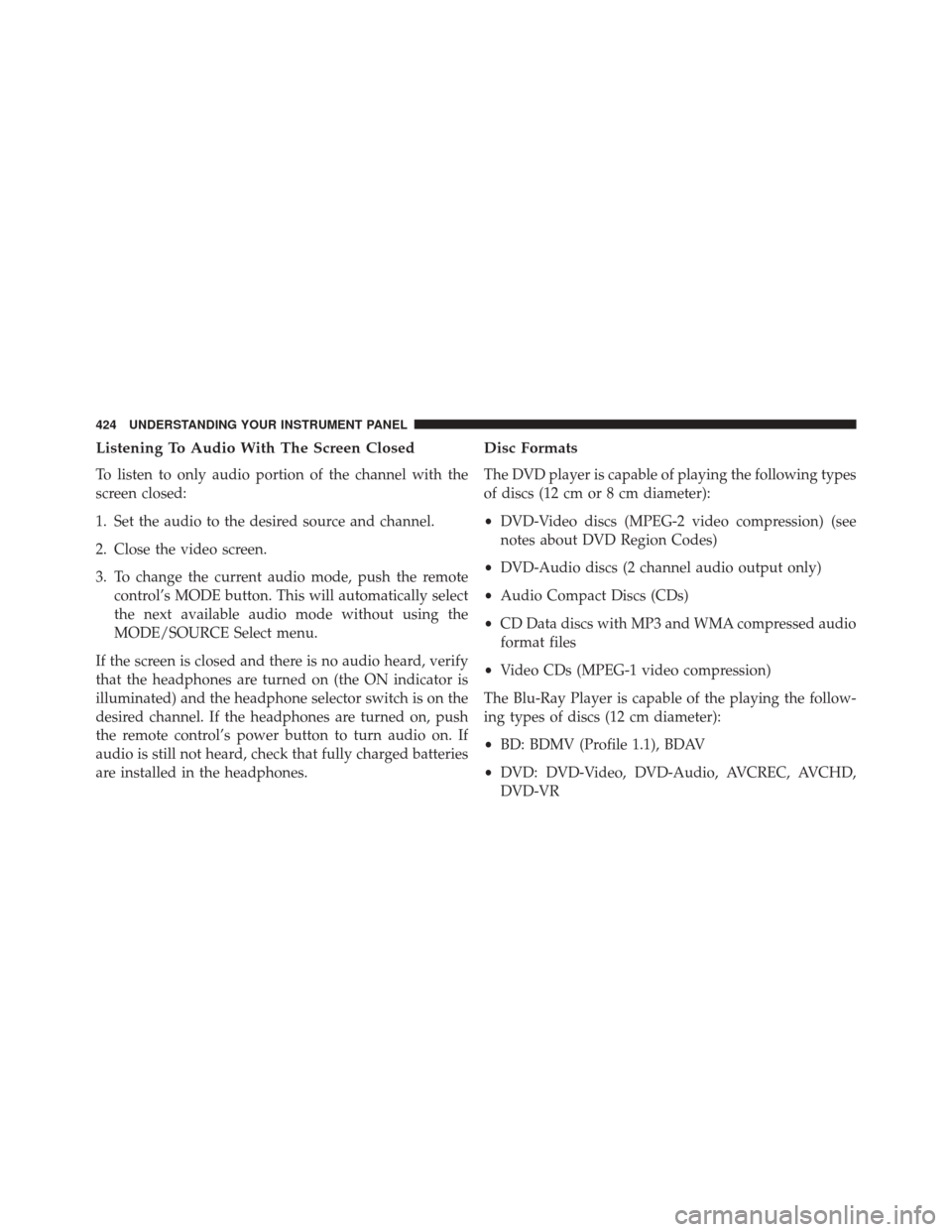
Listening To Audio With The Screen Closed
To listen to only audio portion of the channel with the
screen closed:
1. Set the audio to the desired source and channel.
2. Close the video screen.
3. To change the current audio mode, push the remotecontrol’s MODE button. This will automatically select
the next available audio mode without using the
MODE/SOURCE Select menu.
If the screen is closed and there is no audio heard, verify
that the headphones are turned on (the ON indicator is
illuminated) and the headphone selector switch is on the
desired channel. If the headphones are turned on, push
the remote control’s power button to turn audio on. If
audio is still not heard, check that fully charged batteries
are installed in the headphones.
Disc Formats
The DVD player is capable of playing the following types
of discs (12 cm or 8 cm diameter):
• DVD-Video discs (MPEG-2 video compression) (see
notes about DVD Region Codes)
• DVD-Audio discs (2 channel audio output only)
• Audio Compact Discs (CDs)
• CD Data discs with MP3 and WMA compressed audio
format files
• Video CDs (MPEG-1 video compression)
The Blu-Ray Player is capable of the playing the follow-
ing types of discs (12 cm diameter):
• BD: BDMV (Profile 1.1), BDAV
• DVD: DVD-Video, DVD-Audio, AVCREC, AVCHD,
DVD-VR
424 UNDERSTANDING YOUR INSTRUMENT PANEL
Page 427 of 707

•CD: CD-DA, VCD, CD-TEXT
• DVD/CD: MP3, WMA, AAC, DivX (versions3–6)
profile 3.0
Compressed Video Files (DivX)
The Blu-Ray Player is capable of playing DivX files from
a CD disc (usually a CD-R, CD-RW) or a DVD disc
(usually a DVD-R, DVD+R, DVD-RW or DVD+RW).
• The Blu-Ray Player always uses the file extension to
determine the video format, so DivX files must always
end with the extension “.div”, “divx” or “.avi.” To
prevent incorrect playback, do not use these extensions
for any other types of files.
• For DivX files, only DivX Home Theater Profile Ver.3.0
is supported.
• Any file that is copy protected will not play. The
Blu-Ray Player will automatically skip the file and
begin playing the next available file. •
Other compression formats such as Xvid and RMP4
will not play. The Blu-Ray Player will automatically
skip the file and begin playing the next available file.
•
For the lack of indexes DivX files, “Resume Play,” “Fast
Forward” and “Fast Rewind” cannot be supported.
• DivX Home Theater Profile 3.0 requires:
• Maximum resolution 720 x 480 @ 30fps or 720 x 576
@ 25fps
• Minimum resolution 16 x 16
• Maximum frame rate for progressive source 30
frames per second
• Maximum field rate for interlaced source 60 fields
per second
• To change the current chapter, use the remote control’s
or Blu-Ray Player ’s “Fast Forward” button to advance
to the next chapter, or the “Fast Rewind” button to
return to the start of the current or previous chapter.4
UNDERSTANDING YOUR INSTRUMENT PANEL 425