Page 148 of 707

•Canadian residents - visit UconnectPhone.com or call,
1-800-465-2001 (English) or 1-800-387-9983 (French).
Uconnect Phone allows you to transfer calls between the
system and your mobile phone as you enter or exit your
vehicle and enables you to mute the system’s microphone
for private conversation.
The Uconnect Phone is driven through your Bluetooth
“Hands-Free Profile” mobile phone. Uconnect features
Bluetooth technology - the global standard that enables
different electronic devices to connect to each other without
wires or a docking station, so Uconnect Phone works no
matter where you stow your mobile phone (be it your
purse, pocket, or briefcase), as long as your phone is turned
on and has been paired to the vehicle’s Uconnect Phone.
The Uconnect Phone allows up to seven mobile phones to
be linked to the system. Only one linked (or paired) mobile
phone can be used with the system at a time. The system is
available in English, Spanish, or French languages.
WARNING!
Any voice commanded system should be used only
in safe driving conditions following all applicable
laws, including laws regarding phone use. Your at-
tention should be focused on safely operating the
vehicle. Failure to do so may result in a collision
causing serious injury or death.
Uconnect Phone Button The radio or steering wheel controls (if
equipped) will contain the two control buttons
(Uconnect Phone
button and Voice Com-
mand
button) that will enable you to
access the system. When you push the button you will
hear the word Uconnect followed by a BEEP. The beep
is your signal to give a command.
146 UNDERSTANDING THE FEATURES OF YOUR VEHICLE
Page 154 of 707
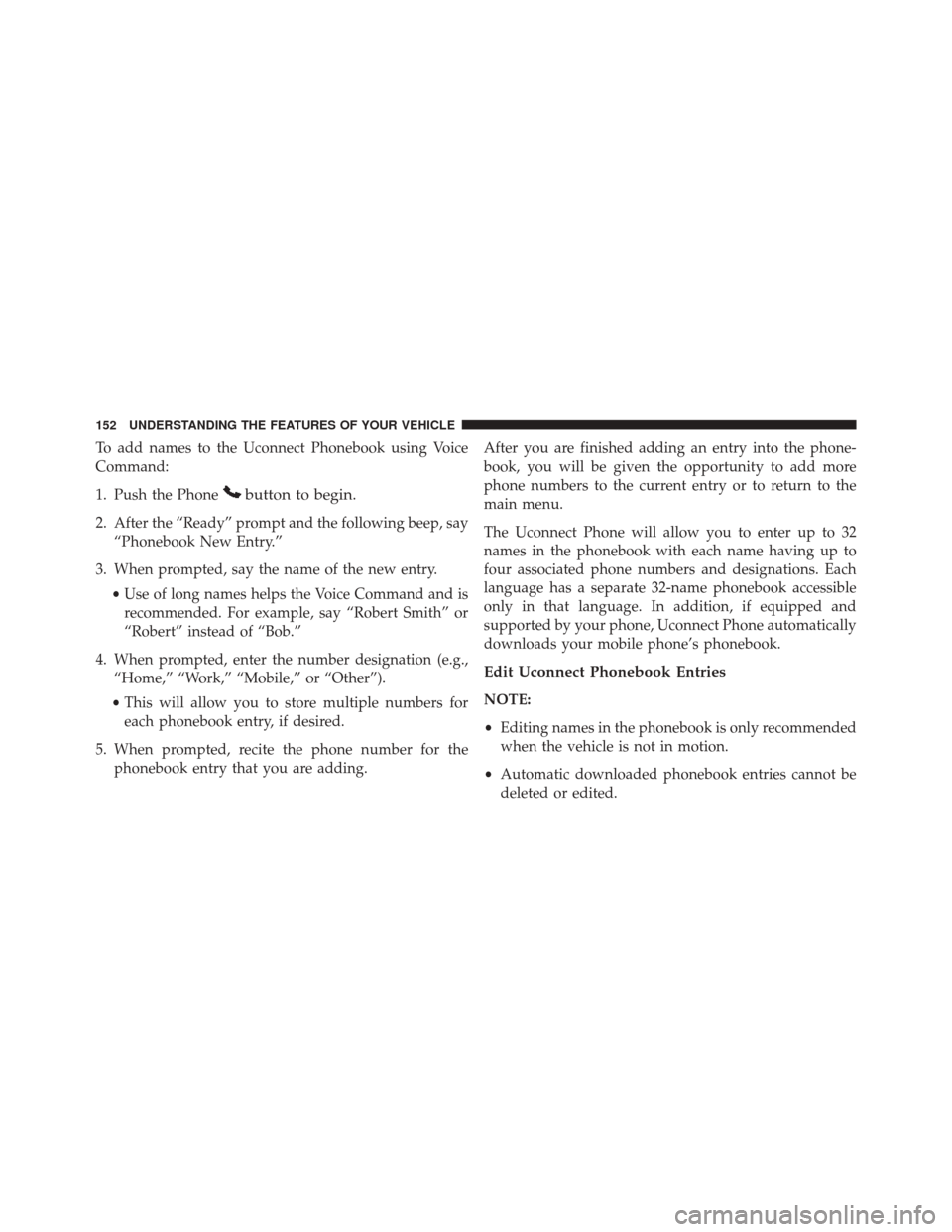
To add names to the Uconnect Phonebook using Voice
Command:
1. Push the Phone
button to begin.
2. After the “Ready” prompt and the following beep, say“Phonebook New Entry.”
3. When prompted, say the name of the new entry. •Use of long names helps the Voice Command and is
recommended. For example, say “Robert Smith” or
“Robert” instead of “Bob.”
4. When prompted, enter the number designation (e.g., “Home,” “Work,” “Mobile,” or “Other”).
• This will allow you to store multiple numbers for
each phonebook entry, if desired.
5. When prompted, recite the phone number for the phonebook entry that you are adding. After you are finished adding an entry into the phone-
book, you will be given the opportunity to add more
phone numbers to the current entry or to return to the
main menu.
The Uconnect Phone will allow you to enter up to 32
names in the phonebook with each name having up to
four associated phone numbers and designations. Each
language has a separate 32-name phonebook accessible
only in that language. In addition, if equipped and
supported by your phone, Uconnect Phone automatically
downloads your mobile phone’s phonebook.
Edit Uconnect Phonebook Entries
NOTE:
•
Editing names in the phonebook is only recommended
when the vehicle is not in motion.
• Automatic downloaded phonebook entries cannot be
deleted or edited.
152 UNDERSTANDING THE FEATURES OF YOUR VEHICLE
Page 155 of 707
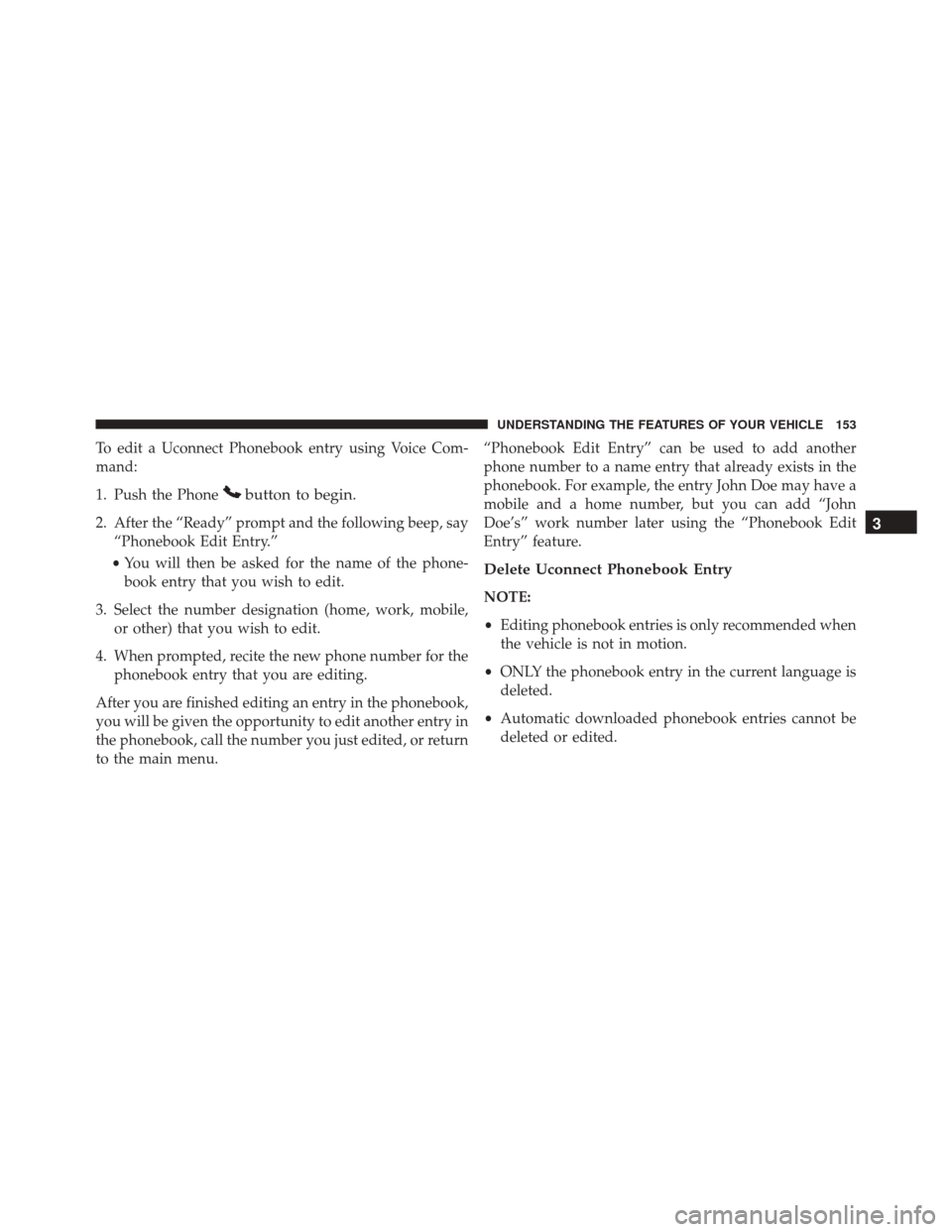
To edit a Uconnect Phonebook entry using Voice Com-
mand:
1. Push the Phone
button to begin.
2. After the “Ready” prompt and the following beep, say“Phonebook Edit Entry.”
• You will then be asked for the name of the phone-
book entry that you wish to edit.
3. Select the number designation (home, work, mobile, or other) that you wish to edit.
4. When prompted, recite the new phone number for the phonebook entry that you are editing.
After you are finished editing an entry in the phonebook,
you will be given the opportunity to edit another entry in
the phonebook, call the number you just edited, or return
to the main menu. “Phonebook Edit Entry” can be used to add another
phone number to a name entry that already exists in the
phonebook. For example, the entry John Doe may have a
mobile and a home number, but you can add “John
Doe’s” work number later using the “Phonebook Edit
Entry” feature.
Delete Uconnect Phonebook Entry
NOTE:
•
Editing phonebook entries is only recommended when
the vehicle is not in motion.
• ONLY the phonebook entry in the current language is
deleted.
• Automatic downloaded phonebook entries cannot be
deleted or edited.
3
UNDERSTANDING THE FEATURES OF YOUR VEHICLE 153
Page 156 of 707
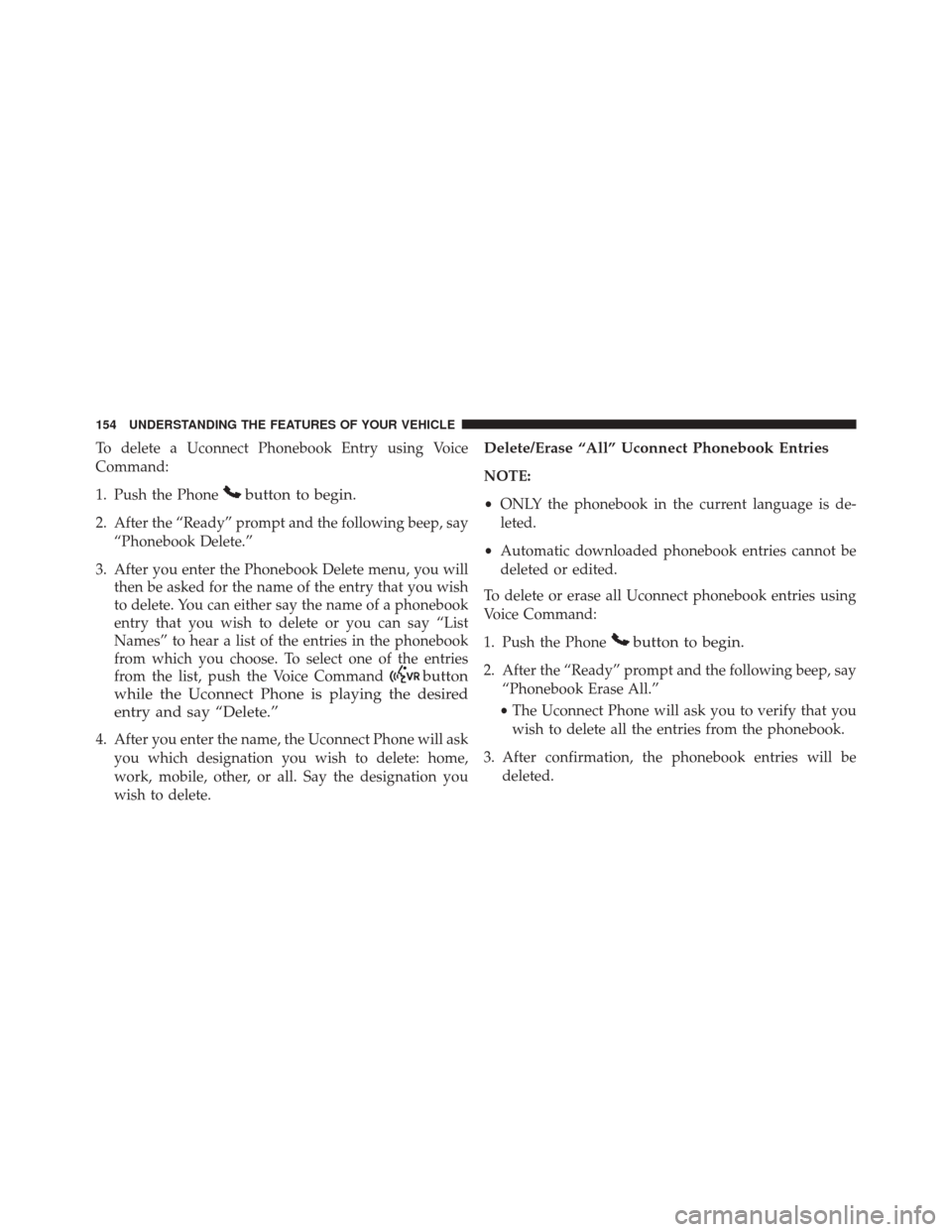
To delete a Uconnect Phonebook Entry using Voice
Command:
1. Push the Phone
button to begin.
2. After the “Ready” prompt and the following beep, say“Phonebook Delete.”
3. After you enter the Phonebook Delete menu, you will then be asked for the name of the entry that you wish
to delete. You can either say the name of a phonebook
entry that you wish to delete or you can say “List
Names” to hear a list of the entries in the phonebook
from which you choose. To select one of the entries
from the list, push the Voice Command
button
while the Uconnect Phone is playing the desired
entry and say “Delete.”
4. After you enter the name, the Uconnect Phone will ask
you which designation you wish to delete: home,
work, mobile, other, or all. Say the designation you
wish to delete.
Delete/Erase “All” Uconnect Phonebook Entries
NOTE:
•ONLY the phonebook in the current language is de-
leted.
• Automatic downloaded phonebook entries cannot be
deleted or edited.
To delete or erase all Uconnect phonebook entries using
Voice Command:
1. Push the Phone
button to begin.
2. After the “Ready” prompt and the following beep, say “Phonebook Erase All.”
• The Uconnect Phone will ask you to verify that you
wish to delete all the entries from the phonebook.
3. After confirmation, the phonebook entries will be deleted.
154 UNDERSTANDING THE FEATURES OF YOUR VEHICLE
Page 160 of 707
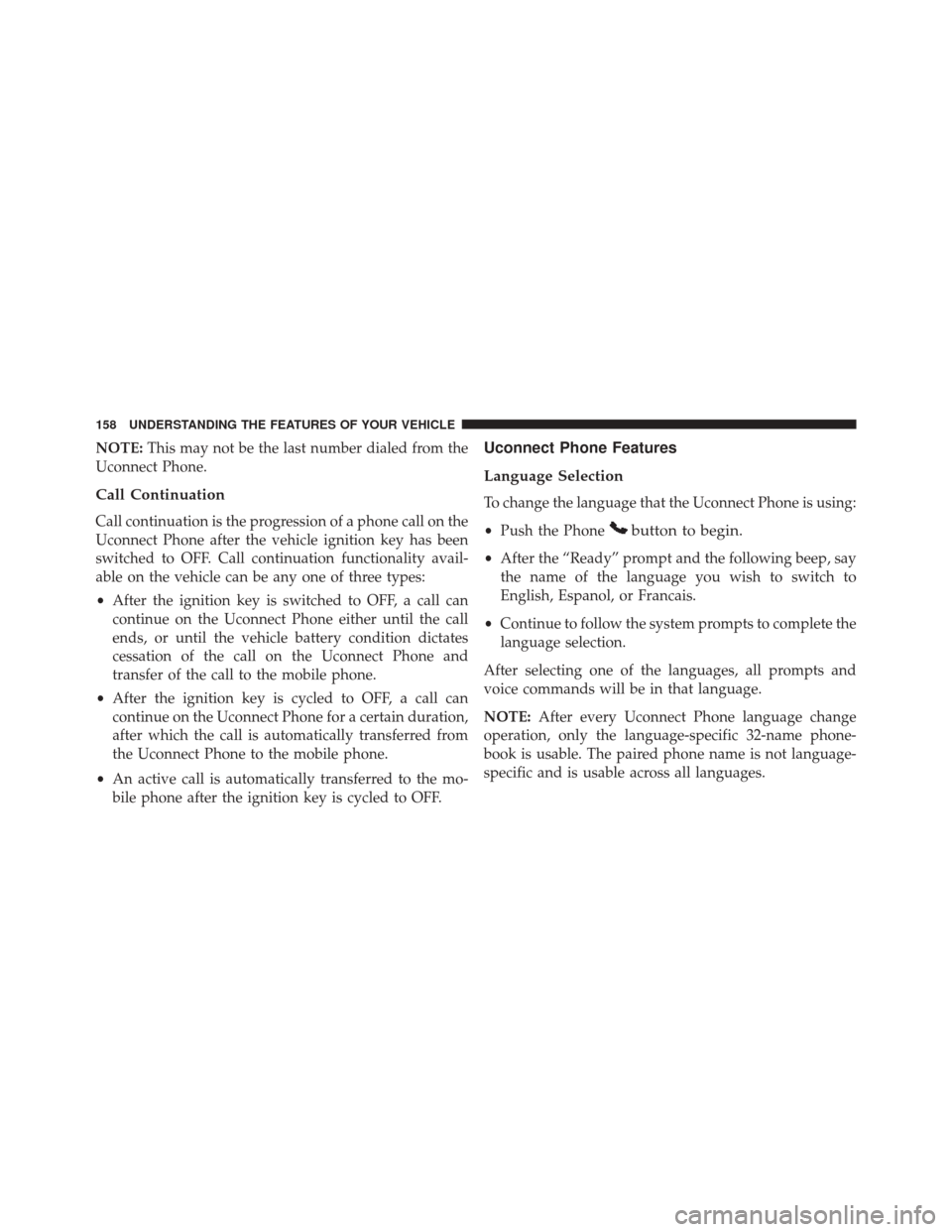
NOTE:This may not be the last number dialed from the
Uconnect Phone.
Call Continuation
Call continuation is the progression of a phone call on the
Uconnect Phone after the vehicle ignition key has been
switched to OFF. Call continuation functionality avail-
able on the vehicle can be any one of three types:
• After the ignition key is switched to OFF, a call can
continue on the Uconnect Phone either until the call
ends, or until the vehicle battery condition dictates
cessation of the call on the Uconnect Phone and
transfer of the call to the mobile phone.
• After the ignition key is cycled to OFF, a call can
continue on the Uconnect Phone for a certain duration,
after which the call is automatically transferred from
the Uconnect Phone to the mobile phone.
• An active call is automatically transferred to the mo-
bile phone after the ignition key is cycled to OFF.
Uconnect Phone Features
Language Selection
To change the language that the Uconnect Phone is using:
• Push the Phone
button to begin.
•After the “Ready” prompt and the following beep, say
the name of the language you wish to switch to
English, Espanol, or Francais.
• Continue to follow the system prompts to complete the
language selection.
After selecting one of the languages, all prompts and
voice commands will be in that language.
NOTE: After every Uconnect Phone language change
operation, only the language-specific 32-name phone-
book is usable. The paired phone name is not language-
specific and is usable across all languages.
158 UNDERSTANDING THE FEATURES OF YOUR VEHICLE
Page 168 of 707
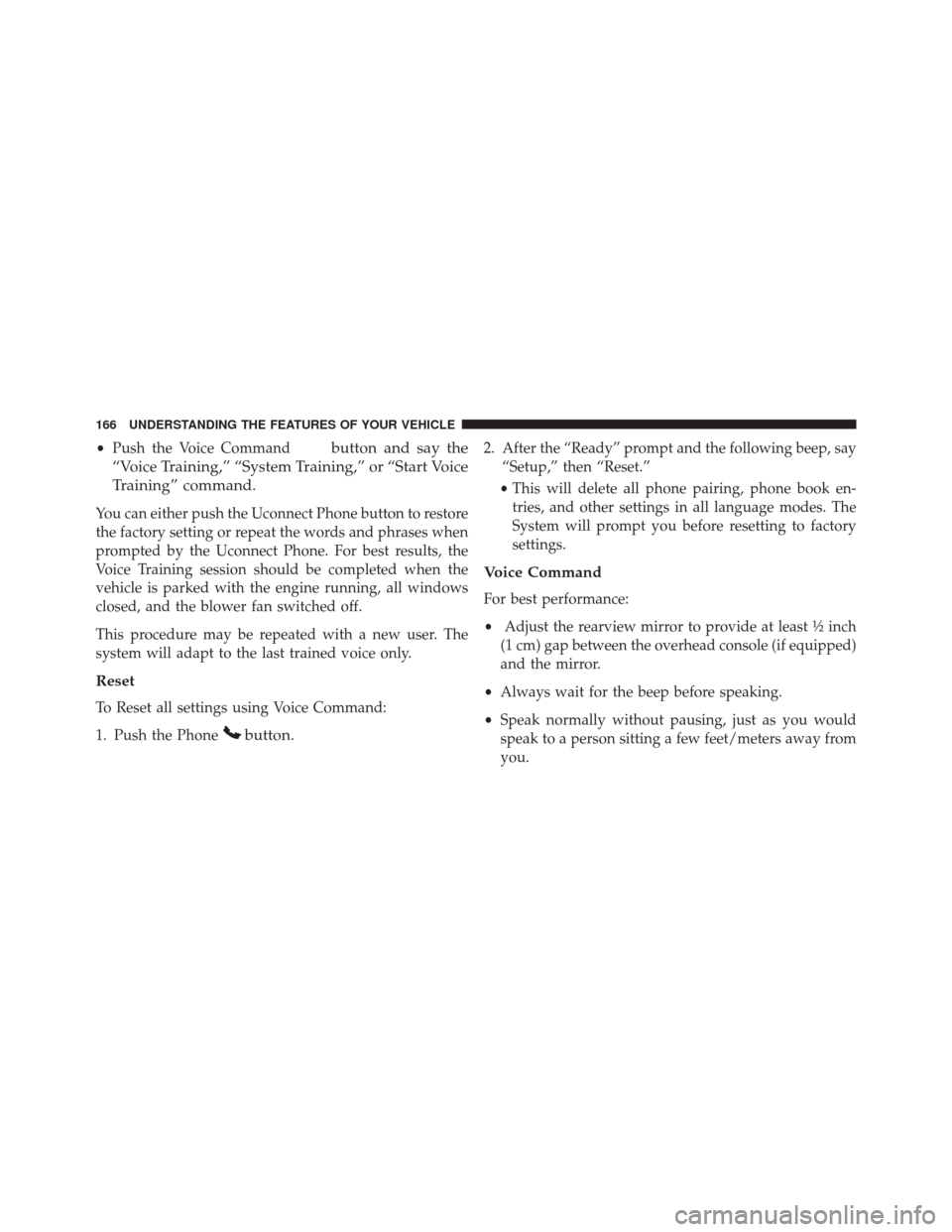
•Push the Voice Commandbutton and say the
“Voice Training,” “System Training,” or “Start Voice
Training” command.
You can either push the Uconnect Phone button to restore
the factory setting or repeat the words and phrases when
prompted by the Uconnect Phone. For best results, the
Voice Training session should be completed when the
vehicle is parked with the engine running, all windows
closed, and the blower fan switched off.
This procedure may be repeated with a new user. The
system will adapt to the last trained voice only.
Reset
To Reset all settings using Voice Command:
1. Push the Phone
button.
2. After the “Ready” prompt and the following beep, say “Setup,” then “Reset.”
• This will delete all phone pairing, phone book en-
tries, and other settings in all language modes. The
System will prompt you before resetting to factory
settings.
Voice Command
For best performance:
• Adjust the rearview mirror to provide at least ½ inch
(1 cm) gap between the overhead console (if equipped)
and the mirror.
• Always wait for the beep before speaking.
• Speak normally without pausing, just as you would
speak to a person sitting a few feet/meters away from
you.
166 UNDERSTANDING THE FEATURES OF YOUR VEHICLE
Page 173 of 707
Turn SMS Incoming Announcement ON/OFF
Turning the SMS Incoming Announcement OFF will stop
the system from announcing the new incoming mes-
sages.
1. Push the Phone
button.
2. After the “Ready” prompt and the following beep, say“Setup, SMS Incoming Message Announcement,” you
will then be given a choice to change it.
Bluetooth Communication Link
Mobile phones have been found to lose connection to the
Uconnect Phone. When this happens, the connection can
generally be re-established by switching the phone off/
on. Your mobile phone is recommended to remain in
Bluetooth ON mode.
Power-Up
After switching the ignition key from OFF to either the
ON or ACC position, or after a language change, you
must wait at least 15 seconds prior to using the system.
3
UNDERSTANDING THE FEATURES OF YOUR VEHICLE 171
Page 178 of 707
PrimaryAlternate (s)
help
home
language
list names
list phones
mobile
mute
mute off
new entry
no
other
pair a phone
phone pairing pairing
phonebook phone book
previousPrimary Alternate (s)
record again
redial
return to main menu return or main menu
select phone select
send
set up phone settings or phone
set up
towing assistance
transfer call
Uconnect Tutorial
voice training
work
yes
176 UNDERSTANDING THE FEATURES OF YOUR VEHICLE