Page 288 of 739

•If any metallic object is placed over the satellite radio
antenna (if equipped), you may experience interrup-
tion of satellite radio reception.
WARNING!
Cargo must be securely tied before driving your
vehicle. Improperly secured loads can fly off the
vehicle, particularly at high speeds, resulting in per-
sonal injury or property damage. Follow the roof rack
cautions when carrying cargo on your roof rack.
CAUTION!
• To prevent damage to the roof of your vehicle, DO
NOT carry any loads on the roof rack without the
crossbars deployed. The load should be secured
and placed on top of the crossbars, not directly on
(Continued)
CAUTION! (Continued)
the roof. If it is necessary to place the load on the
roof, place a blanket or other protective layer
between the load and the roof surface.
• To avoid damage to the roof rack and vehicle, do
not exceed the maximum roof rack load capacity of
150 lb (68 kg). Always distribute heavy loads as
evenly as possible and secure the load appropri-
ately.
• Load should always be secured to cross bars first,
with tie down loops used as additional securing
points if needed. Tie loops are intended as supple-
mentary tie down points only. Do not use ratchet-
ing mechanisms with the tie loops. Check the
straps and thumb wheels frequently to be sure that
the load remains securely attached.
(Continued)
286 UNDERSTANDING THE FEATURES OF YOUR VEHICLE
Page 292 of 739
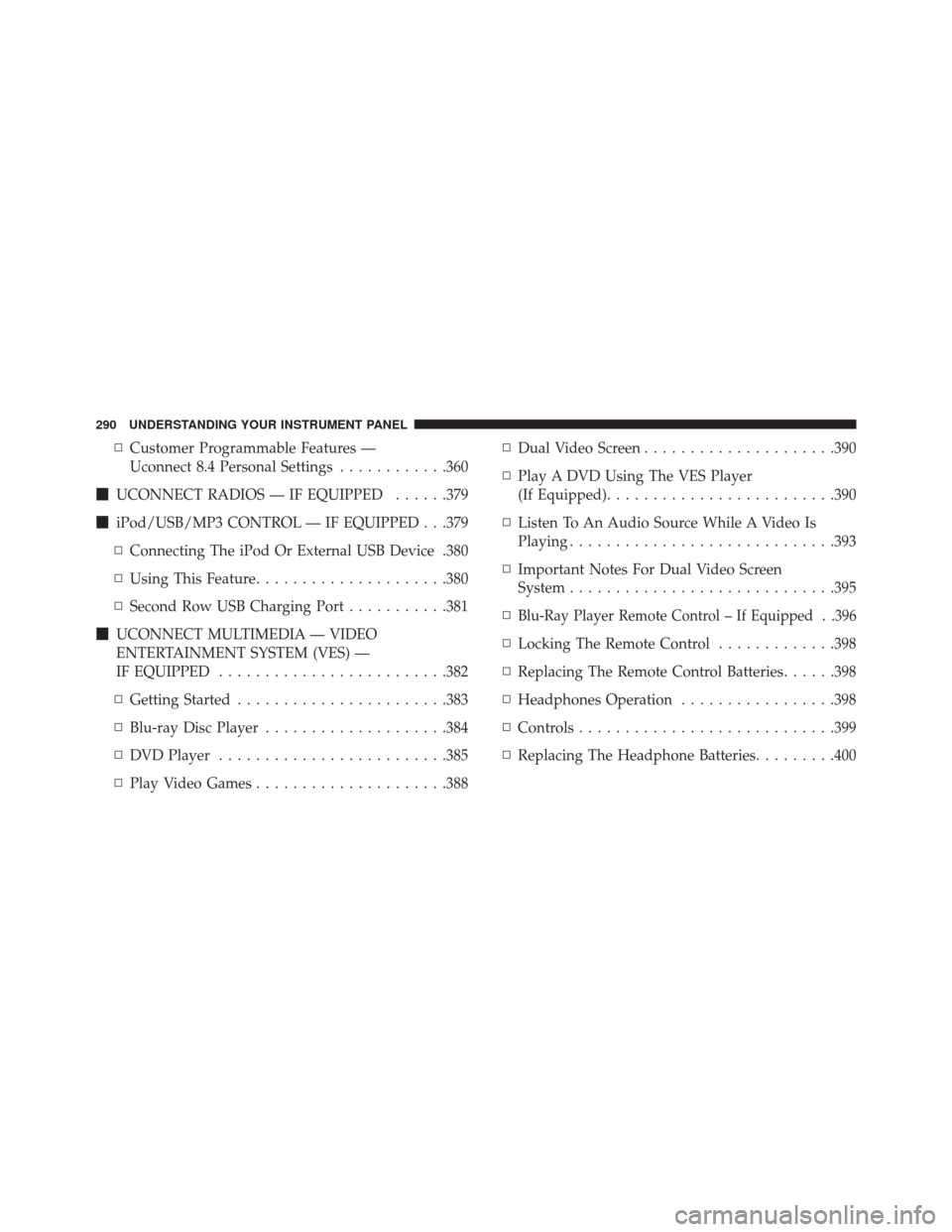
▫Customer Programmable Features —
Uconnect 8.4 Personal Settings ............360
� UCONNECT RADIOS — IF EQUIPPED ......379
� iPod/USB/MP3 CONTROL — IF EQUIPPED . . .379
▫ Connecting The iPod Or External USB Device .380
▫ Using This Feature .....................380
▫ Second Row USB Charging Port ...........381
� UCONNECT MULTIMEDIA — VIDEO
ENTERTAINMENT SYSTEM (VES) —
IF EQUIPPED ........................ .382
▫ Getting Started ...................... .383
▫ Blu-ray Disc Player ....................384
▫ DVD Player ........................ .385
▫ Play Video Games .....................388 ▫
Dual Video Screen .....................390
▫ Play A DVD Using The VES Player
(If Equipped) ........................ .390
▫ Listen To An Audio Source While A Video Is
Playing ............................ .393
▫ Important Notes For Dual Video Screen
System ............................ .395
▫
Blu-Ray Player Remote Control – If Equipped . .396
▫ Locking The Remote Control .............398
▫ Replacing The Remote Control Batteries ......398
▫ Headphones Operation .................398
▫ Controls ........................... .399
▫ Replacing The Headphone Batteries .........400
290 UNDERSTANDING YOUR INSTRUMENT PANEL
Page 293 of 739
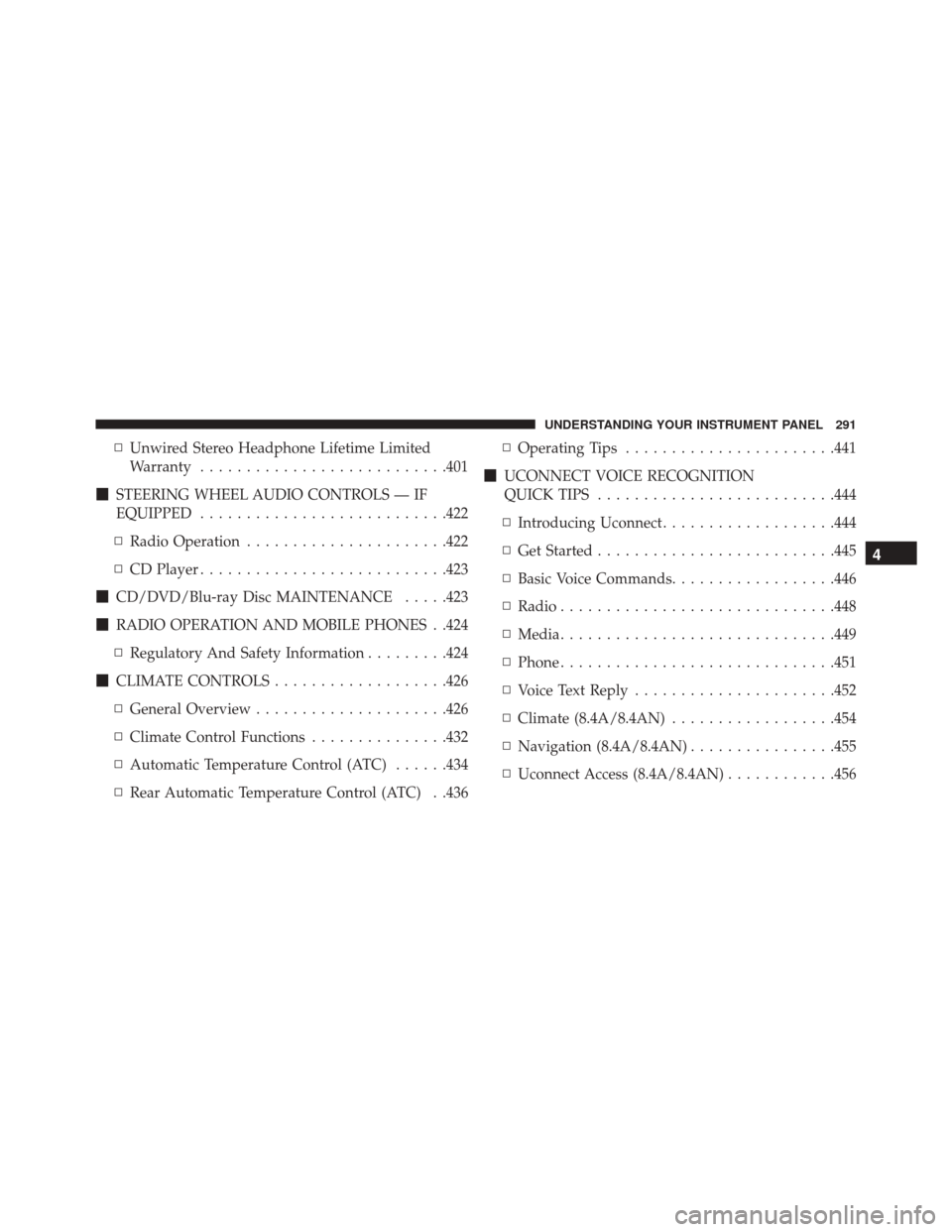
▫Unwired Stereo Headphone Lifetime Limited
Warranty .......................... .401
� STEERING WHEEL AUDIO CONTROLS — IF
EQUIPPED .......................... .422
▫ Radio Operation ..................... .422
▫ CD Player .......................... .423
� CD/DVD/Blu-ray Disc MAINTENANCE .....423
� RADIO OPERATION AND MOBILE PHONES . .424
▫ Regulatory And Safety Information .........424
� CLIMATE CONTROLS ...................426
▫ General Overview .....................426
▫ Climate Control Functions ...............432
▫ Automatic Temperature Control (ATC) ......434
▫ Rear Automatic Temperature Control (ATC) . .436 ▫
Operating Tips ...................... .441
� UCONNECT VOICE RECOGNITION
QUICK TIPS ......................... .444
▫ Introducing Uconnect ...................444
▫ Get Started ......................... .445
▫ Basic Voice Commands ..................446
▫ Radio ............................. .448
▫ Media ............................. .449
▫ Phone ............................. .451
▫ Voice Text Reply ..................... .452
▫ Climate (8.4A/8.4AN) ..................454
▫ Navigation (8.4A/8.4AN) ................455
▫ Uconnect Access (8.4A/8.4AN) ............456
4
UNDERSTANDING YOUR INSTRUMENT PANEL 291
Page 295 of 739
INSTRUMENT PANEL FEATURES
1 — Air Outlet6 — Lower Switch Bank
2 — Instrument Cluster 7 — Hazard Switch
3 — Radio 8 — Ignition Start/Stop Button
4 — Glove Compartment 9 — Dimmer Switch
5 — Climate Controls 10 — Headlight Switch
4
UNDERSTANDING YOUR INSTRUMENT PANEL 293
Page 343 of 739
Privacy of any wireless and wired communications can-
not be assured. Third parties may unlawfully intercept
information and private communications without your
consent. For further information, refer to “Privacy Prac-
tices” in “All About Uconnect Access” in your Owner ’s
Manual Radio Supplement and “Onboard Diagnostic
System (OBD II) Cybersecurity” in “Maintaining Your
Vehicle” in your Owner ’s Manual on the DVD.
UCONNECT SETTINGS
The Uconnect system uses a combination of buttons on
the touchscreen and buttons on the faceplate located on
the center of the instrument panel that allow you to
access and change the customer programmable features.
Many features can vary by vehicle.
Uconnect 5.0 Buttons On Touchscreen And Buttons OnFaceplate
1 — Uconnect Buttons On The Touchscreen
2 — Uconnect Buttons On The Faceplate
4
UNDERSTANDING YOUR INSTRUMENT PANEL 341
Page 346 of 739

•Display Mode
When in this display you may select the “Auto” or
“Manual” display settings. To change Mode status, press
and release the “Auto” or “Manual” button on the
touchscreen. Then press the arrow back button on the
touchscreen.
NOTE: When Day or Night is selected for the Display
Mode, the usage of the Parade Mode feature will cause
the radio to activate the Display Brightness Day control
even though the headlights are on.
• Display Brightness With Headlights ON
When in this display, you may select the overall screen
brightness with the headlights on. Adjust the brightness
with the “+” and “–” setting buttons on the touchscreen
or by selecting any point on the scale between the “+”
and “–” buttons on the touchscreen. NOTE:
To make changes to the �Display Brightness with
Headlights ON� setting, the headlights must be on and
the interior dimmer switch must not be in the �party�or
�parade� positions.
• Display Brightness With Headlights OFF
When in this display, you may select the overall screen
brightness with the headlights off. Adjust the brightness
with the “+” and “–” setting buttons on the touchscreen
or by selecting any point on the scale between the “+”
and “–” buttons on the touchscreen.
NOTE: To make changes to the �Display Brightness with
Headlights OFF� setting, the headlights must be off and
the interior dimmer switch must not be in the �party�or
�parade� positions.
344 UNDERSTANDING YOUR INSTRUMENT PANEL
Page 349 of 739

Safety/Assistance
After pressing the “Safety/Assistance” button on the
touchscreen the following settings will be available:
•ParkSense
The ParkSense system will scan for objects behind the
vehicle when the transmission shift lever/gear selector is
in REVERSE and the vehicle speed is less than 11 mph
(18 km/h). It will provide an alert (audible and/or
visual) to indicate the proximity to other objects. The
system can be enabled with Sound Only, or Sound and
Display. To change the ParkSense status, press and re-
lease the “Sound Only” or “Sounds and Display” button.
Refer to “ParkSense” in “Understanding The Features Of
Your Vehicle” for system function and operating infor-
mation. •
Tilt Mirrors In Reverse
When this feature is selected, the exterior sideview
mirrors will tilt downward when the ignition is in the
RUN position and the transmission shift lever/gear
selector is in the REVERSE position. The mirrors will
move back to their previous position when the transmis-
sion is shifted out of REVERSE. To make your selection,
press the “Tilt Mirrors In Reverse” button on the touch-
screen and make your selection.
• ParkView Backup Camera Active Guidelines
Your vehicle may be equipped with the ParkView Rear
Back Up Camera Active Guidelines that allows you to see
active guidelines over the ParkView Back up camera
display whenever the shift lever/gear selector is put into
REVERSE. The image will be displayed on the radio
touchscreen display along with a caution note to “check
entire surroundings” across the top of the screen. After
five seconds, this note will disappear. To make your
4
UNDERSTANDING YOUR INSTRUMENT PANEL 347
Page 357 of 739

Auto Comfort Systems — If Equipped
After pressing the “Auto-On Comfort & Remote Start”
button on the touchscreen the following settings will be
available:
•Auto-On Driver Heated/Ventilated Seat & Steering
Wheel With Vehicle Start — If Equipped
When this feature is selected the driver’s heated seat and
heated steering wheel will automatically turn ON when
temperatures are below 40° F (4.4° C). When tempera-
tures are above 80° F (26.7° C) the driver vented seat will
turn ON. To make your selection, press the “Auto Heated
Seats” button on the touchscreen, then select either “Off,”
“Remote Start” or “All Starts.”
Engine Off Options
After pressing the “Engine Off Options” button on the
touchscreen the following settings will be available. •
Easy Exit Seats — If Equipped
When this feature is selected, the Driver ’s seat will
automatically move rearward once the engine is shut off.
To make your selection, press the “Easy Exit Seats”
button on the touchscreen and make your selection.
• Headlight Off Delay
When this feature is selected, the driver can choose to
have the headlights remain on for 0, 30, 60, or 90 seconds
when exiting the vehicle. Press the “Headlight Off Delay”
button on the touchscreen and choose from “0,” “30,”
“60,” or “90” seconds to select your desired time interval.
• Engine Off Power Delay
When this feature is selected, the power window
switches, radio, Uconnect phone system (if equipped),
DVD video system (if equipped), power sunroof (if
equipped), and power outlets will remain active for up to
10 minutes after the ignition is cycled to OFF. Opening
4
UNDERSTANDING YOUR INSTRUMENT PANEL 355