Page 337 of 739
Fuel Economy
Push and release theUPorDOWN arrow
button until the Fuel Economy Menu icon/title
is highlighted. Push and hold the RIGHT arrow
button to reset feature.
• Range
• Current MPG or L/100 km
• Average MPG or L/100 km
Trip
Push and release the UPorDOWNar-
row button until the Trip icon/title is high-
lighted in the DID, then press and release the
LEFT
or RIGHTarrow button to se-
lect Trip A or Trip B.
The Trip A and Trip B information will display the
following:
• Distance
• Average Fuel Economy
• Elapsed Time
Hold the OKbutton to reset all the information.
Stop/Start — If Equipped
Push and release the UPorDOWNar-
row button until the Stop/Start icon/title is
highlighted in the DID. The screen will dis-
play the Stop/Start status.
4
UNDERSTANDING YOUR INSTRUMENT PANEL 335
Page 338 of 739
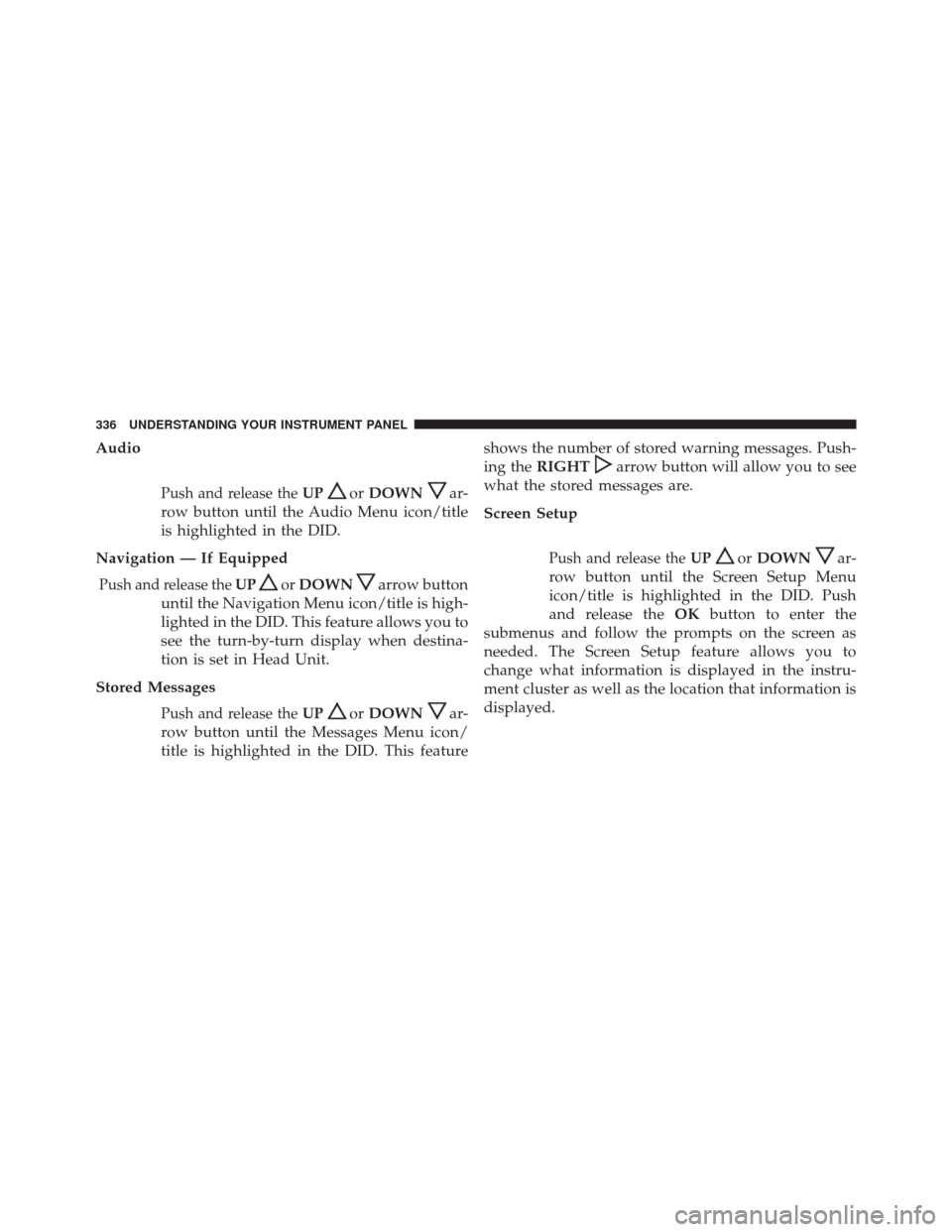
Audio
Push and release theUPorDOWNar-
row button until the Audio Menu icon/title
is highlighted in the DID.
Navigation — If Equipped
Push and release the UPorDOWNarrow button
until the Navigation Menu icon/title is high-
lighted in the DID. This feature allows you to
see the turn-by-turn display when destina-
tion is set in Head Unit.
Stored Messages
Push and release the UPorDOWNar-
row button until the Messages Menu icon/
title is highlighted in the DID. This feature shows the number of stored warning messages. Push-
ing the
RIGHT
arrow button will allow you to see
what the stored messages are.
Screen Setup
Push and release the UPorDOWNar-
row button until the Screen Setup Menu
icon/title is highlighted in the DID. Push
and release the OKbutton to enter the
submenus and follow the prompts on the screen as
needed. The Screen Setup feature allows you to
change what information is displayed in the instru-
ment cluster as well as the location that information is
displayed.
336 UNDERSTANDING YOUR INSTRUMENT PANEL
Page 345 of 739
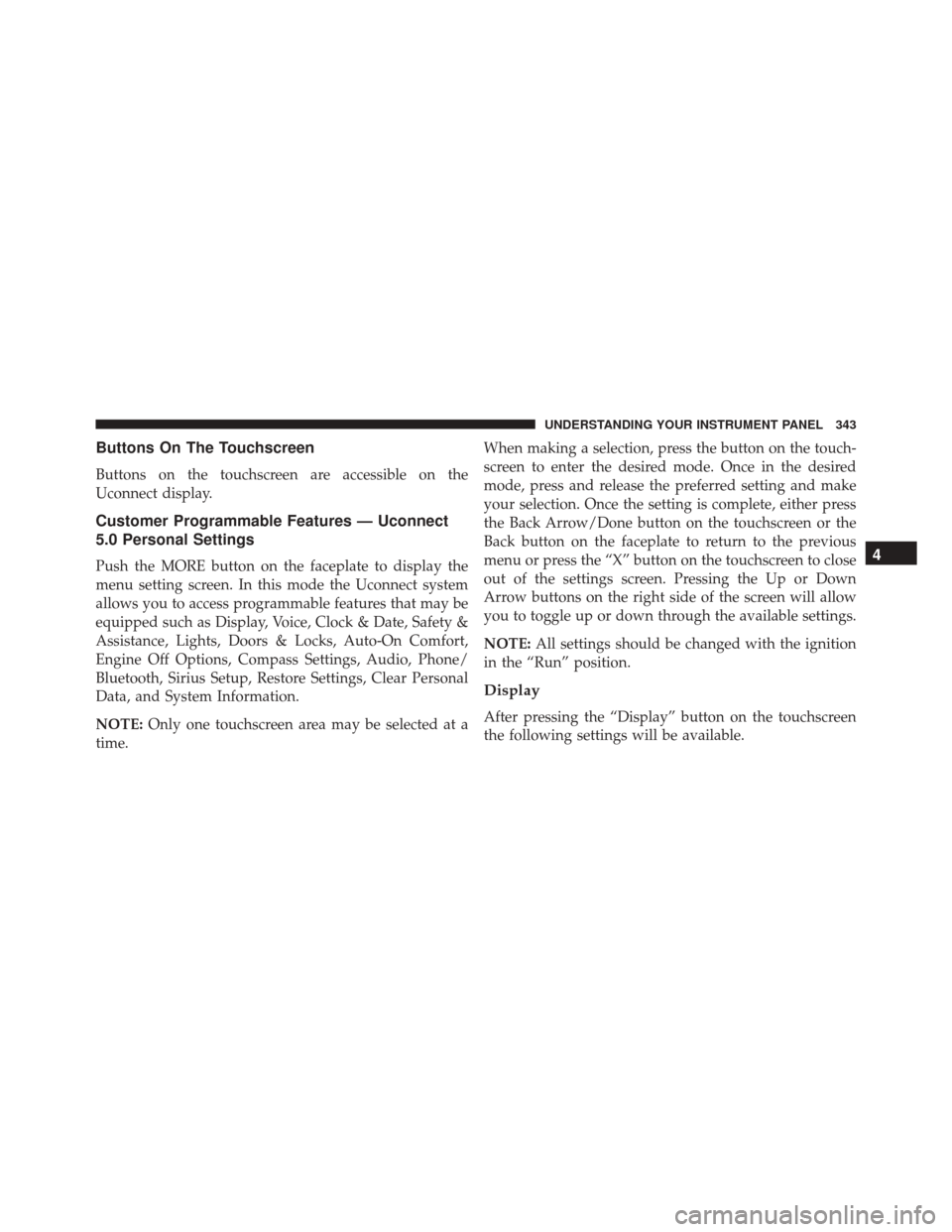
Buttons On The Touchscreen
Buttons on the touchscreen are accessible on the
Uconnect display.
Customer Programmable Features — Uconnect
5.0 Personal Settings
Push the MORE button on the faceplate to display the
menu setting screen. In this mode the Uconnect system
allows you to access programmable features that may be
equipped such as Display, Voice, Clock & Date, Safety &
Assistance, Lights, Doors & Locks, Auto-On Comfort,
Engine Off Options, Compass Settings, Audio, Phone/
Bluetooth, Sirius Setup, Restore Settings, Clear Personal
Data, and System Information.
NOTE:Only one touchscreen area may be selected at a
time. When making a selection, press the button on the touch-
screen to enter the desired mode. Once in the desired
mode, press and release the preferred setting and make
your selection. Once the setting is complete, either press
the Back Arrow/Done button on the touchscreen or the
Back button on the faceplate to return to the previous
menu or press the “X” button on the touchscreen to close
out of the settings screen. Pressing the Up or Down
Arrow buttons on the right side of the screen will allow
you to toggle up or down through the available settings.
NOTE:
All settings should be changed with the ignition
in the “Run” position.
Display
After pressing the “Display” button on the touchscreen
the following settings will be available.
4
UNDERSTANDING YOUR INSTRUMENT PANEL 343
Page 346 of 739

•Display Mode
When in this display you may select the “Auto” or
“Manual” display settings. To change Mode status, press
and release the “Auto” or “Manual” button on the
touchscreen. Then press the arrow back button on the
touchscreen.
NOTE: When Day or Night is selected for the Display
Mode, the usage of the Parade Mode feature will cause
the radio to activate the Display Brightness Day control
even though the headlights are on.
• Display Brightness With Headlights ON
When in this display, you may select the overall screen
brightness with the headlights on. Adjust the brightness
with the “+” and “–” setting buttons on the touchscreen
or by selecting any point on the scale between the “+”
and “–” buttons on the touchscreen. NOTE:
To make changes to the �Display Brightness with
Headlights ON� setting, the headlights must be on and
the interior dimmer switch must not be in the �party�or
�parade� positions.
• Display Brightness With Headlights OFF
When in this display, you may select the overall screen
brightness with the headlights off. Adjust the brightness
with the “+” and “–” setting buttons on the touchscreen
or by selecting any point on the scale between the “+”
and “–” buttons on the touchscreen.
NOTE: To make changes to the �Display Brightness with
Headlights OFF� setting, the headlights must be off and
the interior dimmer switch must not be in the �party�or
�parade� positions.
344 UNDERSTANDING YOUR INSTRUMENT PANEL
Page 352 of 739

touchscreen, indicating that the setting had been selected.
For further information, refer to “Forward Collision
Warning (FCW) With Mitigation” in “Understanding The
Features Of Your Vehicle.”
•Rear ParkSense Chime Volume
The Rear ParkSense Chime Volume settings can be se-
lected from the DID or Uconnect System — if equipped.
The chime volume settings include LOW, MEDIUM, and
HIGH. The factory default volume setting is MEDIUM.
To make your selection, press the “ParkSense Rear Chime
Volume” button on the touchscreen, indicating that the
setting had been selected. ParkSense will retain its last
known configuration state through ignition cycles.
• Rear ParkSense Braking Assist
To make your selection, press the “Rear ParkSense Brak-
ing Assist” button on the touchscreen, indicating that the
setting had been selected. •
Blind Spot Alert
When this feature is selected, the Blind Spot Alert feature
Provides alerts, visual and/or audible, to indicate objects
in your blind spot. The Blind Spot Alert feature can be
activated in “Lights” mode. When this mode is selected,
the Blind Spot Monitor (BSM) system is activated and
will only show a visual alert in the exterior mirrors.
When “Lights & Chime” mode is activated, the Blind
Spot Monitor (BSM) will show a visual alert in the
exterior mirrors as well as an audible alert when the turn
signal is on. When “Off” is selected, the Blind Spot
Monitor (BSM) system is deactivated. To change the
Blind Spot Alert status, press the “Off,” “Lights” or
“Lights & Chime” button on the touchscreen.
350 UNDERSTANDING YOUR INSTRUMENT PANEL
Page 353 of 739

NOTE:If your vehicle has experienced any damage in
the area where the sensor is located, even if the fascia is
not damaged, the sensor may have become misaligned.
Take your vehicle to an authorized dealer to verify sensor
alignment. Having a sensor that is misaligned will result
in the BSM not operating to specification.
Lights
After pressing the “Lights” button on the touchscreen the
following settings will be available.
• Headlights Off Delay
When this feature is selected, it allows the adjustment of
the amount of time the headlights remain on after the
engine is shut off. To change the Headlights Off Delay
setting, press the “Headlight Off Delay” button on the
touchscreen, and choose either 0 sec, 30 sec, 60 sec or 90
seconds. •
Headlight Illumination On Approach
When this feature is selected, it allows the adjustment of
the amount of time the headlights remain on after the
doors are unlocked with the Remote Keyless Entry (RKE)
transmitter. To change the Illuminated Approach status,
press the “Illuminated Approach” button and choose
either 0 sec, 30 sec, 60 sec or 90 seconds.
• Headlights With Wipers — If Equipped
When this feature is selected, and the headlight switch is
in the AUTO position, the headlights will turn on ap-
proximately 10 seconds after the wipers are turned on.
The headlights will also turn off when the wipers are
turned off if they were turned on by this feature. To make
your selection, press the “Lights w/Wipers” button on
the touchscreen and make your selection.
4
UNDERSTANDING YOUR INSTRUMENT PANEL 351
Page 354 of 739

•Auto High Beams — If Equipped
When this feature is selected, the high beam headlights
will activate/deactivate automatically under certain con-
ditions. To make your selection, press the “Auto High
Beams” button on the touchscreen and make your selec-
tion. Refer to “Automatic High Beam Headlamp Control
— If Equipped” in “Understanding The Features Of Your
Vehicle” for further information.
• Daytime Running Lights — If Equipped
When this feature is selected, the headlights will turn on
whenever the engine is running. To make your selection,
press the “Daytime Running Lights” button on the touch-
screen and make your selection. •
Flash Lights w/Lock
When this feature is selected, the exterior lights will flash
when the doors are locked or unlocked with the Remote
Keyless Entry (RKE) transmitter or the Passive Entry
Feature. To make your selection, press the “Flash Lights
w/Lock” button on the touchscreen and select from “On”
or “Off.”
Doors & Locks
After pressing the “Doors & Locks” button on the touch-
screen the following settings will be available.
• Auto Door Locks
When this feature is selected, all doors will lock auto-
matically when the vehicle reaches a speed of 15 mph
(24 km/h). To make your selection, press the “Auto Door
Locks” button on the touchscreen and select from “On”
or “Off.”
352 UNDERSTANDING YOUR INSTRUMENT PANEL
Page 355 of 739

•Auto Unlock On Exit
When this feature is selected, all doors will unlock when the
vehicle is stopped and the transmission is in the PARK or
NEUTRAL position and the driver’s door is opened. To
make your selection, press the “Auto Unlock On Exit”
button on the touchscreen and select from “On” or “Off.”
•Flash Lights w/Lock
When this feature is selected, the exterior lights will flash
when the doors are locked or unlocked with the Remote
Keyless Entry (RKE) transmitter or the Passive Entry Feature.
To make your selection, press the “Flash Lights w/Lock”
button on the touchscreen and select from “On” or “Off.”
•Horn w/Lock
When this feature is selected, the horn will sound when
the Key Fob Lock button is pressed. To make your
selection, press the “Sound Horn With Lock” button on
the touchscreen and select from “Off,” ”1st Press,” or
“2nd Press.” •
Horn w/Remote Start — If Equipped
When this feature is selected, the horn will sound when
the remote start is activated. To make your selection,
press the “Horn w/Remote Start” button on the touch-
screen and select from “On” or “Off.”
• Remote Door Unlock
When “Remote Door Unlock” is selected, you may
choose from “Driver” or “All.” Select “All” to have all
doors unlock with the first push of the Key Fob. Select
“Driver” to have the only the driver door open with the
first push of the key fob.
NOTE: Passive Entry — If Equipped. If “All” is selected,
all doors will unlock no matter which Passive Entry door
handle is grasped. If “Driver” is selected, only the
driver ’s door will unlock when the driver ’s door is
grasped.
4
UNDERSTANDING YOUR INSTRUMENT PANEL 353