Page 290 of 671
Console Features
An open storage area, or cubby bin, is located in the
center console forward of the shift lever.
There is a storage compartment located under the center
console armrest. If equipped, the 12 Volt power outlet,
USB and Aux jack are located here.
Opened Glove Compartment
Center Console
288 UNDERSTANDING THE FEATURES OF YOUR VEHICLE
Page 298 of 671
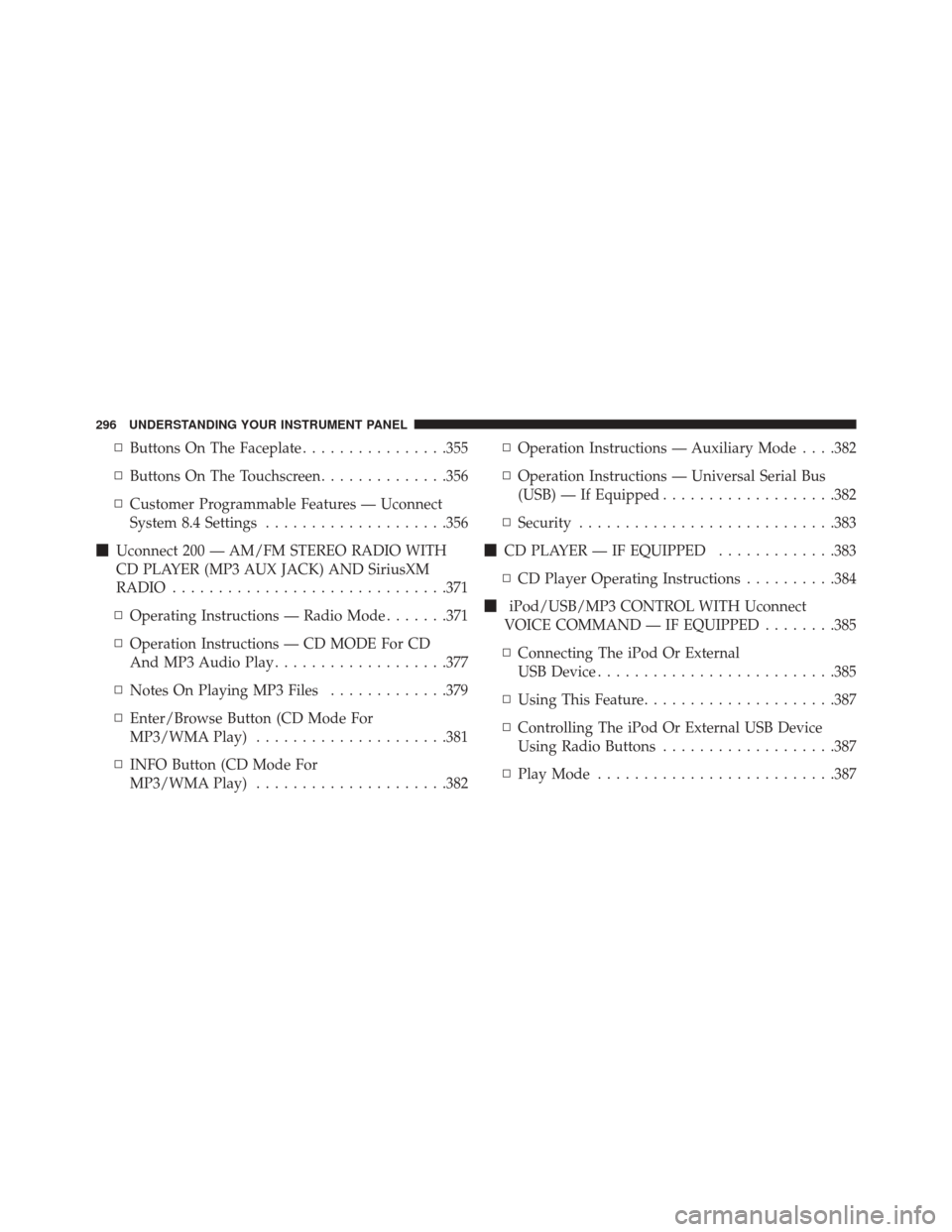
▫Buttons On The Faceplate ................355
▫ Buttons On The Touchscreen ..............356
▫ Customer Programmable Features — Uconnect
System 8.4 Settings ....................356
� Uconnect 200 — AM/FM STEREO RADIO WITH
CD PLAYER (MP3 AUX JACK) AND SiriusXM
RADIO ............................. .371
▫ Operating Instructions — Radio Mode .......371
▫ Operation Instructions — CD MODE For CD
And MP3 Audio Play ...................377
▫ Notes On Playing MP3 Files .............379
▫ Enter/Browse Button (CD Mode For
MP3/WMA Play) .....................381
▫ INFO Button (CD Mode For
MP3/WMA Play) .....................382 ▫
Operation Instructions — Auxiliary Mode . . . .382
▫ Operation Instructions — Universal Serial Bus
(USB) — If Equipped ...................382
▫ Security ........................... .383
� CD PLAYER — IF EQUIPPED .............383
▫ CD Player Operating Instructions ..........384
� iPod/USB/MP3 CONTROL WITH Uconnect
VOICE COMMAND — IF EQUIPPED ........385
▫ Connecting The iPod Or External
USB Device ......................... .385
▫ Using This Feature .....................387
▫ Controlling The iPod Or External USB Device
Using Radio Buttons ...................387
▫ Play Mode ......................... .387
296 UNDERSTANDING YOUR INSTRUMENT PANEL
Page 373 of 671
Press the Subscription Info button on the touchscreen to
access the Subscription Information screen.
Write down the SIRIUS ID numbers for your receiver. To
reactivate your service, either call the number listed on
the screen or visit the provider online.
NOTE:SiriusXM Travel Link is a separate subscription.Uconnect 200 — AM/FM STEREO RADIO WITH
CD PLAYER (MP3 AUX JACK) AND SiriusXM
RADIO
Operating Instructions — Radio Mode
NOTE: The ignition switch must be in the ON/RUN or
ACC position to operate the radio.
Uconnect 200
4
UNDERSTANDING YOUR INSTRUMENT PANEL 371
Page 379 of 671
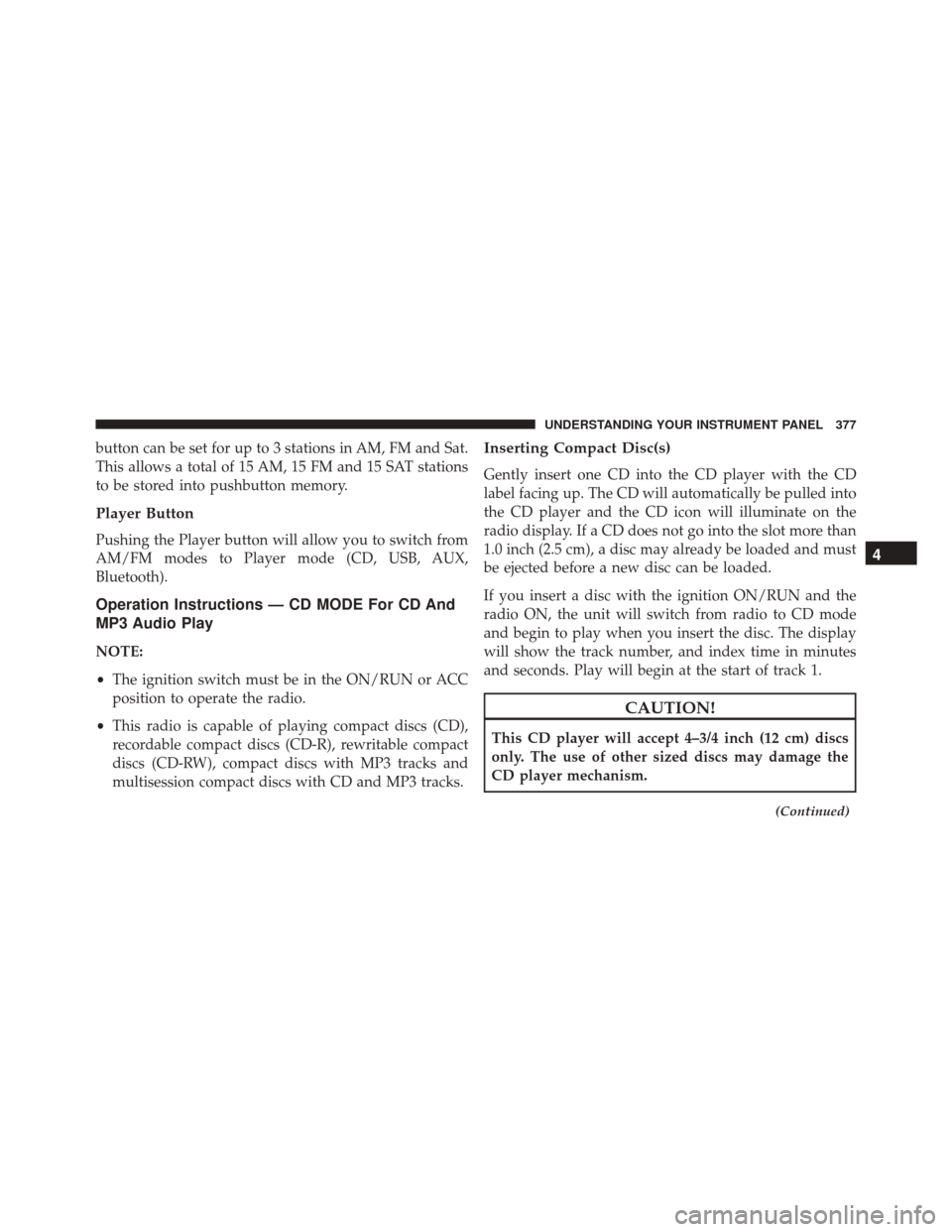
button can be set for up to 3 stations in AM, FM and Sat.
This allows a total of 15 AM, 15 FM and 15 SAT stations
to be stored into pushbutton memory.
Player Button
Pushing the Player button will allow you to switch from
AM/FM modes to Player mode (CD, USB, AUX,
Bluetooth).
Operation Instructions — CD MODE For CD And
MP3 Audio Play
NOTE:
•The ignition switch must be in the ON/RUN or ACC
position to operate the radio.
• This radio is capable of playing compact discs (CD),
recordable compact discs (CD-R), rewritable compact
discs (CD-RW), compact discs with MP3 tracks and
multisession compact discs with CD and MP3 tracks.
Inserting Compact Disc(s)
Gently insert one CD into the CD player with the CD
label facing up. The CD will automatically be pulled into
the CD player and the CD icon will illuminate on the
radio display. If a CD does not go into the slot more than
1.0 inch (2.5 cm), a disc may already be loaded and must
be ejected before a new disc can be loaded.
If you insert a disc with the ignition ON/RUN and the
radio ON, the unit will switch from radio to CD mode
and begin to play when you insert the disc. The display
will show the track number, and index time in minutes
and seconds. Play will begin at the start of track 1.
CAUTION!
This CD player will accept 4–3/4 inch (12 cm) discs
only. The use of other sized discs may damage the
CD player mechanism.
(Continued)
4
UNDERSTANDING YOUR INSTRUMENT PANEL 377
Page 384 of 671
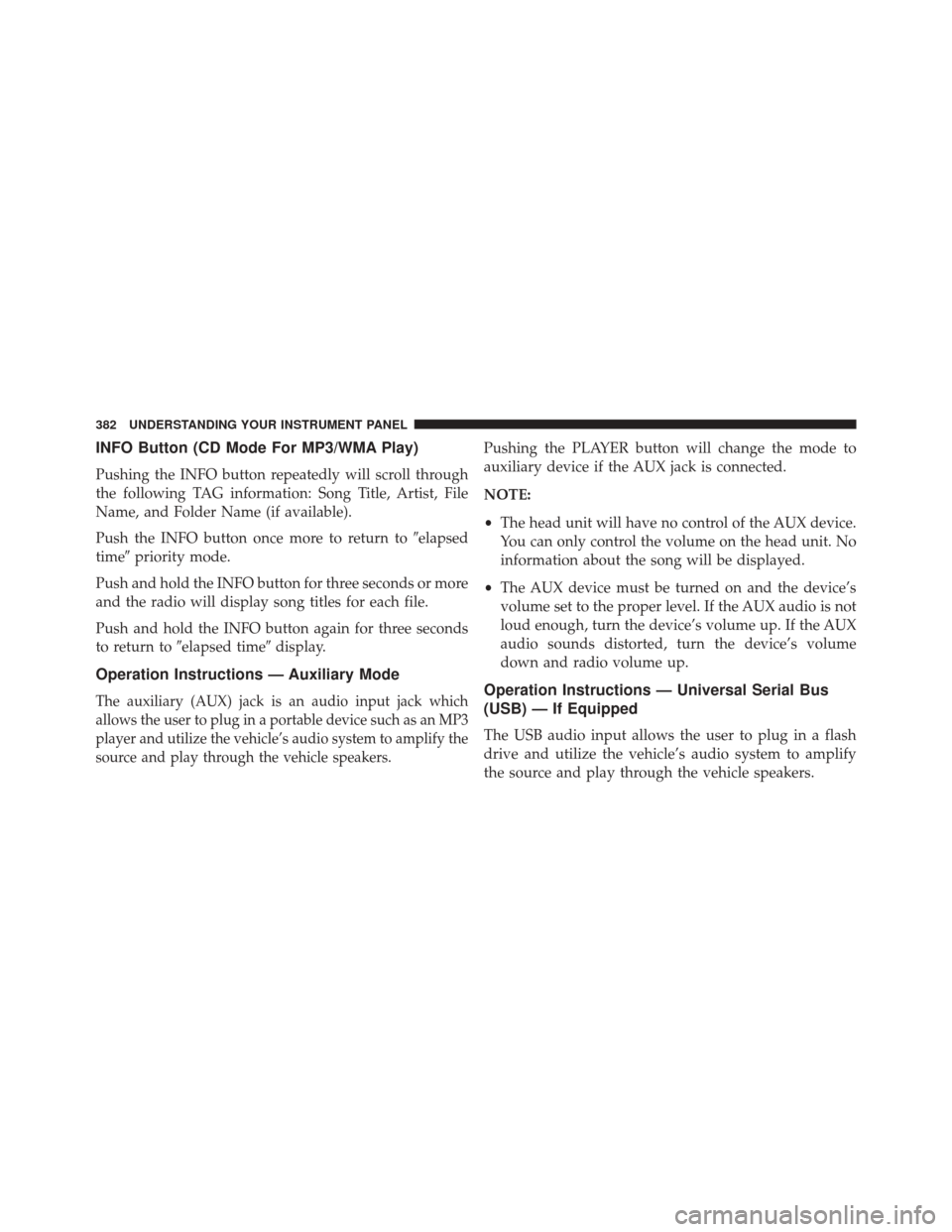
INFO Button (CD Mode For MP3/WMA Play)
Pushing the INFO button repeatedly will scroll through
the following TAG information: Song Title, Artist, File
Name, and Folder Name (if available).
Push the INFO button once more to return to�elapsed
time� priority mode.
Push and hold the INFO button for three seconds or more
and the radio will display song titles for each file.
Push and hold the INFO button again for three seconds
to return to �elapsed time� display.
Operation Instructions — Auxiliary Mode
The auxiliary (AUX) jack is an audio input jack which
allows the user to plug in a portable device such as an MP3
player and utilize the vehicle’s audio system to amplify the
source and play through the vehicle speakers.
Pushing the PLAYER button will change the mode to
auxiliary device if the AUX jack is connected.
NOTE:
•The head unit will have no control of the AUX device.
You can only control the volume on the head unit. No
information about the song will be displayed.
• The AUX device must be turned on and the device’s
volume set to the proper level. If the AUX audio is not
loud enough, turn the device’s volume up. If the AUX
audio sounds distorted, turn the device’s volume
down and radio volume up.
Operation Instructions — Universal Serial Bus
(USB) — If Equipped
The USB audio input allows the user to plug in a flash
drive and utilize the vehicle’s audio system to amplify
the source and play through the vehicle speakers.
382 UNDERSTANDING YOUR INSTRUMENT PANEL
Page 387 of 671
Uconnect — If Equipped
If equipped with Uconnect 8.4, refer to the Uconnect 8.4
manual for further information.
iPod/USB/MP3 CONTROL WITH Uconnect VOICE
COMMAND — IF EQUIPPED
This feature allows an iPod or external USB device to be
plugged into the USB port.
iPod control supports Mini, 4G, Photo, Nano, 5G iPod
and iPhone devices. Some iPod software versions may
not fully support the iPod control features. Please visit
Apple’s website for software updates.
If equipped with Uconnect 8.4, refer to the Uconnect
User ’s Manual for further details on iPod, USB, and MP3
usage.
Connecting The iPod Or External USB Device
Use the connection cable to connect an iPod or external
USB device to the vehicle’s USB/AUX connector port
which is located in the center console.
Center Console USB/AUX Connector Port
4
UNDERSTANDING YOUR INSTRUMENT PANEL 385
Page 388 of 671
NOTE:The center console will have a position where the
iPod or consumer electronic audio device cable can be
routed through without damaging the cable when clos-
ing the lid. A factory cut out space for the cable to be
routed may be located in the base of the center console on
either the front or side. This allows routing of the cable
without damaging it while closing the lid. If a cut out is
not available in the center console base, route the cable
away from the lid latch and in a place that will allow the
lid to close without damaging the cable.
Once the audio device is connected and synchronized to
the vehicle’s iPod/USB/MP3 control system (iPod or
external USB device may take a few minutes to connect),
the audio device starts charging and is ready for use by
pressing radio switches, as described below.
Center Console USB/AUX Connector Port Cable Routing
386 UNDERSTANDING YOUR INSTRUMENT PANEL
Page 389 of 671
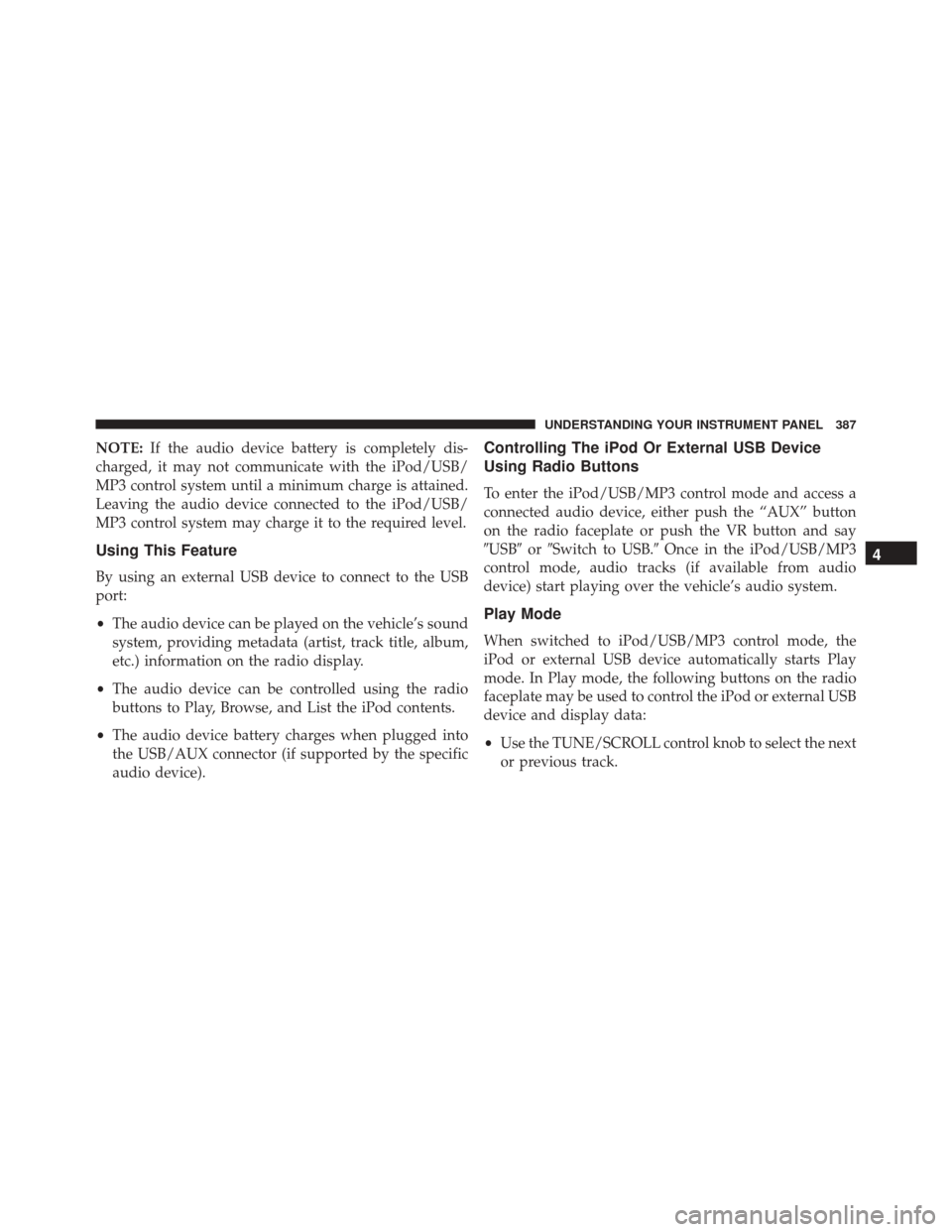
NOTE:If the audio device battery is completely dis-
charged, it may not communicate with the iPod/USB/
MP3 control system until a minimum charge is attained.
Leaving the audio device connected to the iPod/USB/
MP3 control system may charge it to the required level.
Using This Feature
By using an external USB device to connect to the USB
port:
• The audio device can be played on the vehicle’s sound
system, providing metadata (artist, track title, album,
etc.) information on the radio display.
• The audio device can be controlled using the radio
buttons to Play, Browse, and List the iPod contents.
• The audio device battery charges when plugged into
the USB/AUX connector (if supported by the specific
audio device).
Controlling The iPod Or External USB Device
Using Radio Buttons
To enter the iPod/USB/MP3 control mode and access a
connected audio device, either push the “AUX” button
on the radio faceplate or push the VR button and say
�USB� or�Switch to USB.� Once in the iPod/USB/MP3
control mode, audio tracks (if available from audio
device) start playing over the vehicle’s audio system.
Play Mode
When switched to iPod/USB/MP3 control mode, the
iPod or external USB device automatically starts Play
mode. In Play mode, the following buttons on the radio
faceplate may be used to control the iPod or external USB
device and display data:
• Use the TUNE/SCROLL control knob to select the next
or previous track.
4
UNDERSTANDING YOUR INSTRUMENT PANEL 387