Page 345 of 671
DID Displays
The DID displays are located in the center portion of the
cluster and consists of the follow sections:1 — Speedometer (Digital or Analog) (km/h or mph)
2 — Main Screen — The inner ring of the display will
illuminate in grey under normal conditions, yellow for
non critical warnings, red for critical warnings and white
for on demand information.
3 — Selectable Information (Compass, Temp, Range to
Empty, Trip A, Trip B, Average MPG)
4 — Menu Titles / Odometer
5 — Menu Set (Selectable Icons)
6 — Shift Lever Status (PRNDL)
7 — Reconfigurable Telltales
9 — Sub-menu Current Position — Whenever there are
sub-menus available, the position within the sub-menus
is shown here.
4
UNDERSTANDING YOUR INSTRUMENT PANEL 343
Page 348 of 671
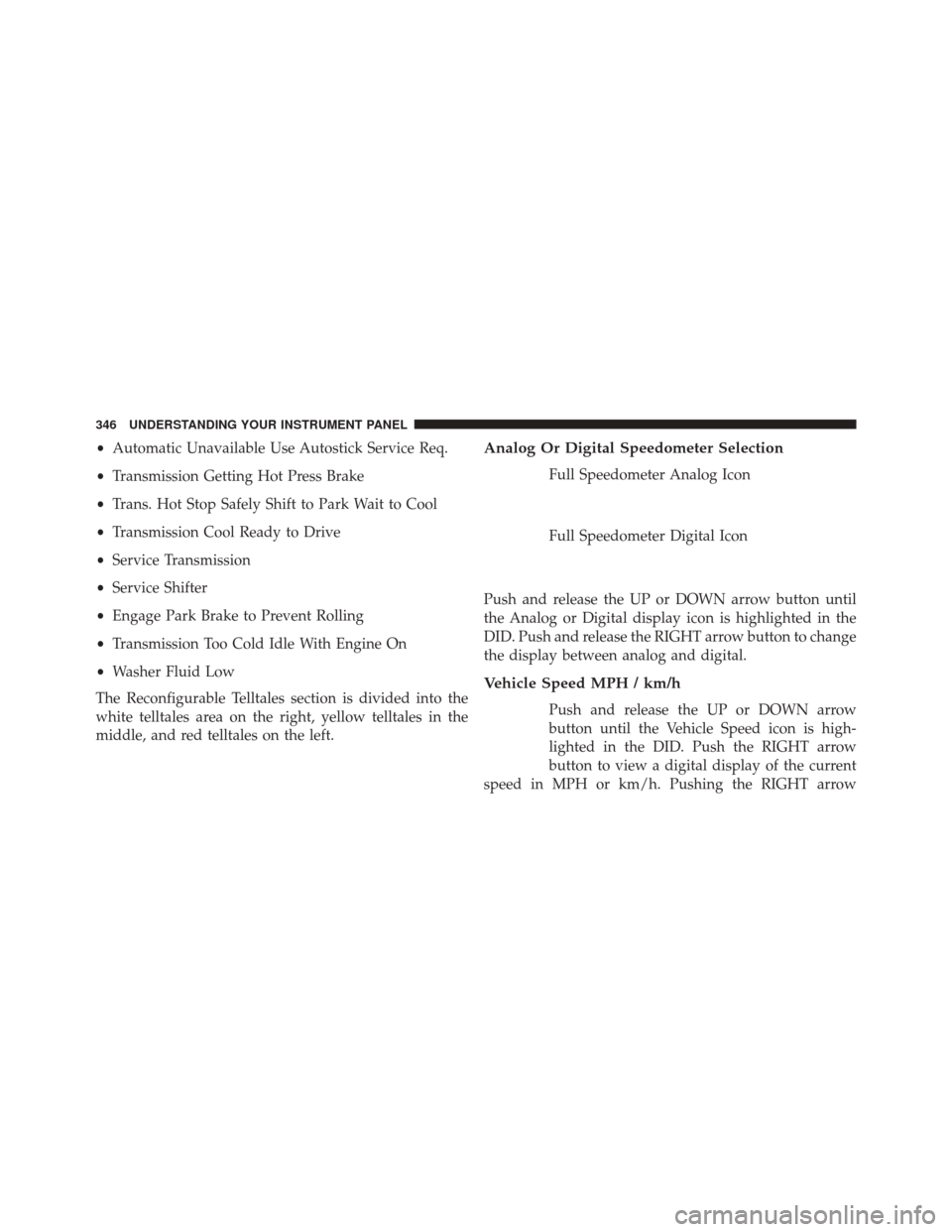
•Automatic Unavailable Use Autostick Service Req.
• Transmission Getting Hot Press Brake
• Trans. Hot Stop Safely Shift to Park Wait to Cool
• Transmission Cool Ready to Drive
• Service Transmission
• Service Shifter
• Engage Park Brake to Prevent Rolling
• Transmission Too Cold Idle With Engine On
• Washer Fluid Low
The Reconfigurable Telltales section is divided into the
white telltales area on the right, yellow telltales in the
middle, and red telltales on the left.Analog Or Digital Speedometer Selection
Full Speedometer Analog Icon
Full Speedometer Digital Icon
Push and release the UP or DOWN arrow button until
the Analog or Digital display icon is highlighted in the
DID. Push and release the RIGHT arrow button to change
the display between analog and digital.
Vehicle Speed MPH / km/h
Push and release the UP or DOWN arrow
button until the Vehicle Speed icon is high-
lighted in the DID. Push the RIGHT arrow
button to view a digital display of the current
speed in MPH or km/h. Pushing the RIGHT arrow
346 UNDERSTANDING YOUR INSTRUMENT PANEL
Page 349 of 671
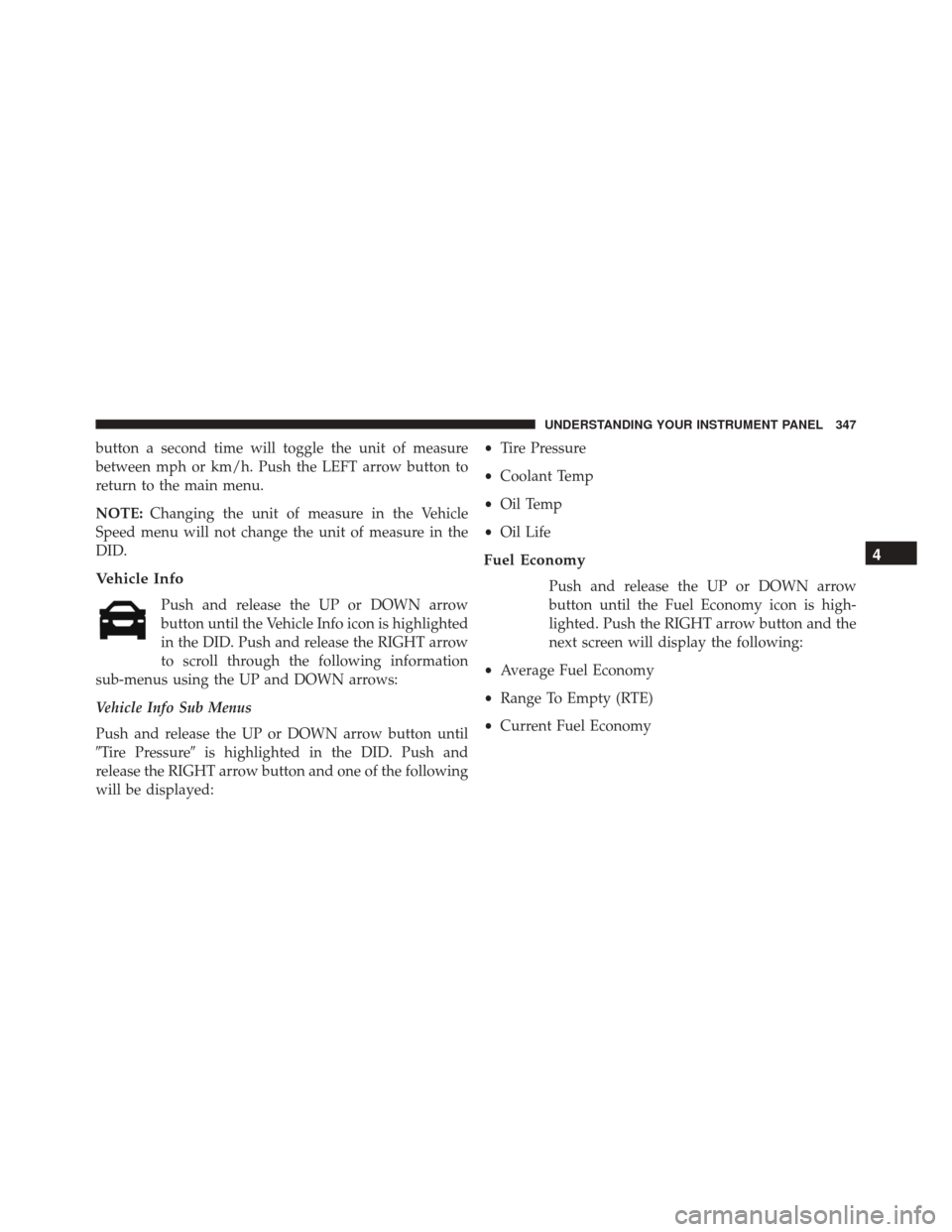
button a second time will toggle the unit of measure
between mph or km/h. Push the LEFT arrow button to
return to the main menu.
NOTE:Changing the unit of measure in the Vehicle
Speed menu will not change the unit of measure in the
DID.
Vehicle Info
Push and release the UP or DOWN arrow
button until the Vehicle Info icon is highlighted
in the DID. Push and release the RIGHT arrow
to scroll through the following information
sub-menus using the UP and DOWN arrows:
Vehicle Info Sub Menus
Push and release the UP or DOWN arrow button until
�Tire Pressure� is highlighted in the DID. Push and
release the RIGHT arrow button and one of the following
will be displayed: •
Tire Pressure
• Coolant Temp
• Oil Temp
• Oil Life
Fuel Economy
Push and release the UP or DOWN arrow
button until the Fuel Economy icon is high-
lighted. Push the RIGHT arrow button and the
next screen will display the following:
• Average Fuel Economy
• Range To Empty (RTE)
• Current Fuel Economy
4
UNDERSTANDING YOUR INSTRUMENT PANEL 347
Page 350 of 671
The DID has the capability of displaying an interactive
flower through the Fuel Economy sub-menu which will
add one flower petal for every 2.5 Miles Per Gallon
(MPG) (1.06 km per liter (km/l) increment. Once the
vehicle reached 30 MPG the DID will display a full
flower.
Fuel Economy Analog DisplayFuel Economy Digital Display
348 UNDERSTANDING YOUR INSTRUMENT PANEL
Page 351 of 671
Fuel Economy MPG Flower Analog DisplayFuel Economy MPG Flower Digital Display
4
UNDERSTANDING YOUR INSTRUMENT PANEL 349
Page 352 of 671
Trip A
Push and release theUPorDOWN arrow
button until the Trip A icon/title is highlighted
in the DID. The Trip A information will display
the following:
• Distance MI or km/h
• Average. MPG or L/100km
• Elapsed Time
Hold the RIGHTarrow button to reset all the information.
Push the DOWNarrow button to enter Trip B.
Trip B
Push and release the UPorDOWN arrow
button until the Trip B icon/title is highlighted
in the DID. The Trip B information will display
the following:
• Distance MI or km/h
• Average. MPG or L/100 km
• Elapsed Time
Hold the RIGHTarrow button to reset all the information.
Stored Messages
Push and release the UP or DOWN arrow
button until the Messages display icon is high-
lighted in the DID. This feature shows the
number of stored warning messages. Pushing
350 UNDERSTANDING YOUR INSTRUMENT PANEL
Page 353 of 671
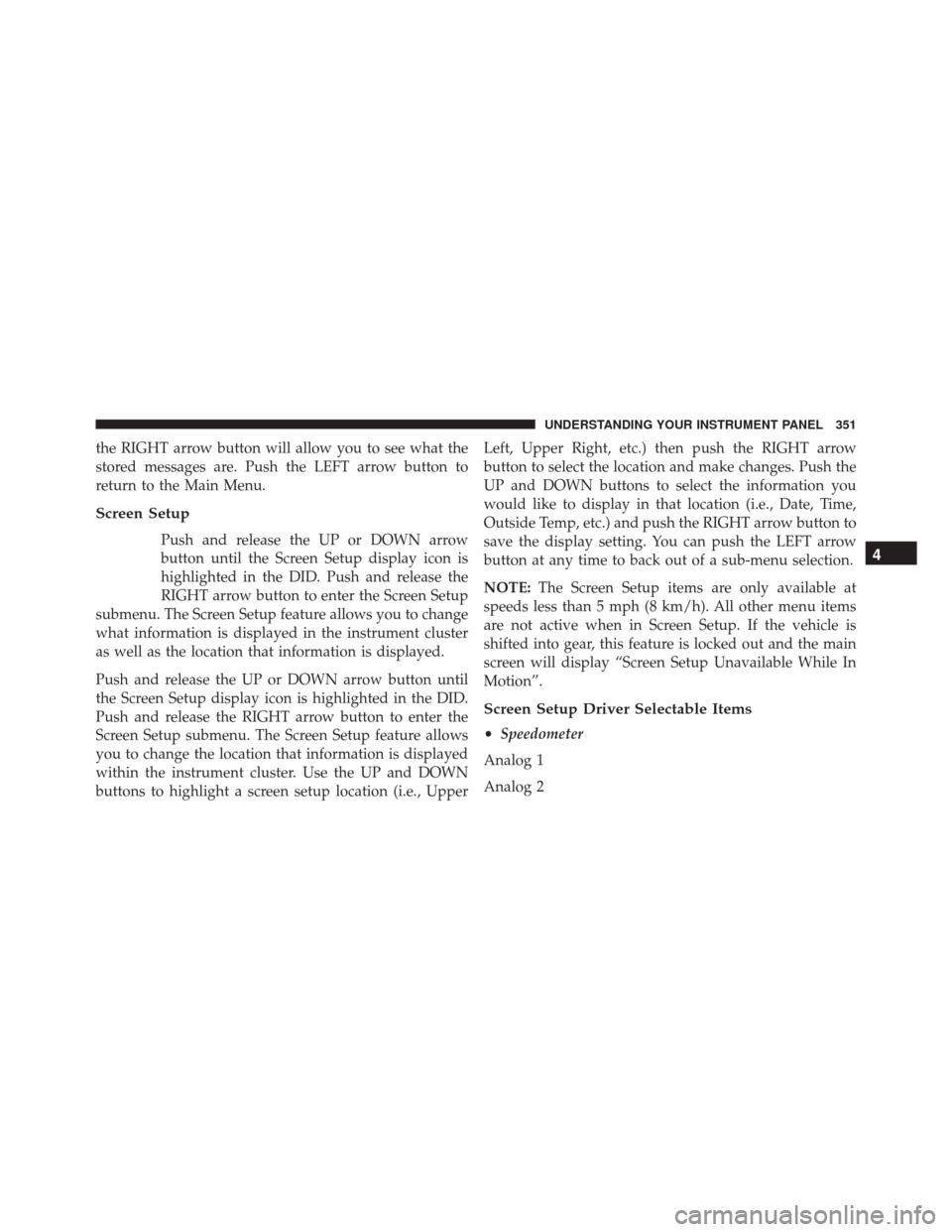
the RIGHT arrow button will allow you to see what the
stored messages are. Push the LEFT arrow button to
return to the Main Menu.
Screen Setup
Push and release the UP or DOWN arrow
button until the Screen Setup display icon is
highlighted in the DID. Push and release the
RIGHT arrow button to enter the Screen Setup
submenu. The Screen Setup feature allows you to change
what information is displayed in the instrument cluster
as well as the location that information is displayed.
Push and release the UP or DOWN arrow button until
the Screen Setup display icon is highlighted in the DID.
Push and release the RIGHT arrow button to enter the
Screen Setup submenu. The Screen Setup feature allows
you to change the location that information is displayed
within the instrument cluster. Use the UP and DOWN
buttons to highlight a screen setup location (i.e., Upper Left, Upper Right, etc.) then push the RIGHT arrow
button to select the location and make changes. Push the
UP and DOWN buttons to select the information you
would like to display in that location (i.e., Date, Time,
Outside Temp, etc.) and push the RIGHT arrow button to
save the display setting. You can push the LEFT arrow
button at any time to back out of a sub-menu selection.
NOTE:
The Screen Setup items are only available at
speeds less than 5 mph (8 km/h). All other menu items
are not active when in Screen Setup. If the vehicle is
shifted into gear, this feature is locked out and the main
screen will display “Screen Setup Unavailable While In
Motion”.
Screen Setup Driver Selectable Items
• Speedometer
Analog 1
Analog 2
4
UNDERSTANDING YOUR INSTRUMENT PANEL 351
Page 354 of 671
Digital 1 (default setting)
Digital 2
•Gear Display
Standard (PRND –/+) (default setting)
Single Character (D)
Word (Drive)
• Upper Left
None
Compass
Outside Temp (default setting)
Time
Range To Empty (RTE)
Average MPG
Current MPG Trip A
Trip B
•
Upper Right
None
Compass (default setting)
Outside Temp
Time
Range To Empty (RTE)
Average MPG
Current MPG
Trip A
Trip B
• Lower Left
None (default setting)
352 UNDERSTANDING YOUR INSTRUMENT PANEL