Page 152 of 671
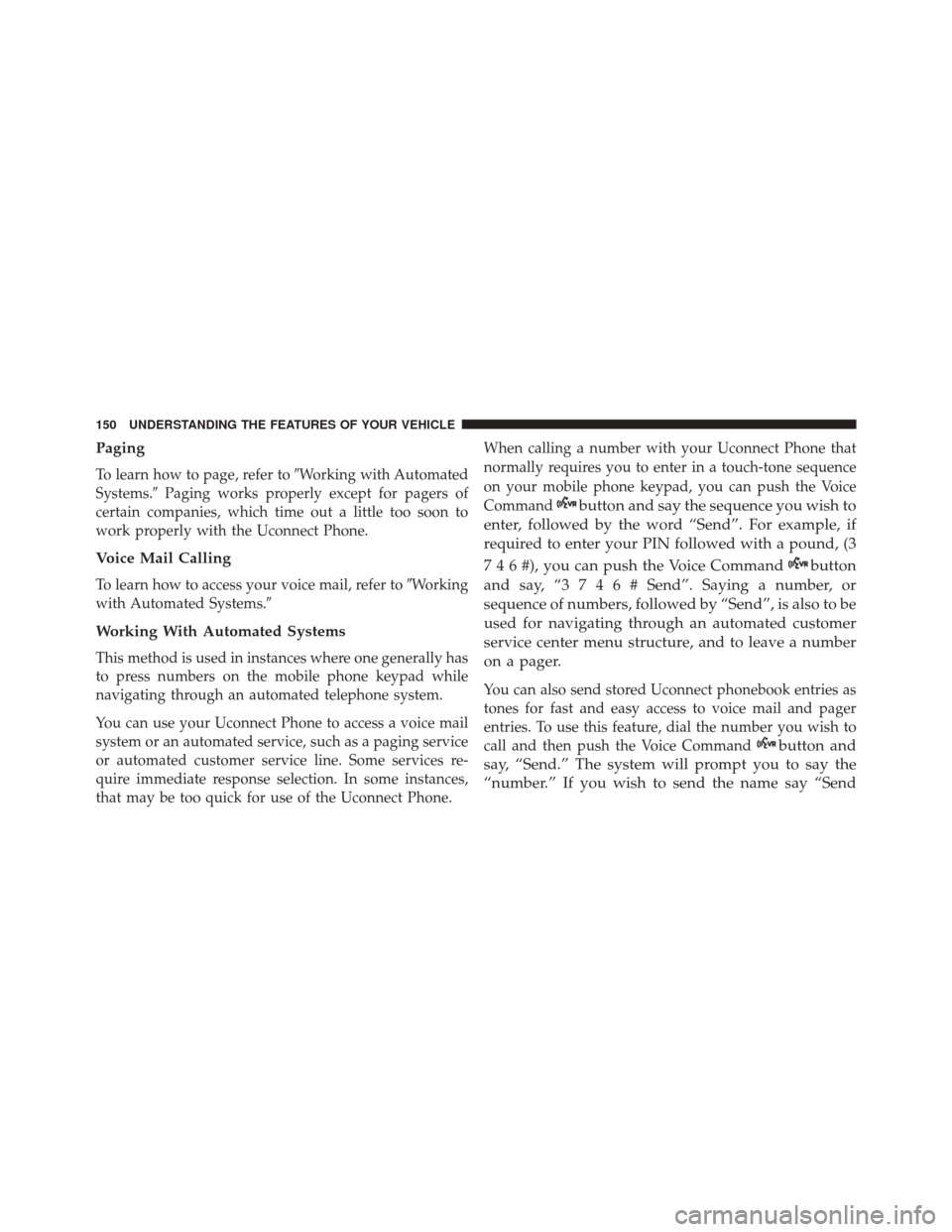
Paging
To learn how to page, refer to�Working with Automated
Systems.� Paging works properly except for pagers of
certain companies, which time out a little too soon to
work properly with the Uconnect Phone.
Voice Mail Calling
To learn how to access your voice mail, refer to �Working
with Automated Systems.�
Working With Automated Systems
This method is used in instances where one generally has
to press numbers on the mobile phone keypad while
navigating through an automated telephone system.
You can use your Uconnect Phone to access a voice mail
system or an automated service, such as a paging service
or automated customer service line. Some services re-
quire immediate response selection. In some instances,
that may be too quick for use of the Uconnect Phone. When calling a number with your Uconnect Phone that
normally requires you to enter in a touch-tone sequence
on your mobile phone keypad, you can push the Voice
Command
button and say the sequence you wish to
enter, followed by the word “Send”. For example, if
required to enter your PIN followed with a pound, (3
7 4 6 #), you can push the Voice Command
button
andsay,“3746# Send”. Saying a number, or
sequence of numbers, followed by “Send”, is also to be
used for navigating through an automated customer
service center menu structure, and to leave a number
on a pager.
You can also send stored Uconnect phonebook entries as
tones for fast and easy access to voice mail and pager
entries. To use this feature, dial the number you wish to
call and then push the Voice Command
button and
say, “Send.” The system will prompt you to say the
“number.” If you wish to send the name say “Send
150 UNDERSTANDING THE FEATURES OF YOUR VEHICLE
Page 153 of 671
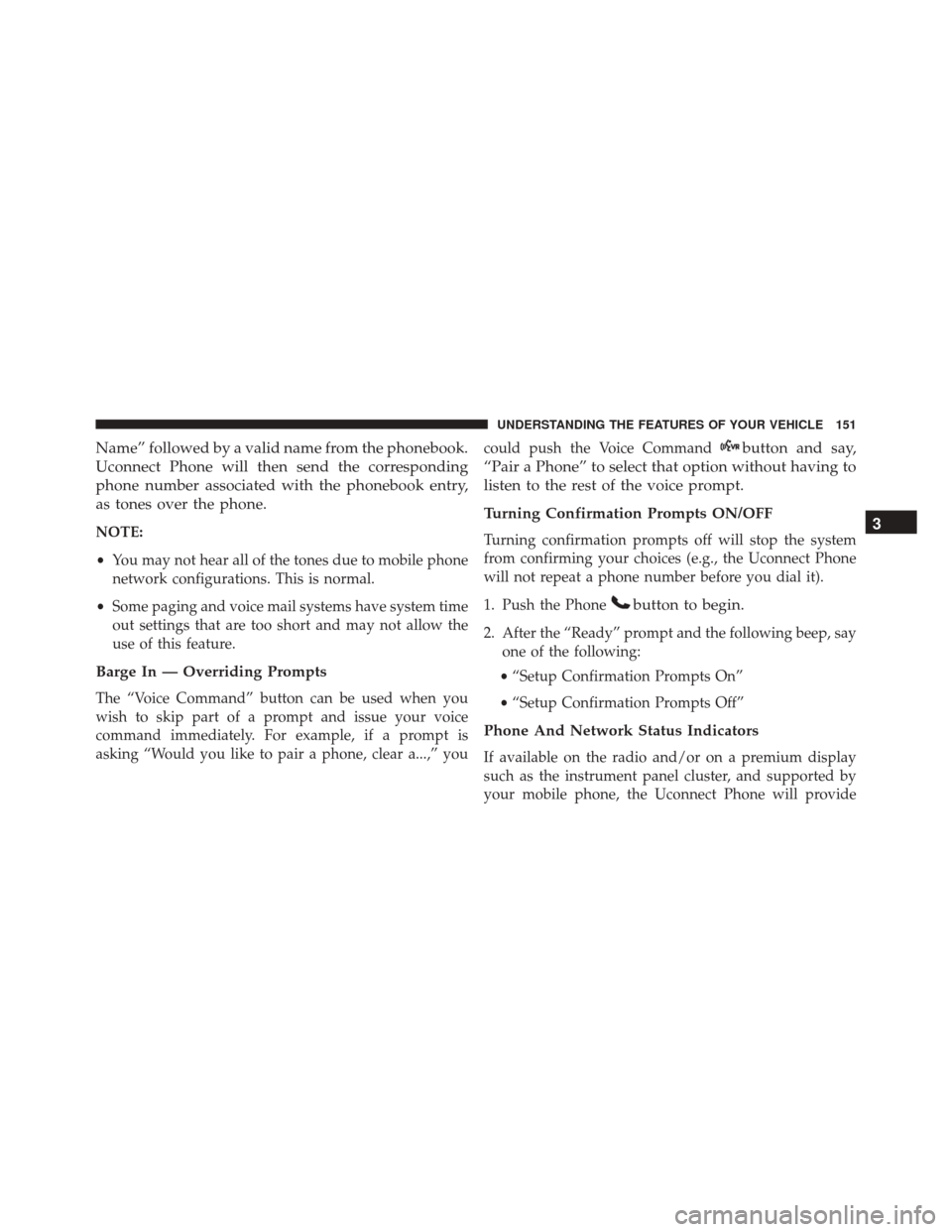
Name” followed by a valid name from the phonebook.
Uconnect Phone will then send the corresponding
phone number associated with the phonebook entry,
as tones over the phone.
NOTE:
•You may not hear all of the tones due to mobile phone
network configurations. This is normal.
• Some paging and voice mail systems have system time
out settings that are too short and may not allow the
use of this feature.
Barge In — Overriding Prompts
The “Voice Command” button can be used when you
wish to skip part of a prompt and issue your voice
command immediately. For example, if a prompt is
asking “Would you like to pair a phone, clear a...,” you could push the Voice Command
button and say,
“Pair a Phone” to select that option without having to
listen to the rest of the voice prompt.
Turning Confirmation Prompts ON/OFF
Turning confirmation prompts off will stop the system
from confirming your choices (e.g., the Uconnect Phone
will not repeat a phone number before you dial it).
1. Push the Phone
button to begin.
2. After the “Ready” prompt and the following beep, say one of the following:
• “Setup Confirmation Prompts On”
• “Setup Confirmation Prompts Off”
Phone And Network Status Indicators
If available on the radio and/or on a premium display
such as the instrument panel cluster, and supported by
your mobile phone, the Uconnect Phone will provide
3
UNDERSTANDING THE FEATURES OF YOUR VEHICLE 151
Page 163 of 671
Voice Commands
PrimaryAlternate (s)
zero
one
two
three
four
five
six
seven
eight
nine
star (*)
plus (+)
pound (#)
add location
Primary Alternate (s)
all
call
cancel
confirmation prompts
continue
delete
dial
download
edit
emergency
English
erase all
Espanol
Francais
help
3
UNDERSTANDING THE FEATURES OF YOUR VEHICLE 161
Page 167 of 671
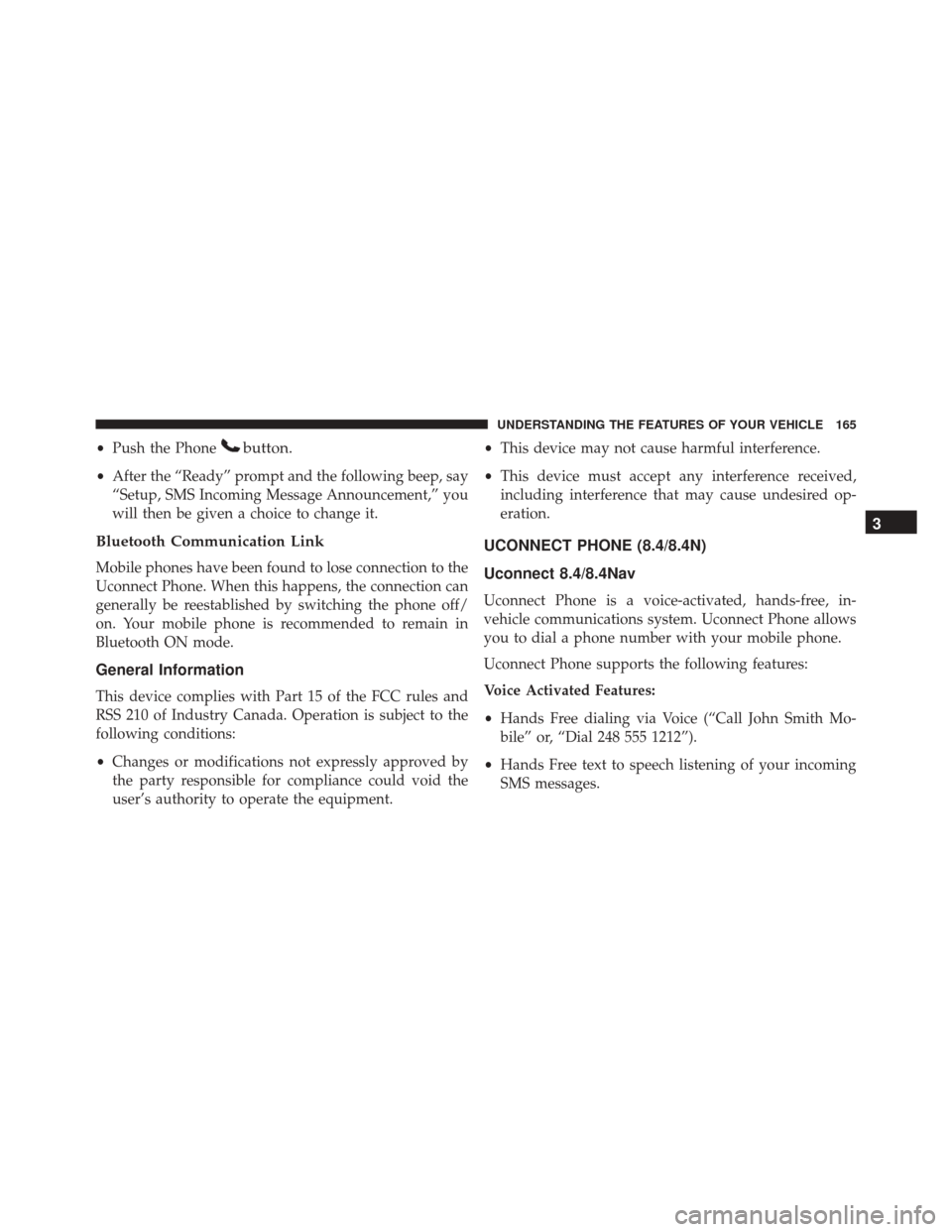
•Push the Phonebutton.
•After the “Ready” prompt and the following beep, say
“Setup, SMS Incoming Message Announcement,” you
will then be given a choice to change it.
Bluetooth Communication Link
Mobile phones have been found to lose connection to the
Uconnect Phone. When this happens, the connection can
generally be reestablished by switching the phone off/
on. Your mobile phone is recommended to remain in
Bluetooth ON mode.
General Information
This device complies with Part 15 of the FCC rules and
RSS 210 of Industry Canada. Operation is subject to the
following conditions:
• Changes or modifications not expressly approved by
the party responsible for compliance could void the
user’s authority to operate the equipment. •
This device may not cause harmful interference.
• This device must accept any interference received,
including interference that may cause undesired op-
eration.
UCONNECT PHONE (8.4/8.4N)
Uconnect 8.4/8.4Nav
Uconnect Phone is a voice-activated, hands-free, in-
vehicle communications system. Uconnect Phone allows
you to dial a phone number with your mobile phone.
Uconnect Phone supports the following features:
Voice Activated Features:
• Hands Free dialing via Voice (“Call John Smith Mo-
bile” or, “Dial 248 555 1212”).
• Hands Free text to speech listening of your incoming
SMS messages.
3
UNDERSTANDING THE FEATURES OF YOUR VEHICLE 165
Page 172 of 671
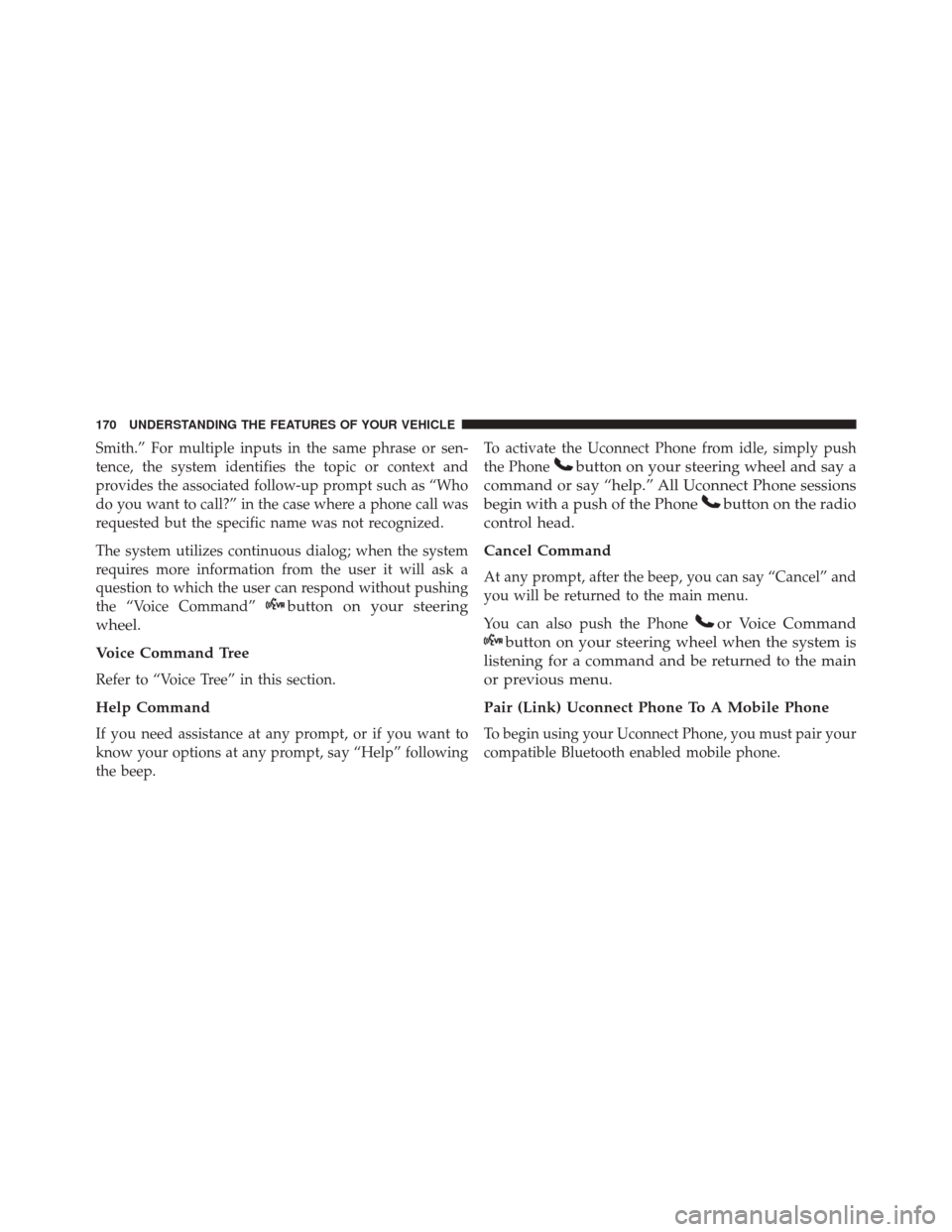
Smith.” For multiple inputs in the same phrase or sen-
tence, the system identifies the topic or context and
provides the associated follow-up prompt such as “Who
do you want to call?” in the case where a phone call was
requested but the specific name was not recognized.
The system utilizes continuous dialog; when the system
requires more information from the user it will ask a
question to which the user can respond without pushing
the “Voice Command”
button on your steering
wheel.
Voice Command Tree
Refer to “Voice Tree” in this section.
Help Command
If you need assistance at any prompt, or if you want to
know your options at any prompt, say “Help” following
the beep. To activate the Uconnect Phone from idle, simply push
the Phone
button on your steering wheel and say a
command or say “help.” All Uconnect Phone sessions
begin with a push of the Phone
button on the radio
control head.
Cancel Command
At any prompt, after the beep, you can say “Cancel” and
you will be returned to the main menu.
You can also push the Phone
or Voice Command
button on your steering wheel when the system is
listening for a command and be returned to the main
or previous menu.
Pair (Link) Uconnect Phone To A Mobile Phone
To begin using your Uconnect Phone, you must pair your
compatible Bluetooth enabled mobile phone.
170 UNDERSTANDING THE FEATURES OF YOUR VEHICLE
Page 189 of 671
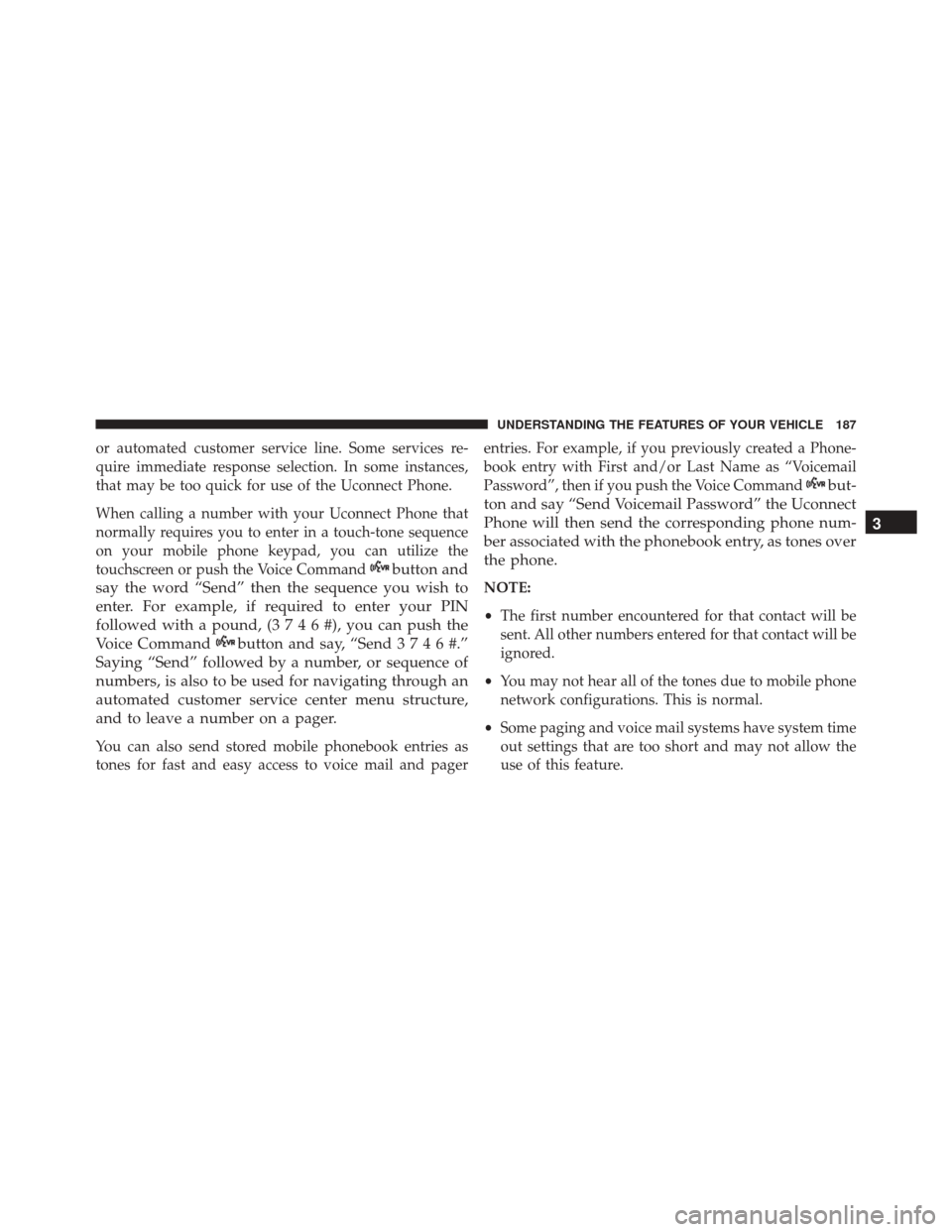
or automated customer service line. Some services re-
quire immediate response selection. In some instances,
that may be too quick for use of the Uconnect Phone.
When calling a number with your Uconnect Phone that
normally requires you to enter in a touch-tone sequence
on your mobile phone keypad, you can utilize the
touchscreen or push the Voice Command
button and
say the word “Send” then the sequence you wish to
enter. For example, if required to enter your PIN
followed with a pound, (3746#),youcanpush the
Voice Command
button and say, “Send3746#.”
Saying “Send” followed by a number, or sequence of
numbers, is also to be used for navigating through an
automated customer service center menu structure,
and to leave a number on a pager.
You can also send stored mobile phonebook entries as
tones for fast and easy access to voice mail and pager entries. For example, if you previously created a Phone-
book entry with First and/or Last Name as “Voicemail
Password”, then if you push the Voice Command
but-
ton and say “Send Voicemail Password” the Uconnect
Phone will then send the corresponding phone num-
ber associated with the phonebook entry, as tones over
the phone.
NOTE:
• The first number encountered for that contact will be
sent. All other numbers entered for that contact will be
ignored.
• You may not hear all of the tones due to mobile phone
network configurations. This is normal.
• Some paging and voice mail systems have system time
out settings that are too short and may not allow the
use of this feature.
3
UNDERSTANDING THE FEATURES OF YOUR VEHICLE 187
Page 190 of 671
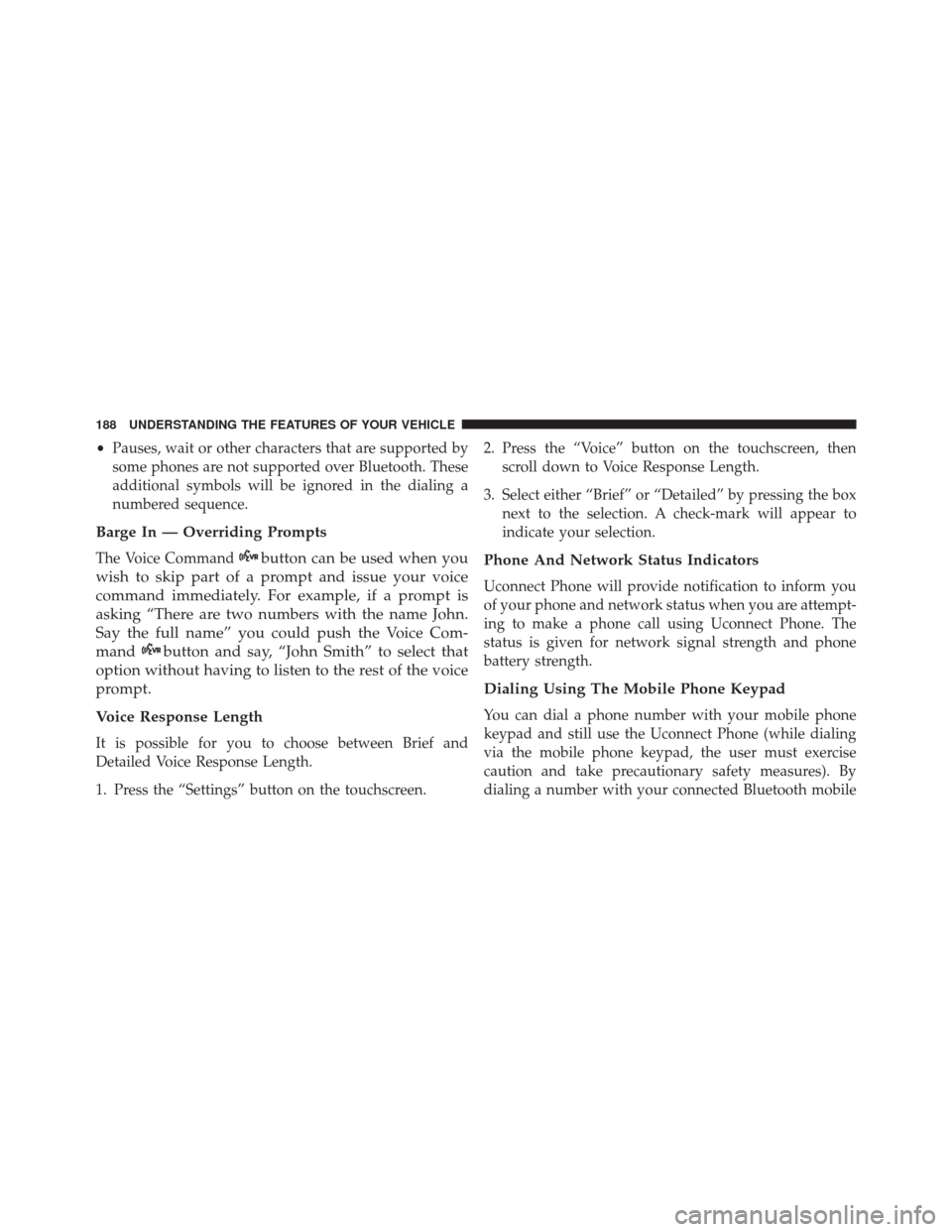
•Pauses, wait or other characters that are supported by
some phones are not supported over Bluetooth. These
additional symbols will be ignored in the dialing a
numbered sequence.
Barge In — Overriding Prompts
The Voice Commandbutton can be used when you
wish to skip part of a prompt and issue your voice
command immediately. For example, if a prompt is
asking “There are two numbers with the name John.
Say the full name” you could push the Voice Com-
mand
button and say, “John Smith” to select that
option without having to listen to the rest of the voice
prompt.
Voice Response Length
It is possible for you to choose between Brief and
Detailed Voice Response Length.
1. Press the “Settings” button on the touchscreen. 2. Press the “Voice” button on the touchscreen, then
scroll down to Voice Response Length.
3. Select either “Brief” or “Detailed” by pressing the box next to the selection. A check-mark will appear to
indicate your selection.
Phone And Network Status Indicators
Uconnect Phone will provide notification to inform you
of your phone and network status when you are attempt-
ing to make a phone call using Uconnect Phone. The
status is given for network signal strength and phone
battery strength.
Dialing Using The Mobile Phone Keypad
You can dial a phone number with your mobile phone
keypad and still use the Uconnect Phone (while dialing
via the mobile phone keypad, the user must exercise
caution and take precautionary safety measures). By
dialing a number with your connected Bluetooth mobile
188 UNDERSTANDING THE FEATURES OF YOUR VEHICLE
Page 192 of 671
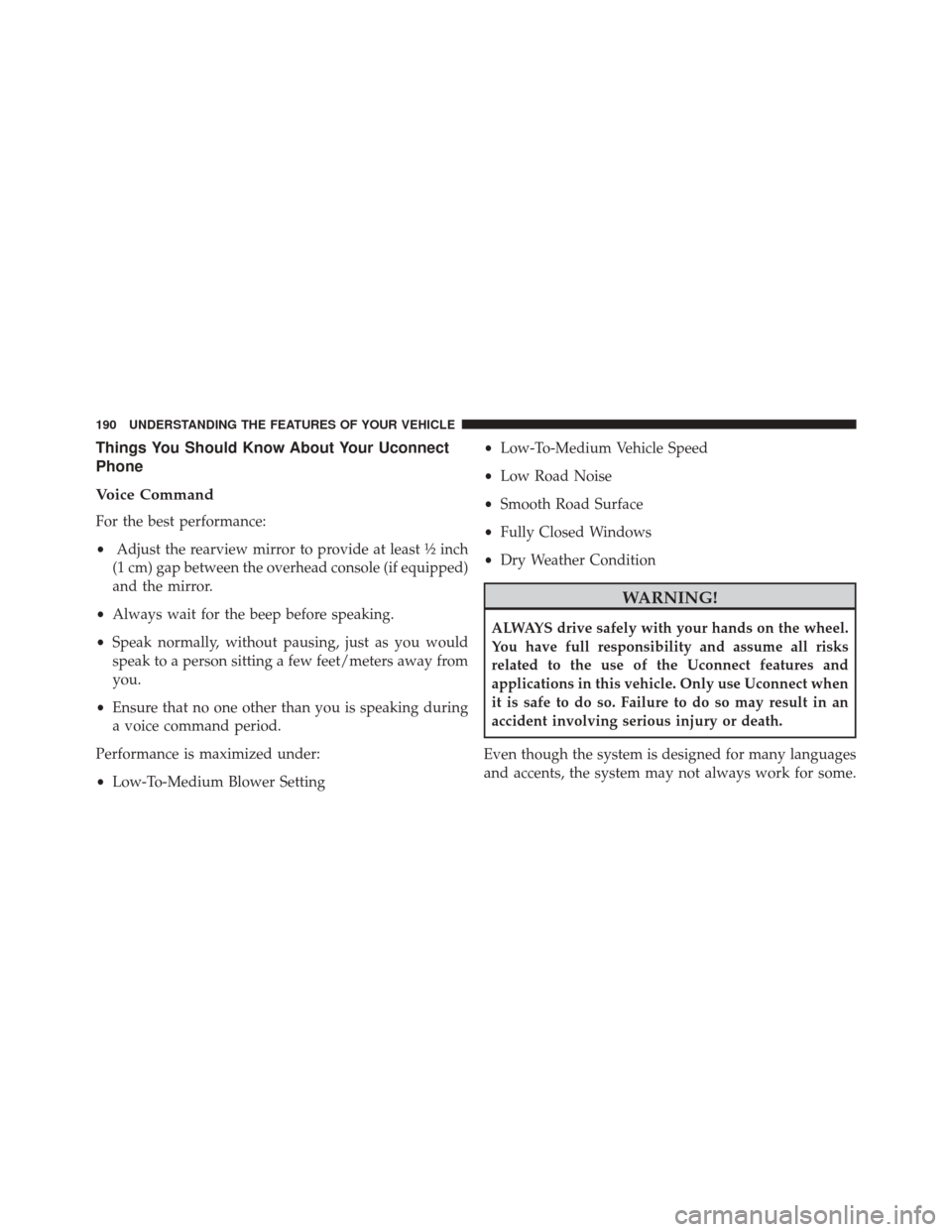
Things You Should Know About Your Uconnect
Phone
Voice Command
For the best performance:
•Adjust the rearview mirror to provide at least ½ inch
(1 cm) gap between the overhead console (if equipped)
and the mirror.
• Always wait for the beep before speaking.
• Speak normally, without pausing, just as you would
speak to a person sitting a few feet/meters away from
you.
• Ensure that no one other than you is speaking during
a voice command period.
Performance is maximized under:
• Low-To-Medium Blower Setting •
Low-To-Medium Vehicle Speed
• Low Road Noise
• Smooth Road Surface
• Fully Closed Windows
• Dry Weather Condition
WARNING!
ALWAYS drive safely with your hands on the wheel.
You have full responsibility and assume all risks
related to the use of the Uconnect features and
applications in this vehicle. Only use Uconnect when
it is safe to do so. Failure to do so may result in an
accident involving serious injury or death.
Even though the system is designed for many languages
and accents, the system may not always work for some.
190 UNDERSTANDING THE FEATURES OF YOUR VEHICLE