2016 DODGE DART phone
[x] Cancel search: phonePage 142 of 671
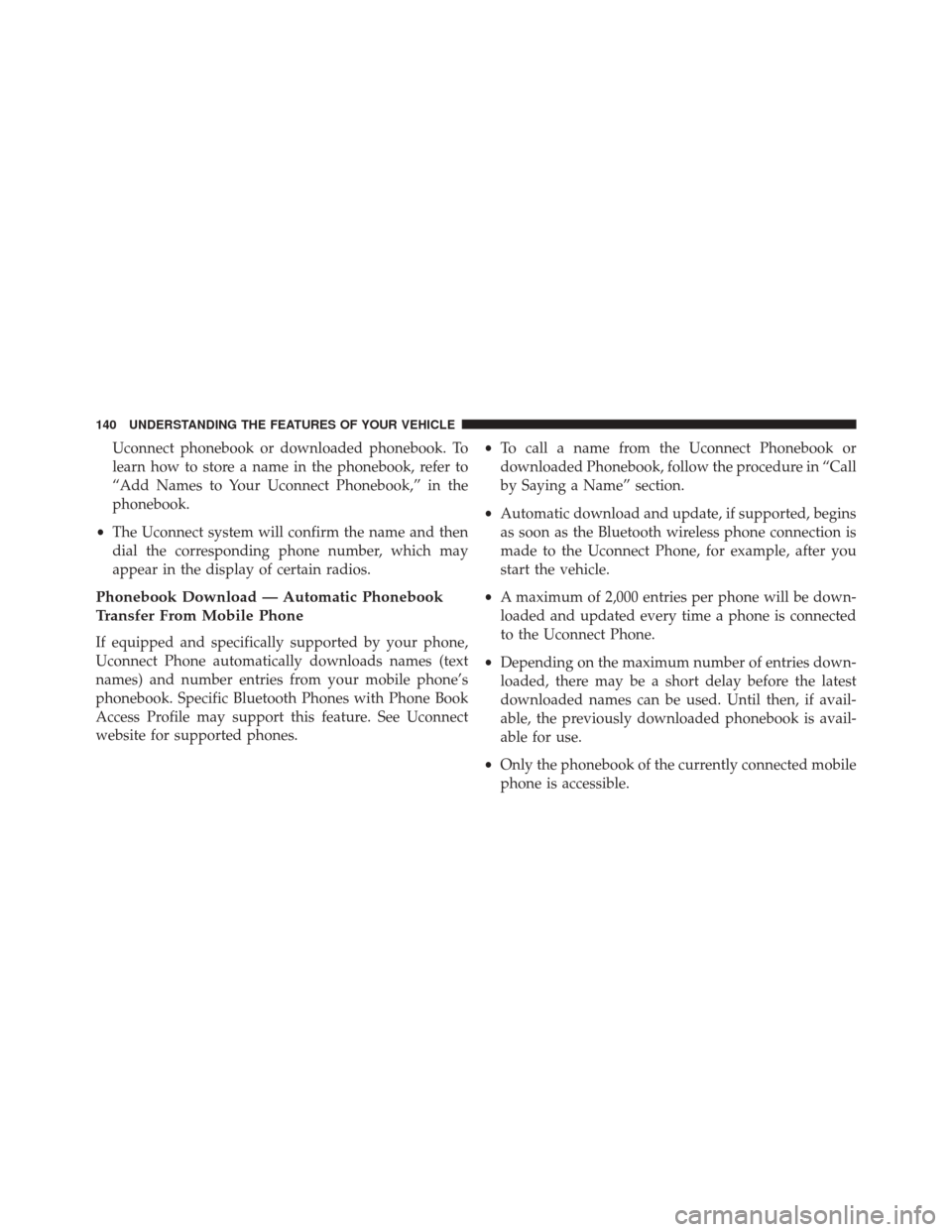
Uconnect phonebook or downloaded phonebook. To
learn how to store a name in the phonebook, refer to
“Add Names to Your Uconnect Phonebook,” in the
phonebook.
• The Uconnect system will confirm the name and then
dial the corresponding phone number, which may
appear in the display of certain radios.
Phonebook Download — Automatic Phonebook
Transfer From Mobile Phone
If equipped and specifically supported by your phone,
Uconnect Phone automatically downloads names (text
names) and number entries from your mobile phone’s
phonebook. Specific Bluetooth Phones with Phone Book
Access Profile may support this feature. See Uconnect
website for supported phones. •
To call a name from the Uconnect Phonebook or
downloaded Phonebook, follow the procedure in “Call
by Saying a Name” section.
• Automatic download and update, if supported, begins
as soon as the Bluetooth wireless phone connection is
made to the Uconnect Phone, for example, after you
start the vehicle.
• A maximum of 2,000 entries per phone will be down-
loaded and updated every time a phone is connected
to the Uconnect Phone.
• Depending on the maximum number of entries down-
loaded, there may be a short delay before the latest
downloaded names can be used. Until then, if avail-
able, the previously downloaded phonebook is avail-
able for use.
• Only the phonebook of the currently connected mobile
phone is accessible.
140 UNDERSTANDING THE FEATURES OF YOUR VEHICLE
Page 143 of 671
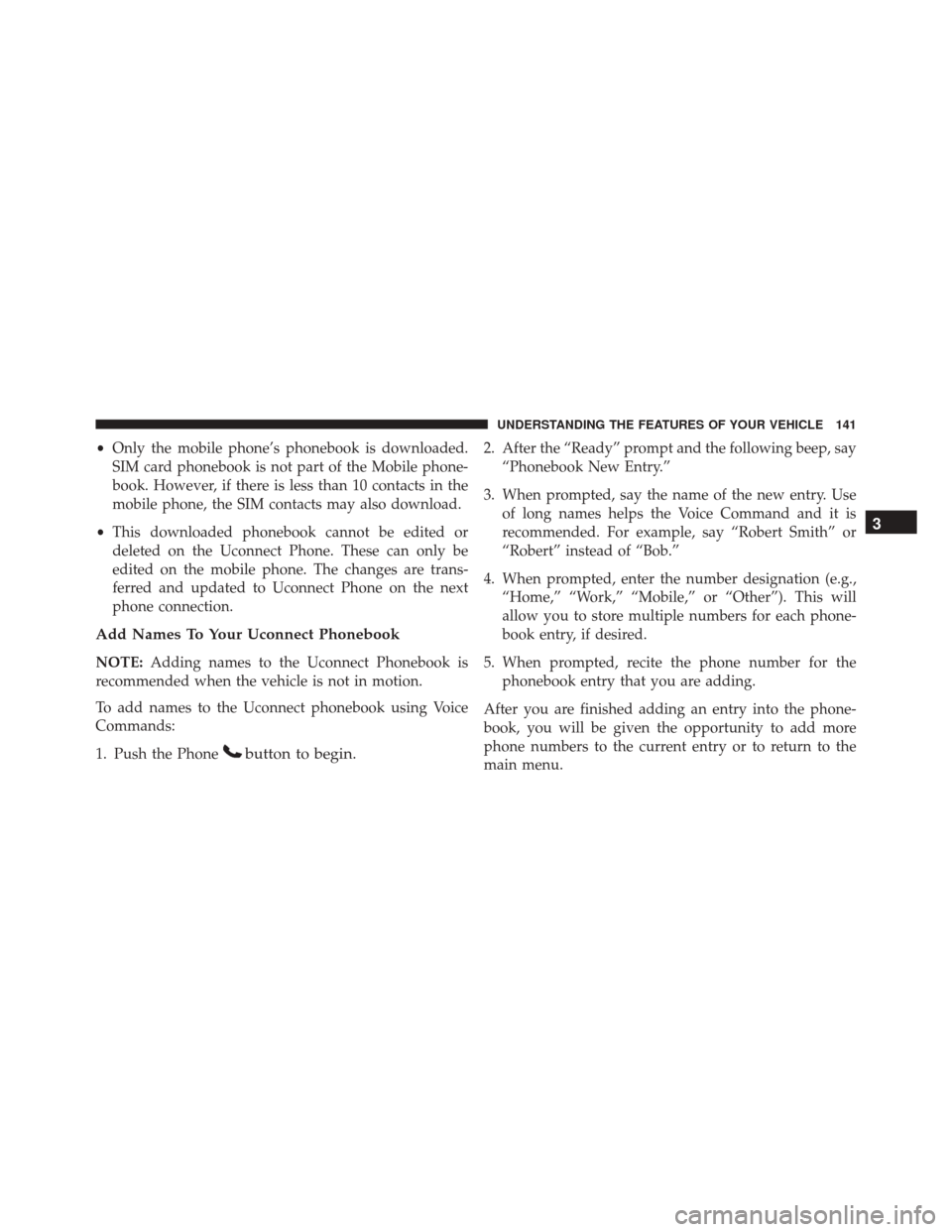
•Only the mobile phone’s phonebook is downloaded.
SIM card phonebook is not part of the Mobile phone-
book. However, if there is less than 10 contacts in the
mobile phone, the SIM contacts may also download.
• This downloaded phonebook cannot be edited or
deleted on the Uconnect Phone. These can only be
edited on the mobile phone. The changes are trans-
ferred and updated to Uconnect Phone on the next
phone connection.
Add Names To Your Uconnect Phonebook
NOTE: Adding names to the Uconnect Phonebook is
recommended when the vehicle is not in motion.
To add names to the Uconnect phonebook using Voice
Commands:
1. Push the Phone
button to begin.
2. After the “Ready” prompt and the following beep, say “Phonebook New Entry.”
3. When prompted, say the name of the new entry. Use of long names helps the Voice Command and it is
recommended. For example, say “Robert Smith” or
“Robert” instead of “Bob.”
4. When prompted, enter the number designation (e.g., “Home,” “Work,” “Mobile,” or “Other”). This will
allow you to store multiple numbers for each phone-
book entry, if desired.
5. When prompted, recite the phone number for the phonebook entry that you are adding.
After you are finished adding an entry into the phone-
book, you will be given the opportunity to add more
phone numbers to the current entry or to return to the
main menu.
3
UNDERSTANDING THE FEATURES OF YOUR VEHICLE 141
Page 144 of 671
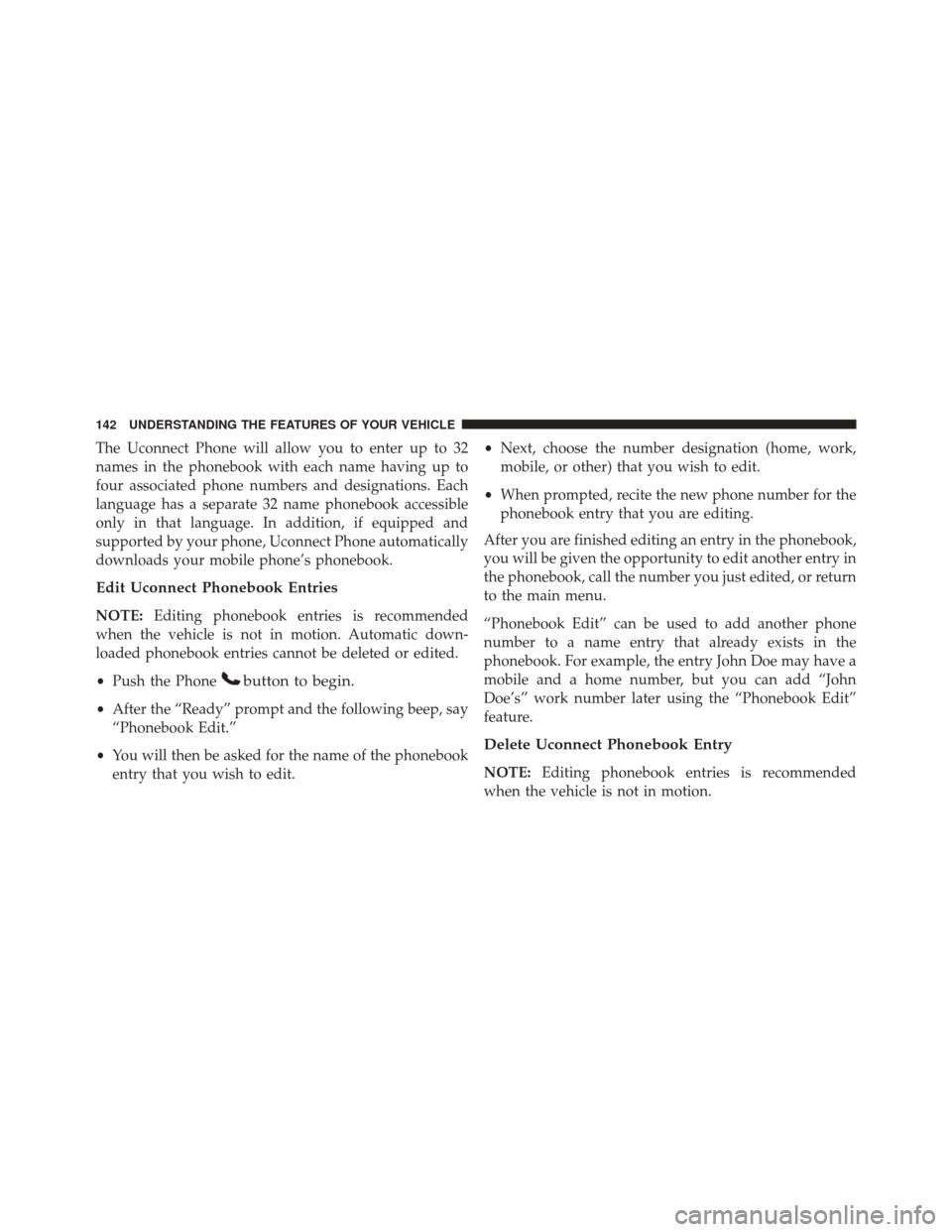
The Uconnect Phone will allow you to enter up to 32
names in the phonebook with each name having up to
four associated phone numbers and designations. Each
language has a separate 32 name phonebook accessible
only in that language. In addition, if equipped and
supported by your phone, Uconnect Phone automatically
downloads your mobile phone’s phonebook.
Edit Uconnect Phonebook Entries
NOTE:Editing phonebook entries is recommended
when the vehicle is not in motion. Automatic down-
loaded phonebook entries cannot be deleted or edited.
• Push the Phone
button to begin.
•After the “Ready” prompt and the following beep, say
“Phonebook Edit.”
• You will then be asked for the name of the phonebook
entry that you wish to edit. •
Next, choose the number designation (home, work,
mobile, or other) that you wish to edit.
• When prompted, recite the new phone number for the
phonebook entry that you are editing.
After you are finished editing an entry in the phonebook,
you will be given the opportunity to edit another entry in
the phonebook, call the number you just edited, or return
to the main menu.
“Phonebook Edit” can be used to add another phone
number to a name entry that already exists in the
phonebook. For example, the entry John Doe may have a
mobile and a home number, but you can add “John
Doe’s” work number later using the “Phonebook Edit”
feature.
Delete Uconnect Phonebook Entry
NOTE: Editing phonebook entries is recommended
when the vehicle is not in motion.
142 UNDERSTANDING THE FEATURES OF YOUR VEHICLE
Page 145 of 671

To delete a Uconnect phonebook entry using Voice Com-
mands:
1. Push the Phone
button to begin.
2. After the “Ready” prompt and the following beep, say“Phonebook Delete.”
3. After you enter the Phonebook Delete menu, you will then be asked for the name of the entry that you wish
to delete. You can either say the name of a phonebook
entry that you wish to delete or you can say “List
Names” to hear a list of the entries in the phonebook
from which you choose. To select one of the entries
from the list, push the Voice Command
button
while the Uconnect Phone is playing the desired
entry and say “Delete.”
4. After you enter the name, the Uconnect Phone will ask you which designation you wish to delete: home,
work, mobile, other, or all. Say the designation you
wish to delete.
• Note that only the phonebook entry in the current
language is deleted.
NOTE: Automatic downloaded phonebook entries can-
not be deleted or edited.
List All Uconnect Phonebook Names
To list all Uconnect phonebook names using Voice Com-
mand:
1. Push the Phone
button to begin.
2. After the “Ready” prompt and the following beep, say “Phonebook List Names.”
• The Uconnect Phone will play the names of all the
phonebook entries, including the downloaded
phonebook entries, if available.
3
UNDERSTANDING THE FEATURES OF YOUR VEHICLE 143
Page 146 of 671
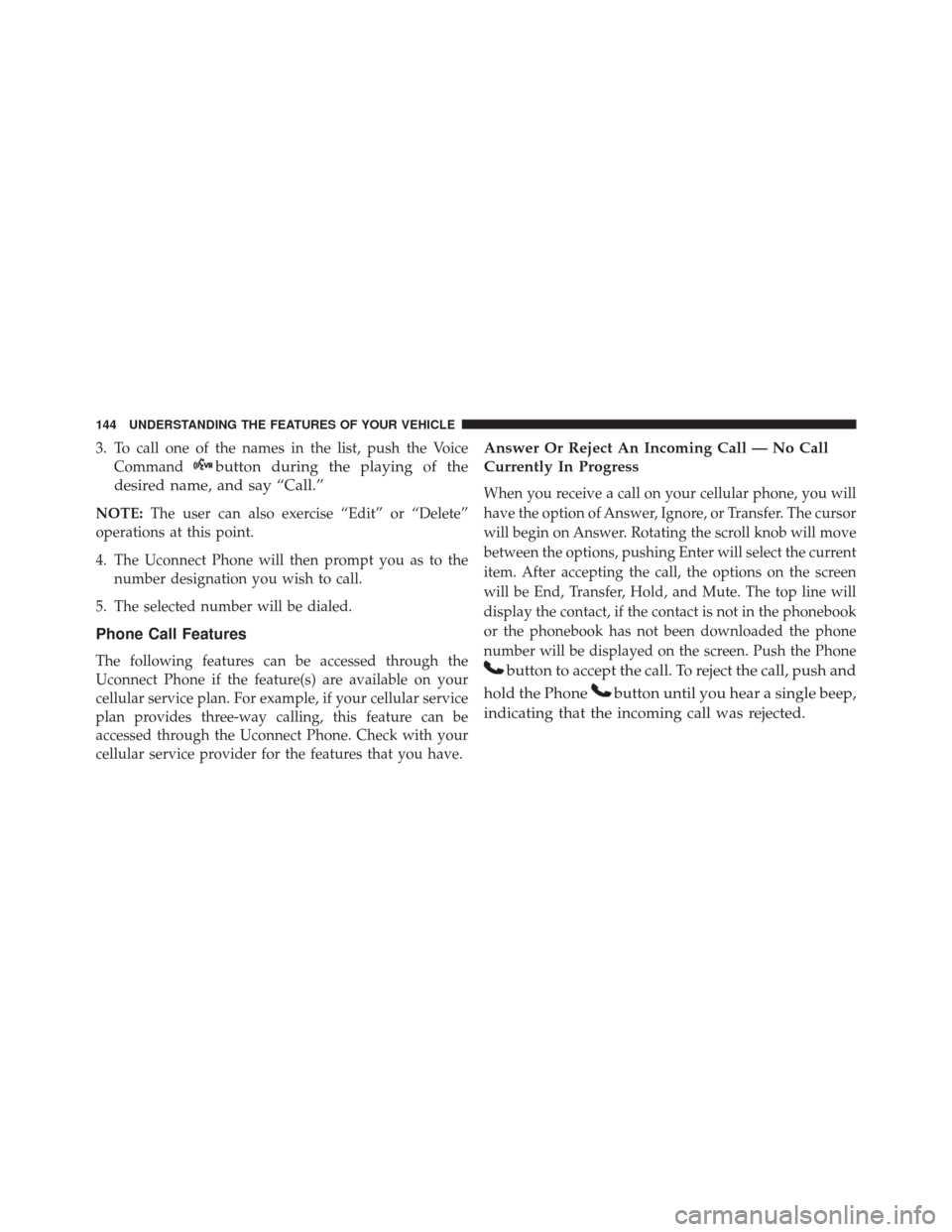
3. To call one of the names in the list, push the VoiceCommand
button during the playing of the
desired name, and say “Call.”
NOTE: The user can also exercise “Edit” or “Delete”
operations at this point.
4. The Uconnect Phone will then prompt you as to the number designation you wish to call.
5. The selected number will be dialed.
Phone Call Features
The following features can be accessed through the
Uconnect Phone if the feature(s) are available on your
cellular service plan. For example, if your cellular service
plan provides three-way calling, this feature can be
accessed through the Uconnect Phone. Check with your
cellular service provider for the features that you have.
Answer Or Reject An Incoming Call — No Call
Currently In Progress
When you receive a call on your cellular phone, you will
have the option of Answer, Ignore, or Transfer. The cursor
will begin on Answer. Rotating the scroll knob will move
between the options, pushing Enter will select the current
item. After accepting the call, the options on the screen
will be End, Transfer, Hold, and Mute. The top line will
display the contact, if the contact is not in the phonebook
or the phonebook has not been downloaded the phone
number will be displayed on the screen. Push the Phone
button to accept the call. To reject the call, push and
hold the Phone
button until you hear a single beep,
indicating that the incoming call was rejected.
144 UNDERSTANDING THE FEATURES OF YOUR VEHICLE
Page 147 of 671
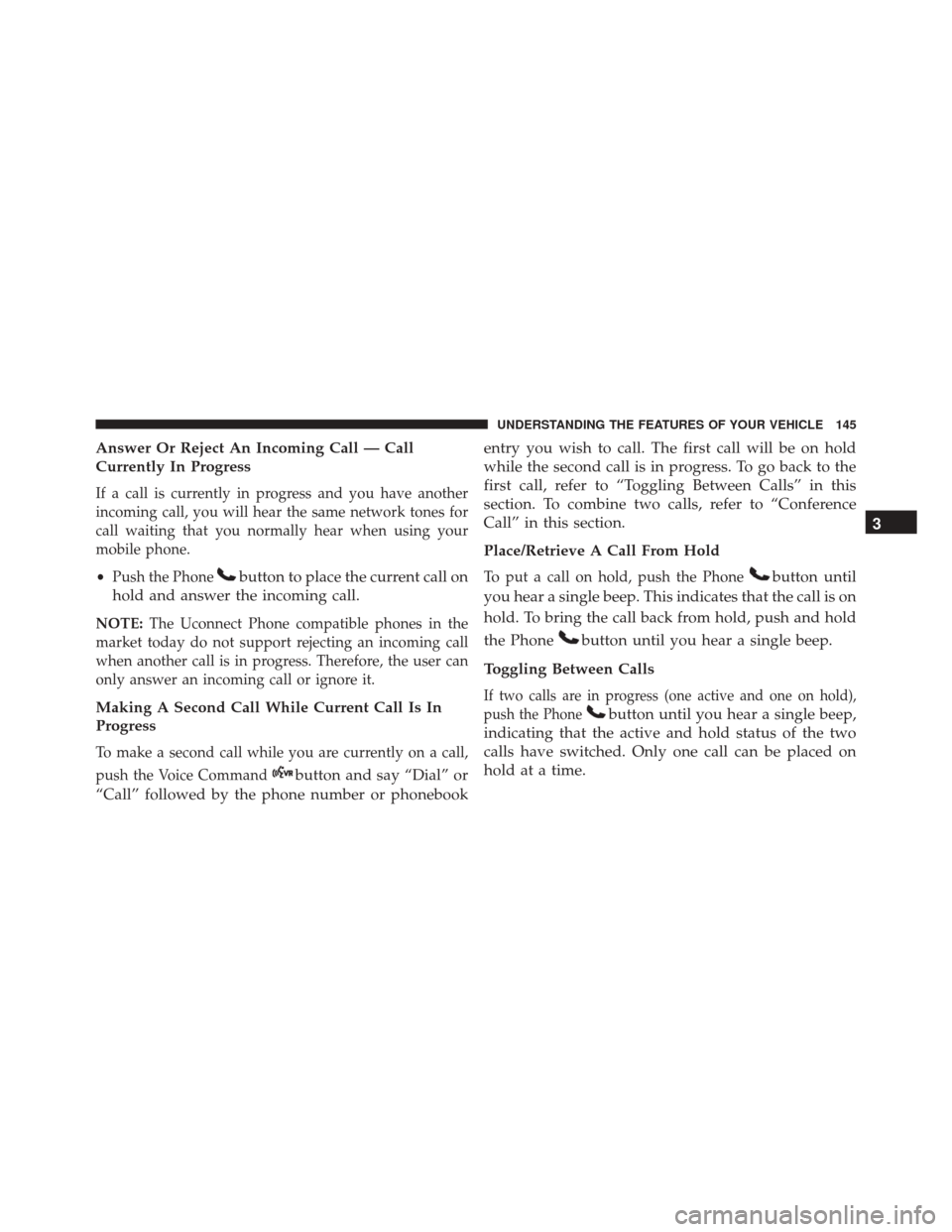
Answer Or Reject An Incoming Call — Call
Currently In Progress
If a call is currently in progress and you have another
incoming call, you will hear the same network tones for
call waiting that you normally hear when using your
mobile phone.
•Push the Phone
button to place the current call on
hold and answer the incoming call.
NOTE: The Uconnect Phone compatible phones in the
market today do not support rejecting an incoming call
when another call is in progress. Therefore, the user can
only answer an incoming call or ignore it.
Making A Second Call While Current Call Is In
Progress
To make a second call while you are currently on a call,
push the Voice Command
button and say “Dial” or
“Call” followed by the phone number or phonebook entry you wish to call. The first call will be on hold
while the second call is in progress. To go back to the
first call, refer to “Toggling Between Calls” in this
section. To combine two calls, refer to “Conference
Call” in this section.
Place/Retrieve A Call From Hold
To put a call on hold, push the Phonebutton until
you hear a single beep. This indicates that the call is on
hold. To bring the call back from hold, push and hold
the Phone
button until you hear a single beep.
Toggling Between Calls
If two calls are in progress (one active and one on hold),
push the Phone
button until you hear a single beep,
indicating that the active and hold status of the two
calls have switched. Only one call can be placed on
hold at a time. 3
UNDERSTANDING THE FEATURES OF YOUR VEHICLE 145
Page 148 of 671
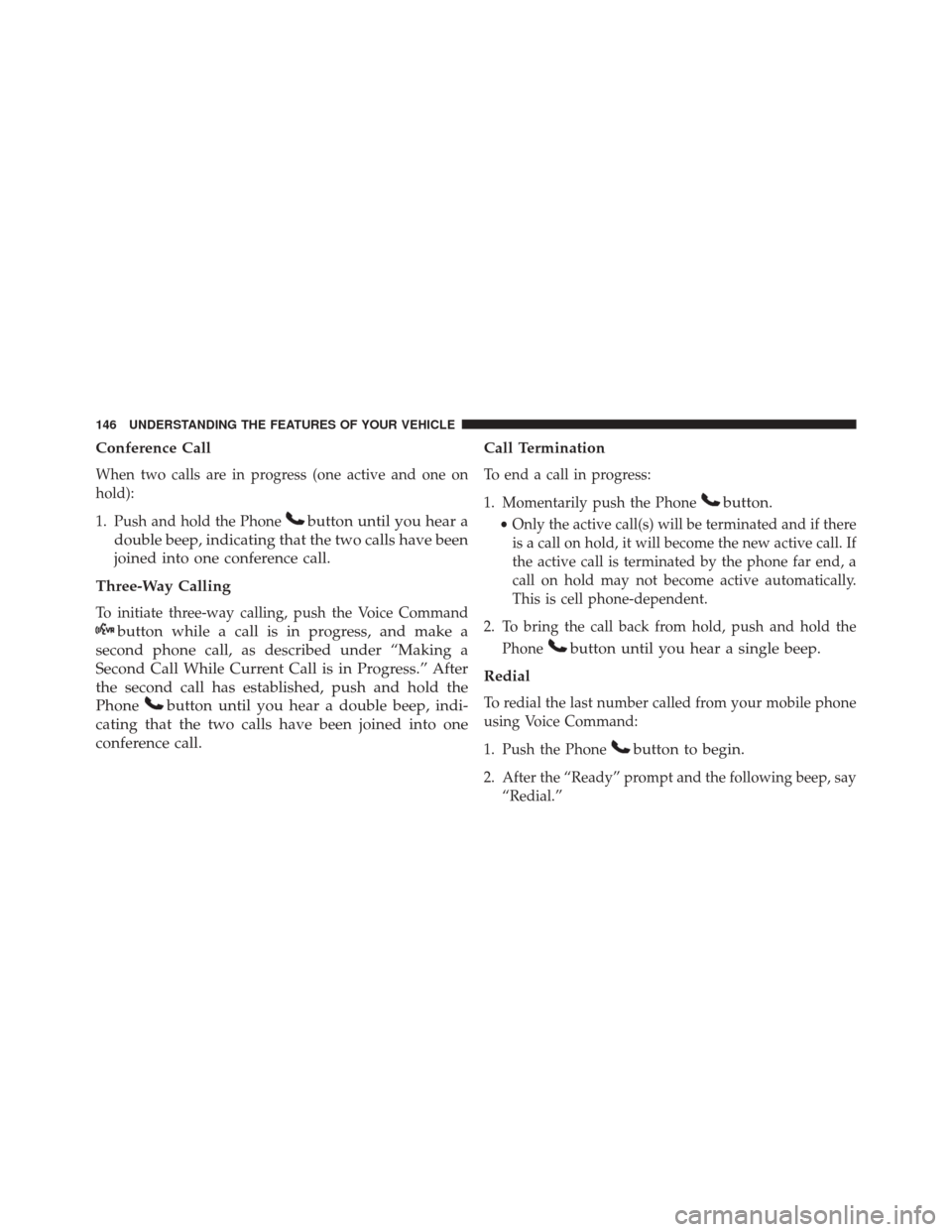
Conference Call
When two calls are in progress (one active and one on
hold):
1. Push and hold the Phone
button until you hear a
double beep, indicating that the two calls have been
joined into one conference call.
Three-Way Calling
To initiate three-way calling, push the Voice Command
button while a call is in progress, and make a
second phone call, as described under “Making a
Second Call While Current Call is in Progress.” After
the second call has established, push and hold the
Phone
button until you hear a double beep, indi-
cating that the two calls have been joined into one
conference call. Call Termination
To end a call in progress:
1. Momentarily push the Phone
button.
•
Only the active call(s) will be terminated and if there
is a call on hold, it will become the new active call. If
the active call is terminated by the phone far end, a
call on hold may not become active automatically.
This is cell phone-dependent.
2. To bring the call back from hold, push and hold the Phone
button until you hear a single beep.
Redial
To redial the last number called from your mobile phone
using Voice Command:
1. Push the Phone
button to begin.
2. After the “Ready” prompt and the following beep, say “Redial.”
146 UNDERSTANDING THE FEATURES OF YOUR VEHICLE
Page 149 of 671

•The Uconnect Phone will call the last number that
was dialed from your mobile phone.
NOTE: This may not be the last number dialed from the
Uconnect Phone.
Call Continuation
Call continuation is the progression of a phone call on the
Uconnect Phone after the vehicle ignition key has been
switched to OFF. Call continuation functionality avail-
able on the vehicle can be any one of three types:
• After the ignition key is switched to OFF, a call can
continue on the Uconnect Phone either until the call
ends, or until the vehicle battery condition dictates
cancellation of the call on the Uconnect Phone and
transfer of the call to the mobile phone.
• After the ignition key is switched to OFF, a call can
continue on the Uconnect Phone for a certain duration, after which the call is automatically transferred from
the Uconnect Phone to the mobile phone.
Uconnect Phone Features
Language Selection
To change the language that the Uconnect Phone is using:
1. Push the Phone
button to begin.
2. After the “Ready” prompt and the following beep, say
the name of the language you wish to switch to
English, Espanol, or Francais.
3. Continue to follow the system prompts to complete the language selection.
After selecting one of the languages, all prompts and
voice commands will be in that language.
3
UNDERSTANDING THE FEATURES OF YOUR VEHICLE 147