Page 299 of 671
▫List Or Browse Mode ...................389
▫ Bluetooth Streaming Audio (BTSA) .........390
� STEERING WHEEL AUDIO CONTROLS ......392
▫ Radio Operation ..................... .392
▫ CD Player .......................... .393
� CD/DVD DISC MAINTENANCE ...........393
� RADIO OPERATION AND MOBILE DEVICES . .394
� CLIMATE CONTROLS ...................394 ▫
Manual Heating And Air Conditioning — If
Equipped .......................... .394
▫ Uconnect 8.4 Climate Controls — If
Equipped .......................... .399
▫ Climate Control Functions ...............405
▫ Automatic Temperature Control (ATC) ......406
▫ Operating Tips ...................... .408
4
UNDERSTANDING YOUR INSTRUMENT PANEL 297
Page 373 of 671
Press the Subscription Info button on the touchscreen to
access the Subscription Information screen.
Write down the SIRIUS ID numbers for your receiver. To
reactivate your service, either call the number listed on
the screen or visit the provider online.
NOTE:SiriusXM Travel Link is a separate subscription.Uconnect 200 — AM/FM STEREO RADIO WITH
CD PLAYER (MP3 AUX JACK) AND SiriusXM
RADIO
Operating Instructions — Radio Mode
NOTE: The ignition switch must be in the ON/RUN or
ACC position to operate the radio.
Uconnect 200
4
UNDERSTANDING YOUR INSTRUMENT PANEL 371
Page 377 of 671
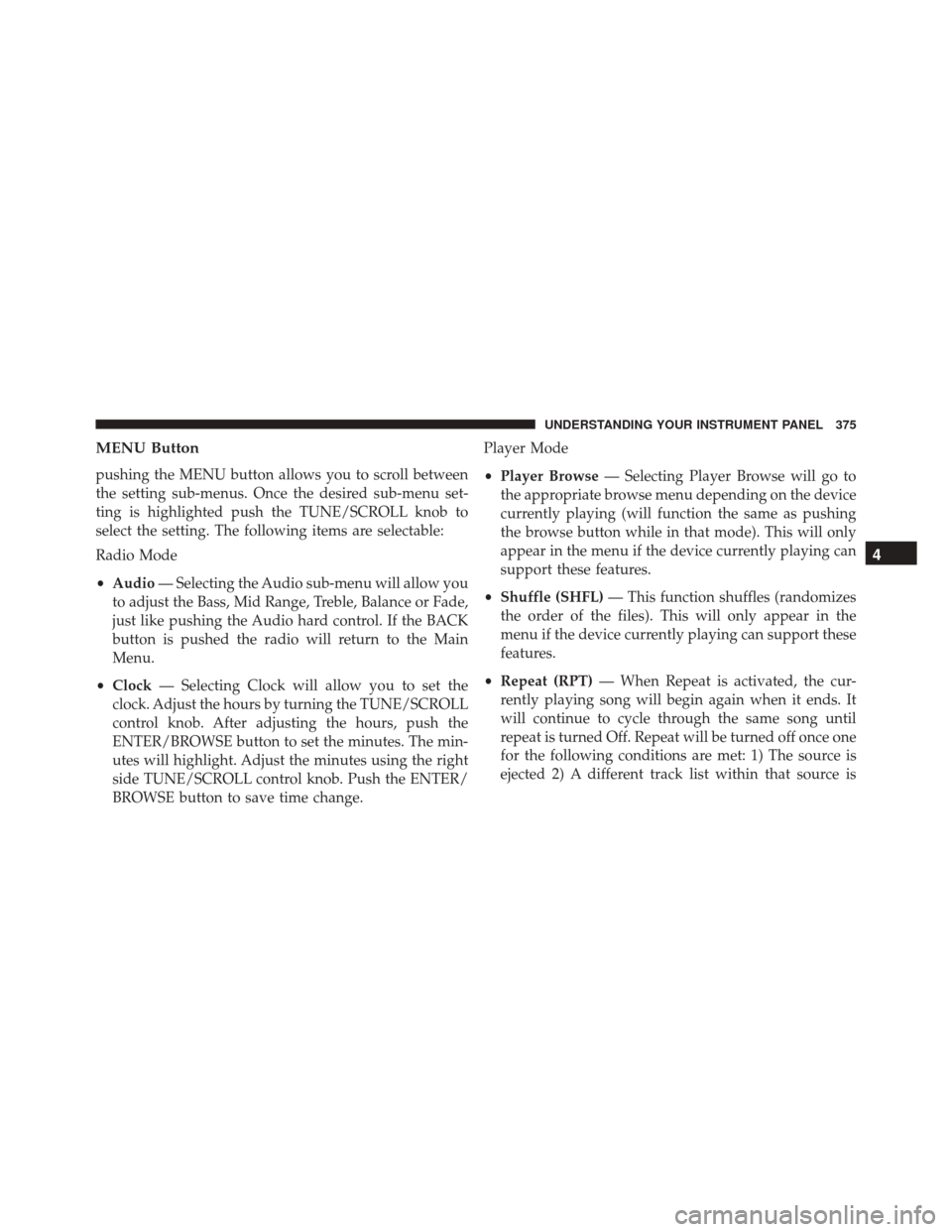
MENU Button
pushing the MENU button allows you to scroll between
the setting sub-menus. Once the desired sub-menu set-
ting is highlighted push the TUNE/SCROLL knob to
select the setting. The following items are selectable:
Radio Mode
•Audio — Selecting the Audio sub-menu will allow you
to adjust the Bass, Mid Range, Treble, Balance or Fade,
just like pushing the Audio hard control. If the BACK
button is pushed the radio will return to the Main
Menu.
• Clock — Selecting Clock will allow you to set the
clock. Adjust the hours by turning the TUNE/SCROLL
control knob. After adjusting the hours, push the
ENTER/BROWSE button to set the minutes. The min-
utes will highlight. Adjust the minutes using the right
side TUNE/SCROLL control knob. Push the ENTER/
BROWSE button to save time change. Player Mode
•
Player Browse — Selecting Player Browse will go to
the appropriate browse menu depending on the device
currently playing (will function the same as pushing
the browse button while in that mode). This will only
appear in the menu if the device currently playing can
support these features.
• Shuffle (SHFL) — This function shuffles (randomizes
the order of the files). This will only appear in the
menu if the device currently playing can support these
features.
• Repeat (RPT) — When Repeat is activated, the cur-
rently playing song will begin again when it ends. It
will continue to cycle through the same song until
repeat is turned Off. Repeat will be turned off once one
for the following conditions are met: 1) The source is
ejected 2) A different track list within that source is
4
UNDERSTANDING YOUR INSTRUMENT PANEL 375
Page 379 of 671
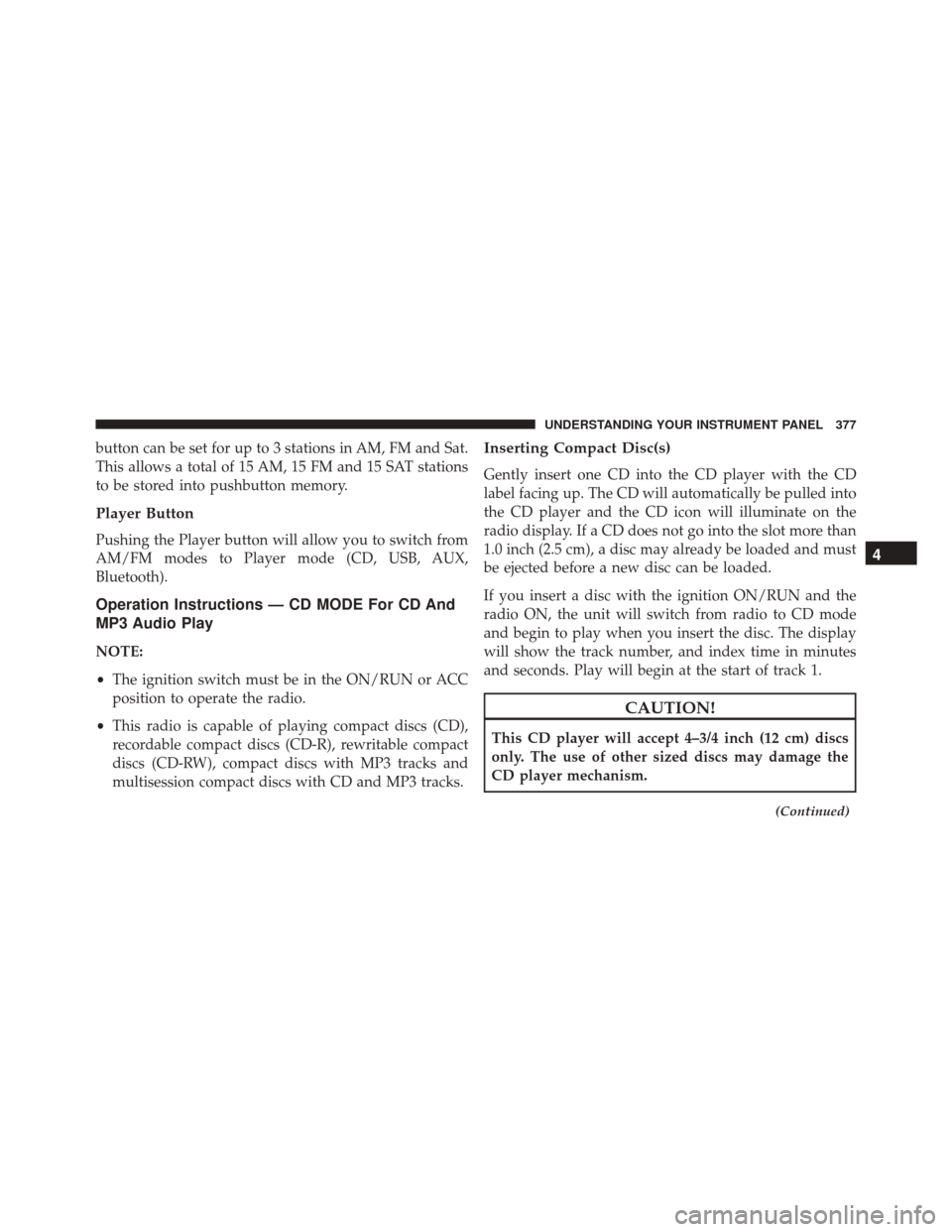
button can be set for up to 3 stations in AM, FM and Sat.
This allows a total of 15 AM, 15 FM and 15 SAT stations
to be stored into pushbutton memory.
Player Button
Pushing the Player button will allow you to switch from
AM/FM modes to Player mode (CD, USB, AUX,
Bluetooth).
Operation Instructions — CD MODE For CD And
MP3 Audio Play
NOTE:
•The ignition switch must be in the ON/RUN or ACC
position to operate the radio.
• This radio is capable of playing compact discs (CD),
recordable compact discs (CD-R), rewritable compact
discs (CD-RW), compact discs with MP3 tracks and
multisession compact discs with CD and MP3 tracks.
Inserting Compact Disc(s)
Gently insert one CD into the CD player with the CD
label facing up. The CD will automatically be pulled into
the CD player and the CD icon will illuminate on the
radio display. If a CD does not go into the slot more than
1.0 inch (2.5 cm), a disc may already be loaded and must
be ejected before a new disc can be loaded.
If you insert a disc with the ignition ON/RUN and the
radio ON, the unit will switch from radio to CD mode
and begin to play when you insert the disc. The display
will show the track number, and index time in minutes
and seconds. Play will begin at the start of track 1.
CAUTION!
This CD player will accept 4–3/4 inch (12 cm) discs
only. The use of other sized discs may damage the
CD player mechanism.
(Continued)
4
UNDERSTANDING YOUR INSTRUMENT PANEL 377
Page 380 of 671
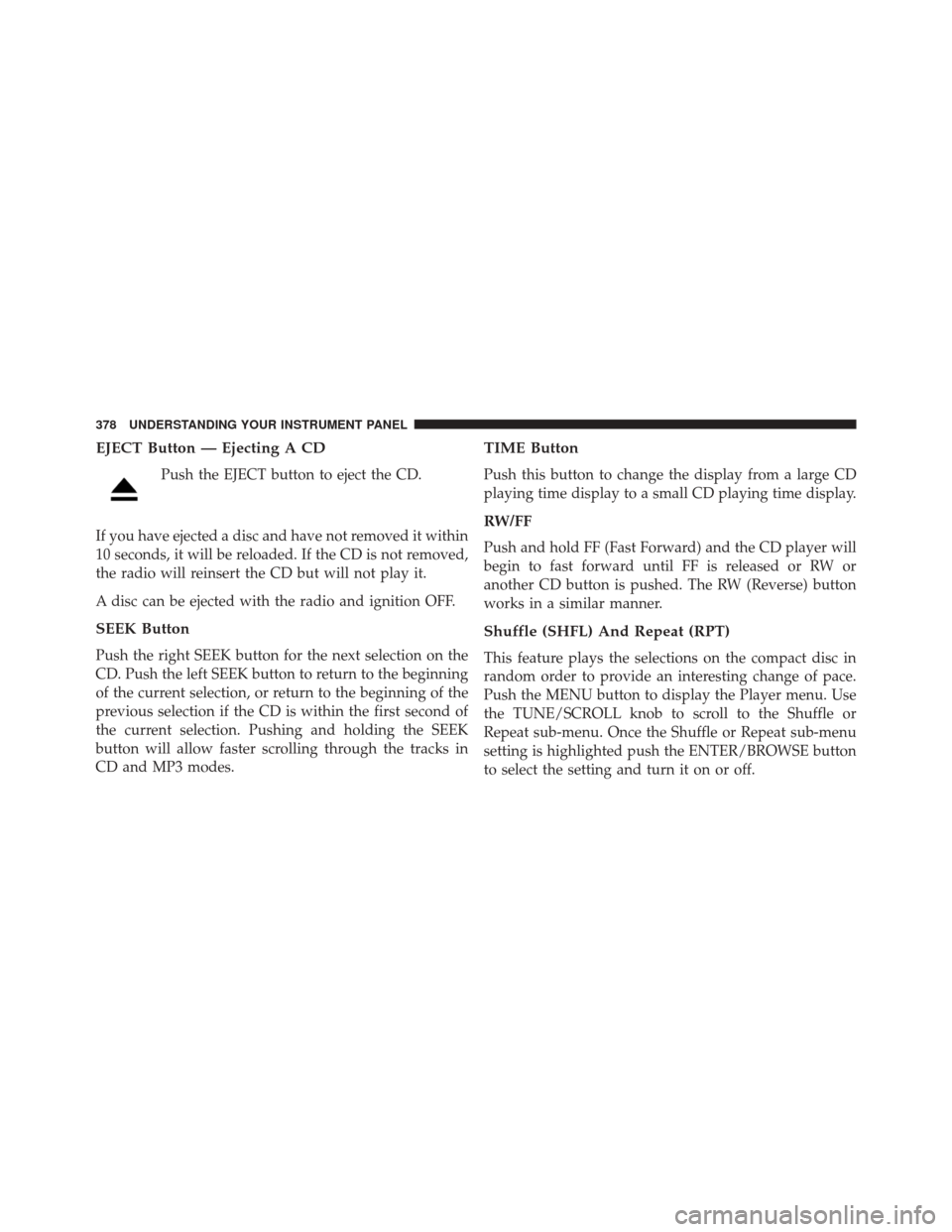
EJECT Button — Ejecting A CD
Push the EJECT button to eject the CD.
If you have ejected a disc and have not removed it within
10 seconds, it will be reloaded. If the CD is not removed,
the radio will reinsert the CD but will not play it.
A disc can be ejected with the radio and ignition OFF.
SEEK Button
Push the right SEEK button for the next selection on the
CD. Push the left SEEK button to return to the beginning
of the current selection, or return to the beginning of the
previous selection if the CD is within the first second of
the current selection. Pushing and holding the SEEK
button will allow faster scrolling through the tracks in
CD and MP3 modes.
TIME Button
Push this button to change the display from a large CD
playing time display to a small CD playing time display.
RW/FF
Push and hold FF (Fast Forward) and the CD player will
begin to fast forward until FF is released or RW or
another CD button is pushed. The RW (Reverse) button
works in a similar manner.
Shuffle (SHFL) And Repeat (RPT)
This feature plays the selections on the compact disc in
random order to provide an interesting change of pace.
Push the MENU button to display the Player menu. Use
the TUNE/SCROLL knob to scroll to the Shuffle or
Repeat sub-menu. Once the Shuffle or Repeat sub-menu
setting is highlighted push the ENTER/BROWSE button
to select the setting and turn it on or off.
378 UNDERSTANDING YOUR INSTRUMENT PANEL
Page 384 of 671
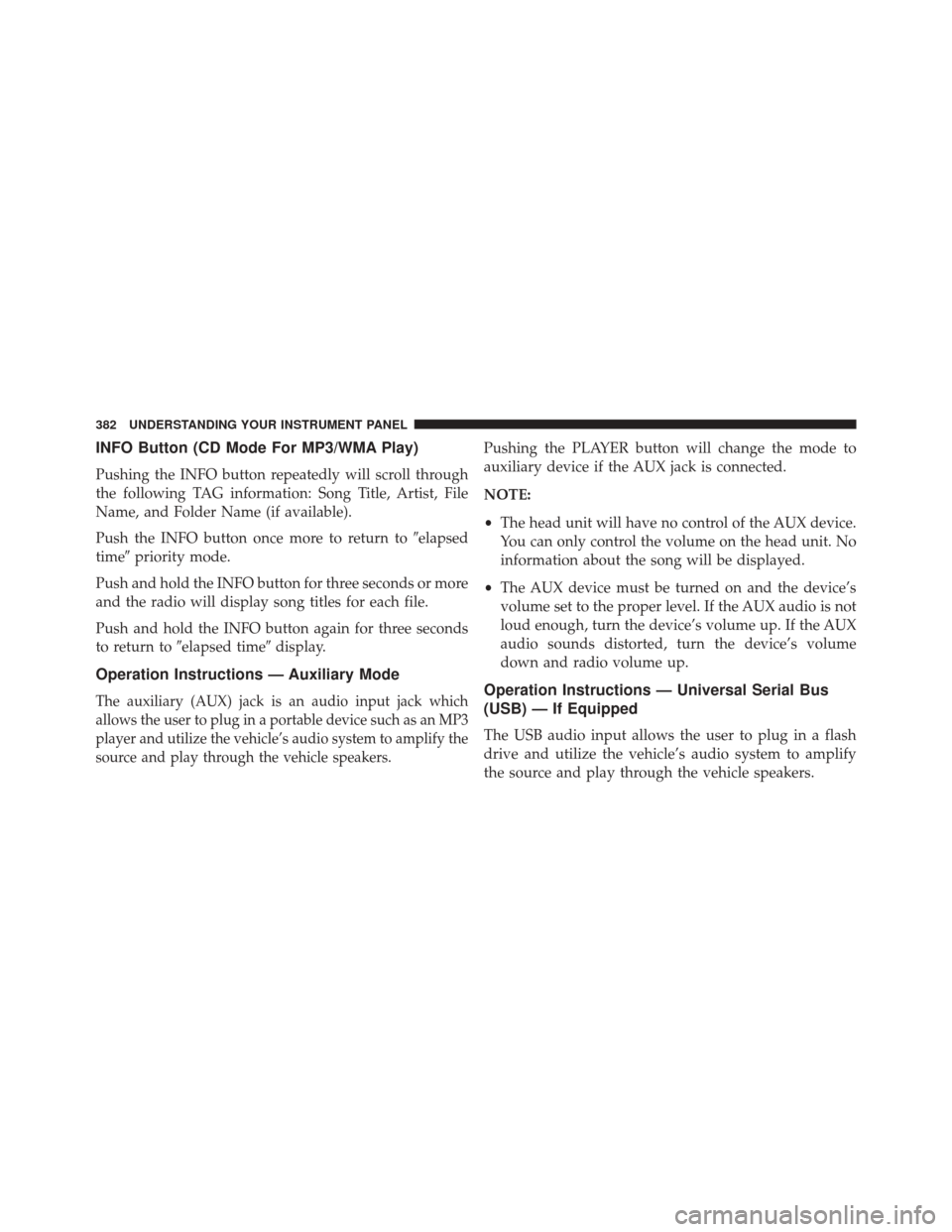
INFO Button (CD Mode For MP3/WMA Play)
Pushing the INFO button repeatedly will scroll through
the following TAG information: Song Title, Artist, File
Name, and Folder Name (if available).
Push the INFO button once more to return to�elapsed
time� priority mode.
Push and hold the INFO button for three seconds or more
and the radio will display song titles for each file.
Push and hold the INFO button again for three seconds
to return to �elapsed time� display.
Operation Instructions — Auxiliary Mode
The auxiliary (AUX) jack is an audio input jack which
allows the user to plug in a portable device such as an MP3
player and utilize the vehicle’s audio system to amplify the
source and play through the vehicle speakers.
Pushing the PLAYER button will change the mode to
auxiliary device if the AUX jack is connected.
NOTE:
•The head unit will have no control of the AUX device.
You can only control the volume on the head unit. No
information about the song will be displayed.
• The AUX device must be turned on and the device’s
volume set to the proper level. If the AUX audio is not
loud enough, turn the device’s volume up. If the AUX
audio sounds distorted, turn the device’s volume
down and radio volume up.
Operation Instructions — Universal Serial Bus
(USB) — If Equipped
The USB audio input allows the user to plug in a flash
drive and utilize the vehicle’s audio system to amplify
the source and play through the vehicle speakers.
382 UNDERSTANDING YOUR INSTRUMENT PANEL
Page 385 of 671
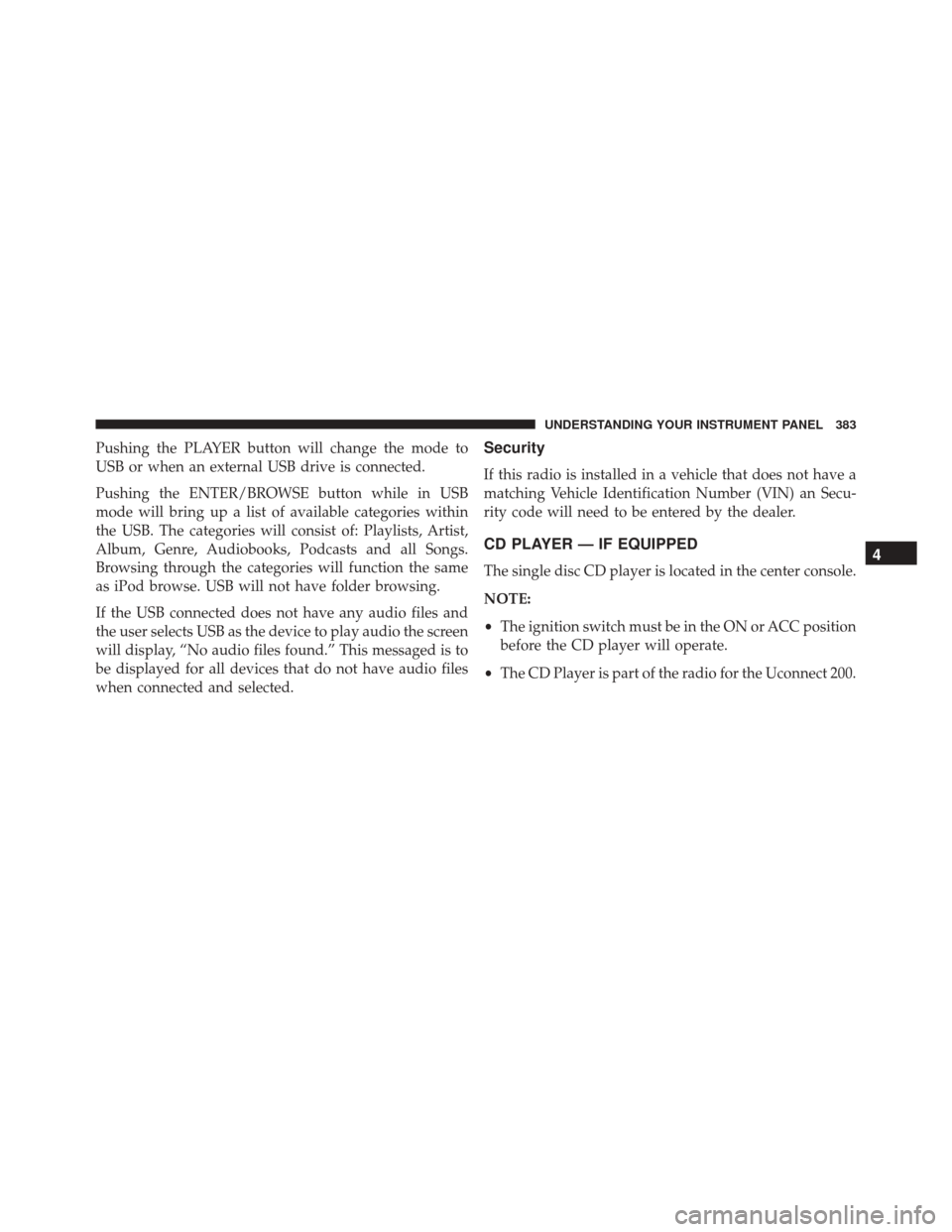
Pushing the PLAYER button will change the mode to
USB or when an external USB drive is connected.
Pushing the ENTER/BROWSE button while in USB
mode will bring up a list of available categories within
the USB. The categories will consist of: Playlists, Artist,
Album, Genre, Audiobooks, Podcasts and all Songs.
Browsing through the categories will function the same
as iPod browse. USB will not have folder browsing.
If the USB connected does not have any audio files and
the user selects USB as the device to play audio the screen
will display, “No audio files found.” This messaged is to
be displayed for all devices that do not have audio files
when connected and selected.Security
If this radio is installed in a vehicle that does not have a
matching Vehicle Identification Number (VIN) an Secu-
rity code will need to be entered by the dealer.
CD PLAYER — IF EQUIPPED
The single disc CD player is located in the center console.
NOTE:
•The ignition switch must be in the ON or ACC position
before the CD player will operate.
• The CD Player is part of the radio for the Uconnect 200.4
UNDERSTANDING YOUR INSTRUMENT PANEL 383
Page 386 of 671
CD Player Operating Instructions
Loading
To insert disc into the player, follow the instructions
shown:
1. Gently insert the disc with the label facing the rear ofthe vehicle while the light below the loading slot is
illuminated. The disc will automatically be pulled into
the CD player.
2. Upon insertion, the disc will begin to play, and the light below the loading slot will turn off.
EJECT (EJT) Button
If there is a disc in the CD player, push the EJT button
and the disc will eject. If you do not remove the disc
within 10 seconds, it will be reloaded.
CD Player
384 UNDERSTANDING YOUR INSTRUMENT PANEL