Page 376 of 671
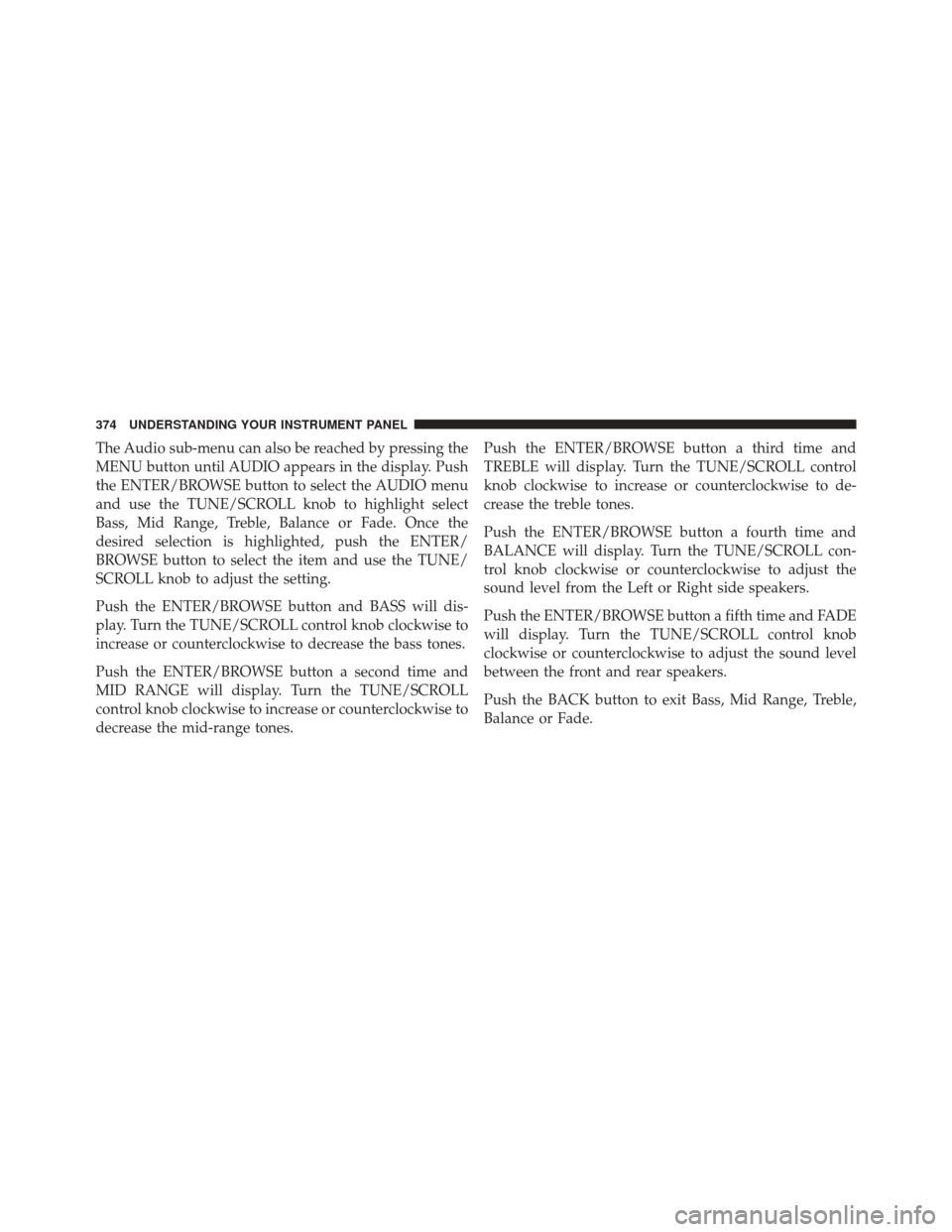
The Audio sub-menu can also be reached by pressing the
MENU button until AUDIO appears in the display. Push
the ENTER/BROWSE button to select the AUDIO menu
and use the TUNE/SCROLL knob to highlight select
Bass, Mid Range, Treble, Balance or Fade. Once the
desired selection is highlighted, push the ENTER/
BROWSE button to select the item and use the TUNE/
SCROLL knob to adjust the setting.
Push the ENTER/BROWSE button and BASS will dis-
play. Turn the TUNE/SCROLL control knob clockwise to
increase or counterclockwise to decrease the bass tones.
Push the ENTER/BROWSE button a second time and
MID RANGE will display. Turn the TUNE/SCROLL
control knob clockwise to increase or counterclockwise to
decrease the mid-range tones.Push the ENTER/BROWSE button a third time and
TREBLE will display. Turn the TUNE/SCROLL control
knob clockwise to increase or counterclockwise to de-
crease the treble tones.
Push the ENTER/BROWSE button a fourth time and
BALANCE will display. Turn the TUNE/SCROLL con-
trol knob clockwise or counterclockwise to adjust the
sound level from the Left or Right side speakers.
Push the ENTER/BROWSE button a fifth time and FADE
will display. Turn the TUNE/SCROLL control knob
clockwise or counterclockwise to adjust the sound level
between the front and rear speakers.
Push the BACK button to exit Bass, Mid Range, Treble,
Balance or Fade.
374 UNDERSTANDING YOUR INSTRUMENT PANEL
Page 377 of 671
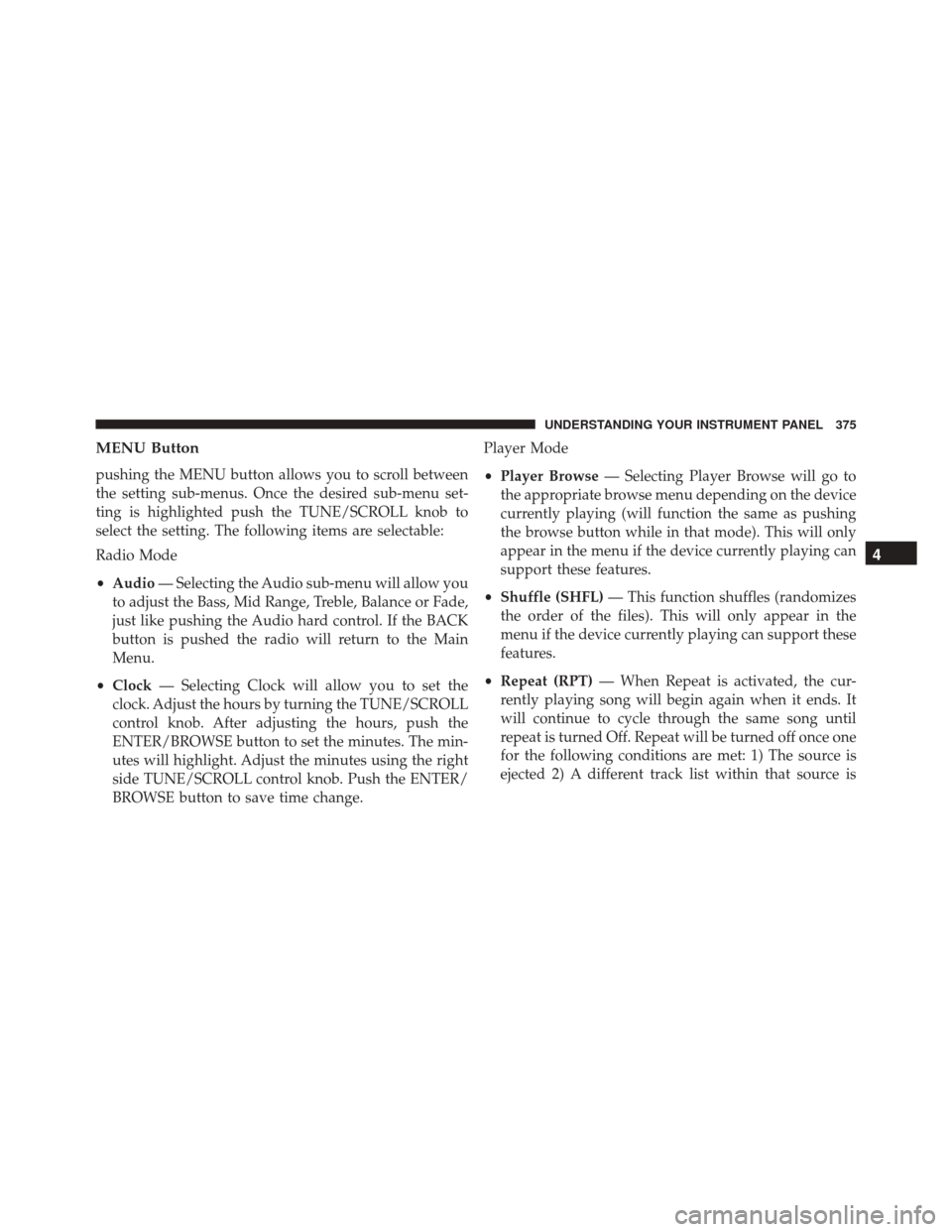
MENU Button
pushing the MENU button allows you to scroll between
the setting sub-menus. Once the desired sub-menu set-
ting is highlighted push the TUNE/SCROLL knob to
select the setting. The following items are selectable:
Radio Mode
•Audio — Selecting the Audio sub-menu will allow you
to adjust the Bass, Mid Range, Treble, Balance or Fade,
just like pushing the Audio hard control. If the BACK
button is pushed the radio will return to the Main
Menu.
• Clock — Selecting Clock will allow you to set the
clock. Adjust the hours by turning the TUNE/SCROLL
control knob. After adjusting the hours, push the
ENTER/BROWSE button to set the minutes. The min-
utes will highlight. Adjust the minutes using the right
side TUNE/SCROLL control knob. Push the ENTER/
BROWSE button to save time change. Player Mode
•
Player Browse — Selecting Player Browse will go to
the appropriate browse menu depending on the device
currently playing (will function the same as pushing
the browse button while in that mode). This will only
appear in the menu if the device currently playing can
support these features.
• Shuffle (SHFL) — This function shuffles (randomizes
the order of the files). This will only appear in the
menu if the device currently playing can support these
features.
• Repeat (RPT) — When Repeat is activated, the cur-
rently playing song will begin again when it ends. It
will continue to cycle through the same song until
repeat is turned Off. Repeat will be turned off once one
for the following conditions are met: 1) The source is
ejected 2) A different track list within that source is
4
UNDERSTANDING YOUR INSTRUMENT PANEL 375
Page 378 of 671
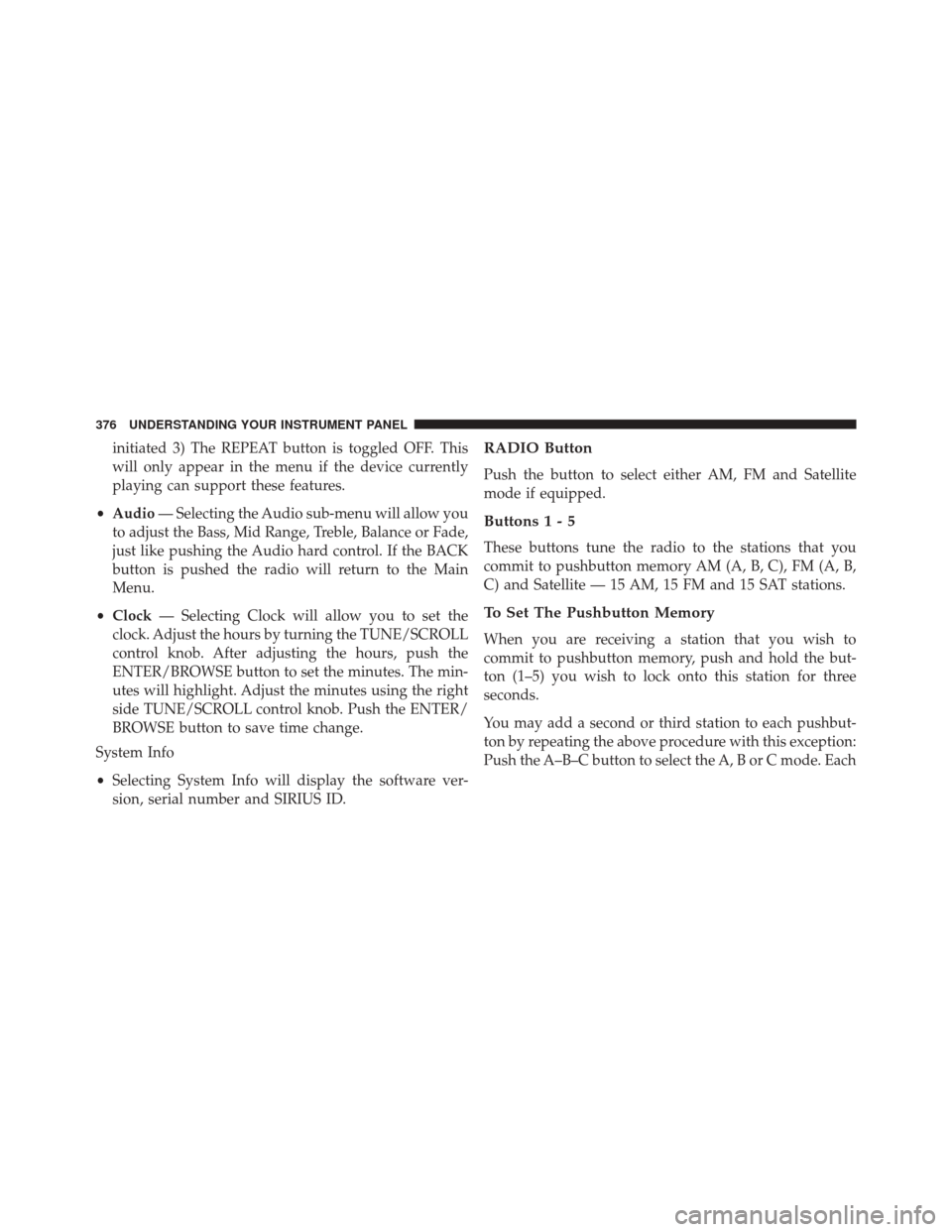
initiated 3) The REPEAT button is toggled OFF. This
will only appear in the menu if the device currently
playing can support these features.
• Audio — Selecting the Audio sub-menu will allow you
to adjust the Bass, Mid Range, Treble, Balance or Fade,
just like pushing the Audio hard control. If the BACK
button is pushed the radio will return to the Main
Menu.
• Clock — Selecting Clock will allow you to set the
clock. Adjust the hours by turning the TUNE/SCROLL
control knob. After adjusting the hours, push the
ENTER/BROWSE button to set the minutes. The min-
utes will highlight. Adjust the minutes using the right
side TUNE/SCROLL control knob. Push the ENTER/
BROWSE button to save time change.
System Info
• Selecting System Info will display the software ver-
sion, serial number and SIRIUS ID.RADIO Button
Push the button to select either AM, FM and Satellite
mode if equipped.
Buttons1-5
These buttons tune the radio to the stations that you
commit to pushbutton memory AM (A, B, C), FM (A, B,
C) and Satellite — 15 AM, 15 FM and 15 SAT stations.
To Set The Pushbutton Memory
When you are receiving a station that you wish to
commit to pushbutton memory, push and hold the but-
ton (1–5) you wish to lock onto this station for three
seconds.
You may add a second or third station to each pushbut-
ton by repeating the above procedure with this exception:
Push the A–B–C button to select the A, B or C mode. Each
376 UNDERSTANDING YOUR INSTRUMENT PANEL
Page 390 of 671
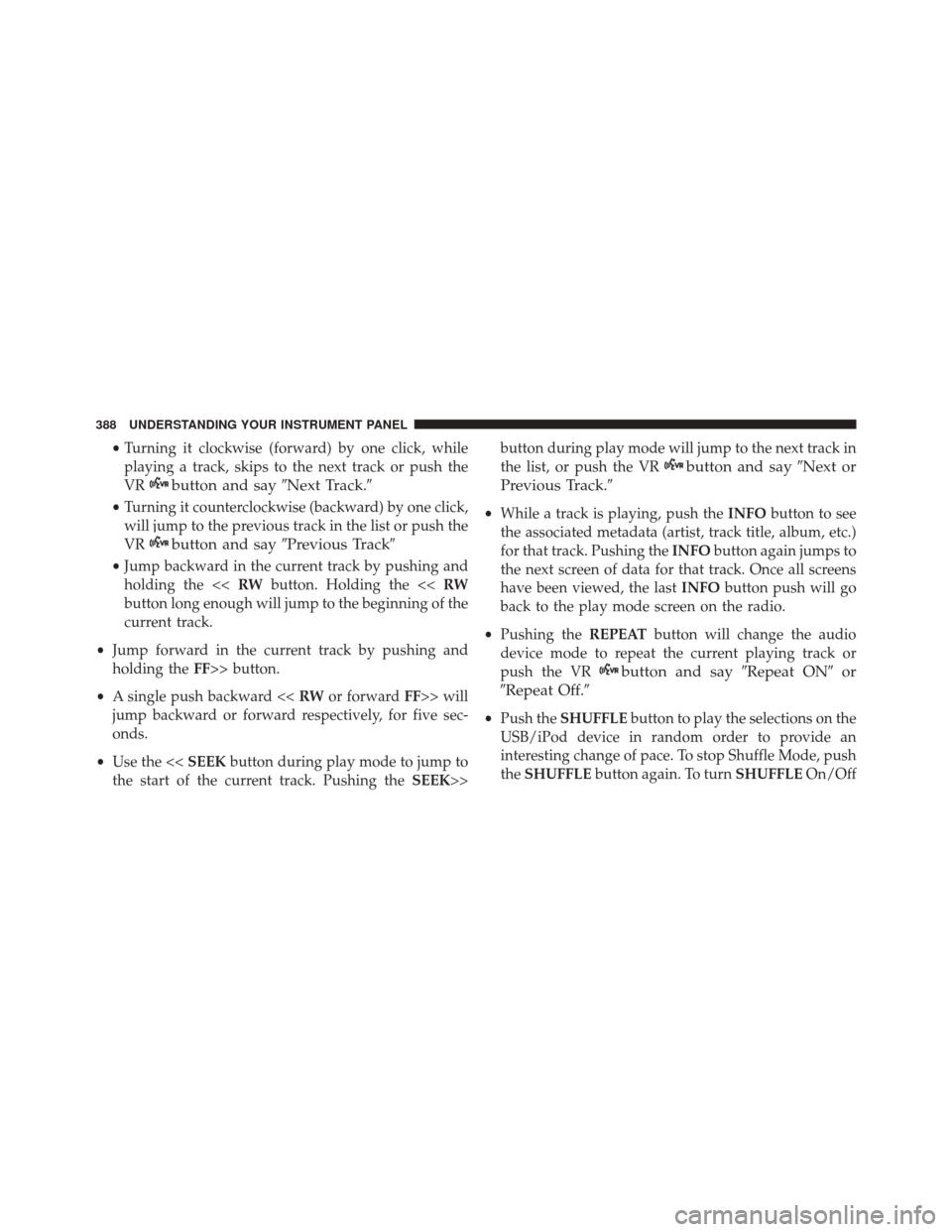
•Turning it clockwise (forward) by one click, while
playing a track, skips to the next track or push the
VR
button and say �Next Track.�
•Turning it counterclockwise (backward) by one click,
will jump to the previous track in the list or push the
VR
button and say �Previous Track�
•Jump backward in the current track by pushing and
holding the << RWbutton. Holding the << RW
button long enough will jump to the beginning of the
current track.
• Jump forward in the current track by pushing and
holding the FF>> button.
• A single push backward << RWor forward FF>> will
jump backward or forward respectively, for five sec-
onds.
• Use the << SEEKbutton during play mode to jump to
the start of the current track. Pushing the SEEK>>button during play mode will jump to the next track in
the list, or push the VR
button and say
�Next or
Previous Track.�
• While a track is playing, push the INFObutton to see
the associated metadata (artist, track title, album, etc.)
for that track. Pushing the INFObutton again jumps to
the next screen of data for that track. Once all screens
have been viewed, the last INFObutton push will go
back to the play mode screen on the radio.
• Pushing the REPEATbutton will change the audio
device mode to repeat the current playing track or
push the VR
button and say �Repeat ON�or
�Repeat Off.�
• Push the SHUFFLE button to play the selections on the
USB/iPod device in random order to provide an
interesting change of pace. To stop Shuffle Mode, push
the SHUFFLE button again. To turn SHUFFLEOn/Off
388 UNDERSTANDING YOUR INSTRUMENT PANEL
Page 398 of 671

•Recirculated air is not allowed in Defrost modes. If
the Recirculation button is pushed while in this
mode, the LED indicator will flash several times then
go out. Recirculation will be disabled automatically
is this mode is selected.
• The A/C can be deselected manually without dis-
turbing the mode control selection.
• When the ignition switch is turned to the LOCK
position, the recirculation feature will be cancelled.
3. Temperature Control
Rotate this control to regulate the temperature of the air
inside the passenger compartment. Rotating the dial left
into the blue area of the scale indicates cooler tempera-
tures, while rotating right into the red area indicates
warmer temperatures. NOTE:
If your air conditioning performance seems lower
than expected, check the front of the A/C condenser
located in front of the radiator for an accumulation of dirt
or insects. Clean with a gentle water spray from behind
the radiator and through the condenser. Fabric front
fascia protectors may reduce airflow to the condenser,
reducing air conditioning performance.
4. Air Conditioning Control
Push this button to engage the Air Conditioning. A light
will illuminate when the Air Conditioning system is
engaged. Rotating the dial left into the blue area of the
scale indicates cooler temperatures, while rotating right
into the red area indicates warmer temperatures.
NOTE: The air conditioning compressor will not engage
until the engine has been running for about 10 seconds.
•MAX A/C
For maximum cooling use the A/C and recirculation
buttons at the same time.
396 UNDERSTANDING YOUR INSTRUMENT PANEL
Page 405 of 671

NOTE:Pressing this button while in Sync mode will
automatically exit Sync.
9. SYNC
Press the Sync button on the touchscreen to toggle the
Sync feature On/Off. The Sync indicator is illuminated
when this feature is enabled. Sync is used to synchronize
the passenger temperature setting with the driver tem-
perature setting. Changing the passenger temperature
setting while in Sync will automatically exit this feature.
10. Blower Control
Blower control is used to regulate the amount of air forced
through the climate system. There are seven blower speeds
available. Adjusting the blower will cause automatic mode
to switch to manual operation. The speeds can be selected
using either the blower control knob on the faceplate or
buttons on the touchscreens as follows:
Blower Control Knob On The Faceplate
The blower speed increases as you turn the control
clockwise from the lowest blower setting. The blower
speed decreases as you turn the blower control knob
counter-clockwise.
Button On The Touchscreen
Use the small blower icon to reduce the blower setting
and the large blower icon to increase the blower setting.
Blower can also be selected by pressing the blower bar
area between the icons.
4
UNDERSTANDING YOUR INSTRUMENT PANEL 403
Page 413 of 671
STARTING AND OPERATING
CONTENTS
�STARTING PROCEDURES ...............415
▫ Manual Transmission — If Equipped .......415
▫ Automatic Transmission — If Equipped .....416
▫ Keyless Enter-N-Go ...................416
▫ Normal Starting ...................... .416
▫ Extreme Cold Weather (Below –20°F
or �29°C) .......................... .418
▫ Extended Park Starting ..................418
▫ If Engine Fails To Start .................419
▫ After Starting ....................... .419▫
Turbocharger “Cool Down” — If Equipped . . .420
� ENGINE BLOCK HEATER — IF EQUIPPED . . .420
� MANUAL TRANSMISSION — IF EQUIPPED . .421
▫ Shifting ............................ .422
▫ Downshifting ....................... .423
� AUTOMATIC TRANSMISSION — IF
EQUIPPED .......................... .425
▫ Key Ignition Park Interlock ...............428
▫ Brake/Transmission Shift Interlock System . . .428
5
Page 414 of 671

▫Six-Speed Automatic Transmission (1.4L Turbo
Engine Only — DDCT) .................428
▫ Six-Speed Automatic Transmission (2.0L And
2.4L Engine Only — 6F24) ...............439
� AUTOSTICK ......................... .446
▫ Operation .......................... .446
� DRIVING ON SLIPPERY SURFACES .........448
▫ Acceleration ........................ .448
▫ Traction ........................... .448
� DRIVING THROUGH WATER .............449
▫ Flowing/Rising Water ..................449
▫ Shallow Standing Water .................449
� PARKING BRAKE ..................... .451
� BRAKE SYSTEM ...................... .454�
POWER STEERING .....................455
� ELECTRONIC BRAKE CONTROL SYSTEM . . . .456
▫ Electronic Brake Force Distribution (EBD) . . . .456
▫ Brake System Warning Light ..............456
▫ Anti-Lock Brake System (ABS) ............456
▫ Anti-Lock Brake Warning Light ............458
▫ Brake Assist System (BAS) ...............459
▫ Hill Start Assist (HSA) .................459
▫ Traction Control System (TCS) ............462
▫ Electronic Stability Control (ESC) ..........463
▫ Electronic Roll Mitigation (ERM) ...........467
▫ Trailer Sway Control (TSC) ...............467
▫ Ready Alert Braking (RAB) ...............468
412 STARTING AND OPERATING