Page 206 of 616
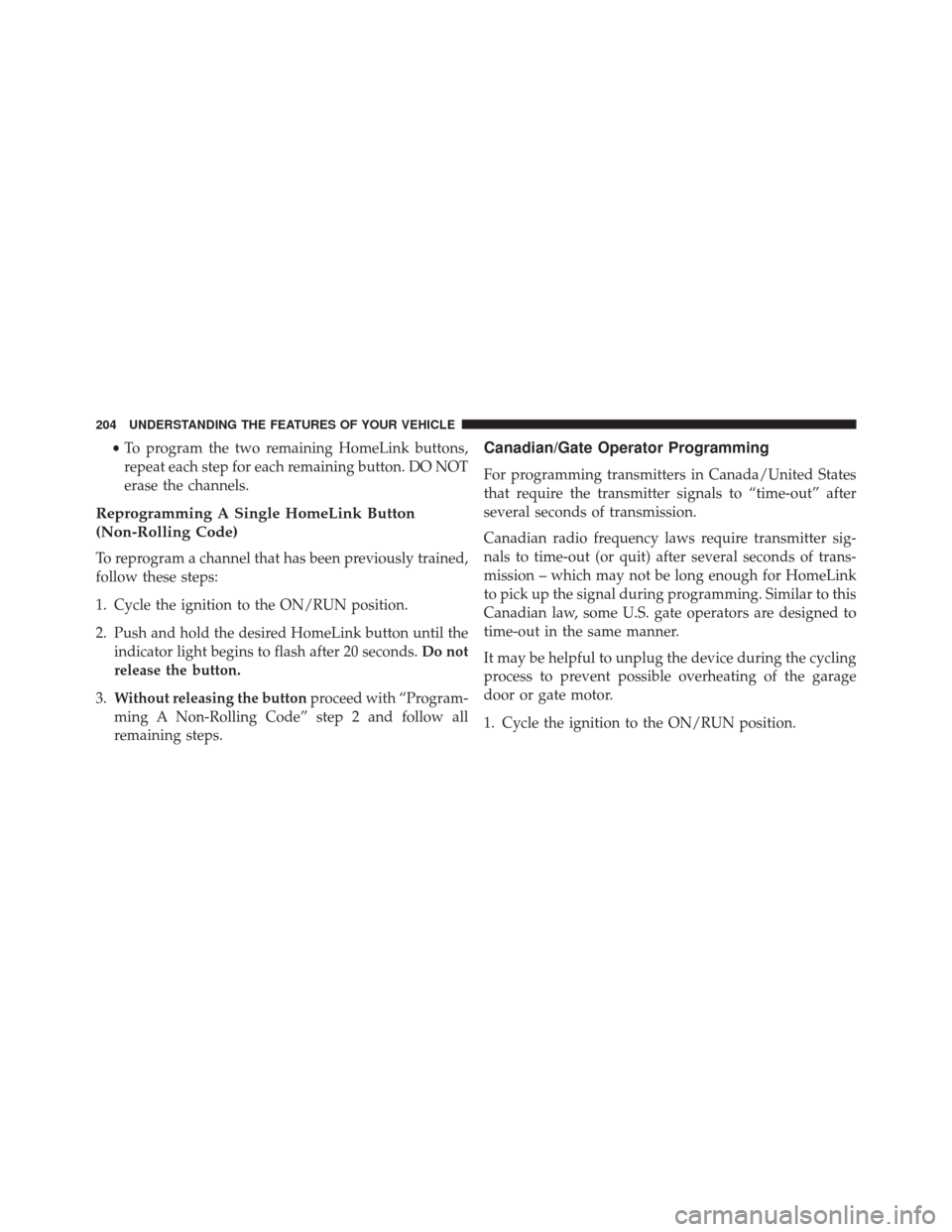
•To program the two remaining HomeLink buttons,
repeat each step for each remaining button. DO NOT
erase the channels.
Reprogramming A Single HomeLink Button
(Non-Rolling Code)
To reprogram a channel that has been previously trained,
follow these steps:
1. Cycle the ignition to the ON/RUN position.
2. Push and hold the desired HomeLink button until the indicator light begins to flash after 20 seconds. Do not
release the button.
3. Without releasing the button proceed with “Program-
ming A Non-Rolling Code” step 2 and follow all
remaining steps.
Canadian/Gate Operator Programming
For programming transmitters in Canada/United States
that require the transmitter signals to “time-out” after
several seconds of transmission.
Canadian radio frequency laws require transmitter sig-
nals to time-out (or quit) after several seconds of trans-
mission – which may not be long enough for HomeLink
to pick up the signal during programming. Similar to this
Canadian law, some U.S. gate operators are designed to
time-out in the same manner.
It may be helpful to unplug the device during the cycling
process to prevent possible overheating of the garage
door or gate motor.
1. Cycle the ignition to the ON/RUN position.
204 UNDERSTANDING THE FEATURES OF YOUR VEHICLE
Page 207 of 616
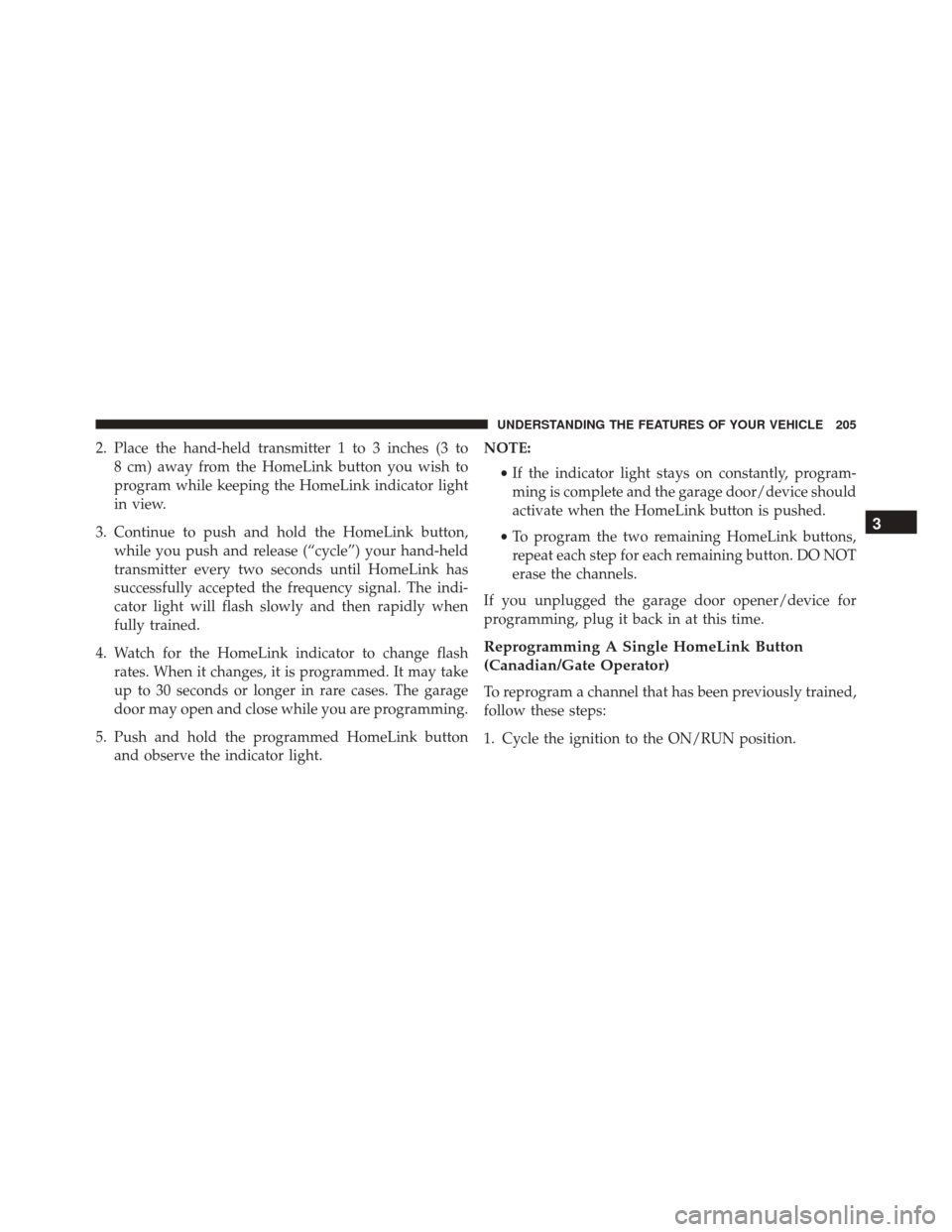
2. Place the hand-held transmitter 1 to 3 inches (3 to8 cm) away from the HomeLink button you wish to
program while keeping the HomeLink indicator light
in view.
3. Continue to push and hold the HomeLink button, while you push and release (“cycle”) your hand-held
transmitter every two seconds until HomeLink has
successfully accepted the frequency signal. The indi-
cator light will flash slowly and then rapidly when
fully trained.
4. Watch for the HomeLink indicator to change flash rates. When it changes, it is programmed. It may take
up to 30 seconds or longer in rare cases. The garage
door may open and close while you are programming.
5. Push and hold the programmed HomeLink button and observe the indicator light. NOTE:
•If the indicator light stays on constantly, program-
ming is complete and the garage door/device should
activate when the HomeLink button is pushed.
• To program the two remaining HomeLink buttons,
repeat each step for each remaining button. DO NOT
erase the channels.
If you unplugged the garage door opener/device for
programming, plug it back in at this time.
Reprogramming A Single HomeLink Button
(Canadian/Gate Operator)
To reprogram a channel that has been previously trained,
follow these steps:
1. Cycle the ignition to the ON/RUN position.
3
UNDERSTANDING THE FEATURES OF YOUR VEHICLE 205
Page 208 of 616
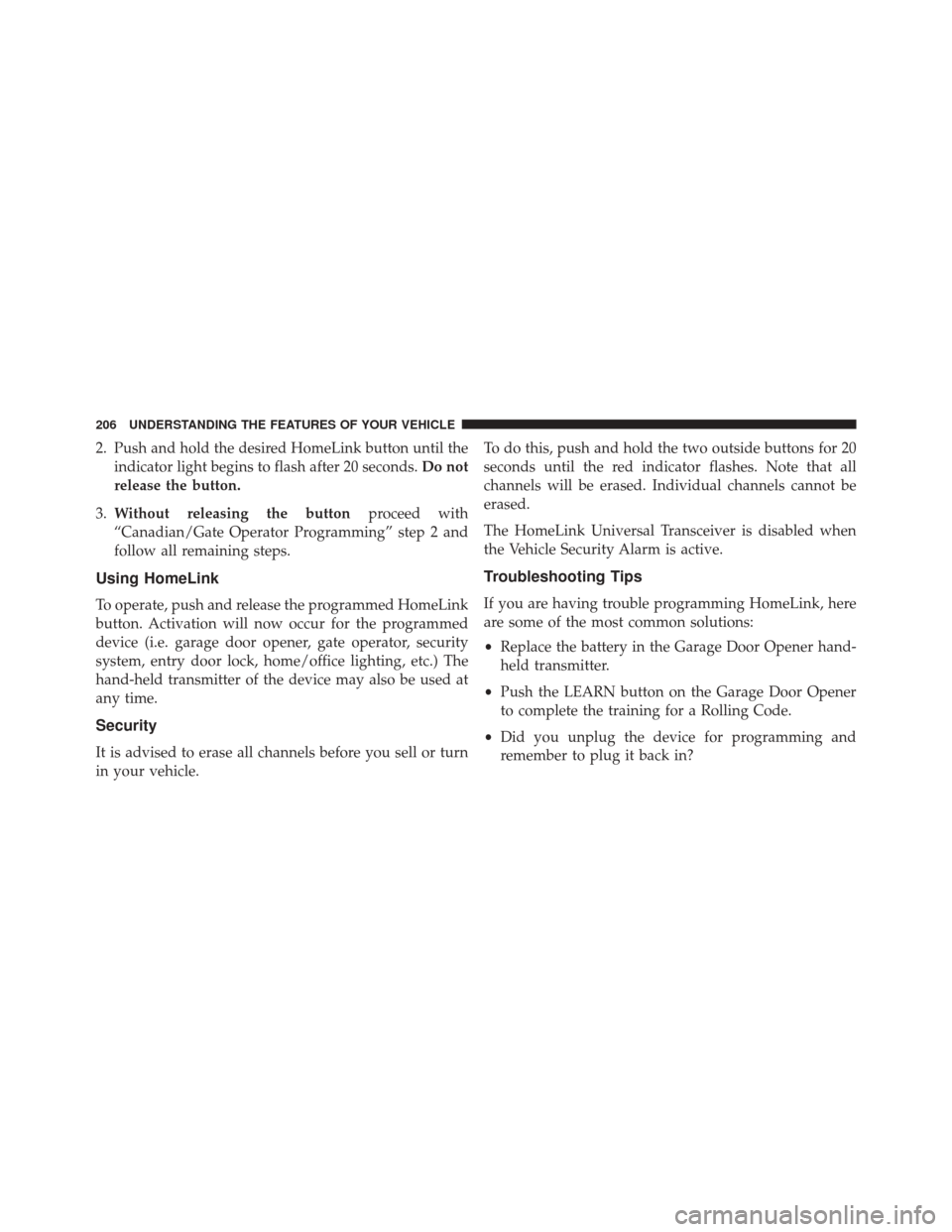
2. Push and hold the desired HomeLink button until theindicator light begins to flash after 20 seconds. Do not
release the button.
3. Without releasing the button proceed with
“Canadian/Gate Operator Programming” step 2 and
follow all remaining steps.
Using HomeLink
To operate, push and release the programmed HomeLink
button. Activation will now occur for the programmed
device (i.e. garage door opener, gate operator, security
system, entry door lock, home/office lighting, etc.) The
hand-held transmitter of the device may also be used at
any time.
Security
It is advised to erase all channels before you sell or turn
in your vehicle. To do this, push and hold the two outside buttons for 20
seconds until the red indicator flashes. Note that all
channels will be erased. Individual channels cannot be
erased.
The HomeLink Universal Transceiver is disabled when
the Vehicle Security Alarm is active.
Troubleshooting Tips
If you are having trouble programming HomeLink, here
are some of the most common solutions:
•
Replace the battery in the Garage Door Opener hand-
held transmitter.
• Push the LEARN button on the Garage Door Opener
to complete the training for a Rolling Code.
• Did you unplug the device for programming and
remember to plug it back in?
206 UNDERSTANDING THE FEATURES OF YOUR VEHICLE
Page 223 of 616
UNDERSTANDING YOUR INSTRUMENT PANEL
CONTENTS
�INSTRUMENT PANEL FEATURES ..........224
� INSTRUMENT CLUSTER — SRT ...........225
� INSTRUMENT CLUSTER — SRT ...........228
� WARNING AND INDICATOR LIGHTS .......230
▫ Red Telltale Indicator Lights ..............231
▫ Yellow Telltale Indicator Lights ............243
▫ Green Telltale Indicator Lights ............253
▫ Blue Telltale Indicator Lights ..............255
▫ White Telltale Indicator Lights ............256
� DRIVER INFORMATION DISPLAY (DID) .....257▫
Engine Oil Life Reset ..................259
▫ Performance Shift Indicator (PSI) –
If Equipped ........................ .261
▫ Cruise Control ....................... .262
▫ DID Selectable Menu Items ..............262
▫
Battery Saver On/Battery Saver Mode Message —
Electrical Load Reduction Actions —
If Equipped ......................... .273
�CYBERSECURITY ...................... .276
� UCONNECT SETTINGS ..................278
▫ Buttons On The Faceplate ................279
4
Page 224 of 616

▫Buttons On The Touchscreen ..............280
▫ Customer Programmable Features —
Uconnect 8.4 Settings ...................280
▫ Guidelines For Race Track Use Of Your SRT . . .296
▫ SRT PERFORMANCE PAGES ............299
▫ SRT DRIVE MODES ....................312
▫ RACE OPTIONS ..................... .325
▫ VALET MODE ...................... .330
▫ ECO MODE — IF EQUIPPED WITH
AUTOMATIC TRANSMISSION ...........332
� UCONNECT RADIOS — IF EQUIPPED ......333
� iPod/USB/MP3 CONTROL — IF EQUIPPED . . .333
� STEERING WHEEL AUDIO CONTROLS — IF
EQUIPPED .......................... .334▫
Radio Operation ..................... .335
▫ Media Mode ........................ .336
� RADIO OPERATION AND MOBILE DEVICES . .336
▫ Regulatory And Safety Information .........336
� CLIMATE CONTROLS ...................338
▫ General Overview .....................338
▫ Climate Control Functions ...............343
▫ Automatic Temperature Control (ATC) ......345
▫ Operating Tips ...................... .346
� PERSONALIZED MENU BAR ..............350
� UCONNECT VOICE RECOGNITION QUICK
TIPS ............................... .350
▫ Introducing Uconnect ...................350
222 UNDERSTANDING YOUR INSTRUMENT PANEL
Page 259 of 616
DRIVER INFORMATION DISPLAY (DID)
The Driver Information Display (DID) features an inter-
active display which is located in the instrument cluster.
This system conveniently allows the driver to select a
variety of useful information by pushing the arrowbuttons located on the left side of the steering wheel. The
DID Menu Items consists of the following:
•
Speedometer
• Vehicle Info
• Performance — If Equipped
• Driver Assist — If Equipped
• Fuel Economy
• Trip
• Audio
• Messages
• Screen Setup
• Diagnostics — If Equipped
Driver Information Display (DID) Display
4
UNDERSTANDING YOUR INSTRUMENT PANEL 257
Page 260 of 616
The system allows the driver to select information by
pushing the following buttons mounted on the steering
wheel:UP And DOWN Arrow Buttons:
Using the UPorDOWN arrows allows you to
cycle through the Main Menu Items.
Changes the Main Screen area and Menu Title
area.
LEFT And RIGHT Arrow Buttons: Using the LEFTorRIGHT arrow buttons
allows you to cycle through the submenu items
of the Main menu item.
NOTE:
• Holding the UP/DOWNorLEFT/RIGHT
arrow buttons will loop the user through the
currently selected menu or options pre-
sented on the screen.
DID Controls
258 UNDERSTANDING YOUR INSTRUMENT PANEL
Page 262 of 616

is duty cycle based, which means the engine oil change
interval may fluctuate, dependent upon your personal
driving style.
Unless reset, this message will continue to display each
time you place the ignition in the ON/RUN position. To
turn off the message temporarily, push and release the
OKor arrow buttons. To reset the oil change indicator
system (after performing the scheduled maintenance),
refer to the following procedure.
Vehicles Equipped With Keyless Enter-N-Go
Your vehicle is equipped with an engine oil change
indicator system. The “Oil Change Required” message
will display in the DID for five seconds after a single
chime has sounded to indicate the next scheduled oil
change interval. The engine oil change indicator system
is duty cycle based, which means the engine oil change
interval may fluctuate, dependent upon your personal
driving style. Use the steering wheel DID controls for the following
procedure(s):
1. Without pushing the brake pedal, push the ENGINE
START/STOP button and place the ignition in the
ON/RUN position (do not start the engine).
2. Push and release the DOWN
arrow button to
scroll downward through the main menu to “Ve-
hicle Info.”
3. Push and release the RIGHTarrow button to
access the ”Oil Life” screen.
4. Push and hold the OKbutton to rest oil life. If
conditions are met, the gauge and numeric display
will update to show 100%. If conditions are not met a
popup message of �To reset oil life engine must be off
with ignition in run� will be displayed (for 5 seconds),
and the user will remain at the Oil Life screen.
260 UNDERSTANDING YOUR INSTRUMENT PANEL