2016 CITROEN RELAY pairing phone
[x] Cancel search: pairing phonePage 202 of 308
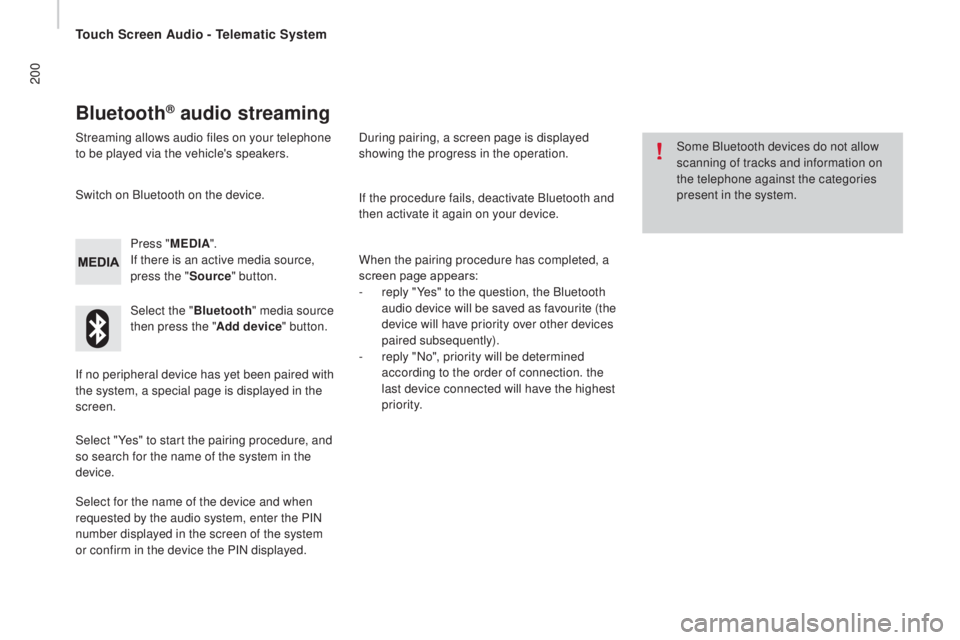
200
Bluetooth® audio streaming
Streaming allows audio files on your telephone
to be played via the vehicle's speakers.Press "ME
d
I
A".
If there is an active media source,
press the " Source" button.
Select the " Bluetooth" media source
then press the " Add device" button.
Switch on Bluetooth on the device.
Some Bluetooth devices do not allow
scanning of tracks and information on
the telephone against the categories
present in the system.
If the procedure fails, deactivate Bluetooth and
then activate it again on your device.
Select for the name of the device and when
requested by the audio system, enter the PIN
number displayed in the screen of the system
or confirm in the device the PIN displayed. When the pairing procedure has completed, a
screen page appears:
-
r
eply "Yes" to the question, the Bluetooth
audio device will be saved as favourite (the
device will have priority over other devices
paired subsequently).
-
r
eply "No", priority will be determined
according to the order of connection. the
last device connected will have the highest
priority.
During pairing, a screen page is displayed
showing the progress in the operation.
If no peripheral device has yet been paired with
the system, a special page is displayed in the
screen.
Select "Yes" to start the pairing procedure, and
so search for the name of the system in the
device.
Touch Screen Audio - Telematic System
Page 210 of 308

208
Pairing a Bluetooth®
telephone
For reasons of safety and because they
require prolonged attention on the part
of the driver, the operations for pairing
a Bluetooth mobile telephone to the
hands-free system of the audio system
must be carried out with the vehicle
stationary .
Switch on the Bluetooth function of your
telephone and ensure that it is "visible to all"
(telephone configuration).
Select "Yes" to start the pairing procedure,
and search for the name of the system in the
telephone (otherwise selecting "No", the main
Telephone screen page is displayed). When the pairing procedure has
finished successfully, a screen page
appears:
-
r
eply "Yes" to the question, the
mobile phone is saved as the
favourite (this telephone will have
priority over other telephones
paired subsequently).
-
i
f no other device has been
paired, the system considers
the first device paired to be the
favourite.
When pairing, a screen page is displayed
showing progress in the operation.
The services available depend on the network,
the SIM card and the compatibility of the
Bluetooth device used. Check the instructions
for your telephone and with your service
provider for the services to which you have
access.
Select the name of the system and, depending
on the telephone, using the telephone's
keypad, enter the PIN displayed in the screen
of the system or confirm in the telephone the
PIN displayed. Press "
PHO
nE".
I
f no telephone has yet been paired
in the system, a special page is
displayed in the screen. If the operation fails, we recommend
switching the Bluetooth function of
your telephone off and then on again.
For telephones not set as favourite, the
order of priority is determined in the
order of connection. The last telephone
connected has the highest priority. The profiles compatible with the system are:
H F P, O P P, P B A P, A 2 D P, A V R C P, M A P. When you return to your vehicle, the last
telephone connected reconnects automatically,
within around 30 seconds of switching on the
ignition (with Bluetooth switched on).
To modify the automatic connection profile,
select the telephone in the list then select the
desired setting.
Automatic reconnection
When the ignition is switched on, the telephone
connected when the ignition was last switched
off reconnects automatically, if this connection
mode had been set during the pairing
procedure (see previous pages).
Connection is conformed by the display of a
message and the name of the telephone.
Touch Screen Audio - Telematic System
Page 211 of 308
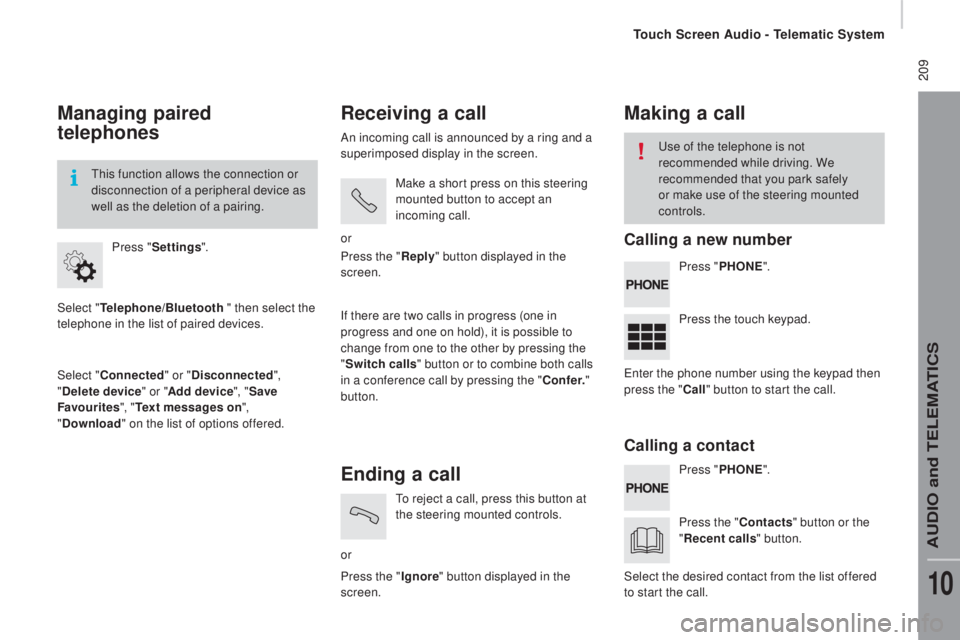
209
Managing paired
telephones
Select "telephone/Bluetooth " then select the
telephone in the list of paired devices.
Select "
co
nnected" or "
di
sconnected",
"
de
lete device " or "Add device", " Save
Favourites ", "
te
xt messages on ",
"
d
ownload " on the list of options offered.
Press "
Settings ".
This function allows the connection or
disconnection of a peripheral device as
well as the deletion of a pairing.
receiving a call
An incoming call is announced by a ring and a
superimposed display in the screen.
Make a short press on this steering
mounted button to accept an
incoming call.
or
If there are two calls in progress (one in
progress and one on hold), it is possible to
change from one to the other by pressing the
" Switch calls " button or to combine both calls
in a conference call by pressing the "
co
nf e r."
button. Press the "
rep
ly" button displayed in the
screen.
Ending a call
or To reject a call, press this button at
the steering mounted controls.
Press the " Ignore" button displayed in the
screen.
Making a call
Press " PHOnE".
P ress " PHO
nE".
P
ress the touch keypad.
Press the "
c
ontacts" button or the
"
re
cent calls " button.
Use of the telephone is not
recommended while driving. We
recommended that you park safely
or make use of the steering mounted
controls.
Enter the phone number using the keypad then
press the "
c
all " button to start the call.
Select the desired contact from the list offered
to start the call.
calling a new number
ca
lling a contact
Touch Screen Audio - Telematic System
AUDIO and TELEMATICS
10
Page 240 of 308
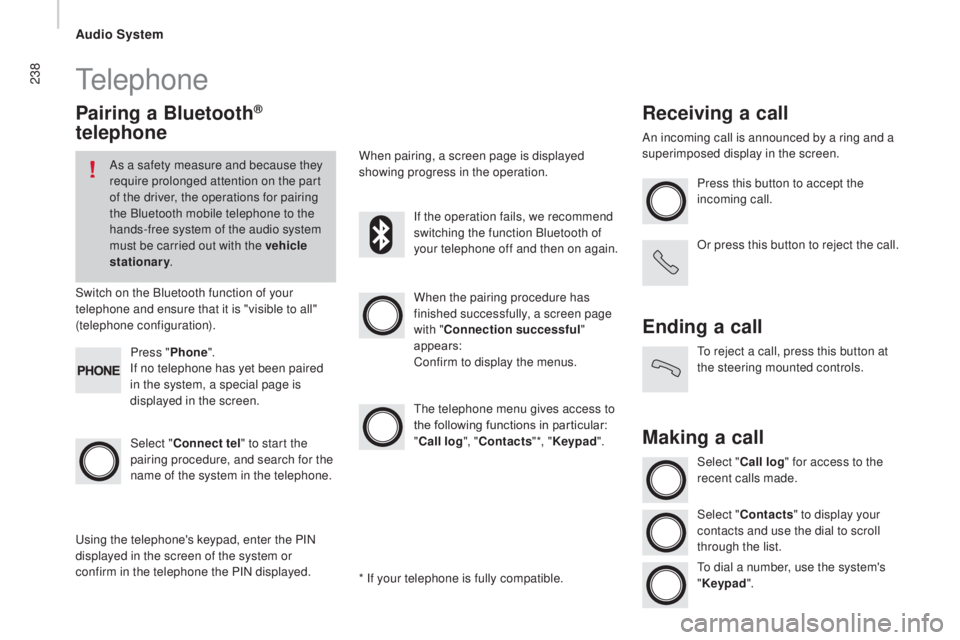
238Telephone
Pairing a Bluetooth®
telephone
As a safety measure and because they
require prolonged attention on the part
of the driver, the operations for pairing
the Bluetooth mobile telephone to the
hands-free system of the audio system
must be carried out with the vehicle
stationary .
Switch on the Bluetooth function of your
telephone and ensure that it is "visible to all"
(telephone configuration).
Select "
co
nnect tel" to start the
pairing procedure, and search for the
name of the system in the telephone. When the pairing procedure has
finished successfully, a screen page
with "
co
nnection successful"
appears:
Confirm to display the menus.
The telephone menu gives access to
the following functions in particular:
"
cal
l log", "
c
ontacts" *, "Keypad ".
When pairing, a screen page is displayed
showing progress in the operation.
Using the telephone's keypad, enter the PIN
displayed in the screen of the system or
confirm in the telephone the PIN displayed. Press "
Phone".
If no telephone has yet been paired
in the system, a special page is
displayed in the screen. If the operation fails, we recommend
switching the function Bluetooth of
your telephone off and then on again.
* If your telephone is fully compatible.
receiving a call
An incoming call is announced by a ring and a
superimposed display in the screen. Press this button to accept the
incoming call.
Or press this button to reject the call.
Ending a call
To reject a call, press this button at
the steering mounted controls.
Making a call
Select "cal l log" for access to the
recent calls made.
Select "
c
ontacts" to display your
contacts and use the dial to scroll
through the list.
To dial a number, use the system's
" Keypad ".
Audio System