2016 Citroen JUMPY auxiliary
[x] Cancel search: auxiliaryPage 523 of 595

97
Transversal-Citroen_en_Chap02_RCC-2-2-0_ed01-2016
Select the audio source (depending on
version):
-
F
M / DAB* / AM* stations.
-
T
elephone connected by Bluetooth* and
using Bluetooth* audio streaming.
-
C
D player.
-
U
SB memory stick.
-
M
edia player connected to the auxiliary
socket (Jack, cable not supplied).
* Depending on equipment.
Certain information is displayed permanently in
the upper band of the touch screen:
-
R
eminder of the air conditioning
information, and direct access to the
corresponding menu.
-
R
eminder of the Radio Media and
Telephone menu information.
-
A
ccess to the Settings of the touch screen
and digital instrument panel.
In very hot conditions, the volume may
be limited to protect the system. It may
go into standby (screen and sound off)
for at least 5 minutes
The return to normal takes place when
the temperature in the passenger
compartment has dropped. In the "Settings" menu you can create
a profile for just one person or a group
of people with common points, with the
possibility of entering a multitude of
settings (radio presets, audio settings,
ambiences, ...); these settings are
taken into account automatically.
.
Audio and Telematics
Page 540 of 595

114
5
Transversal-Citroen_en_Chap02_RCC-2-2-0_ed01-2016
Audio settings
Press Radio Media to display the
primary page.
Press " Audio settings ".
On-board audio: Arkamys
© Sound
Staging optimises the distribution of
sound in the passenger compartment.
The sound distribution (or spatialisation
with the Arkamys
© system) is audio
processing that allows the quality of the
sound to be adapted according to the
number of passengers in the vehicle.
On the "
To n e" tab, the Ambience audio
settings and Bass , Medium and Tr e b l e
are different and independent for each
audio source.
On the " Balance " tab, the All
passengers , Driver and Front only
settings are common to all sources.
On the " Sound" tab, activate or
deactivate " Volume linked to speed ",
" Auxiliary input " and "Touch tones ".
Press the "
OPTIONS" button to go to
the secondary page.
Select the " To n e" or "Balance " or
" Sound " or "Ringtones " tab to
configure the audio settings.
Press the back arrow to confirm.
Audio and Telematics
Page 542 of 595
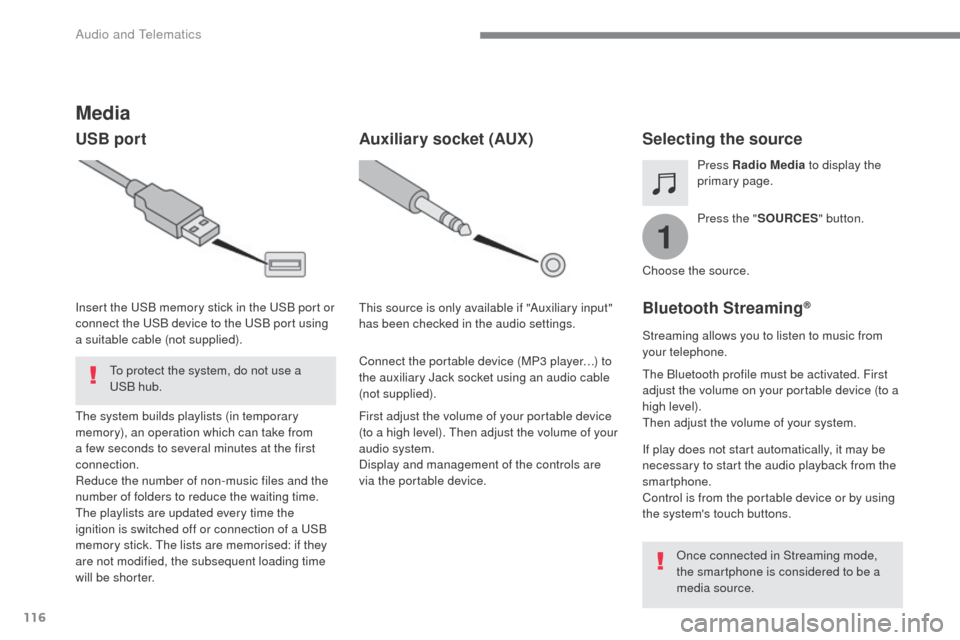
116
1
Transversal-Citroen_en_Chap02_RCC-2-2-0_ed01-2016
Media
USB portSelecting the source
Press the "SOURCES " button.
Press Radio Media
to display the
primary page.
The system builds playlists (in temporary
memory), an operation which can take from
a few seconds to several minutes at the first
connection.
Reduce the number of non-music files and the
number of folders to reduce the waiting time.
The playlists are updated every time the
ignition is switched off or connection of a USB
memory stick. The lists are memorised: if they
are not modified, the subsequent loading time
will be shorter. Insert the USB memory stick in the USB port or
connect the USB device to the USB port using
a suitable cable (not supplied).
Auxiliary socket (AUX)
First adjust the volume of your portable device
(to a high level). Then adjust the volume of your
audio system.
Display and management of the controls are
via the portable device. This source is only available if "Auxiliary input"
has been checked in the audio settings.
Connect the portable device (MP3 player…) to
the auxiliary Jack socket using an audio cable
(not supplied). Choose the source.
Bluetooth Streaming®
Streaming allows you to listen to music from
your telephone.
The Bluetooth profile must be activated. First
adjust the volume on your portable device (to a
high level).
Then adjust the volume of your system.
If play does not start automatically, it may be
necessary to start the audio playback from the
smartphone.
Control is from the portable device or by using
the system's touch buttons.
Once connected in Streaming mode,
the smartphone is considered to be a
media source.
To protect the system, do not use a
USB hub.
Audio and Telematics
Page 543 of 595

117
Transversal-Citroen_en_Chap02_RCC-2-2-0_ed01-2016
Connecting Apple® players
Connect the Apple® player to the USB port
using a suitable cable (not supplied).
Play starts automatically.
Control is via the audio system.
The classifications available are those
of the portable device connected
(artists / albums / genres / playlists /
audiobooks / podcasts), you can also
use a classification structured in the
form of a library.
The default classification used is by
artist. To modify the classification used,
return to the first level of the menu
then select the desired classification
(playlists for example) and confirm
to go down through the menu to the
desired track.
The version of software in the audio system
may not be compatible with the generation of
your Apple
® p l aye r. The audio equipment will only play audio
files with ".wav, .wma, .aac, .ogg and .mp3"
file extensions and with a bit rate of between
32
Kbps and 320 Kbps.
It also supports VBR (Variable Bit Rate) mode.
No other type of file (.mp4, ...) can be played.
".wma" files must be of the
standard wma 9 type.
The sampling rates supported are 11, 22, 44
and 48 KHz. It is advisable to restrict file names to
20
characters, without using of special
characters (e.g.: " " ? ; ù) to avoid any playing
and displaying problems.
In order to be able to play a burned CDR or
CDRW, select standards ISO 9660 level 1, 2 or
Joliet if possible when burning the CD.
If the disc is burned in another format, it may
not be played correctly.
It is recommended that the same burning
standard is always used on an individual disc,
with the lowest speed possible (4x maximum)
for the best acoustic quality.
In the particular case of a multi-session CD, the
Joliet standard is recommended.
Information and advice
Use only USB memory sticks formatted FAT 32
(file allocation table).
The system supports USB Mass
Storage devices, BlackBerry
® devices
or Apple® players via USB ports. The
adaptor cable is not supplied.
Control of the peripheral device is with
the audio system controls.
Other peripherals, not recognised on
connection, must be connected to the
auxiliary socket using a Jack cable (not
supplied) or via Bluetooth streaming,
depending on compatibility.
It is recommended that the original USB
cable for the portable device is used.
To protect the system, do not use a
USB hub.
.
Audio and Telematics
Page 582 of 595
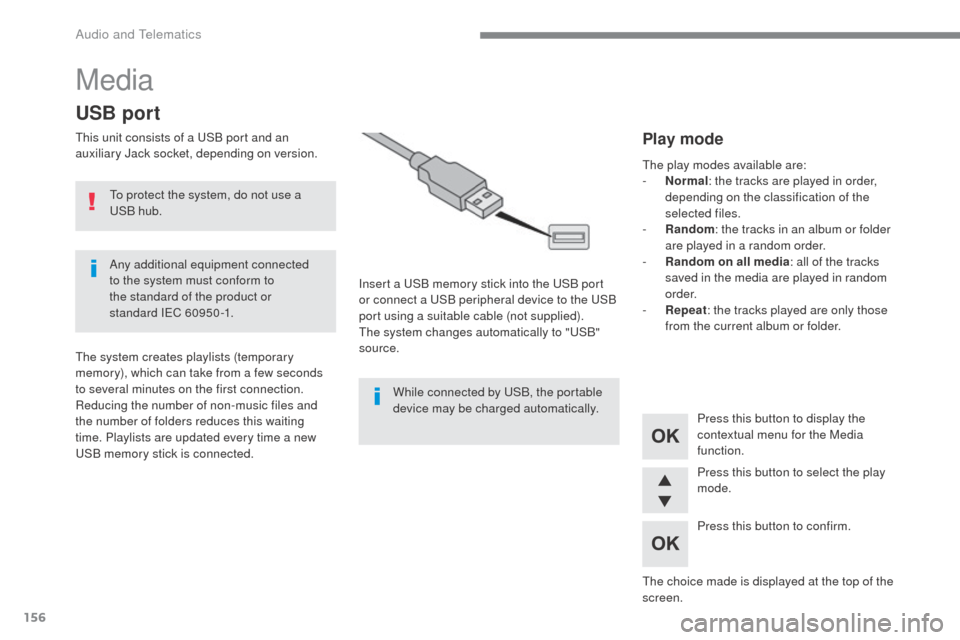
156
Media
USB port
This unit consists of a USB port and an
auxiliary Jack socket, depending on version.Insert a USB memory stick into the USB port
or connect a USB peripheral device to the USB
port using a suitable cable (not supplied).
The system changes automatically to "USB"
source.
The system creates playlists (temporary
memory), which can take from a few seconds
to several minutes on the first connection.
Reducing the number of non-music files and
the number of folders reduces this waiting
time. Playlists are updated every time a new
USB memory stick is connected. Press this button to display the
contextual menu for the Media
function.
Press this button to select the play
mode.
Press this button to confirm.Play mode
The play modes available are:
-
No rmal: the tracks are played in order,
depending on the classification of the
selected files.
-
R
andom : the tracks in an album or folder
are played in a random order.
-
R
andom on all media : all of the tracks
saved in the media are played in random
o r d e r.
-
R
epeat : the tracks played are only those
from the current album or folder.
The choice made is displayed at the top of the
screen.
While connected by USB, the portable
device may be charged automatically.
To protect the system, do not use a
USB hub.
Any additional equipment connected
to the system must conform to
the standard of the product or
standard
IEC
60950 -1.
Audio and Telematics
Page 584 of 595

158
Jack auxiliary (AUX) socket
Connect the portable device (MP3 player, …) to
the auxiliary Jack socket using an audio cable
(not supplied).Press the SOURCE button several
times in succession and select
" AUX ".
First adjust the volume on your portable device
(to a high level). Then adjust the volume on
your audio system. Operation of controls is via
the portable device.
Do not connect a device to both the
Jack auxiliary socket and the USB port
at the same time.
CD player
Insert circular compact discs only.
Some anti-pirating systems, on original discs
or CDs copied using a personal recorder, may
cause faults which are no reflection on the
quality of the vehicle's player.
Insert a CD in the player, play begins
automatically.
To play a disc which has already
been inserted, press the SOURCE
button several times in succession
and select CD .
Press one of the buttons to select a
track on the CD.
Press the LIST button to display the
list of tracks on the CD.
Press and hold one of the buttons for
fast for ward or fast back.
Playing an MP3 compilation
Insert an MP3 CD compilation in the player.
The audio equipment searches for all of the
music tracks, which may take anything between
a few seconds and several tens of seconds,
before play begins.
On a single disc, the CD player can
read up to 255 MP3 files spread over
8
folder levels.
However, it is advisable to keep to a
limit of two levels to reduce the access
time before the CD is played.
While the CD is being played, the folder
structure is not followed.
All of the files are displayed on a single
level.
External CD players connected via the
USB port are not recognised by the
system.
Any additional equipment connected
to the system must conform to the
standard of the product or standard
I EC
6 0 9 5 0 -1.
Audio and Telematics