2016 Citroen GRAND C4 PICASSO RHD radio
[x] Cancel search: radioPage 14 of 523

12
MenusUpper bar
Certain information is always present in the upper bar of the touch screen tablet:
-
R
epeat of the air conditioning information,
a
nd direct access to the corresponding
m
enu.
-
R
epeat of information from the Radio
Media , Telephone
menus and navigation
i
nstructions*.
*
Depending on equipment.
Air conditioning.
Allows
control
of
the
settings
for
t
emperature,
air
flow...
Connected navigation or Mirror
Scre en*.
See
more
in
"Audio
and
telematics".
Radio Media.
See
more
in
"Audio
and
telematics". Telephone.
See
more
in
"Audio
and
telematics".
Driving.
Allows the activation, deactivation and a djustment of settings for certain functions.
Applications.
Allows the display of the trip
c
omputer, with the type 1 instrument
pan
el.
See
more in "Audio and telematics". Volume
/ mute.
See more in "Audio and telematics".
- A ccess to Configuration
.
For
more
information
on
Heating
, Manual
air conditioning
and
Automatic air
conditioning ,
refer
to
the
corresponding
s
ections.
The
functions accessible from this menu are
a
rranged
under two tabs: "Settings "
and
"D
riving assistance ".
Instruments
Page 267 of 523

265
The fitting of electrical equipment or accessories which are not
recommended
by CITROËN may result
i
n a failure of your vehicle's electronic
s
ystem and excessive electrical
c
onsumption.
Contact
a CITROËN dealer
f
or information on the range of
r
ecommended equipment and
a
ccessories.
Installation of radio
communication
transmitters
Before installing any after-market radio communication transmitter, you can
c
ontact a CITROËN dealer for the
s
pecification of transmitters which can
b
e fitted (frequency, maximum power,
a
erial position, specific installation
requirements),
in line with the Vehicle
E
lectromagnetic
C
ompatibility
D
irective (2004/104/EC). Depending
on the legislation in force in
t
he country, certain safety equipment
m
ay be compulsory: high visibility s
afety vests, warning triangles, b
reathalyzers, spar e bu lbs, spar e f uses, f
ire extinguisher, first aid kit, mud flaps
a
t the rear of the vehicle.
"Multimedia"
Portable satellite navigation system, driving assistance systems, reversing camera,
p
ortable video screen, portable video carrier,
s
martphone carrier, Bluetooth
® hands-free kit, t
wo-screen
video
pack,
portable video player,
C
D
player,
230
V/50
Hz
socket, 230 V/12 V
a
daptor,
iPhone/iPad
charger...
By
visiting
a
CITROËN
dealer
you can also
o
btain
cleaning
and
maintenance products
(
interior
and
exterior)
-
including ecological
p
roducts
in
the
"TECHNATURE" range,
p
roducts
for
topping-up
(screenwash...), paint
t
ouch-up
pens
and
aerosols
for the exact
c
olour
of
your
vehicle,
refills
(sealant cartridge
f
or
the
temporary
puncture
repair kit...), ...
7
Practical information
Page 348 of 523

1
.
Audio and Telematics
CITROËN Connect Nav
GPS satellite navigation - Applications - Multimedia audio - Bluetooth ® GPS satellite navigation - Applications - Multimedia audio - Bluetooth ® GPS satellite navigation - Applications - Multimedia audio - Bluetooth telephone ® telephone ®
Contents First steps 2
Steering mounted controls 5
Menus 6
Voice commands 8
Navigation 14
Connected navigation 30
Applications 40
Radio Media 54
Telephone 66
Settings 78
Frequently asked questions 88
The system is protected in such a way that it will only operate in your vehicle. Displaying of the Energy Economy Mode message signals that a change to standby is imminent.
The different functions and settings described vary according to the version and configuration of your vehicle.
The link below gives access to OSS (Open Source Software) codes for the system. http://www.psa-peugeot-citroen.com/oss
As a safety measure and because it requires sustained attention by the driver, the pairing of a Bluetooth mobile telephone with the Bluetooth hands-free system of your audio system must be done with the vehicle stationaryand the ignition on.
Page 350 of 523

3
.
12:13
18,5 21,5
23 °C
Audio and Telematics
Select the audio source (depending on version): - FM / DAB * / AM * radio stations. - USB memory stick. - CD player. - Media player connected via the auxiliary socket (Jack, cable not supplied). - Telephone connected by Bluetooth * using
Bluetooth * audio streaming.
* Depending on equipment.
Certain information is displayed permanently in the upper band of the touch screen: - Reminder of the air conditioning information and direct access to the corresponding menu. - Go directly to the selection of the audio source, to the list of radio stations (or list of titles depending on the source).
- Go to the message notifications, emails, map updates and, depending on the services, the navigation notifications. - Go to the settings for the touch screen and the digital instrument panel.
In very hot conditions, the volume may be limited to protect the system. It may go into standby (screen and sound off) for at least 5 minutes.
The return to normal takes place when the temperature in the passenger compartment has dropped.
In the "Settings" menu you can create a profile for just one person or a group of people with common points, with the possibility of entering a multitude of settings (radio presets, audio settings, navigation history, contact favourites, ...); these settings are taken into account automatically.
Page 352 of 523

5
.
Audio and Telematics
Steering mounted controls
Media (short press): change the multimedia source. Telephone (short press): call. Call in progress (short press): access to telephone menu. Telephone (long press): reject an incoming call, end call, access to telephone menu.
Decrease volume.
Voice commands : Short press, system voice commands. Long press, smartphone voice commands via the system. Mute / Restore the sound. Or Mute by pressing the volume
increase and decrease buttons simultaneously. Restore the sound by pressing one of the two volume buttons.
Radio (rotate): automatic search for the previous / next station. Media (rotate): previous / next track, move in a list. Short press : confirm a selection; other than selection, access to presets.
Radio : display the list of stations. Media : display the list of tracks. Radio (press and hold): update the list of stations received.
Increase volume.
Page 354 of 523
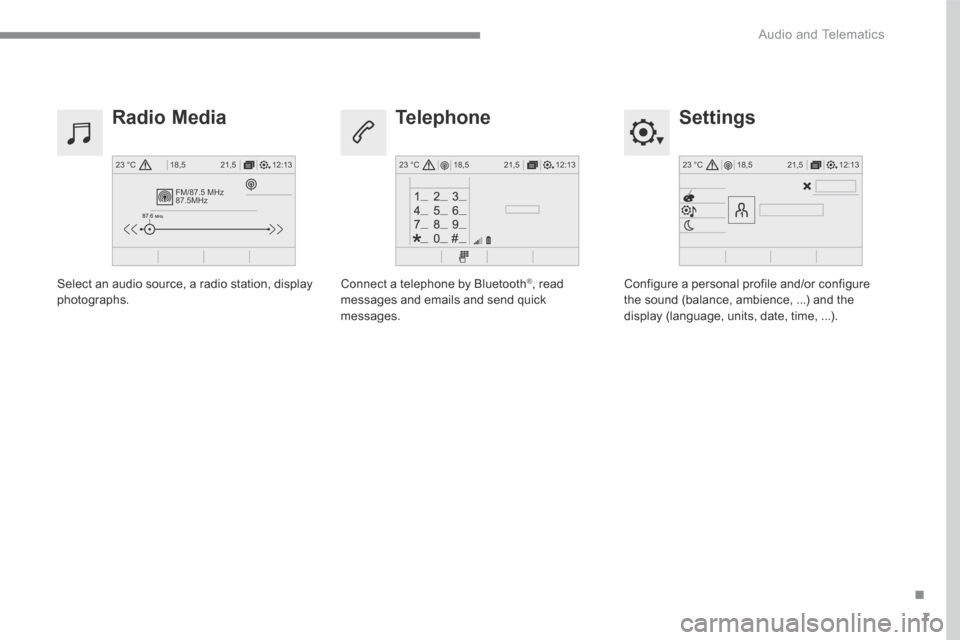
7
.
FM/87.5 MHz
87.5MHz
12:13
18,5 21,5
23 °C12:13
18,5 21,5
23 °C12:13
18,5 21,5
23 °C
Audio and Telematics
Settings Radio Media Telephone
Configure a personal profile and/or configure the sound (balance, ambience, ...) and the display (language, units, date, time, ...).
Select an audio source, a radio station, display photographs. Connect a telephone by Bluetooth ® , read messages and emails and send quick messages.
Page 355 of 523

8
Audio and Telematics
Voice commands
First steps Steering mounted controls Information - Using the system
Press the Push To Talk button and tell me what you'd like after the tone. Remember you can interrupt me at any time by pressing this button. If you
press it again while I'm waiting for you to speak, it'll end the conversation. If you need to start over, say "cancel". If you want to undo something, say "undo". And to get information and tips at any time, just say "help". If you ask to me do something and there's some information missing that I need, I'll give you some examples or take you through it step by step. There's more information available in "novice" mode. You can set the dialogue mode to "expert" when you feel comfortable.
To ensure that voice commands are always recognised by the system, please observe the following recommendations: - speak in a normal tone without breaking up words or raising your voice. - always wait for the "beep" (audible signal) before speaking. - for best operation, it is recommended that the windows and opening roof be closed to avoid extraneous interference (according to version). - before making a voice command, ask other passengers to not speak.
The voice commands, with a choice of 12 languages (English, French, Italian, Spanish, German, Dutch, Portuguese, Polish, Turkish, Russian, Arabic, Brazilian), are made using the language previously chosen and set in the system.
The voice commands in Arabic for: "Navigate to address" and "Display POI in the city", are not available.
Alternative synonyms can be used for some voice commands. E.g. Guide to / Navigate to / Go to /...
Example of a "voice command" for navigation: "Navigate to address 11 Regent Street, London" .
Example of a "voice command" for the radio and media: "Play ar tist Madonna" .
Example of a "voice command" for the telephone: "Call David Miller" .
Pressing this button activates the voice commands function.
Page 356 of 523

9
.
Audio and Telematics
Global voice commands
These commands can be made from any screen page after pressing the " Voice command" or "Telephone" button located on the steering wheel, as long as there is no telephone call in progress.
"Voice command"Help message
Help
There are lots of topics I can help you with. You can say: "help with phone", "help with navigation", "help with media" or "help with radio". For an overview on how to use voice controls, you can say "help with voice c ont ro ls".
Voice command help
Navigation help
Radio help
Media help
Telephone help
Set dialogue mode as <...> Select "beginner" or "expert" mode.
Select profile <...> Select profile 1, 2 or 3.
Ye s
Say "yes" if I got that right. Other wise, say "no" and we'll start that again.
No