2016 Citroen DS5 RHD phone
[x] Cancel search: phonePage 412 of 512

"Voice command"
Help message
Call contact <...>
*
To make a phone call, say "call" followed by the contact name, for example: "Call David
Miller".
You can also include the phone type, for example: "Call David Miller at home".
To make a call by number, say "dial" followed by the phone number, for example,
"Dial 107776 835 417".
You can check your voicemail by saying "call voicemail".
To send a text, say "send quick message to", followed by the contact, and then the name
of the quick message you'd like to send.
For example, "send quick message to David Miller, I'll be late".
To display the list of calls, say "display calls".
For more information on SMS, you can say "help with texting".
Dial <...> *
Display contacts
*
Display calls
*
Call (message box | voicemail)
*
*
This function is available only if the telephone connected to the system supports downloading of contacts and recent calls and if the download has
been done.
"Telephone" voice commands
If a telephone is connected to the system, these voice commands can be issued from any main screen page after pressing the telephone
button on the steering wheel, as long as there is no telephone call in progress.
If there is no telephone connected by Bluetooth, a voice message announces: "Please first connect a telephone" and the voice session will be
closed.
Page 413 of 512

11 Audio and Telematics
"Voice command"
Help message
Send text to <...>
To hear your messages, you can say "listen to most recent message".
When you want to send a text, there's a set of quick messages ready for you to use.
Just use the quick message name and say something like "send quick message to Bill
Carter, I'll be late".
Check the phone menu for the names of the supported messages.
Please say "call" or "send quick message to", and then select a line from the list.
To move around a list shown on the display, you can say "go to start", "go to end",
"next page" or "previous page".
To undo your selection, say "undo".
To cancel the current action and start again, say "cancel".
Listen to most recent message
*
"Test message" voice commands
If a telephone is connected to the system these voice commands can be issued from any main screen page after pressing the telephone button
on the steering wheel, as long as there is no telephone call in progress.
If no telephone has been connected by Bluetooth, a voice message announces: "Please first connect a telephone" and the voice session will be
closed.
*
This function is only available if the telephone connected to the system supports downloading of contacts and recent calls and if the download has
been done.
The system only sends predefined "Quick messages".
Page 431 of 512
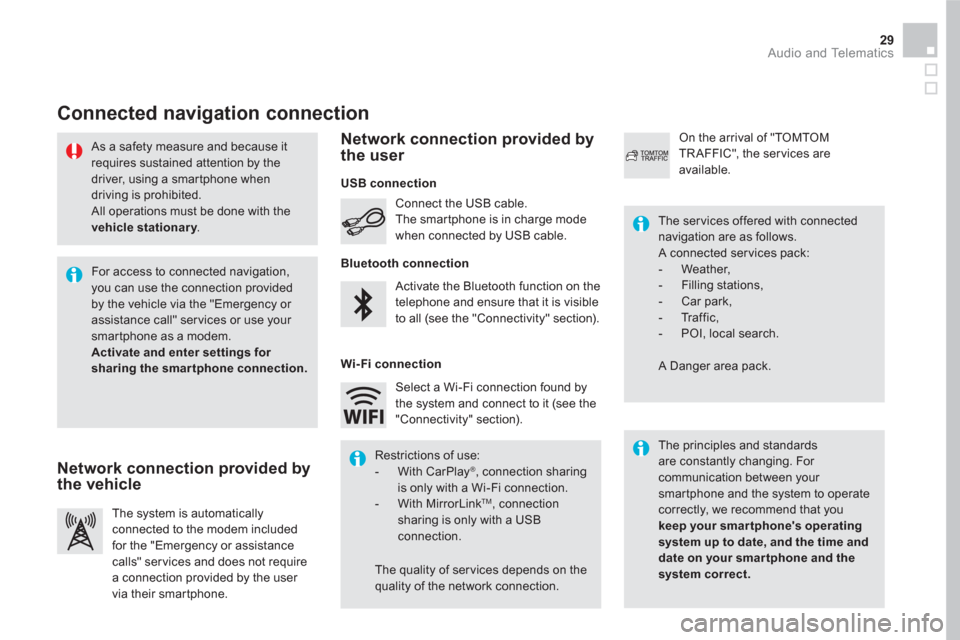
29 Audio and Telematics
As a safety measure and because it
requires sustained attention by the
driver, using a smartphone when
driving is prohibited.
All operations must be done with the
vehicle stationary
.
Connected navigation connection
The principles and standards
are constantly changing. For
communication between your
smartphone and the system to operate
correctly, we recommend that you
keep your smar tphone's operating
system up to date, and the time and
date on your smar tphone and the
system correct.
The ser vices offered with connected
navigation are as follows.
A connected ser vices pack:
- Weather,
- Filling stations,
- Car park,
- Tr a f f i c ,
- POI, local search.
A Danger area pack. Activate the Bluetooth function on the
telephone and ensure that it is visible
to all (see the "Connectivity" section). Connect the USB cable.
The smartphone is in charge mode
when connected by USB cable.
The system is automatically
connected to the modem included
for the "Emergency or assistance
calls" ser vices and does not require
a connection provided by the user
via their smartphone.
On the arrival of "TOMTOM
TR AFFIC", the ser vices are
available.
For access to connected navigation,
you can use the connection provided
by the vehicle via the "Emergency or
assistance call" services or use your
smartphone as a modem.
Activate and enter settings for
sharing the smar tphone connection.
Restrictions of use:
- With CarPlay
®
, connection sharing
is only with a Wi-Fi connection.
- With MirrorLink
TM
, connection
sharing is only with a USB
connection.
The quality of ser vices depends on the
quality of the network connection. Select a Wi-Fi connection found by
the system and connect to it (see the
"Connectivity" section).
USB connection
Network connection provided by
the vehicle
Network connection provided by
the user
Bluetooth connection
Wi-Fi connection
Page 443 of 512

1
1
1
1
6
7
8
2
3
4
5
41 Audio and Telematics
Level 1
Level 2
Comments
Connectivity
Secondary page
Bluetooth
connection
All
Display all telephones, connected or
disconnected.
Connected
Display all connected telephones.
Search
Start a search for a device to connect.
Connectivity
Secondary page
Wi- Fi network
connection
Secured
Display secured Wi-Fi networks.
Not secured
Display non-secured Wi-Fi networks.
Stored
Display remembered Wi-Fi networks.
Connectivity
Secondary page
Manage connection
Display the state of the subscription to connected
ser vices, the state of the network connection and
the connection mode.
Connectivity
Secondary page
Share Wi- Fi
connection
Activation
Activate or deactivating the sharing of the Wi-Fi
connection.
Settings
Select a Wi-Fi network found by the system and
connect to it.
Save settings.
Functionalities available according to equipment.
Page 444 of 512
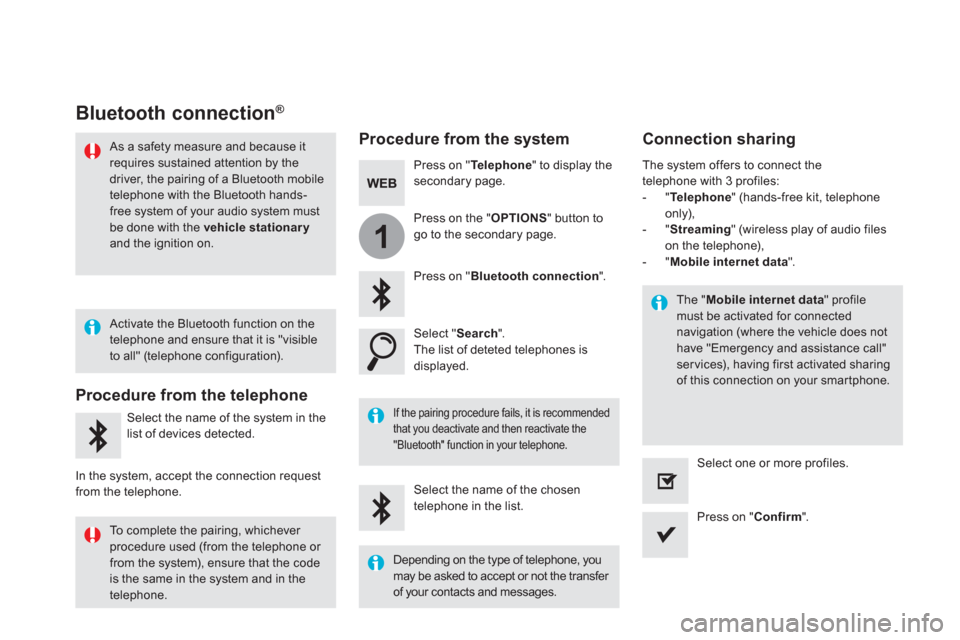
1
Bluetooth connection ®
Procedure from the system
Connection sharing
Press on " Te l e p h o n e
" to display the
secondary page.
Press on " Bluetooth connection
".
Select " Search
".
The list of deteted telephones is
displayed.
If the pairing procedure fails, it is recommended
that you deactivate and then reactivate the
"Bluetooth" function in your telephone.
The " Mobile internet data
" profile
must be activated for connected
navigation (where the vehicle does not
have "Emergency and assistance call"
ser vices), having first activated sharing
of this connection on your smartphone.
The system offers to connect the
telephone with 3 profiles:
- " Te l e p h o n e
" (hands-free kit, telephone
only),
- " Streaming
" (wireless play of audio files
on the telephone),
- " Mobile internet data
".
Select the name of the chosen
telephone in the list.
Press on " Confirm
".
Select one or more profiles.
Press on the " OPTIONS
" button to
go to the secondary page.
As a safety measure and because it
requires sustained attention by the
driver, the pairing of a Bluetooth mobile
telephone with the Bluetooth hands-
free system of your audio system must
be done with the vehicle stationary
and the ignition on.
Procedure from the telephone
Select the name of the system in the
list of devices detected.
In the system, accept the connection request
from the telephone.
Activate the Bluetooth function on the
telephone and ensure that it is "visible
to all" (telephone configuration).
To complete the pairing, whichever
procedure used (from the telephone or
from the system), ensure that the code
is the same in the system and in the
telephone.
Depending on the type of telephone, you
may be asked to accept or not the transfer
of your contacts and messages.
Page 445 of 512
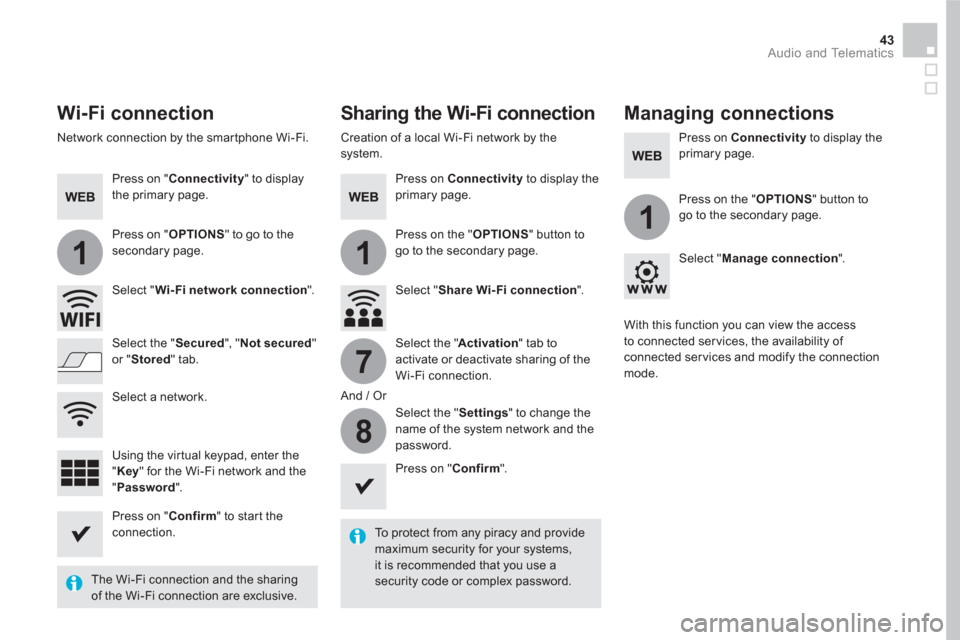
11
1
7
8
43 Audio and Telematics
Wi-Fi connection
Sharing the Wi-Fi connection
Managing connections
To protect from any piracy and provide
maximum security for your systems,
it is recommended that you use a
security code or complex password.
The Wi-Fi connection and the sharing
of the Wi-Fi connection are exclusive.
Press on " Confirm
" to start the
connection.
Press on " Confirm
".
Press on " Connectivity
" to display
the primary page.
Network connection by the smartphone Wi-Fi.
Creation of a local Wi-Fi network by the
system.
Press on Connectivity
to display the
primary page.
Press on Connectivity
to display the
primary page.
Press on " OPTIONS
" to go to the
secondary page.
Press on the " OPTIONS
" button to
go to the secondary page.
Press on the " OPTIONS
" button to
go to the secondary page.
Select " Wi- Fi network connection
".
Select " Share Wi- Fi connection
".
Select " Manage connection
".
And / Or
Select the " Secured
", " Not secured
"
or " Stored
" tab.
Select the " Activation
" tab to
activate or deactivate sharing of the
Wi-Fi connection.
Select the " Settings
" to change the
name of the system network and the
password.
With this function you can view the access
to connected ser vices, the availability of
connected ser vices and modify the connection
mode.
Using the virtual keypad, enter the
" Key
" for the Wi-Fi network and the
" Password
".
Select a network.
Page 446 of 512

12:13 23 °C531 kHz
MirrorLink TM
smartphone connection
Page 447 of 512

45 Audio and Telematics
As a safety measure and because it
requires the sustained attention of
the driver, using a smartphone when
driving is prohibited.
Operation must be with the vehicle
stationary
.
The synchronisation of a
smartphone allows applications on a
smartphone that are adapted to the
MirrorLink
TM technology to be displayed
in the vehicle's screen.
The principles and standards
are constantly evolving. For the
communication process between
the smartphone and the system to
work correctly, the smartphone must
be unlocked; update the operating
system of your smar tphone as
well as the date and time in the
smar tphone and the system.
For the list of eligible smar tphones,
connect to the brand's internet website
in your country.
The " MirrorLink
TM
" function requires
the use of a compatible smartphone
and applications.
There may be a wait for the availability
of applications, depending on the
quality of your network.
When connecting a smartphone to
the system, it is recommended that
Bluetooth
® be started on the smartphone
Depending on the smartphone, it may be
necessary to activate the " MirrorLink
TM
" function.
During the procedure, several screen
pages relating to certain functions
are displayed.
Accept to start and end the
connection.
Connect a USB cable. The
smartphone charges when
connected by a USB cable.
Press on " MirrorLink
TM
" to start the
application in the system.
Once connection is established, a page
is displayed with the applications already
downloaded to your smartphone and adapted
to MirrorLink
TM technology.
Access to the different audio sources remains
accessible in the margin of the MirrorLink
TM
display, using touch buttons in the upper bar.
Access to the menus for the system is possible
at any time using the dedicated buttons
From the system, press on
" Connectivity
" to display the primary
page.
As a safety measure, applications
can only be viewed with the vehicle
stationary; display is interrupted once
the vehicle is moving.