Page 415 of 512
13 Audio and Telematics
Level 1
Level 2
Level 3
Comments
Navigation
Select the orientation of the map; north up,
vehicle direction up or perspective.
Navigation
Display the traffic information available.
Navigation
World map Manually locate an area on the world map or
enter the latitude and longitude coordinates.
Around the vehicle
Display the location critera selected.
Around home
Around the destination
2D mode Switch to a 2D map.
Zoom out.
Zoom in.
Start navigation to the current address.
Save the current address.
Zoom out.
Zoom in.
Page 417 of 512
7
2
3
4
5
6
15 Audio and Telematics
Level 1
Level 2
Level 3
Comments
Navigation
Stations
Activate or deactivate the content available
(stations, car parks, risk areas and danger
areas).
Car park
Danger area
Map color
Select day or night mode for display of the map.
POI on map
Tr a v e l
Select the POIs available. Active life
Commercial
Public
Geographic
Select all Select or deselect all.
Confirm Save your choice or selection.
View map
Modify city Select or modify a city.
Weather
Display on the map the content available in non-
connected mode. Petrol Station
Car park
Tr a f f i c
Danger area
Select POI Select from the POIs available.
Zoom out.
Zoom in.
Page 422 of 512
1
17
18
8
11
9
12
10
13
16
1415
Level 1
Level 2
Level 3
Navigation menu
My destinations
Find a point of interest
Page 423 of 512
1
1
1
1
17
18
8
11
9
12
10
13
16
14
15
21 Audio and Telematics
Level 1
Level 2
Level 3
Comments
Navigation
Secondary page
Enter address
Select the country.
Save the current address.
Confirm
Confirm the current address.
Navigation
Secondary page
My destinations
Recent
Display the lists of destinations and start
navigation.
Preferred
My home
My work
Contact
Delete one or more destinations.
Navigation
Secondary page
Points of interest
Tr a v e l
List of categories available.
After selection of category, select the point of
interest.
Active life
Commercial
Public
Geographic
Search
Search for a point of interest.
Navigation
Secondary page
Search
Point of interest
Enter a point of interest.
Address
Enter the address of a point of interest.
Local
/ Connected
Enter settings for the POI search mode in a
local or connected database depending on the
ser vices subscribed to.
Confirm
Confirm the entry.
Page 424 of 512
1
19
21
20
22232425
Level 1
Level 2
Level 3
Navigation menu
Guidance criteria
Route and waypoints
Add waypoint
Settings
Route and waypoints
Settings
Page 425 of 512
1
1
1
19
21
20
23
22
24
25
23 Audio and Telematics
Level 1
Level 2
Level 3
Commentaires
Navigation
Secondary page
Guidance
criteria
Fast
Select the navigation criteria (motor ways, tolls
and how traffic is taken into account).
Short
Compromise
Ecological
See on map
Display the route selected using the criteria.
Confirm
Save your selections.
Navigation
Secondary page
Routes / waypoints
Waypoints
Display the waypoints saved.
Route
Display details of the route.
Add waypoint
Add a waypoint Add a waypoint from a list offered.
Preview
Display the map.
Finish
Press to calculate the route.
Delete one or more waypoints.
Move a waypoint in the list.
Navigation
Secondary page
Settings
Aspects
Enter choices and select the volume for the voice
and stating the names of streets.
Options
Alerts
Vocal
Mapping
Confirm
Save the selections adopted.
Page 426 of 512
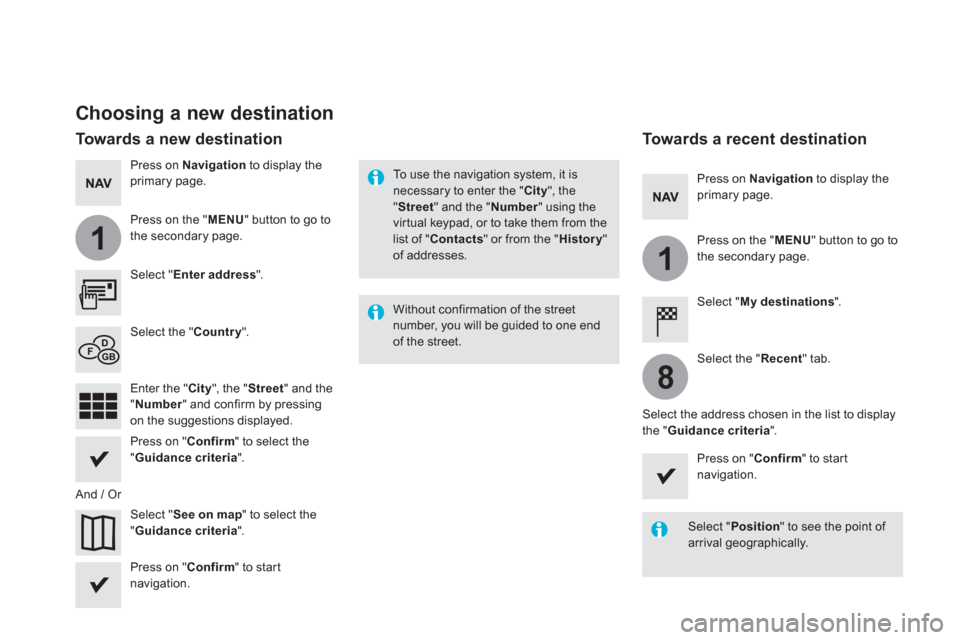
1
1
8
Choosing a new destination
Select " Enter address
".
Select " See on map
" to select the
" Guidance criteria
".
Select the " Country
".
Press on " Confirm
" to select the
" Guidance criteria
".
Press on " Confirm
" to start
navigation.
Press on " Confirm
" to start
navigation.
And / Or
Press on Navigation
to display the
primary page.
Press on the " MENU
" button to go to
the secondary page.
Towards a new destination
Towards a recent destination
Select " My destinations
".
Press on Navigation
to display the
primary page.
Press on the " MENU
" button to go to
the secondary page.
Enter the " City
", the " Street
" and the
" Number
" and confirm by pressing
on the suggestions displayed.
Select the " Recent
" tab.
Select the address chosen in the list to display
the " Guidance criteria
".
To use the navigation system, it is
necessary to enter the " City
", the
" Street
" and the " Number
" using the
virtual keypad, or to take them from the
list of " Contacts
" or from the " History
"
of addresses.
Without confirmation of the street
number, you will be guided to one end
of the street.
Select " Position
" to see the point of
arrival geographically.
Page 427 of 512

1
10
1
1
9
25 Audio and Telematics
Or
Towards a contact
Select " My destinations
".
Select the " Contact
" tab.
Press on Navigation
to display the
primary page.
Press on the " MENU
" button to go to
the secondary page.
Select a contact in the list offered to start
navigation.
Press on " Confirm
" to start
calculation of the route.
Towards points of interest (POI)
Points of Interest (POI) are listed in different
categories.
Press on Navigation
to display the
primary page.
Press on the " MENU
" button to go to
the secondary page.
Select " Points of interest
".
Select " Search
" to enter the name
and address of a POI.
Select the " Tr a v e l
", or " Leisure
"
or " Commercial
" or " Public
" or
" Geographic
" tab.
Or
Or
Towards "My home" or
"My work"
Select " My destinations
".
Press on Navigation
to display the
primary page.
Press on the " MENU
" button to go to
the secondary page.
Select the " Preferred
" tab.
Select " My home
".
Select " My work
".
Select a previously saved favourite destination.