Page 229 of 512

227
Load reduction mode
System which manages the use of certain
functions according to the level of charge
remaining in the battery.
When the vehicle is being driven, the load
reduction function temporarily deactivates
certain functions, such as the air conditioning,
the heated rear screen...
The deactivated functions are reactivated
automatically as soon as conditions permit.System which manages the duration of use of
certain functions to conserve a sufficient level
of charge in the battery.
After the engine has stopped, you can
still use functions such as the audio and
telematics system,
windscreen wipers, dipped
beam headlamps,
courtesy lamps, etc. for
a maximum combined duration of about
forty
m
inutes.
Energy economy mode
Switching to economy mode
A message then appears in the instrument
panel screen indicating that the vehicle has
switched to economy mode and the active
functions are put on standby.
If a telephone call is being made at this time,
it will be maintained for around 10 minutes
with the Bluetooth hands-free system of your
audio
system.
Exiting economy mode
These functions are reactivated automatically
next time the vehicle is driven.
In order to restore the use of these functions
immediately, start the engine and let it run:
-
f
or less than ten minutes, to use the
equipment for approximately five minutes,
-
f
or more than ten minutes, to use the
equipment for up to approximately
thirty
m
inutes.
Let the engine run for the duration specified to
ensure that the battery charge is sufficient.
Do not repeatedly and continuously restart the
engine in order to charge the battery.
A flat battery prevents the engine from
starting.
For more information on the battery,
refer to the corresponding section.
Practical information
Page 237 of 512
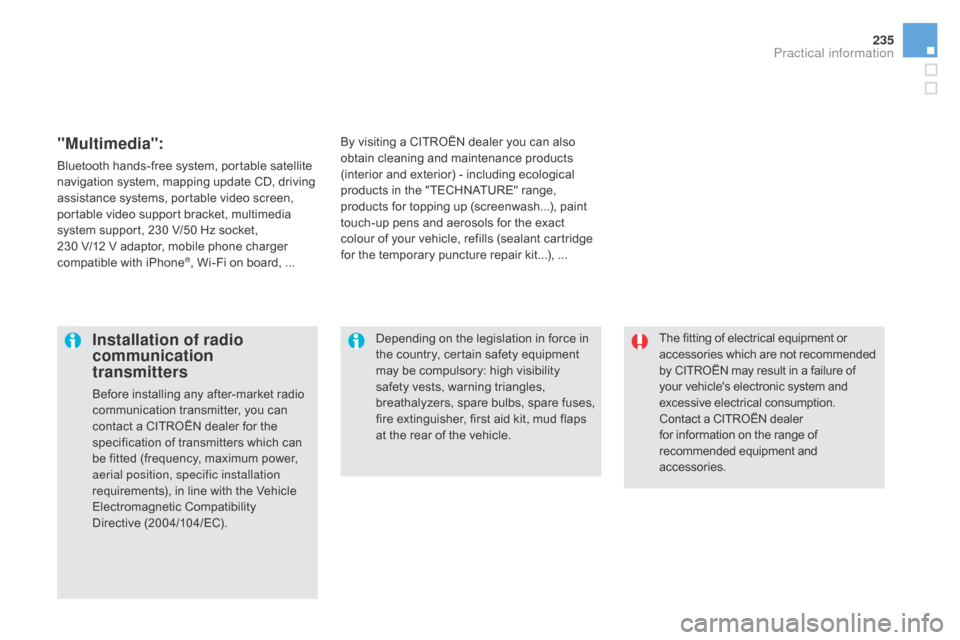
235
The fitting of electrical equipment or
accessories which are not recommended
by CITROËN may result in a failure of
your vehicle's electronic system and
excessive electrical consumption.
Contact a CITROËN dealer
for information on the range of
recommended equipment and
accessories.Installation of radio
communication
transmitters
Before installing any after-market radio
communication transmitter, you can
contact a CITROËN dealer for the
specification of transmitters which can
be fitted (frequency, maximum power,
aerial position, specific installation
requirements), in line with the Vehicle
Electromagnetic Compatibility
Directive (2004/104/EC). Depending on the legislation in force in
the country, certain safety equipment
may be compulsory: high visibility
safety vests, warning triangles,
breathalyzers, spare bulbs, spare fuses,
fire extinguisher, first aid kit, mud flaps
at the rear of the vehicle.
By visiting a CITROËN
dealer you can also
obtain cleaning and maintenance products
(interior and exterior) - including ecological
products in the "TECHNATURE" range,
products for topping up (screenwash...), paint
touch-up pens and aerosols for the exact
colour of your vehicle, refills (sealant cartridge
for the temporary puncture repair kit...), ...
"Multimedia":
Bluetooth hands-free system, portable satellite
navigation system, mapping update CD, driving
assistance systems, portable video screen,
portable video support bracket, multimedia
system support, 230 V/50 Hz socket,
230
V/12 V adaptor, mobile phone charger
compatible with iPhone
®, Wi-Fi on board, ...
Practical information
Page 283 of 512
281
Audio system / Bluetooth®
Contents
First steps
2 82
Steering mounted controls
2
83
Menus
28
4
Audio
28
5
Using the telephone
2
92
Audio settings
3
00
Screen menu map(s)
3
01
Frequently asked questions
3
03
The system is coded in such a way that it will only operate in
your
vehicle. As a safety measure, the driver must only carry out operations
which require prolonged attention while the vehicle is stationary.
When the engine is switched off and to prevent discharging of
the battery, the audio system may switch off after a few minutes.
Audio and Telematics
Page 284 of 512

First steps
On / Off.
V olume adjustment.
Select preset radio station.
Long press: store a station. Display the list of stations received,
CD/MP3
tracks or folders.
Long press: managing the
classification of MP3/ WMA files
/
update the list of stations received.
Audio settings:
audio ambiences, treble, bass,
loudness, distribution, left /right
balance, front /rear fader, automatic
volume. TA (Traffic Announcement) function
On
/ Off.
Long press: access to type of
information. Automatic search up
/ down for radio
frequencies.
Select previous / next CD, USB,
streaming track.
Navigation in a list.
Access to main menu. Abandon the current operation.
Up one level (menu or folder). Confirmation or display of contextual
menu.
Manual step by step search up /
down for radio frequencies.
Select previous / next MP3 folder.
Select previous / next folder / genre /
artist / playlist in the USB device.
Navigation in a list.
Select AM / FM wavebands.
Select source:
Radio, CD, AUX, USB, Streaming.
Accept an incoming call. Select screen display between modes:
Full screen: Audio (or telephone if call
in progress)
/
In a window: Audio (or telephone
if call in progress)
- Time or Trip
computer.
Long press: black screen (DARK).
Page 285 of 512
283
Steering mounted controls
Media: change the multimedia
source.
Telephone: call.
Call in progress: access to the
telephone menu (end call, secret
mode, hands-free mode).
Telephone, press and hold: reject an
incoming call, end a call; when there
is no call in progress, access to the
telephone menu.Decrease volume.
Radio, rotate: automatic search for
the previous / next station.
Media, rotate: previous / next track.
Press: confirm a selection. Radio: display the list of stations.
Media: display the list of tracks.
Radio, press and hold: update the list
of stations received.
Increase volume.
Audio and Telematics
Page 286 of 512
Menus
Screen c
"Multimedia ": Media parameters,
Radio parameters.
" Bluetooth connection ":
Connections management, Search
for a device. " Telephone ": Call, Directory
management, Telephone
management, Hang up.
" Personalisation-configuration ":
Define the vehicle parameters,
Choice of language, Display
configuration, Choice of units,
Date
and time adjustment. For a detailed global view of the menus
available, refer to the "Screen menu
map" section.
Page 293 of 512

291
Press the SOURcE o r SR c b utton
several times in succession and
select " AUX".
First adjust the volume on your portable device.
Then adjust the volume of the audio
system.
In certain cases, playing of the
audio files must be initiated from the
telephone.
Do not connect a device to the USB
port and to the auxiliary Jack socket at
the same time.
Auxiliary socket (AUX)
The auxiliary Jack socket permits the
connection of a portable non-mass storage
device or an Apple
® player if not recognised by
the USB port.
Connect the portable device to the auxiliary
Jack socket using a suitable cable (not
supplied). The display and management of controls is on
the portable device.
Activate the streaming source by
pressing
SOUR
c
E o
r SR c
. C
ontrol
of playback is via the audio system.
The contextual information can be
displayed in the screen. Pair/connect the telephone: see the
"USING THE TELEPHONE" section.
Streaming - Playing audio
files via Bluetooth
depending on the compatibility of the phone
Streaming allows music files on a telephone to
be heard via the vehicle's speakers.
The telephone must support the appropriate
Bluetooth profiles (Profiles A2DP / AVRCP).
The audio quality depends on the quality of the
transmission from the telephone.
Audio and Telematics
Page 294 of 512

As a safety measure and because they
require prolonged attention on the part
of the driver, the operations for pairing
of the Bluetooth mobile telephone with
the Bluetooth hands-free system of
your audio system must be carried out
with the vehicle stationary and the
ignition on.
Visit www.citroen.co.uk for more
information (compatibility, additional
help, ...).
The play modes available are:
-
N
ormal: the tracks are played
in order, depending on the
classification of the selected files.
-
R
andom: the tracks in an album
or folder are played in a random
o r d e r.
-
R
andom all: all of the tracks saved
in the media are played in random
o r d e r.
-
R
epeat: the tracks played are only
those from the current album or
f o l d e r. Select "
Multimedia " and confirm.
Select " Media parameters " and
confirm.
Select " Read mode " and confirm.
Select the desired play mode and
confirm OK to save the modifications.
Press ME
n
U.
Press OK
for access to the
contextual menu.
or
Press ME
n
U .
Play mode
Using the telephone
Pairing a telephone
First connection
The services offered depend on the network,
the SIM card and the compatibility of the
Bluetooth telephone used.
Consult your telephone's manual and your
operator to find out which services are
available to you.
Activate the telephone's Bluetooth function
and ensure that it is "visible to all" (refer to the
telephone user guide).